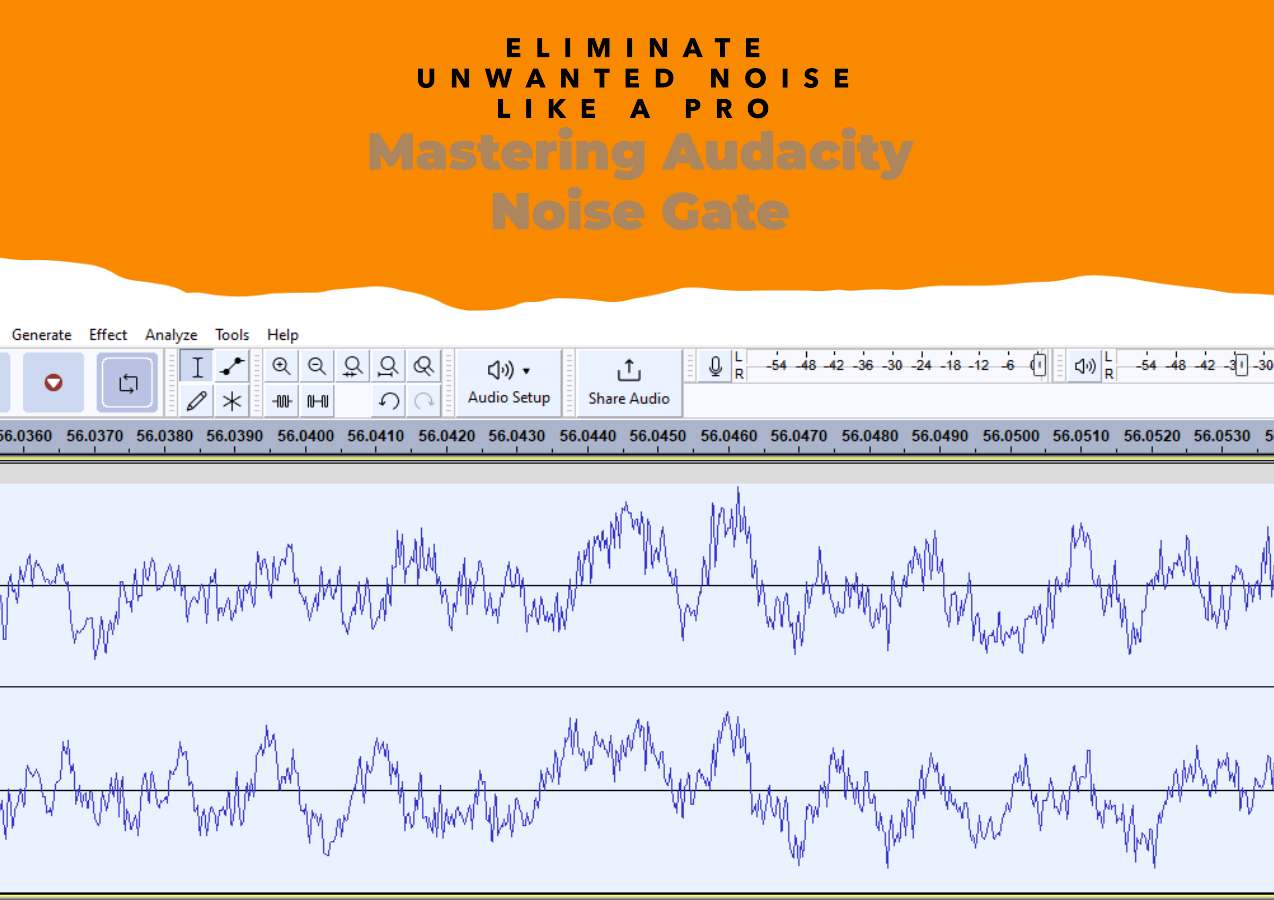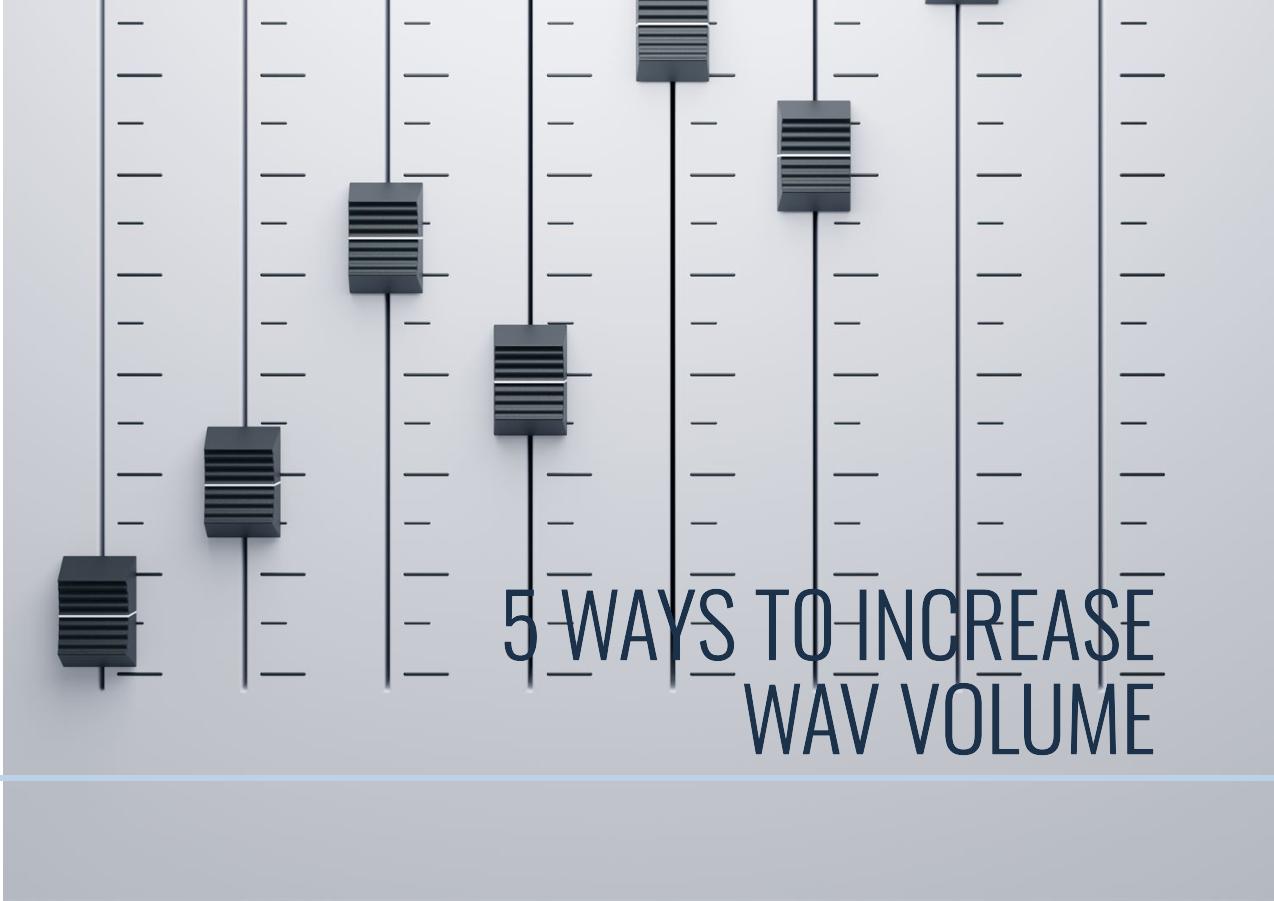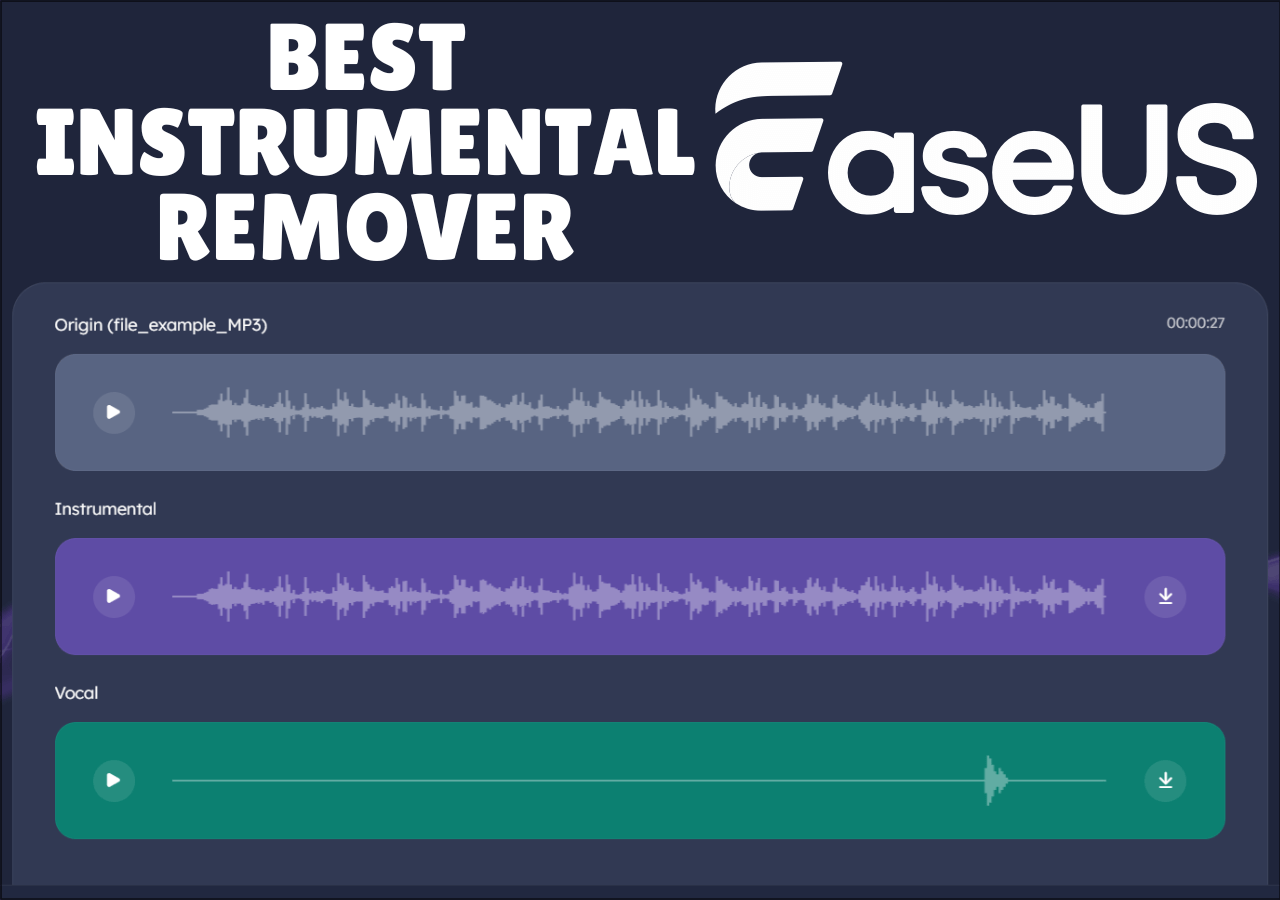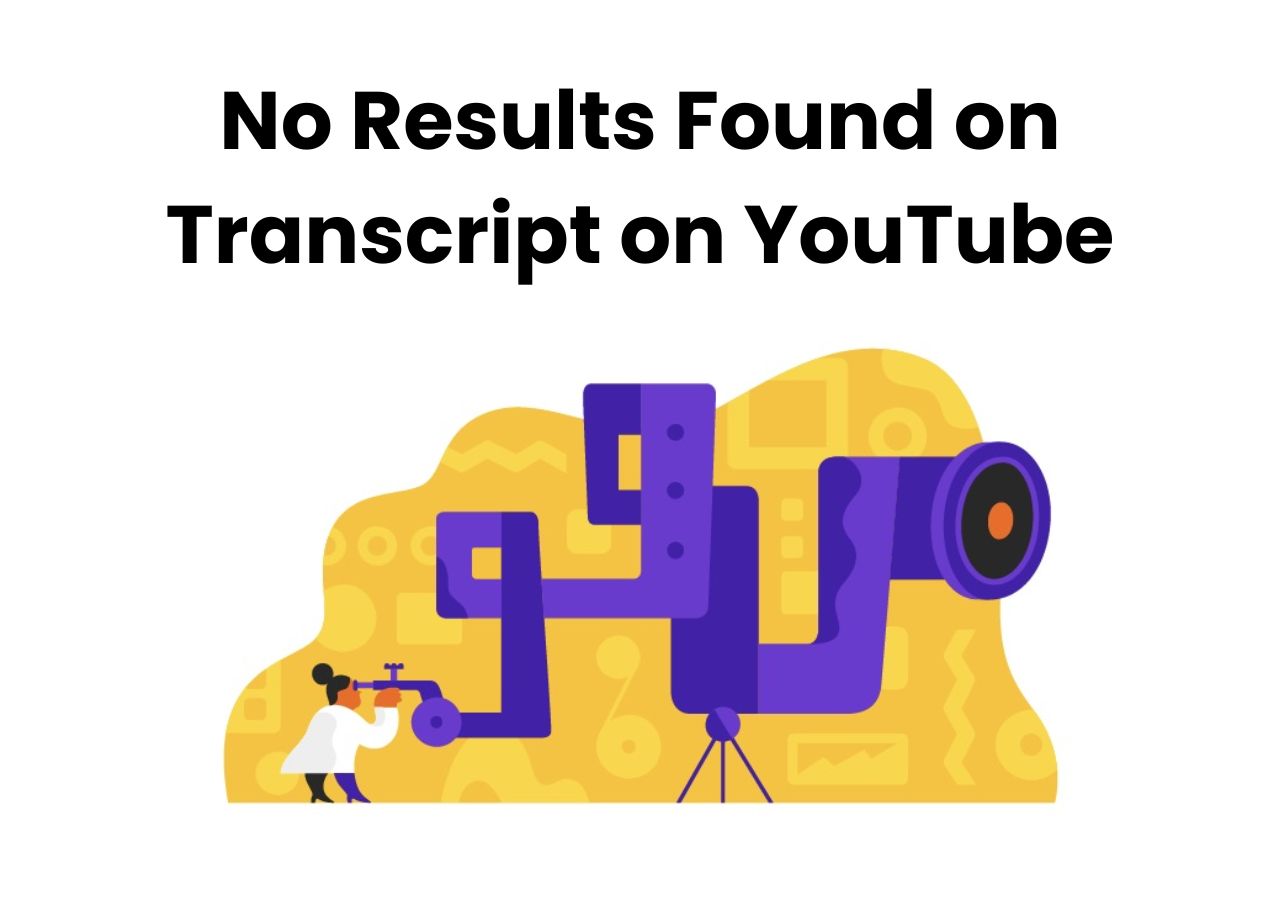-
![]()
Sofia Albert
Sofia has been involved with tech ever since she joined the EaseUS editor team in March 2011 and now she is a senior website editor. She is good at solving various issues, such as video downloading and recording.…Read full bio -
![]()
Alin
Alin is a sophisticated editor for EaseUS in tech blog writing. She is proficient in writing articles related to screen recording, voice changing, and PDF file editing. She also wrote blogs about data recovery, disk partitioning, data backup, etc.…Read full bio -
Jean has been working as a professional website editor for quite a long time. Her articles focus on topics of computer backup, data security tips, data recovery, and disk partitioning. Also, she writes many guides and tutorials on PC hardware & software troubleshooting. She keeps two lovely parrots and likes making vlogs of pets. With experience in video recording and video editing, she starts writing blogs on multimedia topics now.…Read full bio
-
![]()
Gorilla
Gorilla joined EaseUS in 2022. As a smartphone lover, she stays on top of Android unlocking skills and iOS troubleshooting tips. In addition, she also devotes herself to data recovery and transfer issues.…Read full bio -
![]()
Rel
Rel has always maintained a strong curiosity about the computer field and is committed to the research of the most efficient and practical computer problem solutions.…Read full bio -
![]()
Dawn Tang
Dawn Tang is a seasoned professional with a year-long record of crafting informative Backup & Recovery articles. Currently, she's channeling her expertise into the world of video editing software, embodying adaptability and a passion for mastering new digital domains.…Read full bio -
![]()
Sasha
Sasha is a girl who enjoys researching various electronic products and is dedicated to helping readers solve a wide range of technology-related issues. On EaseUS, she excels at providing readers with concise solutions in audio and video editing.…Read full bio
Content
0 Views |
0 min read
Quick Tips
▶️Open Instagram stories and select Boomerang mode. Record your video by tapping the infinity symbol and choose the SlowMo effect to post your story.
Instagram is a leading social media platform. It has a global user base and offers multiple collaborative features. Users can connect and engage using its multiple-sharing features. Its versatile video capabilities allow users to capture and share moments creatively.
You can slow down videos to emphasize details and create dramatic effects. Slowing down videos can highlight subtle movements and make fast-paced action more clear. Instagram provides built-in video features to record and edit videos to achieve slow-motion effects.
This article explores the effective ways to change the speed of a video on Instagram. The detailed steps will help you with how to speed up a song to create more engaging content.
- #1 Slow Down Someone Else’s Instagram Reel/Story/Post Online
- #2 Make a Slow-Motion Video Using Boomerang
- #3 Record a Slow-Motion Video on Instagram Reels
- #4 Slow Down a Video on Instagram on the Phone
Slow Down Someone Else's Instagram Reel/Story/Post Online
EaseUS Speed Changer is a versatile tool that can change the speed of audio and video files. Users can effortlessly adjust the playback speed to capture every detail and create a dramatic effect. The MP3 Volume Booster is particularly beneficial for analyzing fast-paced content or emphasizing specific moments in a video.

It can manipulate an unlimited number of videos for free without affecting the video quality. The free online tool offers multiple audio editing features to manipulate your videos and audio. It also helps you to speed up or slow down a video.
You can also select its efficient noise removal and element separation features to use in multiple projects. EaseUS Speed Changer supports multiple audio formats to ensure compatibility and you can even change the pitch of a song.
- Versatile Speed Adjustment: Offers versatile speed adjustment options. You can speed up YouTube videos or slow down YouTube videos with precision to create engaging videos.
- Online Accessibility: As an online speed changer, it allows users to edit videos from any device with internet access.
- Multiple Supported Formats: The free tool supports various video formats, ensuring compatibility with different types of content.
- Real-Time Preview: The tool offers a real-time preview feature, allowing users to see edited videos before saving or sharing. This ensures optimal results and enhances the overall user experience.
Step 1. Enter the main interface of EaseUS Online Speed Changer. The left sidebar shows new functions of this online tool. Find "Pitch changer" and click it.

Step 2. Then, drop the audio/video file in the blank. It supports multiple file formats, including MP3, MP4, WAV, M4A, and FLAC.
Step 3. The website will analyze your file with AI. You can drag the little dot in the "Speed" section to slow down or speed up with a range of 0.5X to 1.5X.

Step 4. Click "Save and Export" to download the processed file to your local file location.
Make a Slow-Motion Video Using Boomerang
Manipulating the speed of videos has distinct impacts on the viewer's experience. Slow-motion videos enhance the emotional impact of your content. You can stretch time to clear details that might otherwise go unnoticed. However, poor lighting or fast movements can produce choppy and unclear videos. Overusing slow motion can diminish its impact and make your content feel repetitive.
Creating captivating Instagram stories helps you engage with your audience. Boomerang is Instagram's powerful feature to create short and looping videos. It allows users to change video speed on iPhone for free. It is designed to capture short videos that loop back and forth.
The SlowMo effect can slow down these loops to create unique videos. This effect is particularly useful for emphasizing significant moments and creating suspense. Ensure that slowed-down footage remains smooth and visually appealing.
Follow these steps to create a slow-motion video using Boomerang:
Step 1. Open the Instagram app.
Step 2. Access the "Stories camera."
Step 3. Click on Boomerang mode (∞). This mode allows you to record short and looping videos that can be enhanced with various effects, including SlowMo.

Step 4. Press and hold the capture button. Tap the infinity symbol to access the Boomerang effects.
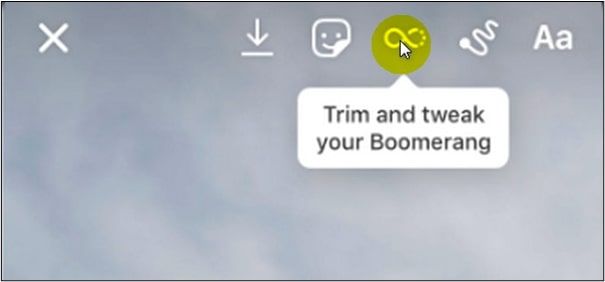
Step 5. A menu with different Boomerang effects will appear. Select the SlowMo effect. It will reduce the speed of your video and create a slow-motion loop.
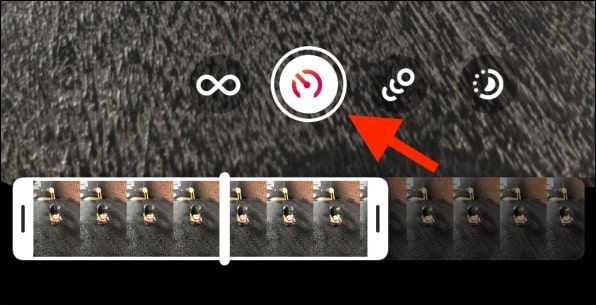
Step 6. Click the "Your Story" button to share it with your followers. Your new slow-motion Boomerang will be live on your Instagram Story to captivate your audience.
See also:
Record a Slow-Motion Video on Instagram Reels
Creating slow-motion videos on Instagram Reels can enhance your content with dramatic flair. This method involves adjusting the speed settings and helps you with how to speed up a video on Android.
You can emphasize specific moments or add an artistic touch. Slow-motion effects can significantly impact the viewer's experience. Users can also adjust the settings to speed up a video on an iPhone using Instagram's recording feature. But it requires good lighting and smooth recording to avoid a choppy appearance.
Speeding up videos can add energy and compress lengthy content into a shorter, more engaging clip. Understanding the balance between these effects will help create captivating and professional-looking Reels.
Follow these steps to create slow-motion Instagram videos:
Step 1. Open the Instagram app.
Step 2. Tap the Camera icon to access Reels by selecting "Reels."
Step 3. Focus on "Speed" to adjust the recording speed. Choose 0.3x or 0.5x to record in slow motion.

Step 4. Enhance your video with filters and effects.
Step 5. Tap the record button to start creating your slow-motion video.
Slow Down a Video on Instagram on the Phone
CapCut is a video editing app that allows precise control over the speed of your footage. This method enables you to highlight intricate details and helps you speed up a video on Instagram. It showcases special moments or movements that might be overlooked at normal speed.
The tool offers multiple video editing features. This mobile application allows users to create high-quality videos with ease. It offers multiple editing tools, such as trimming and merging the speed of video clips. CapCut provides a rich library of effects and filters to slow down TikTok videos aesthetically.
Using green screen technology, the app also supports advanced features like multi-layer editing and keyframe animation for background replacement. Users can express their creativity and produce professional videos from their smartphones.
Follow these steps to speed up/slow down a video on CapCut:
Step 1. Install the CapCut app from the Play Store.
Step 2. Click on "Import" to import the video and edit it.
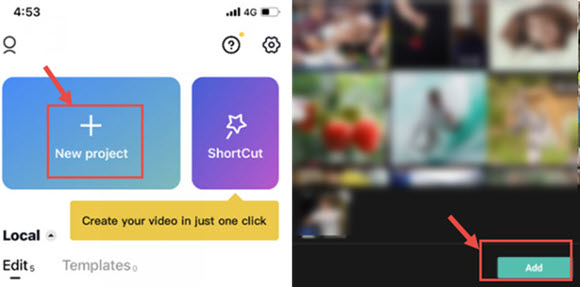
Step 3. Tap on the video track on the timeline to select it.
Step 4. Tap on the "Speed" icon from the options menu. Select "Normal" and then choose a slower speed.
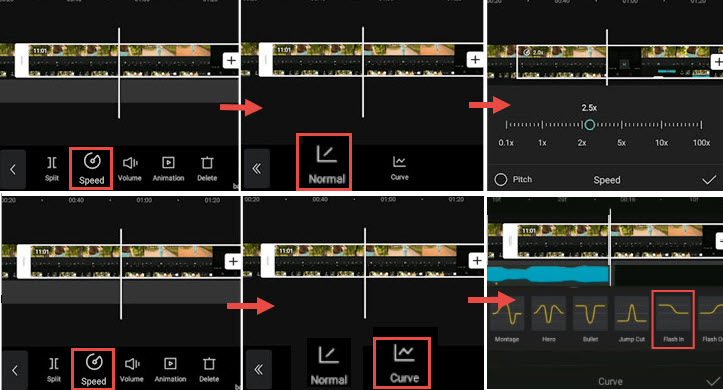
Step 5. Preview the video to ensure the slow-motion effect meets your expectations.
Step 6. Export the edited video to your device and share it on Instagram.
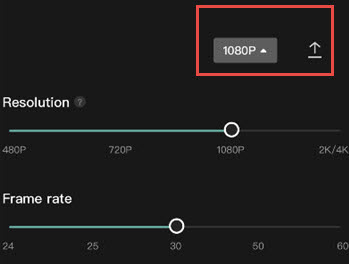
If you find this article helpful, please share it with your friends on social media to help them discover the best free ways to slow down Instagram stories!
Final Words
Instagram's feature to slow down videos enhances the platform's versatility. It allows users to add dramatic flair and detail to their content. This article has explored four effective methods to achieve slow-motion effects on Instagram.
We've mentioned steps for using Instagram's built-in tools, third-party apps like CapCut, and online solutions. Each method offers maximum control to ensure users find the best approach for their needs.
If you're looking for a straightforward and efficient online tool, EaseUS Speed Changer is a recommended option. It allows users to adjust video speed with ease. The free online tool offers multiple features for creating captivating slow-motion videos on Instagram.
FAQs About How to Change the Speed of a Video on Instagram
While looking for ways to change the video speed on Instagram, you might be confused. Here are some insights to help you.
1. How do I change a video to slow motion on Instagram?
Here are these steps to slow-motion a video on Instagram:
- Step 1. Open the Instagram app.
- Step 2. Tap on the Camera icon.
- Step 3. Select the "Reels" option.
- Step 4. Tap the "Speed" icon from the menu.
- Step 5. Select a slower speed.
- Step 6. Record your video or upload an existing video.
- Step 7. Save your changes.
2. How do I slow down a video?
Follow these steps to slow a video using EaseUS Online Speed Changer:
- Step 1. Open the EaseUS Online Speed Changer website.
- Step 2. Click on Upload your file to upload the video.
- Step 3. Choose a slower speed.
- Step 4. Preview and make any necessary adjustments.
- Step 5. Save the edited video to your device.
3. How do I change the speed of a reel?
Follow these steps to change the speed of a reel on Instagram:
- Step 1. Open the Instagram app.
- Step 2. Tap on the Camera icon to enter Reels mode.
- Step 3. Click on the "Speed" icon from the options.
- Step 4. Choose the desired speed.
- Step 5. Record your video at the selected speed or upload a pre-recorded video.
- Step 6. Save and share your Reel with your followers.