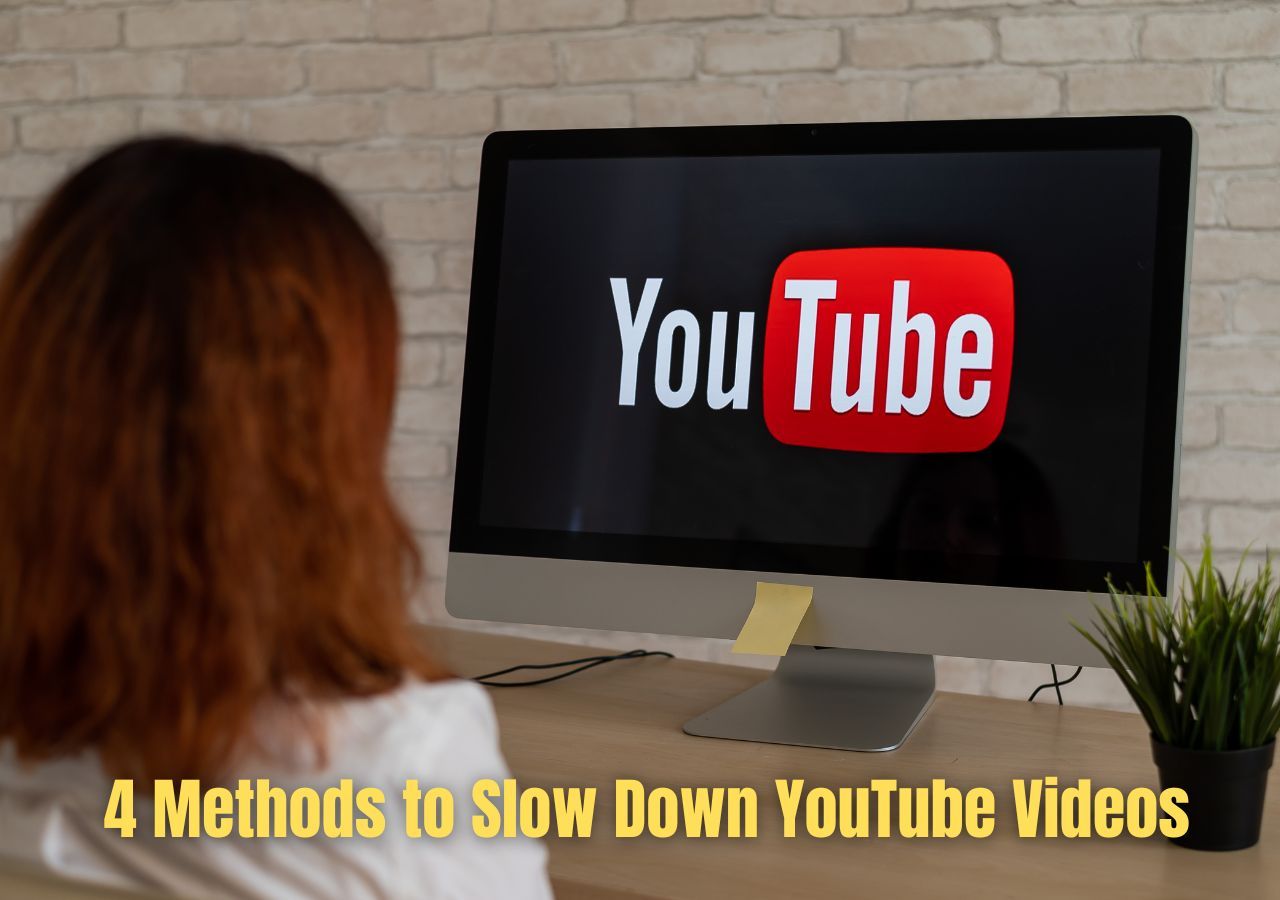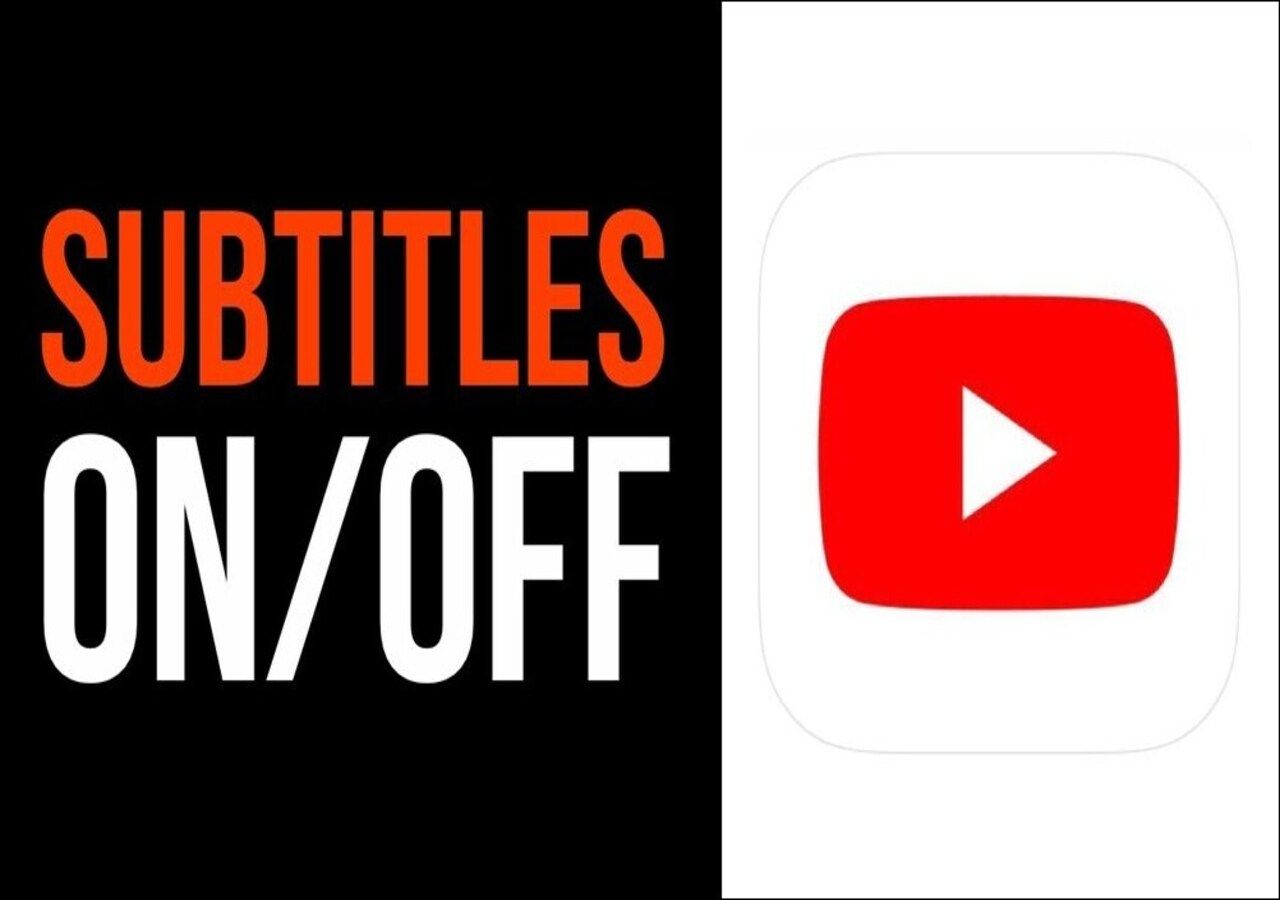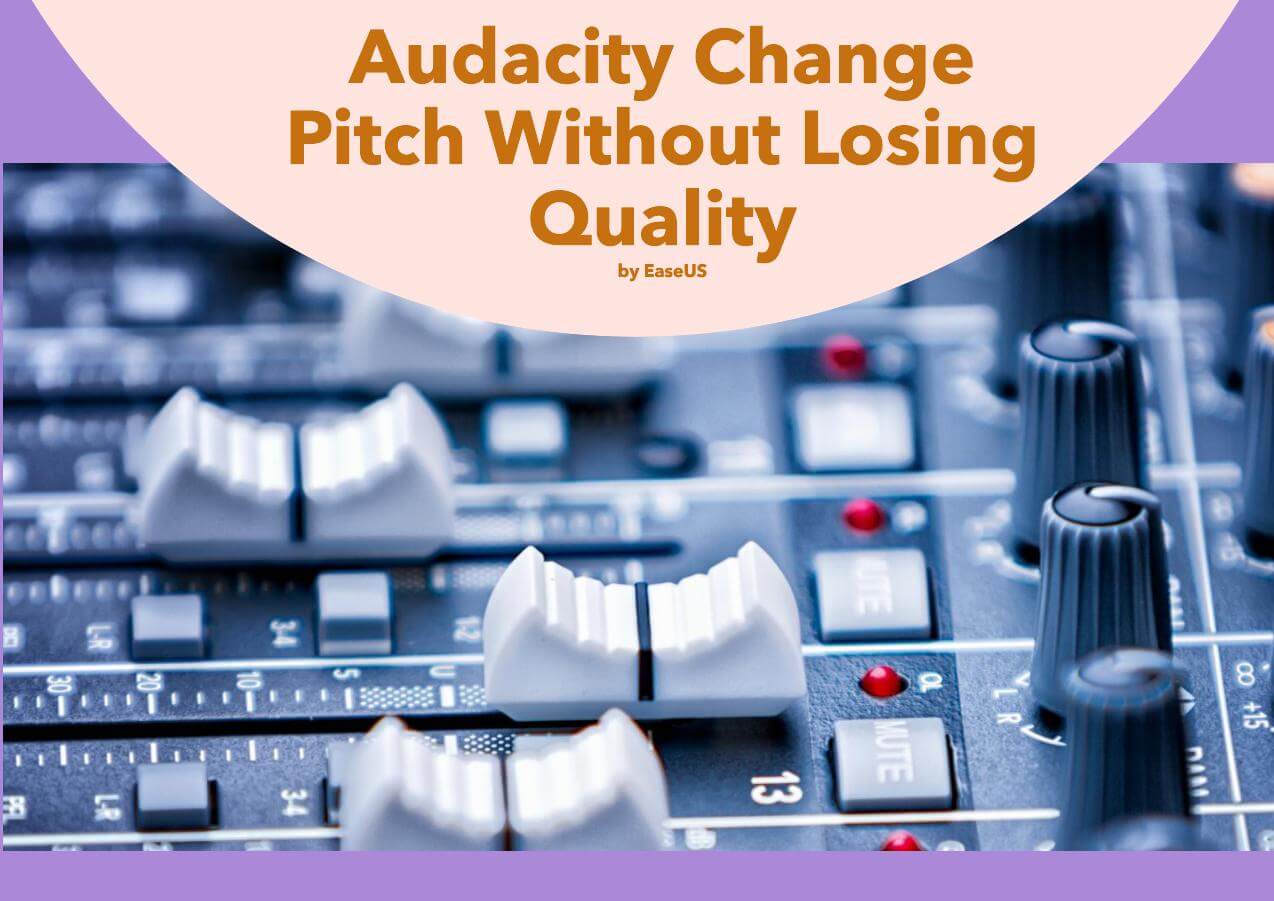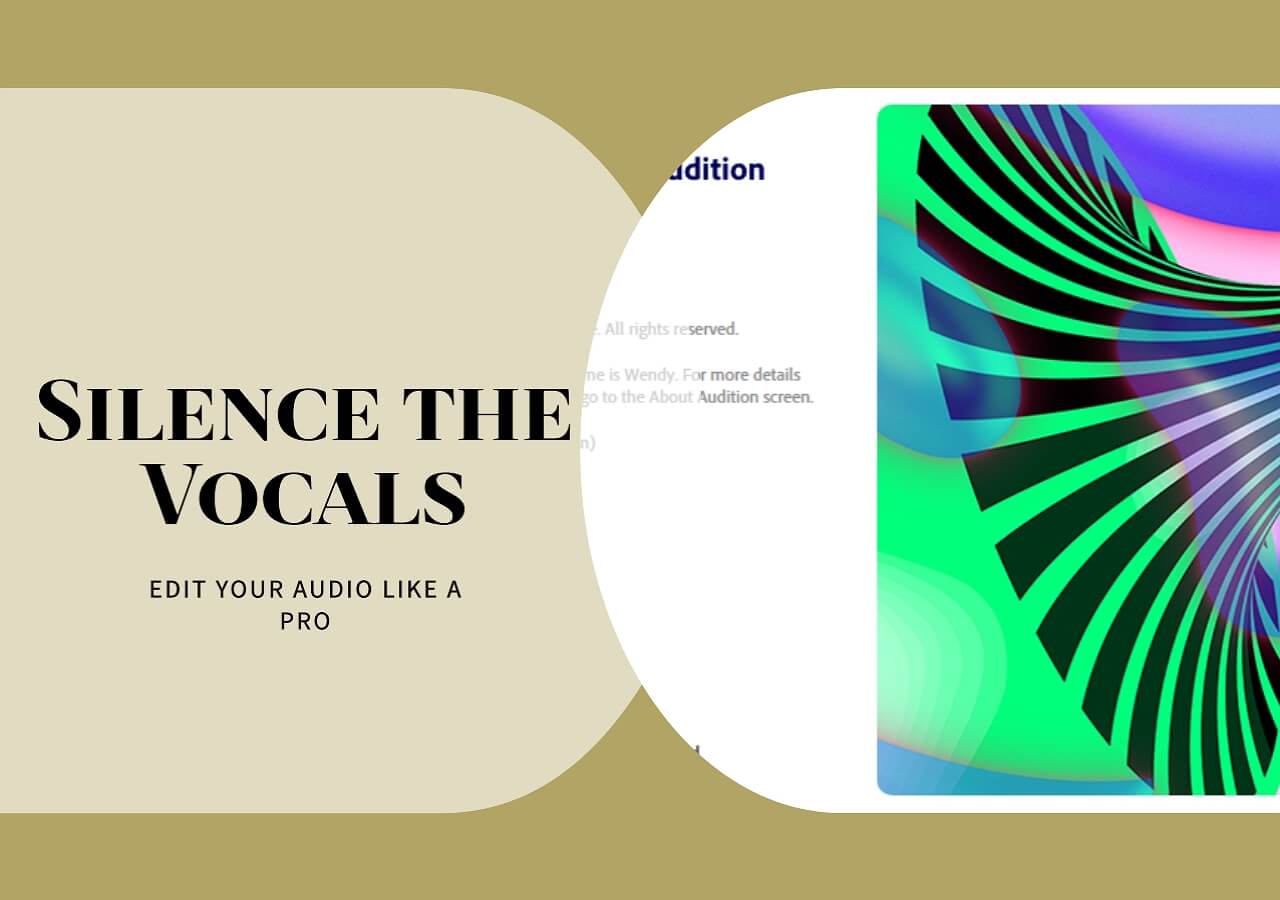-
![]()
Sofia Albert
Sofia has been involved with tech ever since she joined the EaseUS editor team in March 2011 and now she is a senior website editor. She is good at solving various issues, such as video downloading and recording.…Read full bio -
![]()
Melissa Lee
Melissa Lee is a sophisticated editor for EaseUS in tech blog writing. She is proficient in writing articles related to screen recording, voice changing, and PDF file editing. She also wrote blogs about data recovery, disk partitioning, data backup, etc.…Read full bio -
Jean has been working as a professional website editor for quite a long time. Her articles focus on topics of computer backup, data security tips, data recovery, and disk partitioning. Also, she writes many guides and tutorials on PC hardware & software troubleshooting. She keeps two lovely parrots and likes making vlogs of pets. With experience in video recording and video editing, she starts writing blogs on multimedia topics now.…Read full bio
-
![]()
Gorilla
Gorilla joined EaseUS in 2022. As a smartphone lover, she stays on top of Android unlocking skills and iOS troubleshooting tips. In addition, she also devotes herself to data recovery and transfer issues.…Read full bio -
![]()
Rel
Rel has always maintained a strong curiosity about the computer field and is committed to the research of the most efficient and practical computer problem solutions.…Read full bio -
![]()
Dawn Tang
Dawn Tang is a seasoned professional with a year-long record of crafting informative Backup & Recovery articles. Currently, she's channeling her expertise into the world of video editing software, embodying adaptability and a passion for mastering new digital domains.…Read full bio -
![]()
Sasha
Sasha is a girl who enjoys researching various electronic products and is dedicated to helping readers solve a wide range of technology-related issues. On EaseUS, she excels at providing readers with concise solutions in audio and video editing.…Read full bio
Content
0 Views |
0 min read
Quick Tips
▶️To speed up a song online, access the EaseUS speed changer, upload the song, and toggle the speed slider to adjust it.
▶️To speed up a song on your mobile, import an audio/video file to CapCut, click the track to bring up the speed editing tab, and edit it.
▶️To speed up a song on a desktop, hold Alt (Option on Mac) while hovering over the clip's edge to reveal a clock cursor, then adjust the clip's speed by dragging the edge; alternatively, right-click the clip header and select "Change Speed" to input a number or render the stretching.
As music continues to evolve and adapt to our fast-paced lifestyles, the ability to customize the tempo of our favorite tracks has become increasingly valuable.
Whether you're a DJ looking to remix tracks, a musician practicing at different tempos, or a video creator adding fast BGM for TikTok shorts, this comprehensive guide will walk you through the latest methods and tools available for speeding up MP3 with ease and precision.
Speed up Audio Free Online
Online audio changer is a quick fix accessible to any device. EaseUS Online Speed Changer is an AI-powered, top-notch, free song speed changer, allowing users to change audio speed from 0.5x to 1.5x without compromising the audio quality.

Featuring an intuitive UI and supporting MP3, WAV, M4A, MP4, and more formats, this user-friendly audio editing tool offers a smooth, speed-changing experience easily. Besides, this MP3 volume booster adjusts song volume and pitch on the same interface. It also removes background noise from audio and video and separates various instruments.
Key Features
- Decrease or increase audio speed from 0.5 to 1.5.
- Support MP3, MP4. WAV, FLAC, and other formats.
- Upload the file without the limit of size or duration.
- A versatile tool for finding the keys and removing noise.
How to speed up a song online?
Step 1. Enter the main interface of EaseUS Online Speed Changer. The left sidebar shows new functions of this online tool. Find "Pitch changer" and click it.

Step 2. Then, drop the audio/video file in the blank. It supports multiple file formats, including MP3, MP4, WAV, M4A, and FLAC.
Step 3. The website will analyze your file with AI. You can drag the little dot in the "Speed" section to slow down or speed up with a range of 0.5X to 1.5X.

Step 4. Click "Save and Export" to download the processed file to your local file location.
📺Watch this YouTube video to get more insights!
- 00:20 Overview of EaseUS Vocal Remover
- 00:42 Speed up & Slow down a Song
- 02:35 Usage of EaseUS Vocal Remover
Speed up a Song on Different Apps
If you are looking for specific solutions to certain apps on your computer, tablet, or phone, find the appropriate section below to get started with speeding up your favorite songs hassle-free.
- On iOS, iPadOS, macOS-Apple Music, Logic Pro, GarageBand
- On iOS, iPadOS-iTunes
- On Windows, macOS-Audacity
- On Windows, macOS, Android, iPhone-CapCut, Spotify
- On Android, iPhone, Web-BandLab
1. Apple Music
Apple Music doesn't allow users to speed up or slow down MP3 directly, but you can fast forward the audio manually by long pressing the forward button.
Step 1. Open the Apple Music on your phone.
Step 2. Play a song and long press the forward button at the bottom.
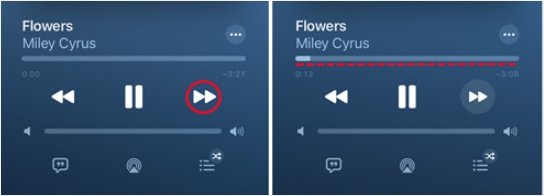
Step 3. Release your finger to play normally.
If you need a permanent sped-up song, try EaseUS speed changer to create a new version of your audio file with the desired speed adjustments.
2. Logic Pro
Step 1. Open Logic Pro X and upload your song.
Step 2. Go up to click the dropdown arrow next to the time signature.

Step 3. Click "Customize Control Bar and Display…"

Step 4. Under the LCD pop-up menu, select "Custom" to check "Varispeed."

Step 5. Enter the speed only percentage or drag the number up or down to adjust the speed.

3. GarageBand
Step 1. Open GarageBand and load your audio file.
Step 2. Go up to the menu and find the "TEMPO."
Step 3. Double-click the tempo and enter your number.

Step 4. To speed up a part of your song, go up to the "Track" menu and select "Show Tempo Track."

Step 5. Locate the section and double-click the line to create a new tempo point for tempo adjusting.

4. iTunes
Changing the playback speed in iTunes on the Mac or Windows is natively impossible. If you are using an iPhone or OS X, then you can convert the audio to an AAC file with the M4A extension. Or play it in QuickTime.
Step 1. On OS X, convert your MP3 file to an AAC file using EaseUS Video Converter or another file converter; change its extension to M4A so the audio becomes an audiobook. Now you can play faster.
Step 2. Or, right-click the file and select "Show In Finder." Press the option and right-click the file to "Open With…" QuickTime. Press the accelerate button to change the speed.

Step 3. On Windows, copy and paste the iTunes file into documents and open it in VLC. Now, you can change its playback speed.

5. Audacity
Step 1. Import your file to Audacity.
Step 2. Hold Alt (Option on Mac) while hovering over the clip's edge to reveal a clock cursor.

Step 3. Dragging the edge in or out adjusts the clip's speed. You can repeat this action as needed.
Step 4. Right-click the clip header and choose "Change Speed" to open a dialog where you can input a number. You can also find the option to render the stretching in the same right-click menu.

6. CapCut
For this one, it'd be more concise for how to speed up a video on Capcut.
Step 1. Import your video file to CapCut.
Step 2. Drag it onto the timeline and tap it.
Step 3. Tap on "Speed" on the right editing tab and adjust it.

Step 4. Go to "Speed" > "Curve" > "Flash Out" to create a dynamic speed effect.

7. Spotify
Step 1. Open Windows Media Player and click "File" to open the Spotify song.

Step 2. Right-click the song and choose the playback speed.

To explore more methods on your Mac, phone, or online, read:
How to Speed up Songs on Spotify 2024 [Web/Desktop/Phone]
In this article, we will discuss the tools and free resources to speed up the songs on Spotify and download them.
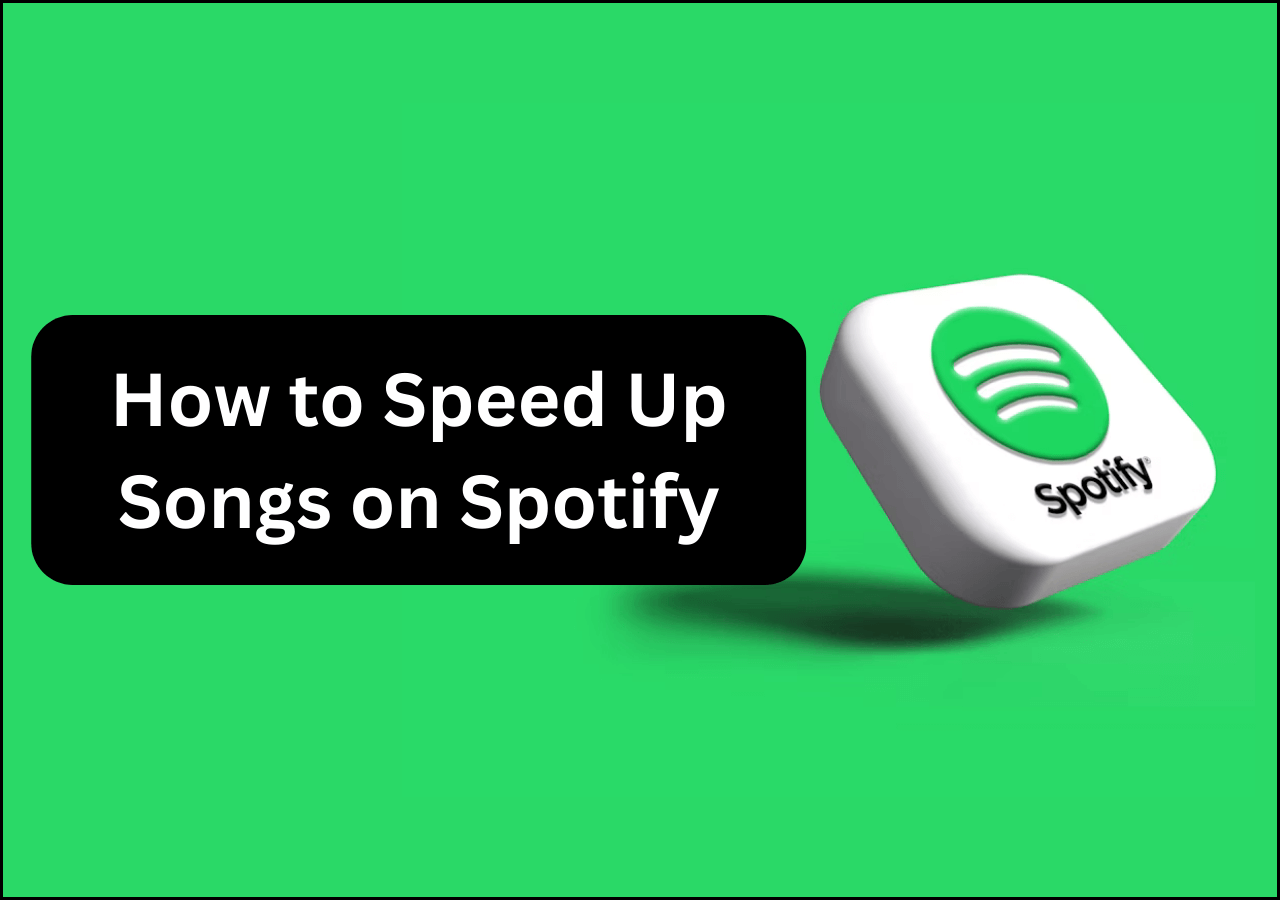
8. BandLab
Step 1. Access your project in the "Studio."
Step 2. Select the audio region you want to adjust.
Step 3. Tap on "…More", then choose "Timestretch."
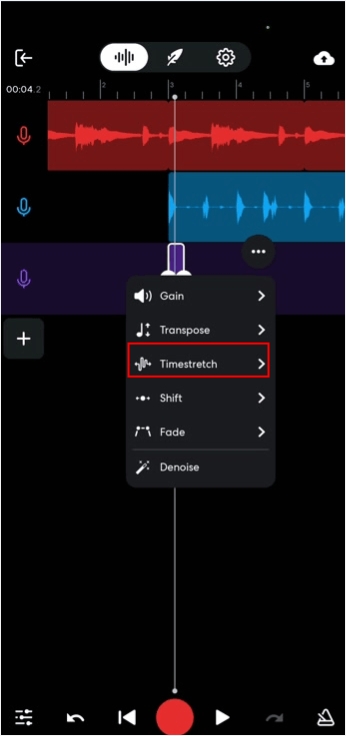
Step 4. Hold and drag the right edge of the region to either speed it up or slow it down according to your preference.
Discover how to enhance your music journey with the ultimate guide on speeding up songs, and share it with your friends!
How to Speed up a Song Without Changing the Pitch
To speed up a song without changing the pitch, you can use software or apps that offer time-stretching or time-compression algorithms. These algorithms adjust the tempo of the song while preserving its pitch.
Programs like Audacity, Ableton Live, and Adobe Audition provide options to adjust tempo without affecting pitch. Additionally, some music players and mobile apps offer this feature for playback purposes.
When using these tools, ensure you select the appropriate settings to maintain the original pitch while altering the speed of the song.
Here are steps to speed up audio/video without changing the pitch in Premiere Pro:
Step 1. Drag the video or audio file to the timeline.
Step 2. Right-click the track to select "Speed/Duration…"

Step 3. Speed it up by percentage.

Step 4. To reserve the audio pitch, search for an effect called "Pitch Shifter."

Step 5. Click it and drag the effect to the top of your track. Then go to "Effect Controls" and scroll down to find the pitch shifter.

Step 6. Click "Edit…" to open it. Drag the slider to the left to be thicker and to the right to be thinner. Meantime, play the video to check the effect.

Wrapping up
In conclusion, speeding up a song can add excitement and energy to your music experience, whether you're working on a project, practicing, or simply enjoying your favorite tunes. With the plethora of tools available across web platforms, apps, and desktop software, you have the flexibility to adjust tempo to suit your needs.
For those seeking a convenient and reliable solution, consider EaseUS Online Speed Changer, offering a user-friendly interface and efficient features for modifying song speed effortlessly.
How to Speed up a Song FAQs
1. How can I increase the speed of a song?
To increase the speed of a song, you can use audio editing software like Audacity or music players such as VLC Media Player, which offer speed adjustment features. Additionally, there are online tools like EaseUS Speed Changer available for this purpose. Simply import the song into the program and adjust the playback speed to your preference.
2. How do you speed up a song on an iPhone?
You can speed up a song on an iPhone in 3 ways. Access online speed changers like Easeus online speed changer, download a mobile speed changer to your phone, or use Apple Music. Long press the forward button on the current song to fast-forward through it on your Apple Music.
3. What app do you use to speed up songs?
Music Speed Changer on both Apple Store and Google Play enables real-time speed changing without affecting the song pitch.
4. How do you speed up a video on YouTube?
To speed up a video on YouTube, hover over the player and press the settings icon, then select "Speed" to adjust the playback speed.