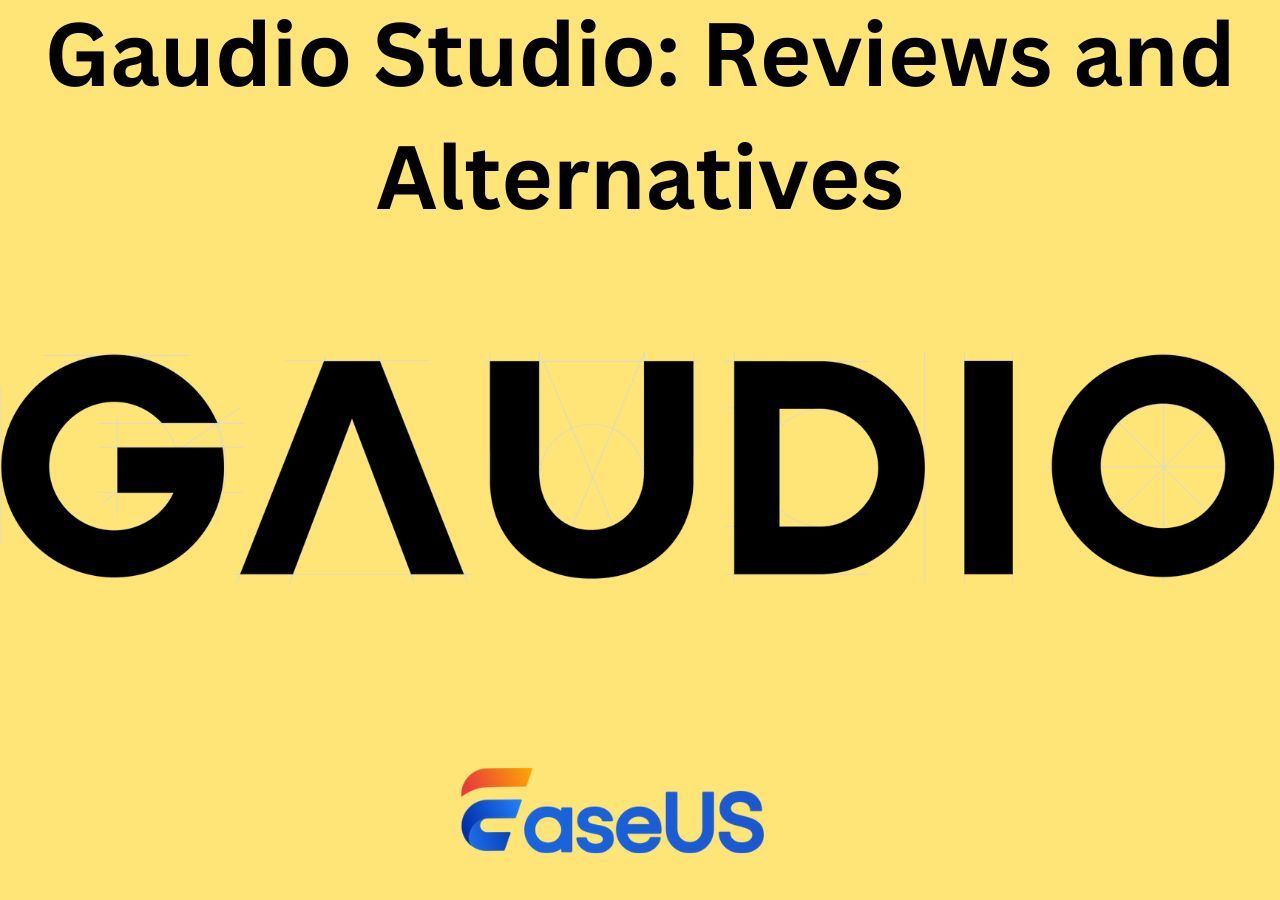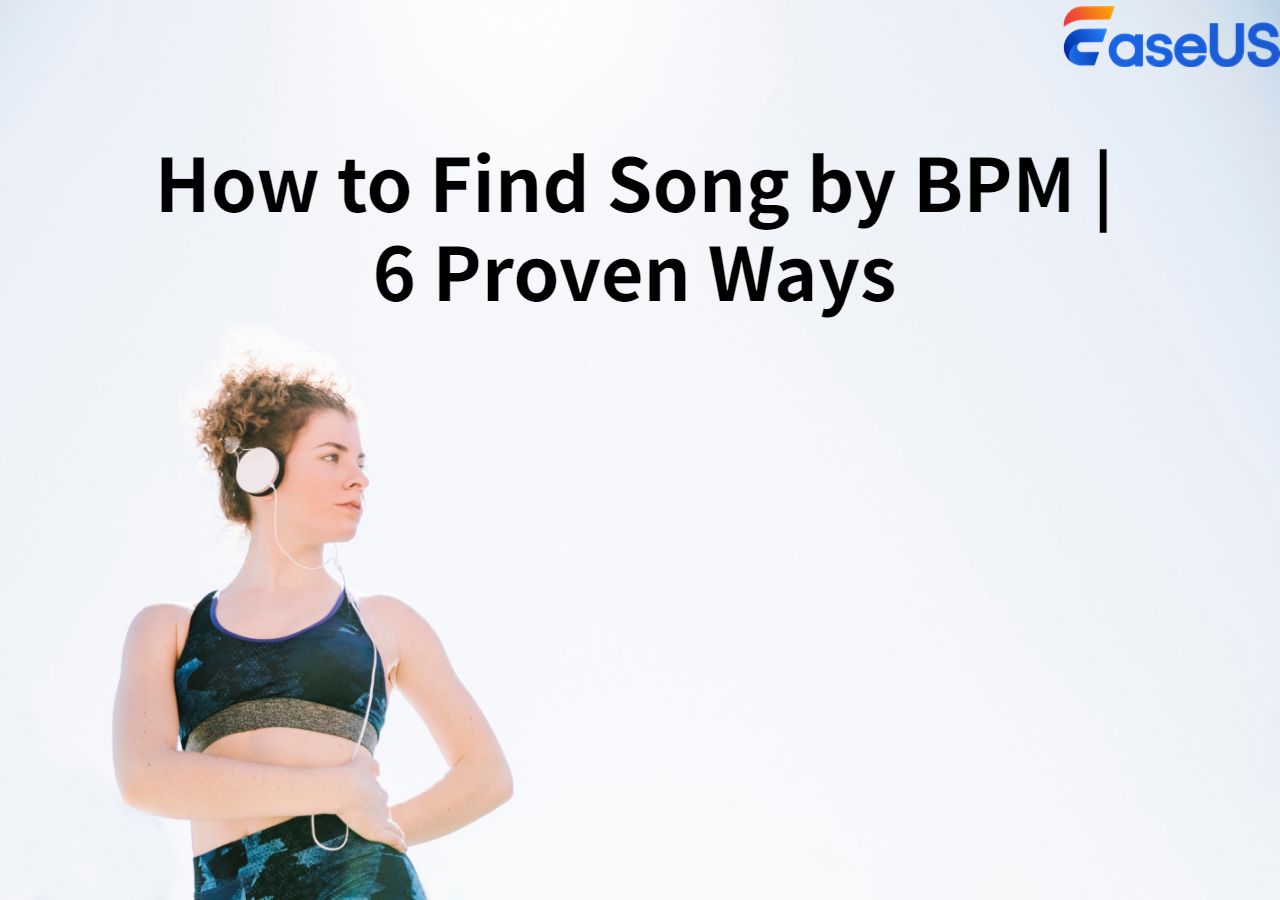-
![]()
Sofia Albert
Sofia has been involved with tech ever since she joined the EaseUS editor team in March 2011 and now she is a senior website editor. She is good at solving various issues, such as video downloading and recording.…Read full bio -
![]()
Melissa Lee
Melissa Lee is a sophisticated editor for EaseUS in tech blog writing. She is proficient in writing articles related to screen recording, voice changing, and PDF file editing. She also wrote blogs about data recovery, disk partitioning, data backup, etc.…Read full bio -
Jean has been working as a professional website editor for quite a long time. Her articles focus on topics of computer backup, data security tips, data recovery, and disk partitioning. Also, she writes many guides and tutorials on PC hardware & software troubleshooting. She keeps two lovely parrots and likes making vlogs of pets. With experience in video recording and video editing, she starts writing blogs on multimedia topics now.…Read full bio
-
![]()
Gorilla
Gorilla joined EaseUS in 2022. As a smartphone lover, she stays on top of Android unlocking skills and iOS troubleshooting tips. In addition, she also devotes herself to data recovery and transfer issues.…Read full bio -
![]()
Rel
Rel has always maintained a strong curiosity about the computer field and is committed to the research of the most efficient and practical computer problem solutions.…Read full bio -
![]()
Dawn Tang
Dawn Tang is a seasoned professional with a year-long record of crafting informative Backup & Recovery articles. Currently, she's channeling her expertise into the world of video editing software, embodying adaptability and a passion for mastering new digital domains.…Read full bio -
![]()
Sasha
Sasha is a girl who enjoys researching various electronic products and is dedicated to helping readers solve a wide range of technology-related issues. On EaseUS, she excels at providing readers with concise solutions in audio and video editing.…Read full bio
Content
Quick Answer:
Method 1. With EaseUS Vocal Remover
Method 2. Audio Trimmer
Method 3. Music Speed Changer
Method 4. VEED
Method 5. safeaudiokit.com
To Wrap up
FAQs about Slowing Down MP3
2059 Views |
3 min read
Quick Answer:
👉🏽 To slow down MP3, the quickest way is to use an online audio speed changer, for example, EaseUS Vocal Remover. Step 1. Go to EaseUS Vocal Remover website, then enter its editor page and navigate to its speed changer feature. Step 2. Input your mp3. Step 3. Drag the speed slider to the left to make the audio slower.
👉🏽To make the MP3 slower on iPhone and Samsung, download Music Speed Changer on your device; then Step 1. Select the audio you need to slow down; Step 2. Move the slider to adjust the speed, slower or faster.
Wanna learn to play a musical instrument or catch and analyze intricate details, such as specific notes or guitar riffs, by slowing down a song? Then you might be interested in reading this article. It shows you different tools and methods you can use to change the tempo of your audio tracks without affecting the quality of the pitch. So, let's delve in.
Before reading, here is a simple table to give you a glance at these ways.
| Methods | Effectiveness | Difficulty |
|---|---|---|
| EaseUS Vocal Remover | Change the audio speed at any rate with the original quality. | Super easy |
| Audio Trimmer | Alter audio speed on the fly with no pitch-changing. | Easy |
| Music Speed Changer | Process audio seamlessly on most platforms. | Easy |
| VEED | Speed audio track with professional quality. | Easy |
| Safeaudiokit | Speed up songs while preserving high quality. | Easy |
Method 1. With EaseUS Vocal Remover
EaseUS Vocal Remover's new feature, speed changer, would be the best answer to the question on Quora, "How can I slow down an MP3 file?". Besides removing vocals without losing quality, it boasts more professional functions that allow you to upload your audio files in MP3, WAV, M4A, FLAC, and AC3 and then speed up or slow down the songs. This online free tool allows you to seamlessly adjust the audio speed from 0.5x to 1.5x while offering the flexibility to modify pitch and volume within a single, intuitive interface.
Get from here!
Follow the steps below to use EaseUS Vocal Remover to slow down MP3:
Step 1. Enter the main interface of EaseUS Online Speed Changer. The left sidebar shows new functions of this online tool. Find "Pitch changer" and click it.

Step 2. Then, drop the audio/video file in the blank. It supports multiple file formats, including MP3, MP4, WAV, M4A, and FLAC.
Step 3. The website will analyze your file with AI. You can drag the little dot in the "Speed" section to slow down or speed up with a range of 0.5X to 1.5X.

Step 4. Click "Save and Export" to download the processed file to your local file location.
Method 2. Audio Trimmer
Audio Trimmer is an online tool that lets you trim audio on the fly, cut songs, create ringtones, convert audio to video, etc. The audio speed changer feature sets it apart, allowing you to modify the tempo without altering the pitch. This is achieved through an advanced algorithm employing time stretching, ensuring a smoother and more natural playback experience.
Say goodbye to awkward or distorted sounds when adjusting the speed of your audio with it. Supported formats include MP3, M4A, WAV, AAC, OGG, FLAC, OPUS, and APE. It's worth noting that the upload process may take longer compared to EaseUS Vocal Remover.
Follow the guide to slow down your song with Audio Trimmer:
Step 1. Go to Audio Trimmer's audio speed changer page and upload your audio track into Audio Trimmer.
Step 2. Move the speed slider to the left to slow the speed to your needs.
Step 3. Click "Change Speed" to apply this effect.
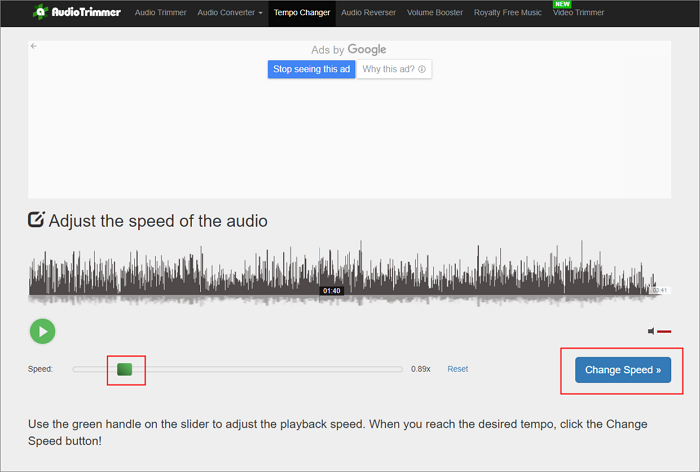
Find it meaningful? Then, share it.
Method 3. Music Speed Changer
The next audio speed changer and pitch shifter tool, Music Speed Changer, is a remarkable solution for manipulating audio files directly on your device. This tool enables real-time tempo adjustments without impacting pitch and pitch alterations without compromising audio speed.
Following the seamless processing of your audio files, you have the option to save the changes to a new MP3 or WAV format. It is now accessible on Google Play, the App Store, and as a convenient web app.
To decrease the mp3 with Music Speed Changer, you need to:
Step 1. Download Musc Speed Changer on your device and open it up. You will see all the songs that are downloaded onto your device.
Step 2. Click the song you need to slow down, and it will start playing on a new layout.
Step 3. Move the tempo slider to adjust the playback speed.
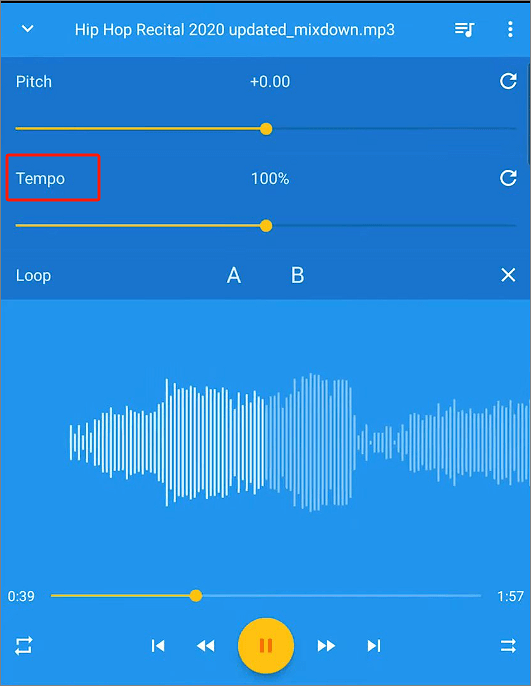
Method 4. VEED
You may have heard about this tool many times since we talked about its STT features and its ability to remove background noise from audio a lot. It supports speeding up and slowing down audio at fixed speeds, including 0.5x, 1.5x, and 2x. It also allows you to enter a custom speed on the custom files. Veed does not automatically change the audio's pitch when you change its speed. So, there is no need to worry about unwanted pitch changes.
Here is how to slow down MP3 with VEED:
Step 1. Upload your MP3 files to VEED.
Step 2. Select a speed lower than 1x from the setting.
Step 3. Export.

Method 5. safeaudiokit.com
This is also a completely browser-based tool to edit audio files. You may find almost all the tools related to audio, including an audio cutter, audio reverser, bass booster, and, of course, audio speed changer. It has a user-friendly interface that enables you to adjust the speed of your audio files easily. You may choose the speed adjustment ranging from 0.2x to 3x. To get the best outcome for your audio, it has the feature of instantly previewing the adjusted speed audio.
Here's a guide on how to slow down MP3 with Safeauiolit's audio speed changer.
Step 1. Go to this page: https://safeaudiokit.com/audio-speed-changer.
Step 2. Upload your audio file from your device.
Step 3. Drag the slider to the right to increase the speed or toward the left to decrease the speed of the audio.
Step 4. Download it as MP3 or WAV.
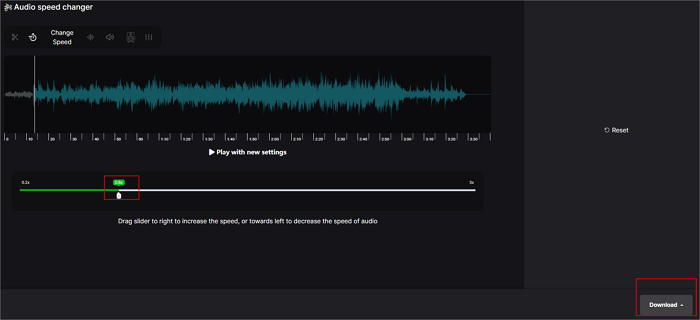
To Wrap up
After reading this article, you must have a better understanding of how to slow down MPS, whether make it slower or faster, online or on iPhone. For everyone who has been struggling to slow down MP3, we recommend you give EaseUS Vocal Remover a try for its high speed, no audio distortion, and no login.
FAQs about Slowing Down MP3
Welcome to the FAQ section, where we address common queries and concerns about slowing down MP3 files. Feel free to explore the answers and gain a deeper insight into the world of slowing down MP3 files.
1. How can I slow down the speed of a song?
The easiest and quickest way to slow down the speed of a song is to use EaseUS Vocal Remover.
2. How do I slow down a download of music?
To slow down downloaded music, go to EaseUS Vocal Remover, input your song file, and drag the speed sliders to make it slower or faster.
3. How do I slow down an MP3 in audacity?
To slow down an MP3 in Audacity, go to "Effect" > "Pitch and Tempo" > "Change Speed and Pitch," and adjust the speed multiplier to change speed.