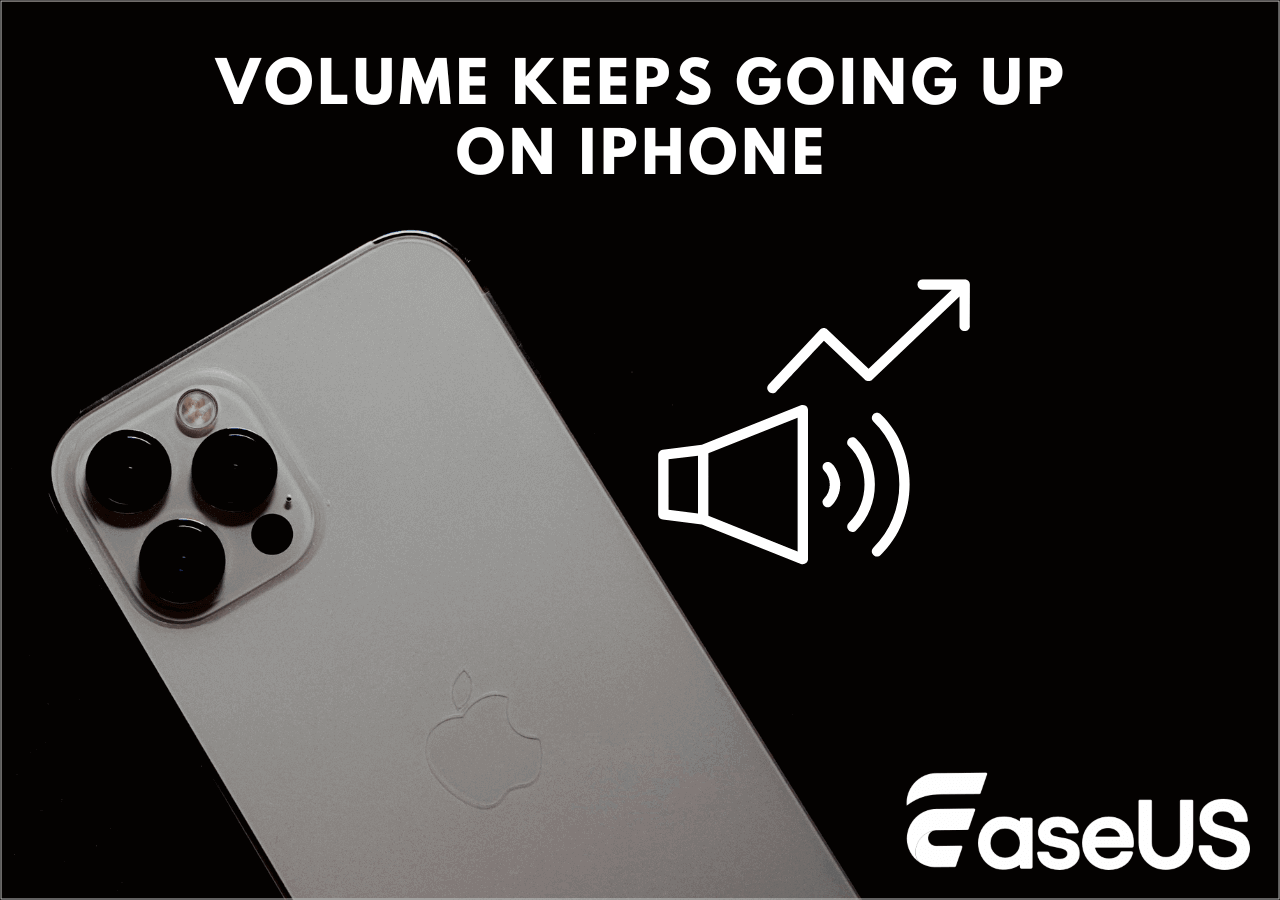-
![]()
Sofia Albert
Sofia has been involved with tech ever since she joined the EaseUS editor team in March 2011 and now she is a senior website editor. She is good at solving various issues, such as video downloading and recording.…Read full bio -
![]()
Melissa Lee
Melissa Lee is a sophisticated editor for EaseUS in tech blog writing. She is proficient in writing articles related to screen recording, voice changing, and PDF file editing. She also wrote blogs about data recovery, disk partitioning, data backup, etc.…Read full bio -
Jean has been working as a professional website editor for quite a long time. Her articles focus on topics of computer backup, data security tips, data recovery, and disk partitioning. Also, she writes many guides and tutorials on PC hardware & software troubleshooting. She keeps two lovely parrots and likes making vlogs of pets. With experience in video recording and video editing, she starts writing blogs on multimedia topics now.…Read full bio
-
![]()
Gorilla
Gorilla joined EaseUS in 2022. As a smartphone lover, she stays on top of Android unlocking skills and iOS troubleshooting tips. In addition, she also devotes herself to data recovery and transfer issues.…Read full bio -
![]()
Rel
Rel has always maintained a strong curiosity about the computer field and is committed to the research of the most efficient and practical computer problem solutions.…Read full bio -
![]()
Dawn Tang
Dawn Tang is a seasoned professional with a year-long record of crafting informative Backup & Recovery articles. Currently, she's channeling her expertise into the world of video editing software, embodying adaptability and a passion for mastering new digital domains.…Read full bio -
![]()
Sasha
Sasha is a girl who enjoys researching various electronic products and is dedicated to helping readers solve a wide range of technology-related issues. On EaseUS, she excels at providing readers with concise solutions in audio and video editing.…Read full bio
Content
0 Views |
0 min read
Key Takeaways
👉🏽To change the pitch of song with Audacity: Step 1. Open Audacity and click "File" > "Import" > "Audio" to upload your song file. Select the area you want to edit. Step 2. Go to "Effect," then choose "Pitch and Tempo," followed by "Change Pitch..." Step 3. Adjust the song pitch. Step 4. Click "Apply" to use this function.
I always come across people on forums, such as Reddit, asking how to change the pitch of a song. Some are unsure whether it's possible, while others inquire about the potential impact on the song's quality. Addressing this topic, I have compiled a relatively comprehensive article based on users' suggestions and industry-related experiences. If you're interested, keep reading.
| Methods | Effectiveness | Difficulty |
|---|---|---|
| EaseUS Vocal Remover | Find and change the song pitch accurately and quickly. | Super easy |
| Vocal Remover | Change song pitch quickly. | Super easy |
| MyEdit Pitch Changer | Alter the pitch of speech in music without affecting the tempo. | Super easy |
| Music Speed Changer | Change the pitch on Android without changing the speed. | Easy |
| GarageBand | Offer stunning pitch-changing function. | Easy |
| Audacity | Provide professional pitch changing. | Moderate |
Change Pitch of Song Online
Using an online pitch changer might be the least time-consuming way for most users. There is no need to download and no deep learning curve, so I prioritized going with some online pitch changers.
Method 1. EaseUS Vocal Remover
Yes, you heard it right. As its name suggests, EaseUS Vocal Remover is a tool to remove vocals and noise, with features like removing instrumentals from a song. However, it is more powerful than you thought. Its new feature - pitch changer, allows you to shift the key of music keys without signing up or suffering through ads. When you enter a song, it starts finding the pitch automatically and accurately. Need to process a bunch of songs? No worries; it now supports batch processing. Now, you can use it at no cost.
Visit EaseUS Vocal Remover right now!
Here is how you can change the pitch of your favorite songs:
Step 1. Go to the official site of EaseUS Vocal Remover. Find the "Pitch Changer" from the left sidebar.

Step 2. Click "Choose File" in the center of the main page. Now, choose the music or video file that you want to change pitch. The AI tool will begin to analysis and show you the BPM and Key as the pic shows below.

Step 3. Now, modify the pitch with the small dot to the key you want. After that, click "Save and Export" to save to the local file location.
Method 2. Vocal Remover
If you are a music lover, you might be familiar with VocalRemover.org. We already talked about its vocal remover feature. If your song is not aligned with your requirements, you may also use its "Pitcher" feature to adjust the pitch or playback speed of the audio. Changing the pitch and tempo of the song by adjusting the musical key and bpm sliders, this tool simplifies the process and enables you to fine-tune your audio to meet your precise needs.
You may change the pitch of your song with Vocal Remover by following the steps below:
Step 1. Go to vocalremover.org and navigate to its "Pitcher" feature.
Step 2. Click "Browse my files" to input your song.
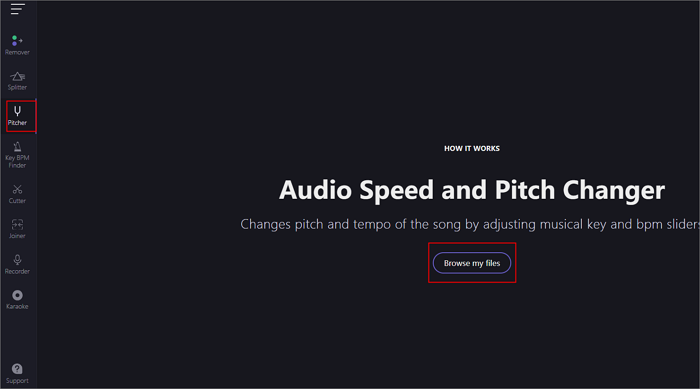
Step 3. Wait a few seconds, and it will automatically help you find the key to your song. You may change the pitch by moving the pitch slider.
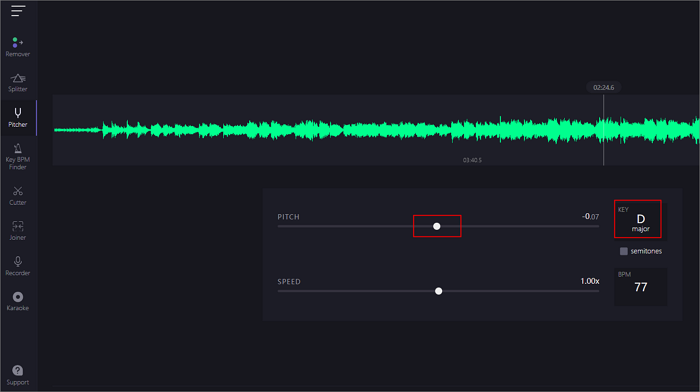
Method 3. MyEdit Pitch Changer
MyEdit's Pitch Changer enables you to alter the pitch of speech and vocals in music or to increase or lower the pitch of songs without affecting tempo. All its intuitive tools are powered by AI, catering to beginners and professionals. It is easy to navigate to its pitch changer and finish changing the song pitch by following its instructions. Of course, it supports any MP3, WAV, FLAC, or M4A file, just like EaseUS Vocal Remover.
To change the audio pitch with MyEdit pitch changer is simple:
Step 1. Select and upload your song.
Step 2. Drag the slider up or down to increase or lower the pitch of songs or audio tracks by even intervals.
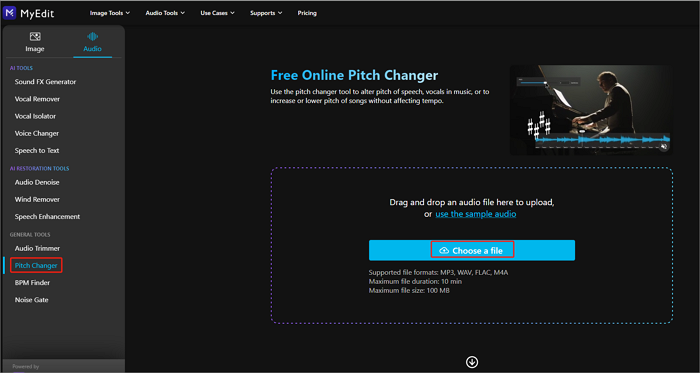
Step 3. Preview your audio to make sure the sound is perfect. Select your output format and settings, then download.
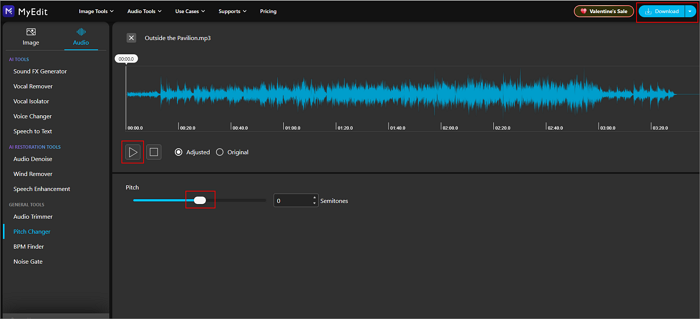
Related Article:
Alter the Pitch of Song on Android/iPhone
If you want to change the audio pitch while recording a song or playing instruments, you might also need to know how to change the pitch on your Android and iPhone instantly. There are several pitch changes for mobile devices, so here, we choose the best pitch changer app for iPhone and Android.
Method 4. Music Speed Changer (for Android)
This pitch changer app is a little different from other tools listed above, for it helps change pitch in real time without changing the audio speed. With it, you can rock out your favorite song at 130% or practice different tunings. Besides that, Music Speed Changer for Android is also a musician tool with time stretch, practice loop, 8-band equalizer, key and BPM, and more.
To change the pitch of the song on Android,
Step 1. Download Music Speed Changer from Google Play and install it on your Android device.
Step 2. From its "SONG" menu, find and click your targeted audio, and it will start playing; from here, click or drag the blue bar on the bottom of the screen to access the editor to adjust the pitch.
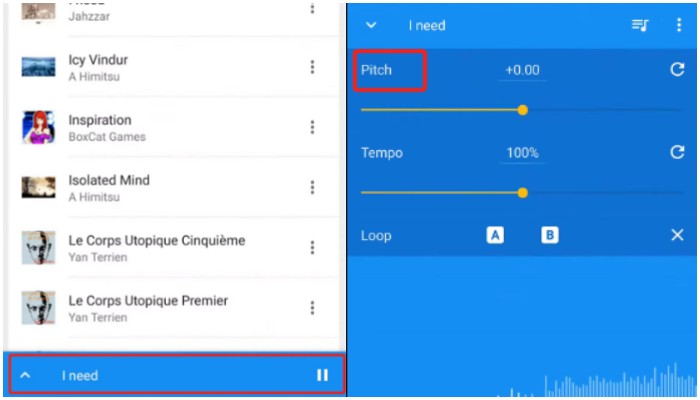
Step 3. Move the pitch slider to alter the song pitch. After that, click the three dots in the right-left corner to save it.
Method 5. GarageBand (for iPhone)
GarageBand is the easiest way to change the pitch of your song on your iPhone and iPad device. As one of the best free digital audio workstations, it gives you the flexibility to change keys so you can record a vocal more comfortably. On the other hand, you can freely drag and drop audio samples in and change their pitch to work with your song.
Below, I'm going to show you how to change the pitch in GarageBand on iPhone.
Step 1. Open the GarageBand and the project with the track you want to change the pitch on.
Step 2. Navigate to the desired track in the main recording window and tap on it.
Step 3. Access track controls by tapping the "Controls" button, located just left of the "FX" button, resembling sliders on a mixer.
Step 4. Locate the microphone symbol in the upper left corner of the window and tap on it.
Step 5. Inside the track settings window on the left side of the screen, select the "PLUG-INS & EQ tab."
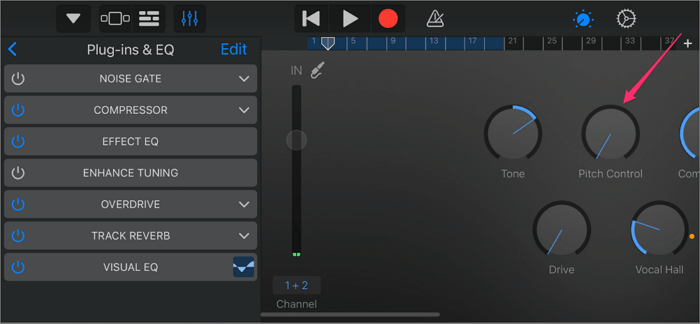
Step 6. Tap the "ENHANCE TUNNING" button. A "Pitch Control" knob will appear in the microphone view on the right side of the screen. Adjust the "Pitch Control" knob to modify the pitch of the selected track as desired.
Change Music Pitch on Windows
Method 6. Audacity
Changing pitches on Windows is an incredibly common tool in sound editing, especially in Audacity. As the Audacity documentation states, "it defiles the normal expectation that to lower the pitch of the audio, it is necessary to reduce its pees (and thus its length) and vice versa." Hence, although the effect maintains your track's overall length, Audacity works covertly to either stretch or compress the track while concurrently fine-tuning the audio pitch.
While we've discussed its application for vocal removal previously, here, we provide a comprehensive guide on altering audio pitch.
Step 1. Open Audacity and click "File" > "Import" > "Audio" to upload your song file. Click and drag your mouse along the audio track to select the portion of audio you want to edit.

Step 2. Proceed to the "Effect" menu located at the screen's top, then choose "Pitch and Tempo" followed by "Change Pitch..."

Step 3. You can choose your pitch using the "From" and "To" options.
Step 4. Hit "Preview" when you are down. If the result is good, click "Apply" to finish changing.
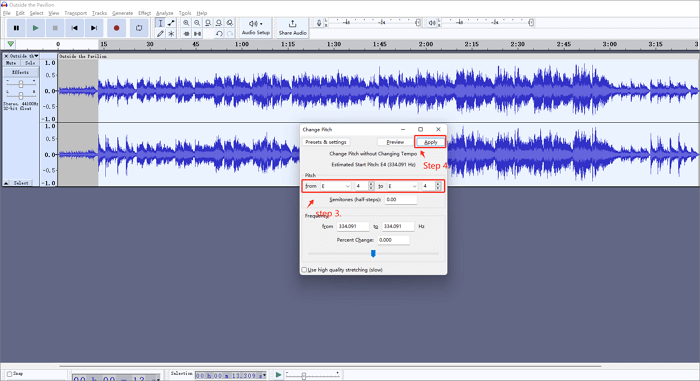
How to Remove Vocals from a Song in Audacity
Learn how to remove vocals from a song in Audacity. Our step-by-step guide walks you through the process in detail and provides you with 3 different ways for your diverse needs.
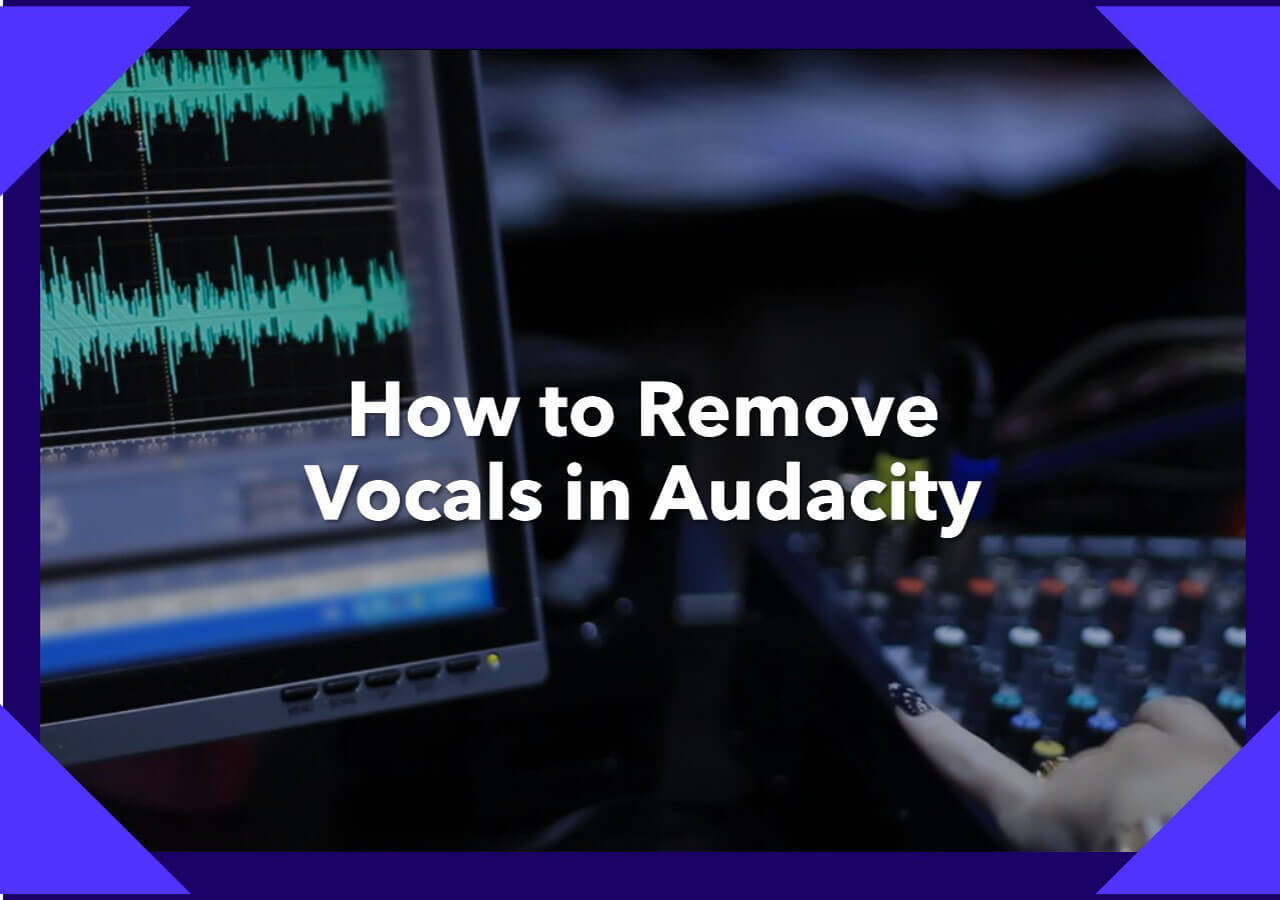
The Bottom Line
In this article, we have provided a detailed guide on how to change the pitch of a song. We aim to ensure you fully comprehend the process, as it is not overly complicated. By following the steps we have outlined, you should be able to find the key and change it as needed successfully.
However, for individuals new to music production and who do not want to be bothered by advanced editing tools, we recommend considering EaseUS Vocal Remover as your go-to option. This online free tool requires no sign-up or log-in, catering to the song pitch-changing needs of all users.
FAQs about Changing the Pitch of Song
1. What app can change the pitch of a song?
Many apps can change the pitch of a song; some popular options include Music Speech Changer, GarageBand, and Audacity.
2. How do I change the pitch of an audio file?
You may change the pitch of audio files by uploading your audio file into EaseUS Vocal Remover and changing its pitch by moving the pitch slider.
3. How do you change the pitch of sound?
Changing the pitch of a sound can be achieved through various methods, depending on the context and tools available. Here are a few common ways: Use audio editing software like Audacity; Use online tools like EaseUS Vocal Remover and MyEdit; Use pitch-shifting hardware to alter the pitch on the fly.
Share it with more friends: