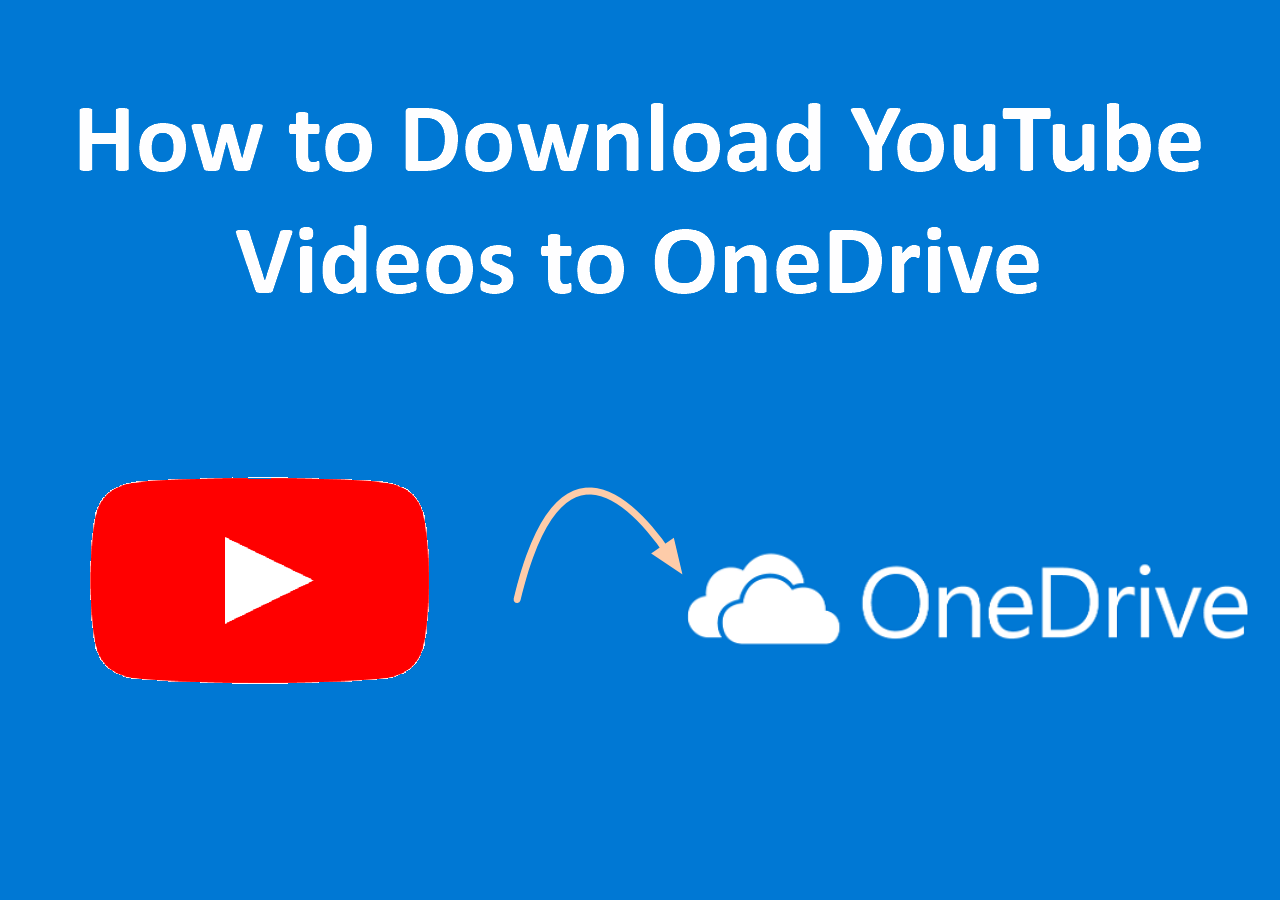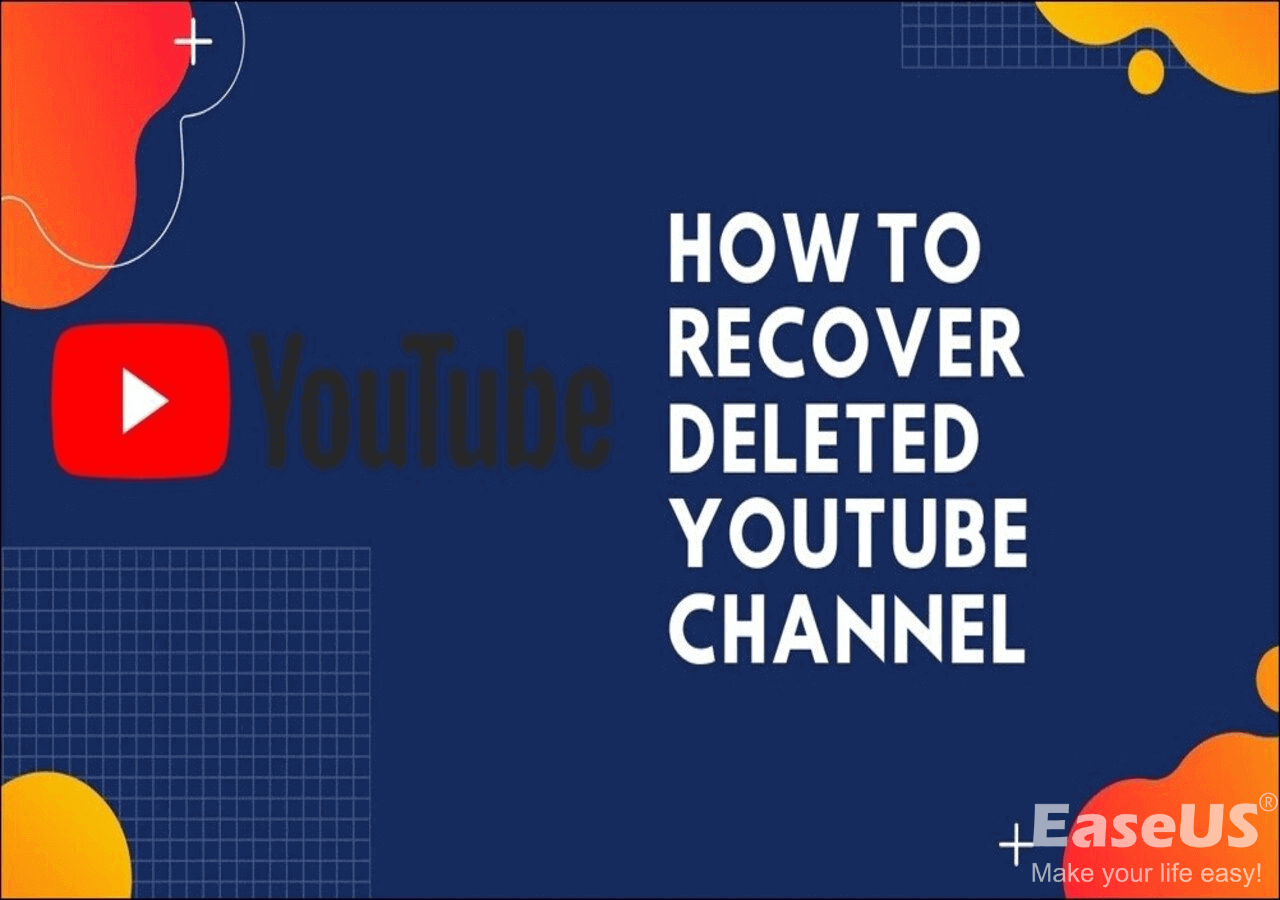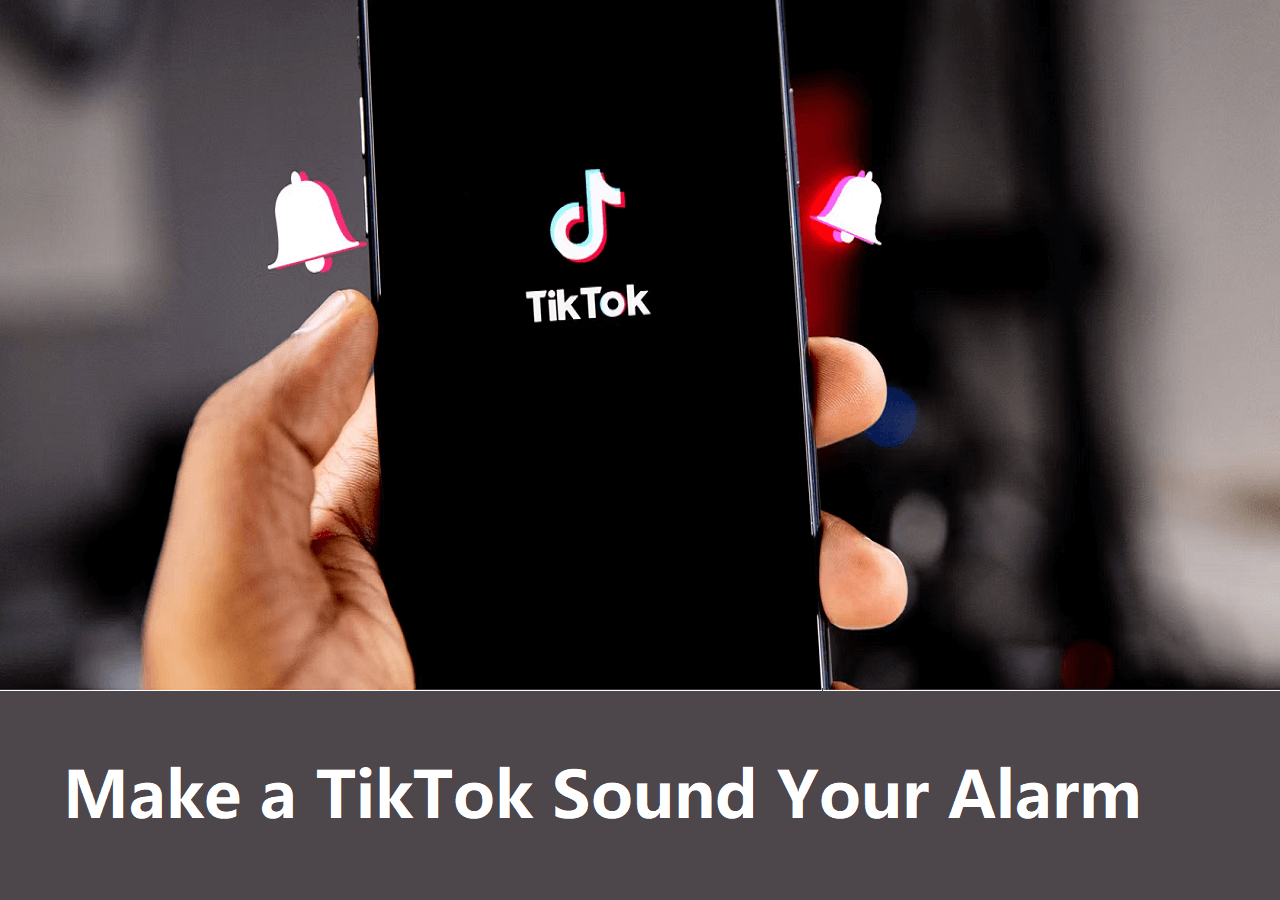-
![]()
Sofia Albert
Sofia has been involved with tech ever since she joined the EaseUS editor team in March 2011 and now she is a senior website editor. She is good at solving various issues, such as video downloading and recording.…Read full bio -
![]()
Melissa Lee
Melissa Lee is a sophisticated editor for EaseUS in tech blog writing. She is proficient in writing articles related to screen recording, voice changing, and PDF file editing. She also wrote blogs about data recovery, disk partitioning, data backup, etc.…Read full bio -
Jean has been working as a professional website editor for quite a long time. Her articles focus on topics of computer backup, data security tips, data recovery, and disk partitioning. Also, she writes many guides and tutorials on PC hardware & software troubleshooting. She keeps two lovely parrots and likes making vlogs of pets. With experience in video recording and video editing, she starts writing blogs on multimedia topics now.…Read full bio
-
![]()
Gorilla
Gorilla joined EaseUS in 2022. As a smartphone lover, she stays on top of Android unlocking skills and iOS troubleshooting tips. In addition, she also devotes herself to data recovery and transfer issues.…Read full bio -
![]()
Rel
Rel has always maintained a strong curiosity about the computer field and is committed to the research of the most efficient and practical computer problem solutions.…Read full bio -
![]()
Dawn Tang
Dawn Tang is a seasoned professional with a year-long record of crafting informative Backup & Recovery articles. Currently, she's channeling her expertise into the world of video editing software, embodying adaptability and a passion for mastering new digital domains.…Read full bio -
![]()
Sasha
Sasha is a girl who enjoys researching various electronic products and is dedicated to helping readers solve a wide range of technology-related issues. On EaseUS, she excels at providing readers with concise solutions in audio and video editing.…Read full bio
Page Table of Contents
0 Views |
0 min read
Instagram Reels has been rising as a popular short video platform. You can post a catchy reel simply by uploading clips and adding trending background music available on the platform. When you want to download Instagram reels to share with your friends on other platforms, like WhatsApp and Facebook, you may find there is no sound for the downloaded Instagram reels.
Here you will find easy ways to download Instagram Reels with sound in this article. You will never worry about sharing an Instagram reel without sound with your friends.
Part 1. How to Download Instagram Reels with Sound on Desktop
First of all, you need to know that Instagram doesn't allow you to download Instagram Reels from other profiles. You can only download your own Instagram reel without audio if you use music in Instagram's library. Thus you couldn't share Instagram reels with audio to other platforms without the help of third-party tools.
If you are used to browsing Instagram from your PC, you will get several ways to download Instagram Reels with audio. Let's check out them one by one.
1. EaseUS Video Downloader (Windows and Mac)
EaseUS Video Downloader is an easy and light video downloader with a clean and intuitive UI. The tool provides easy downloading of content from all popular video and audio sites, including YouTube, Instagram, Twitter, Vimeo, Dailymotion, and Myspace. If you use it to download Instagram reels, it will grab the video together with the audio part, which means you can download Instagram Reels with sound using EaseUS Video Downloader. If you want to download the audio only from an Instagram reel, EaseUS MobiMover fulfills your needs as well as it offers the option to download Instagram videos and reels in MP3 or WAV.
EaseUS Video Downloader is a worthy pick if you are looking for a video downloader that satisfies all your downloading needs. You will find how powerful it is after you know its full features.
- Video grabber - download videos from Instagram, Facebook, YouTube, and more.
- Audio downloader - download music from audio sites like SoundCloud, Bandcamp, and Myspace.
- Audio ripper - rip audio from YouTube, Instagram, Facebook, Twitter, and more.
- Video to MP3 converter - convert videos to MP3 from multiple formats
- Bulk media downloader - download up to 50 video/audio files at one time. And you can also download a YouTube playlist or channel.
Free Download video downloader for Windows
Secure Download
Free Download video downloader for Mac
Secure Download
Step 1. Open EaseUS Video Downloader on your computer. In the main page, you will see a button "Paste Link." Click on it. The software will automatically analyze the copied link.
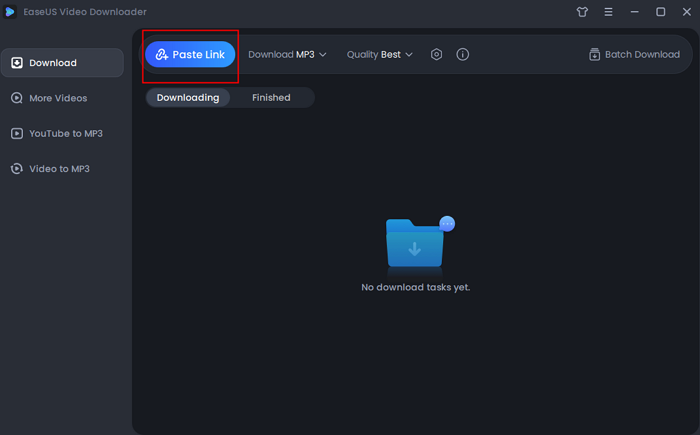
Step 2. Before adding URLs, you should choose the file format and quality first. Then, you can enter 10 URLs at most with its function of "Batch Download" from the top right corner. After you add all URLs, click "Confirm" to proceed.
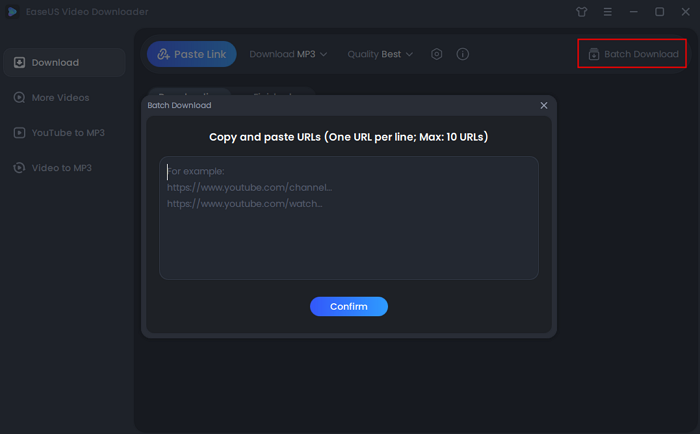
Step 3. EaseUS Video Download will start to analyze the URLs of songs. All you need to do is to wait for the download to complete. After that, you can find the downloaded songs in the "Finished" library and click on the "Open" button to listen to the music.
Disclaimer: Please make sure that your download behavior is legal in your country! EaseUS does not advocate downloading any video/audio for sale, distribution, or other commercial purposes.
If you don't know how to download Instagram videos on PC, following the same steps above to get it done.
2. Online Instagram Reels Downloader (instafinsta.com/reels)
Online Instagram Reels downloaders are your second option to download Instagram reels with audio. Like EaseUS Video Downloader, an online Instagram Reels downloader also downloads reels with audio. Below is a short introduction on how to save reels with audio using instafinsta.com/reels.
Step 1. Visit the online Instagram Reels download with any browser on your computer, Windows or Mac.
Step 2. Copy the link to the Instagram reel you want to download.
Step 3. Paste the link into the search bar of the online Instagram Reels downloader. Hit the search button.
Step 4. Then click the download button to keep the reel on your PC. Then you can play the video on your PC, with sound.
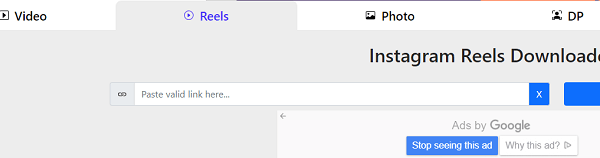
Part 2. How to Save Reels with Audio on Phone
If you want to share the Instagram Reel with audio to your friends on WhatsApp, then it would be more convenient to download Instagram reels directly to your phone. There are some Instagram Reel downloader apps that work on Android or iPhone. Besides, most online downloaders are also useful when accessed from a mobile browser.
1. Instagram Reels Downloader Apps
Similar to the desktop Instagram Reels downloader, you can install a reels downloader from Play Store and Apple Store. With the Instagram reel's URL, you can take them off from the site with sound.
On Android, you can download Reels downloader for Instagram (there are more to select in Play Store) to save Instagram reels with sound.
Step 1. Install the application on your Android phone from Play Store.
Step 2. Copy the Instagram reel's link from Instagram.
Step 3. Open the app, tap "Paste" to add the reel's URL, then tap "Click" to parse the video URL.
Step 4. Hit the download button to save the Instagram reel with audio on your Android device.
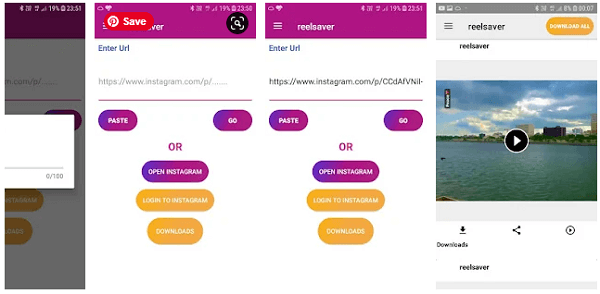
On iPhone, you can search for similar apps.
2. Online Instagram Reels Downloader (instafinsta.com/reels)
Most online Instagram Reels downloaders are compatible with mobile devices as well. Thus you can use them to download Instagram reels with audio on Android and iPhone. The process is almost the same as operations on a PC.
Part 3. Download Your Own Instagram Reels with Sound
If you add music from Instagram's library to your reel, you can only download the Instagram reel without audio using the "Save to Camera Roll" option. You can save the reel with audio during the process to add the reel to your story. This allows you to save a 15-second Instagram reel with sound.
Step 1. Open your reel on Instagram, and tap the paper airplane icon to select the option "Add video to your story."
Step 2. Resize the reel and make sure the sound is on. Then click the download button above to download the story.
Part 4. Record Instagram Reel with Sound on Desktop and Mobile
If you don't like to get any tool on your desktop or mobile, you can get an Instagram reel with audio by screen recording. On iPhone and most Android devices, a screen recorder is a built-in feature coming with the phone itself. The screen recorder allows capturing the screen and sound at the same time. Thus you could get the Instagram reel with audio and then share it with your friends.
We have talked about how to use the screen recorder on iPhone in the article about how to download Instagram Reels (Method 4). You can also use EaseUS RecExperts to record Instagram reels on your computer.
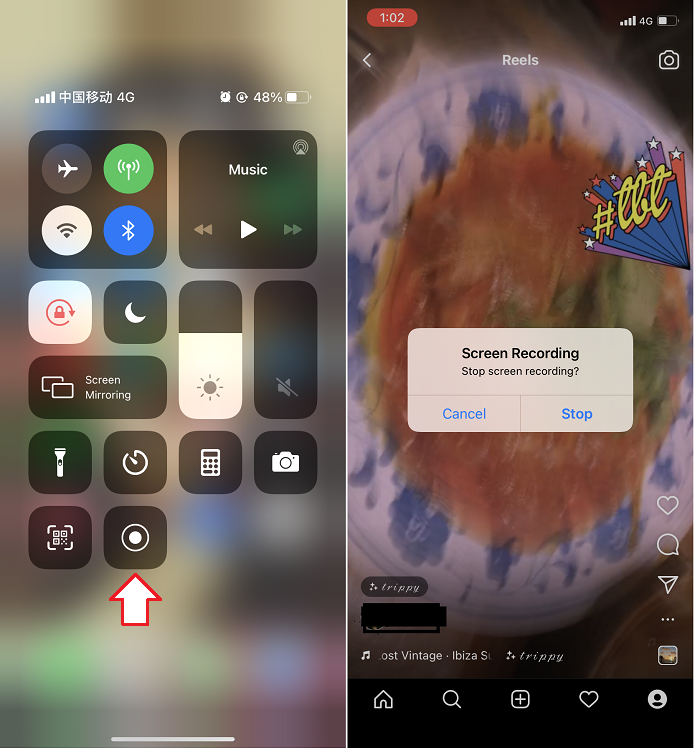
Wrapping Up
Sharing an Instagram Reel without audio will make the content largely eclipsed. After learning the methods we introduce in this guide, you can easily download Instagram Reels with audio on Windows, Mac, Android, and iPhone.