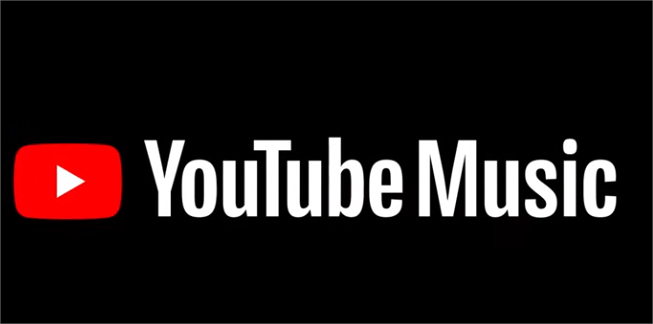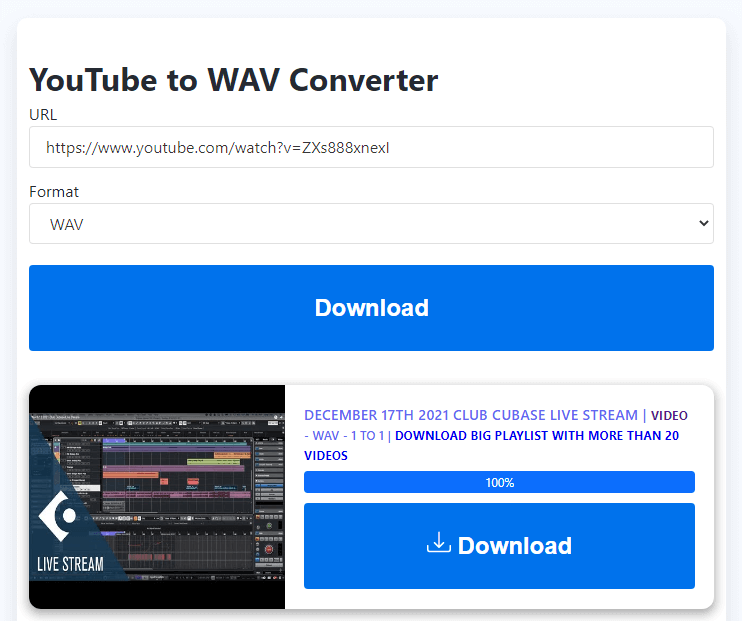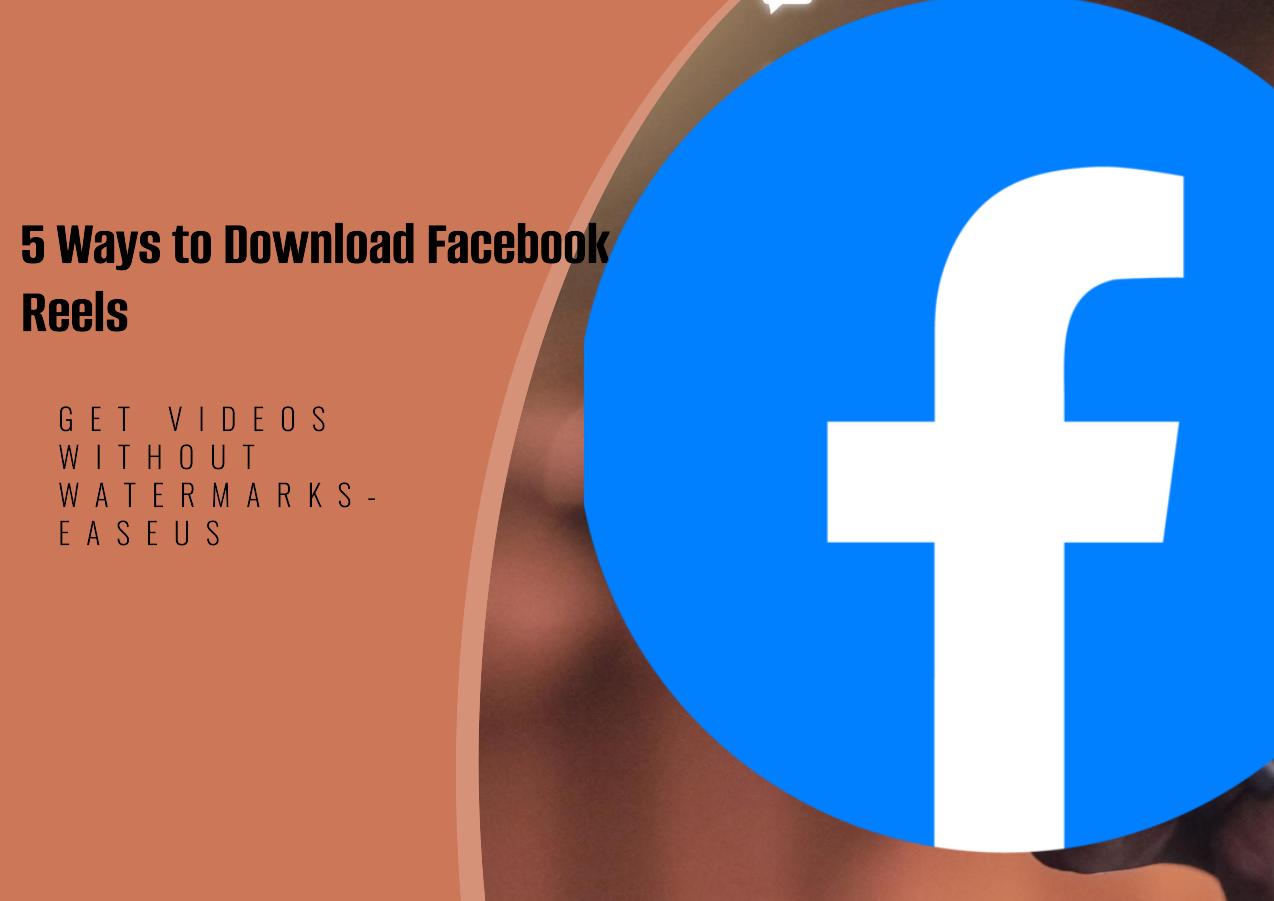-
![]()
Sofia Albert
Sofia has been involved with tech ever since she joined the EaseUS editor team in March 2011 and now she is a senior website editor. She is good at solving various issues, such as video downloading and recording.…Read full bio -
![]()
Melissa Lee
Melissa Lee is a sophisticated editor for EaseUS in tech blog writing. She is proficient in writing articles related to screen recording, voice changing, and PDF file editing. She also wrote blogs about data recovery, disk partitioning, data backup, etc.…Read full bio -
Jean has been working as a professional website editor for quite a long time. Her articles focus on topics of computer backup, data security tips, data recovery, and disk partitioning. Also, she writes many guides and tutorials on PC hardware & software troubleshooting. She keeps two lovely parrots and likes making vlogs of pets. With experience in video recording and video editing, she starts writing blogs on multimedia topics now.…Read full bio
-
![]()
Gorilla
Gorilla joined EaseUS in 2022. As a smartphone lover, she stays on top of Android unlocking skills and iOS troubleshooting tips. In addition, she also devotes herself to data recovery and transfer issues.…Read full bio -
![]()
Rel
Rel has always maintained a strong curiosity about the computer field and is committed to the research of the most efficient and practical computer problem solutions.…Read full bio -
![]()
Dawn Tang
Dawn Tang is a seasoned professional with a year-long record of crafting informative Backup & Recovery articles. Currently, she's channeling her expertise into the world of video editing software, embodying adaptability and a passion for mastering new digital domains.…Read full bio -
![]()
Sasha
Sasha is a girl who enjoys researching various electronic products and is dedicated to helping readers solve a wide range of technology-related issues. On EaseUS, she excels at providing readers with concise solutions in audio and video editing.…Read full bio
Page Table of Contents
About YouTube Age-Restrictions
Download Age-Restricted YouTube Videos on PC
Capture Age-Restricted YouTube Videos with YT-DLP
Download Age-Restricted YouTube Videos on Android
Save Age-Restricted YouTube Videos on iPhone
To Conclude
FAQs on Downloading Age-Restricted YouTube Videos
4945 Views |
6 min read
Quick Answer
🏅The best way to download age-restricted videos on YouTube without YouTube account authorization is to copy the YouTube link into EaseUS Video Downloader, and click "Paste link" to add your download, then it starts downloading automatically.
Age-restricted videos on YouTube only happen when you browse YouTube without signing in or trying to download videos. Many third-party video downloaders still need you to log in to your YouTube account in their built-in browser. So, to solve this, we selected some ways that do not need YouTube account authorization and download directly with the link.
About YouTube Age-Restrictions
YouTube videos that contain adults participating in dangerous activities that minors could easily imitate, harmful or dangerous activities, nudity and sexually suggestive content, and violent content could be marked as age-restricted videos. These videos will not be viewable to users under 18 years of age or signed out. Besides signing in and being over 18, other ways exist to watch them offline.
Here is our test result:
| Tool | Quality Options | Format Options | Bulk Download | Stability |
| EaseUS Video Downloader | 360P - 4K | MP3/MP4/WAV | Yes | High |
| YT-DLP(Stacher) | Best or Worst | 3GP/AAC/FLV/MP3/MP4/WEBM | No | Medium |
| savefrom.net | 360P - 1080P | MP4/WEBM/M4A/OPUS | No | Medium |
| ssyoutube.com | 360P/720P/1080P | MP4/WEBM | No | Low |
Download Age-Restricted YouTube Videos on PC
You can not view and download age-restricted YouTube videos. However, there is a roundabout way - to use a video downloader like EaseUS Video Downloader for PC. This tool lets you download almost any video from YouTube without signing in, including playlists, music, shorts, and unlisted videos. Even without a premium account, you can download videos of various quality, from 720p and 1080p up to 4K. Its new "Subscription" feature also allows you to auto-download the latest videos from channels you're subscribed to and customize the auto-update frequency, downloading original subtitles and thumbnails or not. Once you have the video link, EaseUS Video Downloader downloads it quickly. Get it here!
Free Download video downloader for Windows
Secure Download
Free Download video downloader for Mac
Secure Download
🪧See the steps to download YouTube age-restricted videos.
Step 1. Launch EaseUS Video Downloader and choose your desired format and quality.

Step 2. Then copy the YouTube link and click "Paste Link." You'll see the video displayed below.

Step 3. Wait for the download to complete, then click "Open File Location" to locate and check the video.

Disclaimer: Bear in mind that it's illegal to download copyrighted content and use them for commercial intensions without authorization. Before you download videos, you'd better check whether the sources are copyrighted.
Capture Age-Restricted YouTube Videos with YT-DLP
YT-DLP is a free and open-source command-line tool available on Windows, macOS, and Linux operating systems that is mainly used to download videos from YouTube, Vimeo, and other similar sites. Downloading and installing it is relatively simple, but learning how to use it properly may take some time for a beginner, so here we will give you a simpler frontend application for the popular YT-DLP - Stacher. You can download YouTube videos to MP4 on Mac and Windows with it.
To use Stacher to download YouTube videos that are marked as age-restricted:
Step 1. Paste the link to the age-restricted YouTube videos to Stacher.
Step 2. Click the download icon, and it begins parsing and downloading.
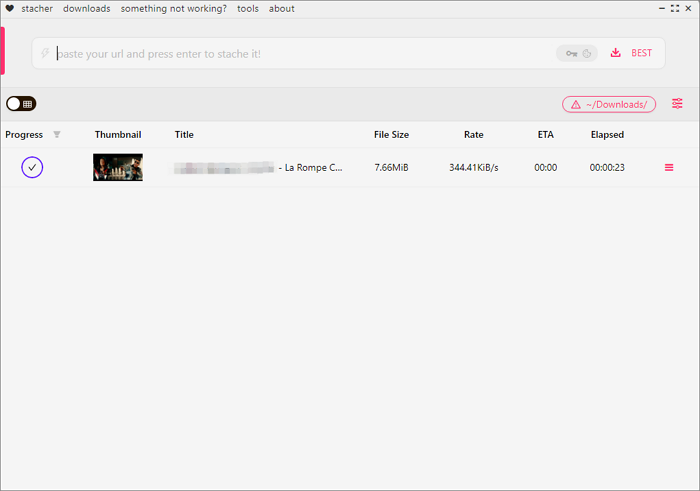
Download Age-Restricted YouTube Videos on Android
The savefrom.net YouTube MP3 downloader app for Android quickly saves videos, movies, music, and entire channels or playlists from YouTube, as well as from other major platforms like Facebook, Instagram, Twitter, and more. This free app organizes all your downloads neatly in a default folder, which you can easily manage from the app's dashboard. Get its download link here:https://en1.savefrom.net/16-youtube-downloader-app-1Ct.html.
To use this YouTube MP3 downloader, follow these steps:
Step 1. Launch the YouTube application, select the video you wish to save, and then click on the share option.
Step 2. By selecting the free arrow icon from savefrom.net, a red "download" button will become visible below the video. To start the download process, click on this button. Alternatively, enter the direct link on its dashboard.
Step 3. The video will be saved onto your device and will be readily accessible in the download folder.
Save Age-Restricted YouTube Videos on iPhone
The fastest way to download age-restricted YouTube videos on your iPhone is by using an online video downloader. We recommend ssyoutube.com for its clean interface. In our tests, it allowed downloads in MP4 format at 360p and 1080p resolutions. However, it offers fewer quality and format options compared to the EaseUS Video Downloader.
To use this online YouTube downloader, follow these steps:
Step 1. Copy the video you want to download from the address bar.
Step 2. Go to ssyoutube.com and paste the link into the input field.
Step 3. Select the quality and click the "download" button.

To Conclude
So, in this article, we share ways to help you download age-restricted YouTube videos, whether on a PC or mobile phone. Since some video downloaders have limited format and quality options, we recommend you choose EaseUS Video Downloader for stable and quick download.
If you like this article, please share it with a friend!
FAQs on Downloading Age-Restricted YouTube Videos
learn more from the FAQ part.
1. How do you unlock age-restricted videos on YouTube?
To unlock age-restricted YouTube videos, check these two things:
- Go to your profile > "Restricted Mode," Ensure this button is off.
- Go to your Google account > "Personal info" > "Basic info" and choose "Birthday." Inside the birthday page, ensure your birthday is set to show you are 18 years old. When you finish, hit "Save" and head back to the homepage.
2. How to download blocked YouTube videos?
You can use some powerful YouTube video downloaders like EaseUS Video Downloader to download blocked YouTube videos.
3. How to download protected videos from YouTube?
As long as you can access the protected YouTube videos, EaseUS Video Downloader lets you download them in various output formats and qualities.