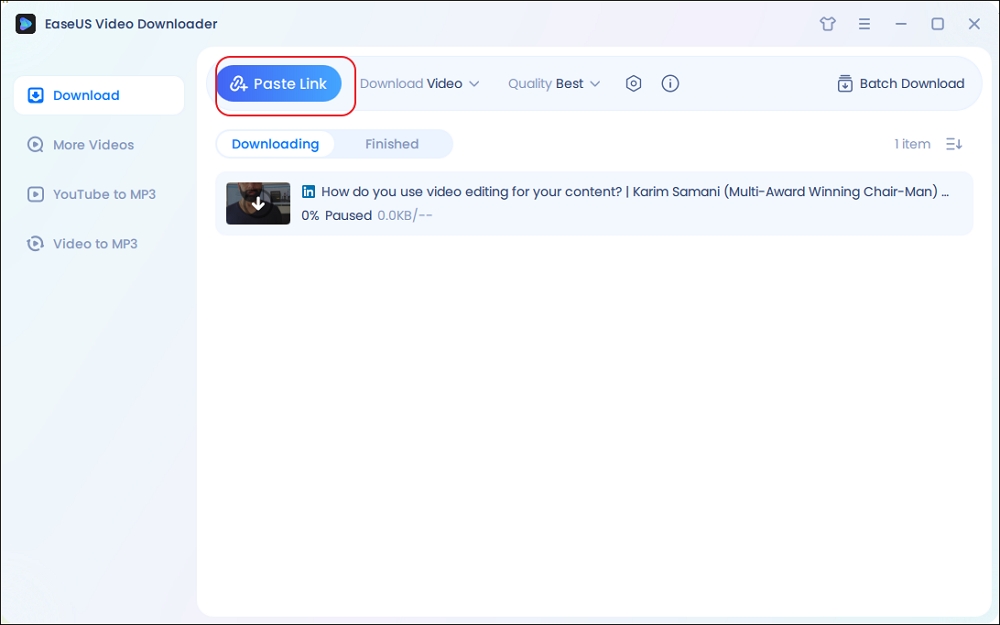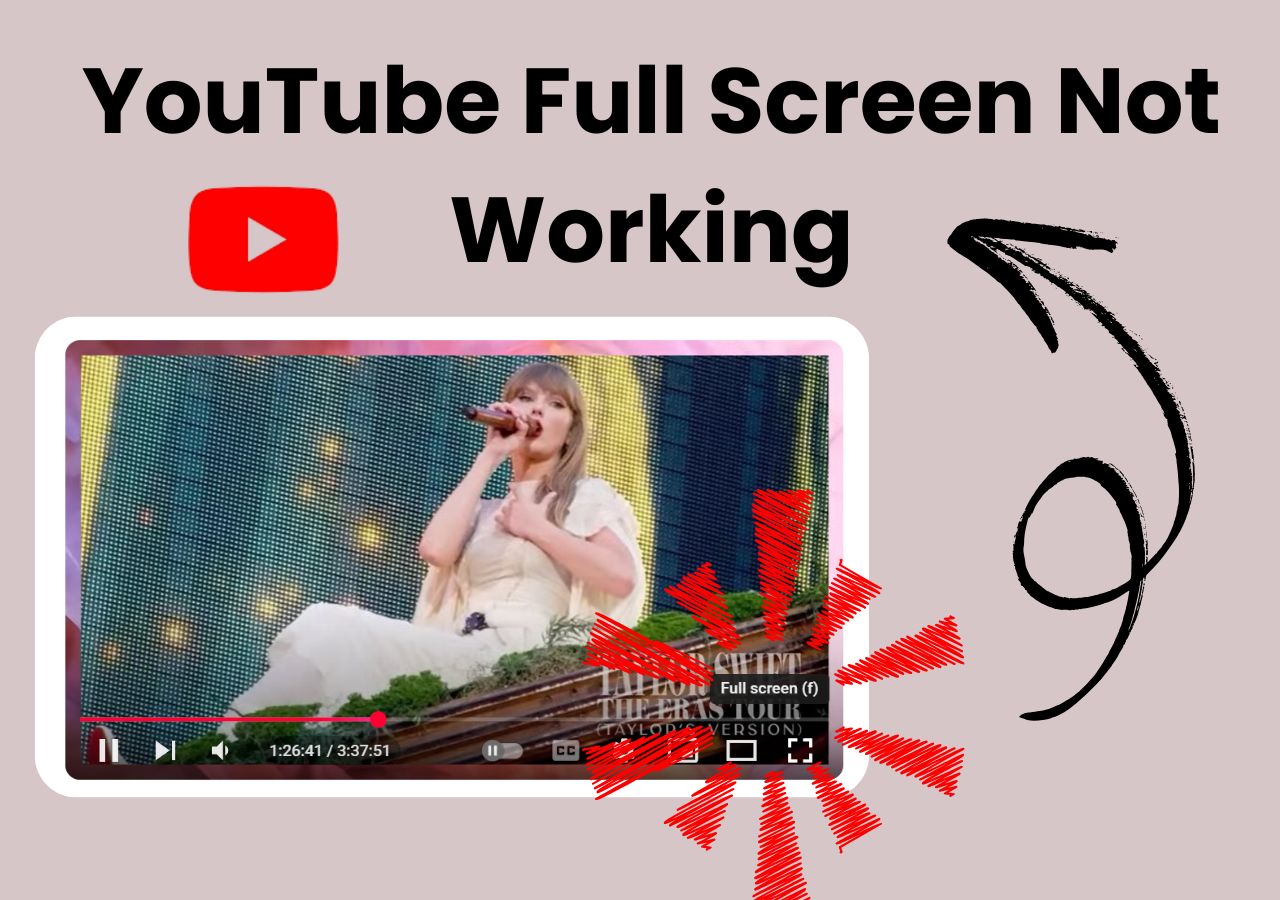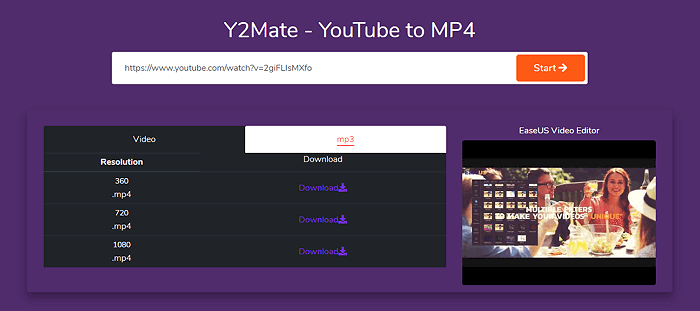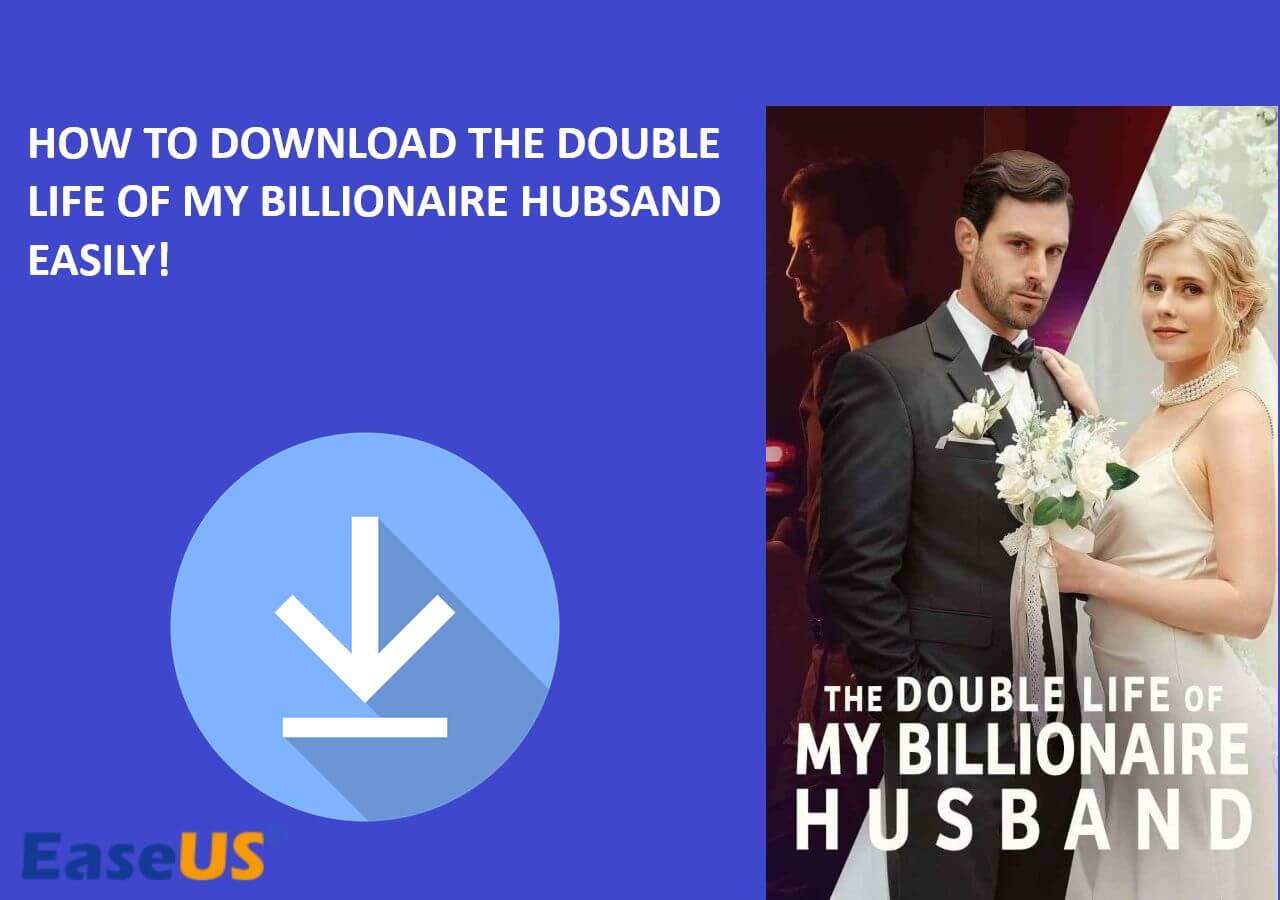-
![]()
Sofia Albert
Sofia has been involved with tech ever since she joined the EaseUS editor team in March 2011 and now she is a senior website editor. She is good at solving various issues, such as video downloading and recording.…Read full bio -
![]()
Melissa Lee
Melissa Lee is a sophisticated editor for EaseUS in tech blog writing. She is proficient in writing articles related to screen recording, voice changing, and PDF file editing. She also wrote blogs about data recovery, disk partitioning, data backup, etc.…Read full bio -
Jean has been working as a professional website editor for quite a long time. Her articles focus on topics of computer backup, data security tips, data recovery, and disk partitioning. Also, she writes many guides and tutorials on PC hardware & software troubleshooting. She keeps two lovely parrots and likes making vlogs of pets. With experience in video recording and video editing, she starts writing blogs on multimedia topics now.…Read full bio
-
![]()
Gorilla
Gorilla joined EaseUS in 2022. As a smartphone lover, she stays on top of Android unlocking skills and iOS troubleshooting tips. In addition, she also devotes herself to data recovery and transfer issues.…Read full bio -
![]()
Rel
Rel has always maintained a strong curiosity about the computer field and is committed to the research of the most efficient and practical computer problem solutions.…Read full bio -
![]()
Dawn Tang
Dawn Tang is a seasoned professional with a year-long record of crafting informative Backup & Recovery articles. Currently, she's channeling her expertise into the world of video editing software, embodying adaptability and a passion for mastering new digital domains.…Read full bio -
![]()
Sasha
Sasha is a girl who enjoys researching various electronic products and is dedicated to helping readers solve a wide range of technology-related issues. On EaseUS, she excels at providing readers with concise solutions in audio and video editing.…Read full bio
Page Table of Contents
Quick Answer
What Is DRM-Protected Content?
Download HD DRM-Protected Videos on PC/Android
Unlock DRM-Protected M3U8 Videos Using Developer Tools
Record DRM-Protected Videos on OBS Studio
Download DRM-Protected Video on Chrome/Firefox/Edge
Other Methods Tried and Failed
Wrapping up
Download DRM-Protected Video FAQ
8296 Views |
5 min read
Quick Answer
▶️Step 1. Open EaseUS Video Downloader and customize the output.
▶️Step 2. Copy the DRM video URL.
▶️Step 3. Click "Paste Link."
Many websites and streaming platforms use Digital Rights Management (DRM) to protect their videos from being downloaded or copied without permission. Services like Netflix, Amazon Prime, Udemy, OnlyFans, and Disney+ use DRM to ensure their content is only accessed through their apps and platforms. While this helps protect creators' rights, it can be frustrating for users who want to watch their videos offline or on unsupported devices.
More people are looking for ways to download DRM-protected videos legally for personal use. In this article, we'll look at the effective ways to access DRM-protected content offline and possibly download DRM-protected videos.
- EaseUS Video Downloader-Windows & Mac
- Developer Tools-Computer
- OBS Studio-Computor
- Video DownloadHelper-Extension
What Is DRM-Protected Content?
DRM (Digital Rights Management) is a technology that prevents the unauthorized copying or redistribution of protected content. Combining access control technologies, verification, encryption, copy restriction, runtime restrictions, regional lockout, and other measures, DRM manages the use, change, and distribution of copyrighted content, including videos, music, books, games, software, and more.
Popular platforms, including YouTube, Netflix, Amazon Prime, Disney+, Roku, and others, employ different DRM protocols to safeguard their content. DRM-protected videos are difficult to download because only the app with an encryption key can decrypt.
Download HD DRM-Protected Videos on PC/Android
EaseUS Video Downloader is a powerful video downloader for PC, Mac, and Android. It works with 1,000 websites and platforms, including YouTube, TikTok, Instagram, Twitter, Facebook, etc. The YouTube Shorts thumbnail downloader saves 720P/1080P/1920P/4K/4K HD videos in bulk. Supporting MP3, MP4, and WAV, the tool converts videos into audio files from both links and local files.
The download content is not confined to videos; EaseUS Video Downloader downloads playlists, channels, GIFs, thumbnails, subtitles, live videos, and Ins photos.
Key Features
- Download DRM-protected YouTube videos.
- Save videos and music in bulk.
- Support various download content.
- Keep high-quality videos without quality loss.
Free Download video downloader for Windows
Secure Download
Free Download video downloader for Mac
Secure Download
Step 1. Choose MP4 as the target format and select a quality you prefer to download.

Step 2. Copy the URL of the YouTube in the address box and click "Paste Link." And then it downloads the video automatically

Step 4. When the downloading process has done, click "Open File Location" to check the YouTube video.

Disclaimer: It is illegal to download copyrighted content from YouTube for any commercial purpose without permission. This guide is demonstrated ONLY for personal use.
Unlock DRM-Protected M3U8 Videos Using Developer Tools
Developer Tools can unlock M3U8 and WebM encrypted videos, capturing the video stream as it's played in the browser and saving it locally. This method does not require third-party software to download Udemy videos. It can be used to extract streams that aren't securely encrypted.
However, for most DRM-protected videos, you can only download the encrypted video segments and merge them later. Developer Tools don't always work due to the strict encryption or failure to find media files.
| ⭕Pros | ❌Cons |
|---|---|
|
|
Step 1. Go to the website containing DRM-protected video, right-click, and select "Inspect" or press F12.
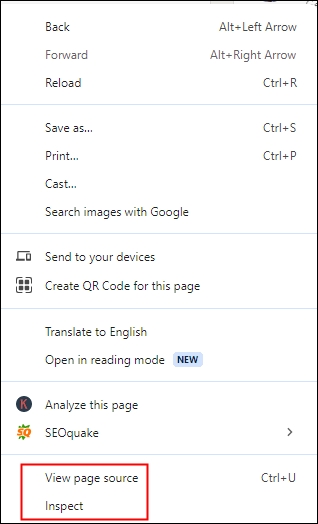
Step 2. Go to "Network," enter m3u8 into the box, and copy its link.
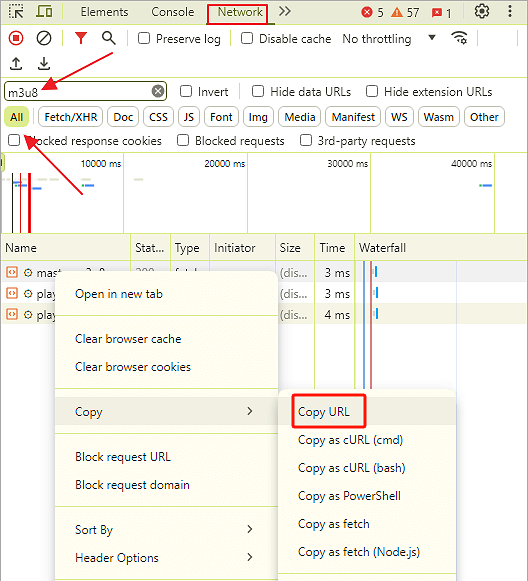
Step 3. Open VLC Media Player on your computer and follow the steps to convert the m3u8 file to MP4.
- Go to "Media" > "Convert/Save…"
- Go to "Network" and paste the copied m3u8 link. Select "Convert" from the dropdown.
- Select MP4 from the "Profile" and browse the destination folder. Click "Start."
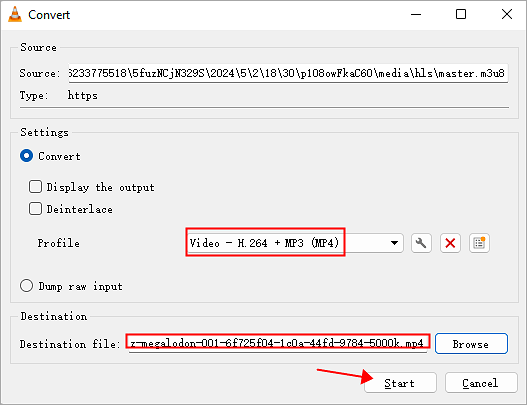
See also:
Record DRM-Protected Videos on OBS Studio
OBS Studio (Open Broadcaster Software) is a free, open-source software for video recording and live streaming. It's widely popular among gamers, streamers, and content creators due to its flexibility and support for various platforms like Twitch, YouTube, and Facebook Live. OBS Studio allows users to capture video from multiple sources, including webcams, screen captures, and external devices, and offers customizable scenes, transitions, and audio controls.
OBS Studio supports various file formats for recording, including MP4, FLV, MKV, MOV, TS, and M3U8, ensuring compatibility with most media players and editing software. It also supports multiple video codecs, like H.264 and AAC, giving users control over video quality and file size.
| ⭕Pros | ❌Cons |
|---|---|
|
|
Step 1. Install OBS Studio and open it.
Step 2. Add a new source and customize the settings.
- Click + and select a method to capture your video.
- Ensure the audio source is selected solely for the recording video.
- Under "controls," open "Settings" > "Video" / "Output" to set up your video resolution and recording path.
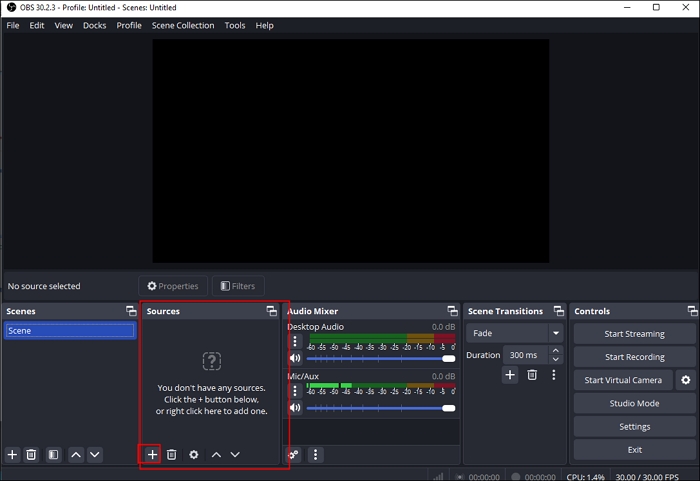
Step 3. Press "Start Recording."
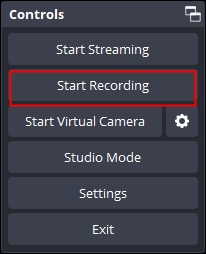
Download DRM-Protected Video on Chrome/Firefox/Edge
Video DownloadHelper is an extension available on Chrome, Firefox, and Edge. It saves MP4/MP3/WebM/MKV content from thousands of websites except YouTube. It automatically detects videos on the website and extracts audio from them. Once finished, you can select the video quality you want to download. However, it cannot decrypt all DRM-protected content.
| ⭕Pros | ❌Cons |
|---|---|
|
|
Step 1. Install the Video DownloadHelper according to your browser.
Step 2. Go to the website containing the DRM video and download CoApp after activation.
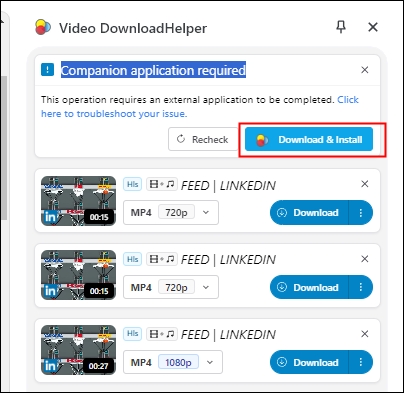
Step 3. Play the video and click the download button next to your desired video.
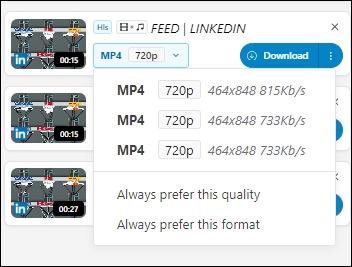
Share the article with others if you find it helpful!
Other Methods Tried and Failed
Some common methods are mentioned a lot, but they don't work.
IDM
IDM (Internet Download Manager) is a commercial downloader on Windows that provides scheduled downloads, parallel downloading, batch downloads, and authentication protocols. It works on many platforms, but it does not download protected videos with encryption. Complying with US laws won't circumvent copy-protected measures for video downloading.
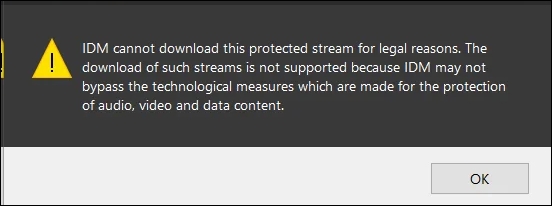
yt-dlp (work for YouTube)
yt-dlp is a powerful and open-source command tool for video and audio downloading. As a fork of youtube-dlc, it supports various websites and operating systems. You can define which content, format, and qualities to download. You can bypass geo restrictions and specify the destination folder. But yt-dlp cannot download DRM-protected videos since it doesn't have access to decryption keys, which are available only to the content provider.
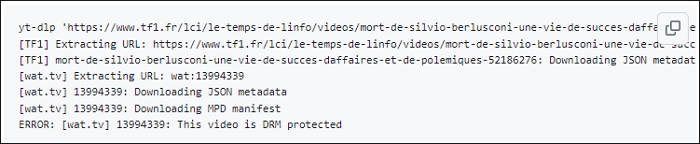
JDownloader 2 (work for YouTube)
JDownloader 2 is a free, cross-platform management downloader that allows automatic download, simultaneous downloading, plugins, and routers. It also has a Chrome extension. JDownloader cannot download encrypted content because it doesn't bypass DRM protections.
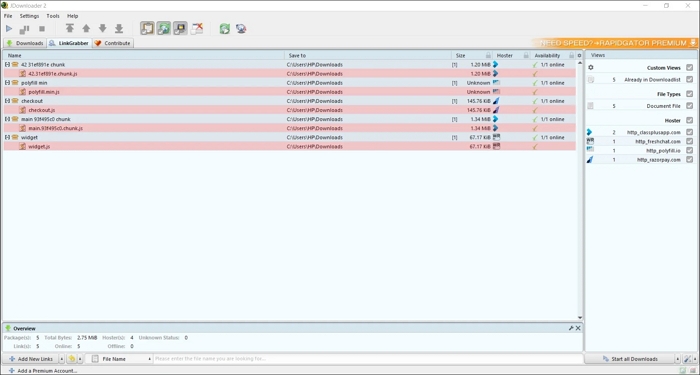
Wrapping up
For people who want to download DRM-protected videos offline, these methods mentioned in the article can be helpful. But they are not one-size-fits-all solutions. Choose wisely depending on different platforms. Among them, EaseUS Video Downloader is a great video downloader for PC, Mac, and Android, compatible with 1,000 sites.
Free Download video downloader for Windows
Secure Download
Free Download video downloader for Mac
Secure Download
Download DRM-Protected Video FAQ
1. How do you unlock DRM-protected videos?
To unlock DRM-protected videos, you must retrieve decryption keys and use a program like yt-dlp or mp4decrypt.
2. How can I download private protected videos?
To download private protected videos, you can use the official download features, ask for permission from the content owner, or use browser developer tools to try it.
3. Is there a way to download purchased OnlyFans videos?
You cannot download purchased OnlyFans videos since it disables the downloading button for security.