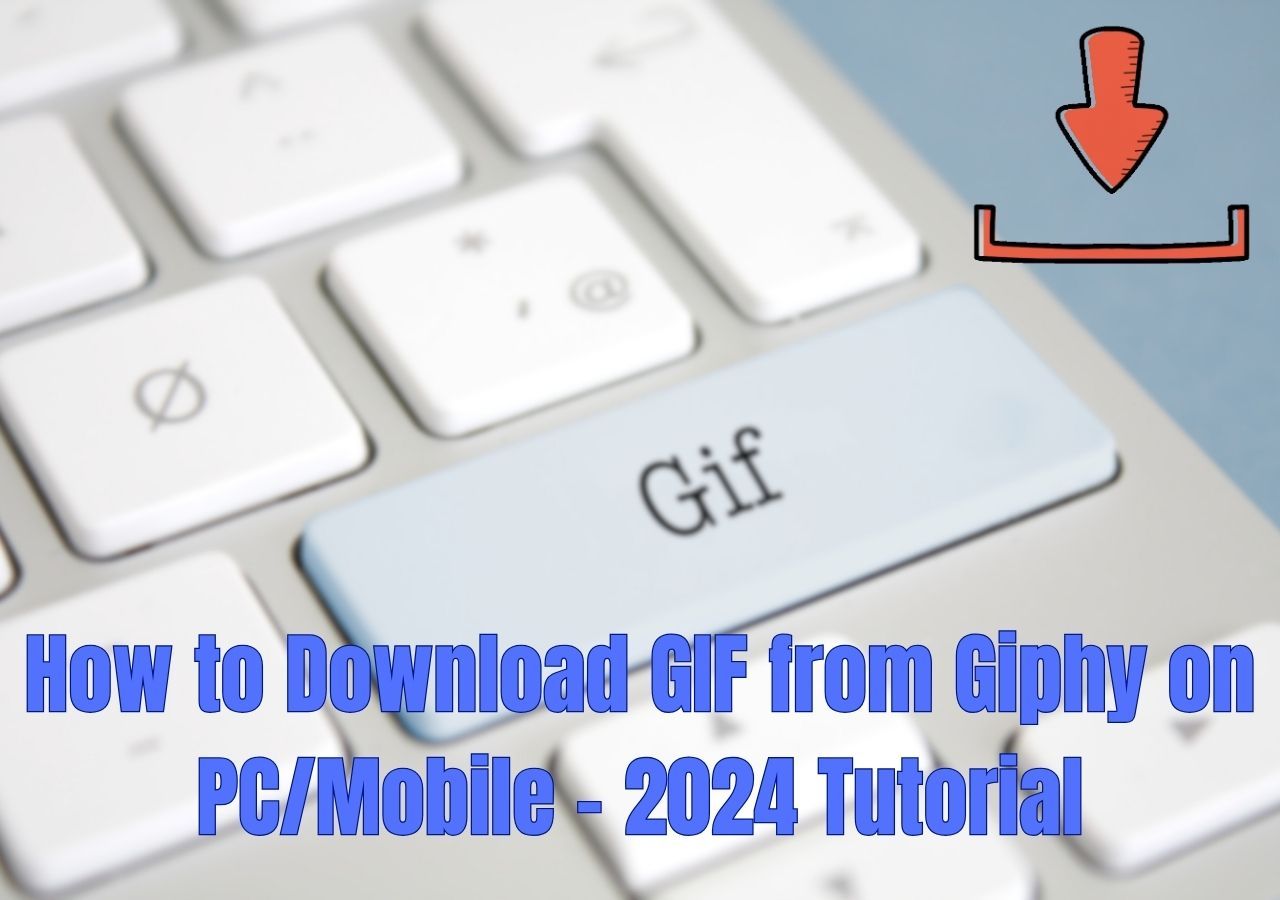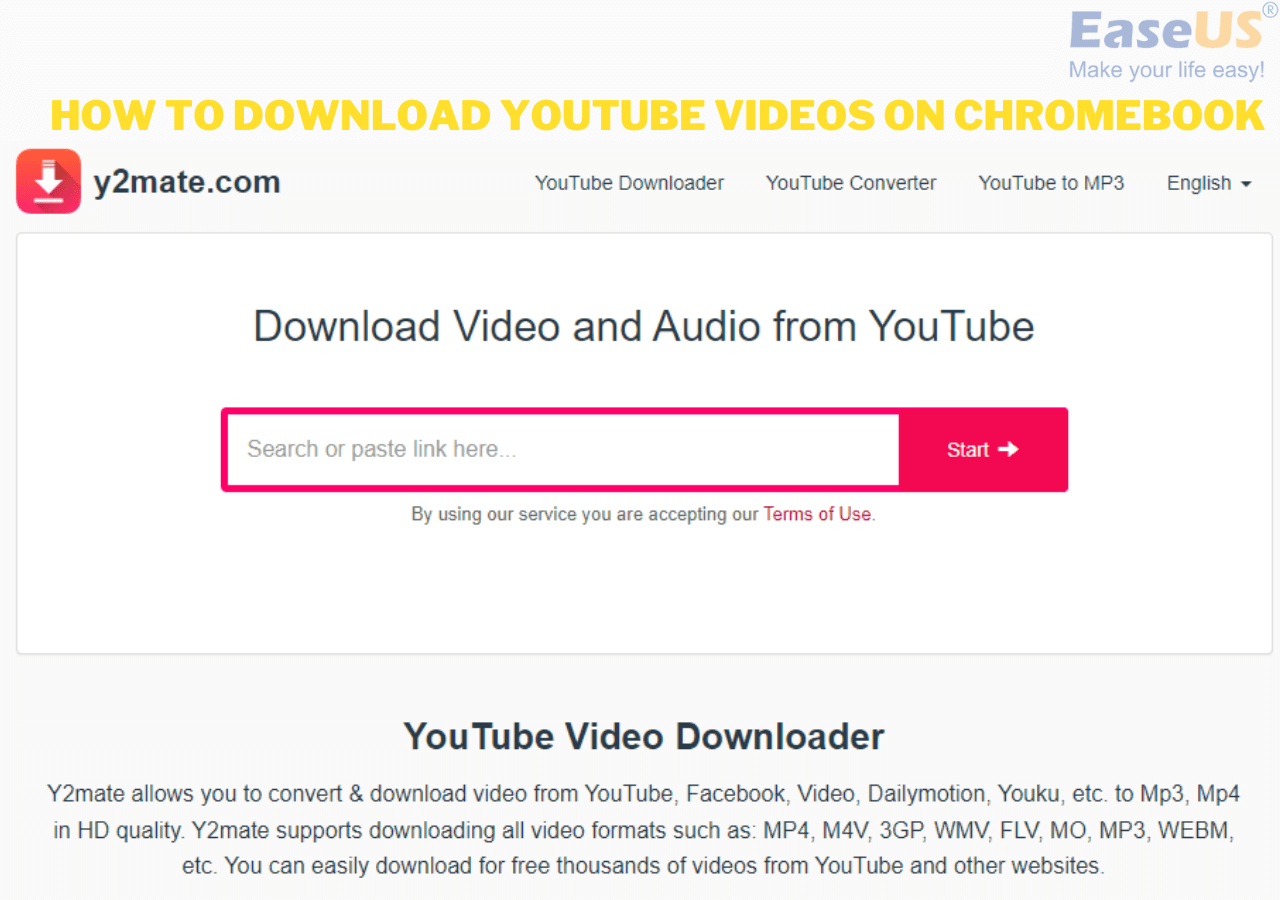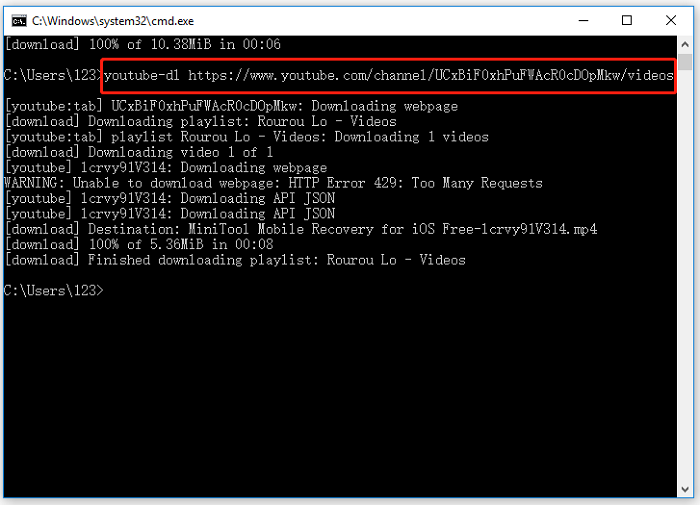-
![]()
Sofia Albert
Sofia has been involved with tech ever since she joined the EaseUS editor team in March 2011 and now she is a senior website editor. She is good at solving various issues, such as video downloading and recording.…Read full bio -
![]()
Melissa Lee
Melissa Lee is a sophisticated editor for EaseUS in tech blog writing. She is proficient in writing articles related to screen recording, voice changing, and PDF file editing. She also wrote blogs about data recovery, disk partitioning, data backup, etc.…Read full bio -
Jean has been working as a professional website editor for quite a long time. Her articles focus on topics of computer backup, data security tips, data recovery, and disk partitioning. Also, she writes many guides and tutorials on PC hardware & software troubleshooting. She keeps two lovely parrots and likes making vlogs of pets. With experience in video recording and video editing, she starts writing blogs on multimedia topics now.…Read full bio
-
![]()
Gorilla
Gorilla joined EaseUS in 2022. As a smartphone lover, she stays on top of Android unlocking skills and iOS troubleshooting tips. In addition, she also devotes herself to data recovery and transfer issues.…Read full bio -
![]()
Rel
Rel has always maintained a strong curiosity about the computer field and is committed to the research of the most efficient and practical computer problem solutions.…Read full bio -
![]()
Dawn Tang
Dawn Tang is a seasoned professional with a year-long record of crafting informative Backup & Recovery articles. Currently, she's channeling her expertise into the world of video editing software, embodying adaptability and a passion for mastering new digital domains.…Read full bio -
![]()
Sasha
Sasha is a girl who enjoys researching various electronic products and is dedicated to helping readers solve a wide range of technology-related issues. On EaseUS, she excels at providing readers with concise solutions in audio and video editing.…Read full bio
Page Table of Contents
How to Download Facebook Video to Computer
How Can I Download Video from Facebook to My Computer?
1. Download High-Quality Facebook Video to PC/Laptop in Bulk
2. Save HD Facebook Video to Computer in 1080P Online Free
3. Download Facebook Video to Computer in Chrome
4. Download Video from Facebook to My Computer Directly
Bonus: How to Save a Video from Facebook to Phone Without App
The Bottom Line
Download Facebook Video FAQ
3732 Views |
6 min read
How to Download Facebook Video to Computer
|
💜Open the video in your browser, copy its address, enter Facebook's simple mode, play the video, then right-click and select "Save as" to download MP4. |
Facebook is the largest social networking site in the world and one of the most widely used online social media sites. With the development of rich media, there are more and more users who use videos for communication, recreation, education, etc. Thus, it's not strange that, at one time or another, you may want to download a video from Facebook on Mac for your own use.
How Can I Download Video from Facebook to My Computer?
Then, how do you download a video from Facebook to a computer? As we all know, there is no "Download" button available on Facebook that allows you to save a video to your computer. Luckily, there are proven ways to save Facebook videos to the computer successfully. Generally, you have three choices to download videos from Facebook to your computer, including using a reliable Facebook video downloader app, an online video downloader, or a browser extension.
Although all four methods will help you download Facebook videos using the video URL, each requires different preparations and works differently. Two of them need you to download the video downloader or extension, while one of them is online but will trouble you with ads or other unwanted issues. And the last one requires a complex step. Choose the one you like best to save the Facebook video you like to your computer within minutes.
| Download Facebook Video | Platform | Video Quality | Bulk Download | Ease of Use |
|---|---|---|---|---|
| EaseUS Video Downloader | Windows, Mac, Android | 360P-8K | Yes | Easy |
| Savefrom | Online | 720P-HD | No | Easy |
| Video Downloader Pro | Chrome | No | No | Easy |
| Developer Tools | Browser | No | No | Tricky |
1. Download High-Quality Facebook Video to PC/Laptop in Bulk
- Recommend: Download multiple HD Facebook videos to your computer easily.
- Avoid: Support MP4 only.
EaseUS Video Downloader, known as a versatile video downloader for Windows, Android, and Mac, will help you download videos from sites like Facebook, Twitter, YouTube, Vimeo, and 1000+ more sites to your computer.
It supports videos in various qualities, including 8K/4K/FHD/HD/1080P/720P, and allows you to download videos in bulk. This is great if you like watching high-quality videos. Other than video downloading, it also enables you to:
- Download Facebook videos in bulk
- Download multiple YouTube videos to MP3 directly
- Support MP3, MP4, and WAV
- Support multiple video qualities
- Convert videos to audio
- Download live videos, private videos, and Tab from Facebook
To download a video from Facebook to a computer:
Free Download video downloader for Windows
Secure Download
Free Download video downloader for Mac
Secure Download
Step 1. Launch EaseUS Video Downloader, select a format and quality you prefer.
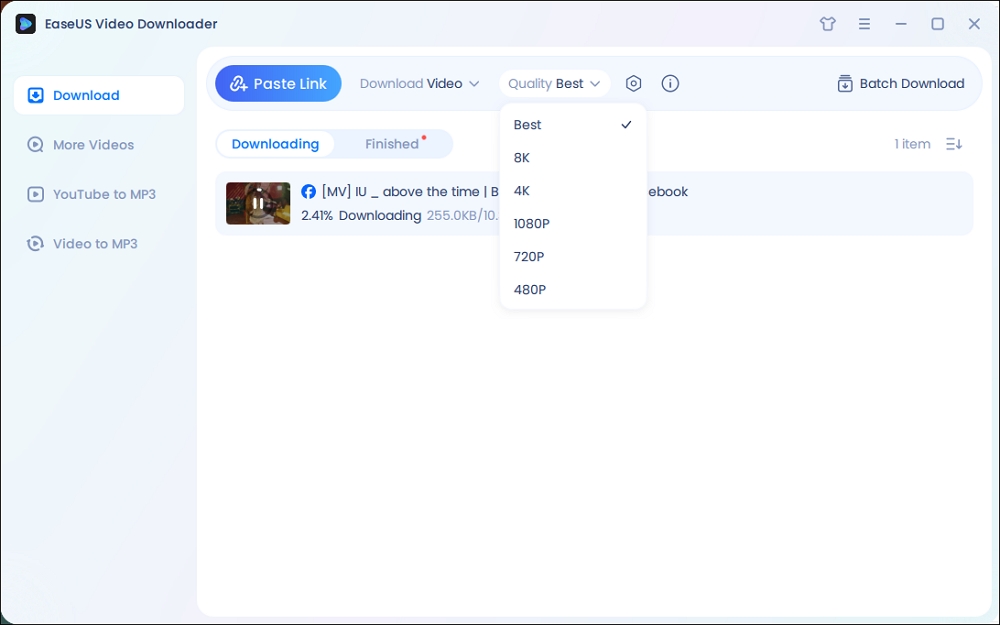
Step 2. Copy the Facebook link and click "Paste Link." It will start downloading the Facebook video to your computer.

Step 3. Wait for the downloading process to finish and then click "Open" to check the Facebook video.
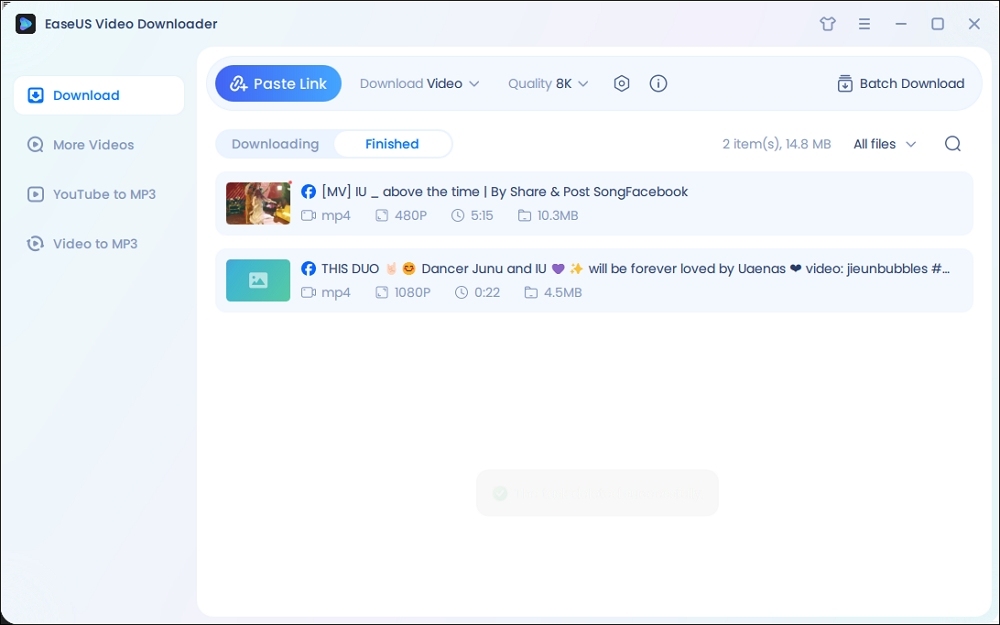
Disclaimer: The information provided in this guide is for personal fair use. EaseUS is in no way collaborated or affiliated with Facebook and will never approve any copyright infringement action. The use of the downloaded information is solely at your own risk.
Now, you have downloaded the video you like from Facebook to your computer. You can use the "Batch Download" feature to save multiple Facebook videos as well.
See also:
2. Save HD Facebook Video to Computer in 1080P Online Free
- Recommend: Download Facebook videos to your computer across devices without downloading.
- Avoid: Constant ads and redirects.
Don't want to download and install any software? If so, you may prefer to download HD videos from Facebook to your computer using an online video downloader. With the online service, you can save the video via a web browser like Google Chrome without downloading any app.
There are many online video downloaders, and it's common to encounter unexpected issues while using these tools. For example, you may be redirected to another shopping site, be troubled by an ad that keeps popping up, and more.
After some searches and trials, I recommend you try SaveFrom, an online Facebook video downloader that will help you download 1080P videos from Facebook and other platforms. It won't redirect you to another website or present you with lots of ads. Thus, I think it's the best among the online services I've tried.
Follow the steps below to save a video from Facebook to your computer.
Step 1. Open the Facebook video you want to download. Click three dots to "Copy Link."
Step 2. Go to Savefrom.net, paste the copied video link, and click the "Download" button.
Step 3. Select the quality of download you need.
Step 4. Then, your video will be stored in the place you set.
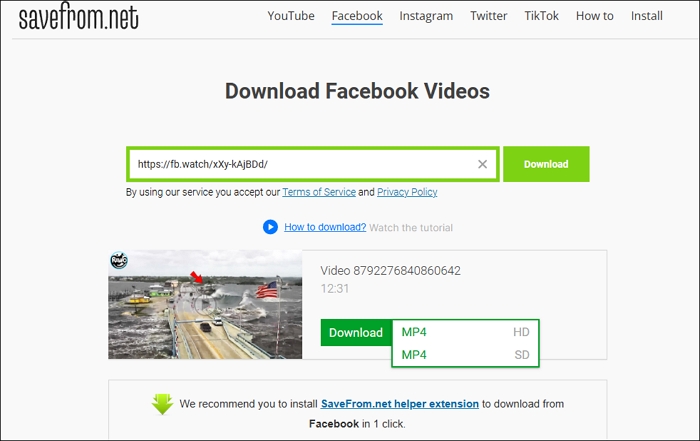
- Important
- It is unavailable in the U.S.
3. Download Facebook Video to Computer in Chrome
- Recommend: Save video from Facebook to your computer without downloading.
- Avoid: Provide limited video quality.
Like downloading YouTube videos to a laptop, you can also save a high-quality video from Facebook to your computer using a browser extension. By adding the video download extension to your browser, you will see a "Download" button when you watch a video on Facebook.
Video Downloader Pro is a simple yet efficient Chrome extension designed to help users download videos from Facebook, Twitter, Dailymotion, and Instagram. With its intuitive interface and quick installation process, saving videos is hassle-free.
The extension requires users to play the video first for detection, and it does not support YouTube downloads due to Google's policies. It also offers limited video quality options and formats.
How to download Facebook videos on PC in Chrome:
Step 1. Add Video Downloader Pro to your Chrome.
Step 2. Go to Facebook and find the video you want to save to your computer.
Step 3. Enter the video and play it, and you will see the "Download" button. Click it to save the Facebook video to your computer.

The video will be saved in its original format and quality. Thus, there are no other options for you to choose from.
-
- Tip: If you are seeking a better alternative to the mentioned extension for multiple video qualities and formats, Video DownloadHelper (Chrome/Firefox) is a powerful tool that is compatible with various platforms and a high-quality downloader for saving 1080P videos; however, it doesn't support YouTube on Chrome, and users need to download a CoApp to proceed.
4. Download Video from Facebook to My Computer Directly
- Recommend: Download Facebook video directly to the computer without other tools.
- Avoid: It is tricky and doesn't provide options for video quality and format.
Downloading a Facebook video using Developer Tools without any software involves inspecting the webpage to find the video's direct URL. Simply open the video, right-click, and select "Inspect" to open Developer Tools. Look for the video URL in the "Elements" tab, copy it, and open it in a new tab to save the video.
This method is free and doesn't require extra software, but it can be tricky for beginners and may not always work. It doesn't offer format or quality options, as it only provides the default Facebook stream.
Step 1. Go to the post with the video you wish to download on your computer. Right-click on the blank space and select "Inspect."
Step 2. Click the arrow icon to select the video element, and it will direct you to the video URL. Note: Enable the mobile view if it doesn't work, and then it'll open the video in full screen.

Step 3. Copy the video link and open it in a new tab.
Step 4. Click the three dots to download or right-click on the Facebook video and choose "Save video as..."

- Tip
- Another popular method circulates on Reddit—some claim success, but I couldn't get it to work. Still, here are the steps for you to try.
- Find the video, tap the three dots, and select "Copy Link."
- Paste it into a new browser tab, replace "www" with "mbasic," and press Enter.
- Play the video, right-click, and choose "Save Video As" to download.
- If it doesn't work, enable Developer Tools and switch to mobile view.
How to download video from Facebook?
by intechsupport
Bonus: How to Save a Video from Facebook to Phone Without App
Some of you may also need to save a video from Facebook to your iPhone/iPad or Android device. You can save a video from Facebook to your computer first and then transfer videos from the computer to the iPhone or copy the downloaded items to an Android device's internal storage.
If you don't want to use a computer, you can use a video downloader app or an online Facebook video downloader to save videos from Facebook to your device. Here, I'd like to take an online tool as an example.
To save a video from Facebook to your phone:
Step 1. Open the Facebook app and play the video you want to save.
Step 2. Click the "Share" button and copy the video link.
Step 3. Open a browser on your phone and visit fbdown.net.
Step 4. Paste the video URL in the address bar and tap "Download."
Step 5. Choose your preferred video quality and format and follow the onscreen instructions to continue.
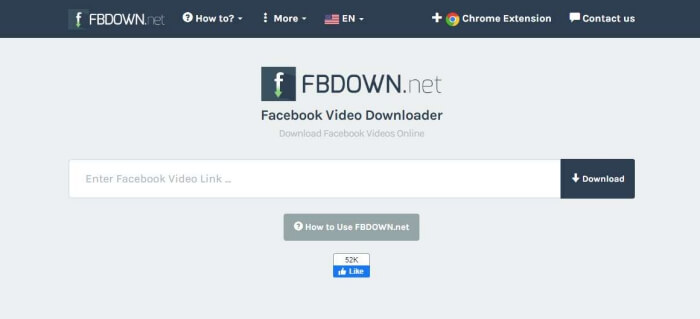
The Bottom Line
In conclusion, downloading HD Facebook videos to your computer is easy and accessible with the right method. Whether you prefer a dedicated video downloader, an online tool, a browser extension, or the developer tools method, each option comes with its own advantages and limitations.
For those who need high-quality downloads or bulk saving, software like EaseUS Video Downloader is ideal for long-term use.
Free Download video downloader for Windows
Secure Download
Free Download video downloader for Mac
Secure Download
Download Facebook Video FAQ
1. How to download private video from Facebook to computer?
- Visit a reputable private Facebook video downloader website, such as FDownloader or Fsave.
- Paste the copied page source into the designated field on the downloader's page.
- Click the "Download" button and choose your preferred video quality to initiate the download.
2. How to download a live video from Facebook to my computer?
- Open EaseUS Video Downloader and set up the settings.
- Copy the live video link from Facebook.
- Back to the downloader and click "Paste Link." It will start downloading.
3. Why can't I download a video from Facebook?
You might cannot download a Facebook video because:
- Privacy Settings: The video might be set to private or restricted.
- Download Permissions: The uploader disabled the download option.
- Technical Issues: Your browser or device could be causing the problem.
- Facebook Policies: Facebook may block certain videos due to copyright or other rules.