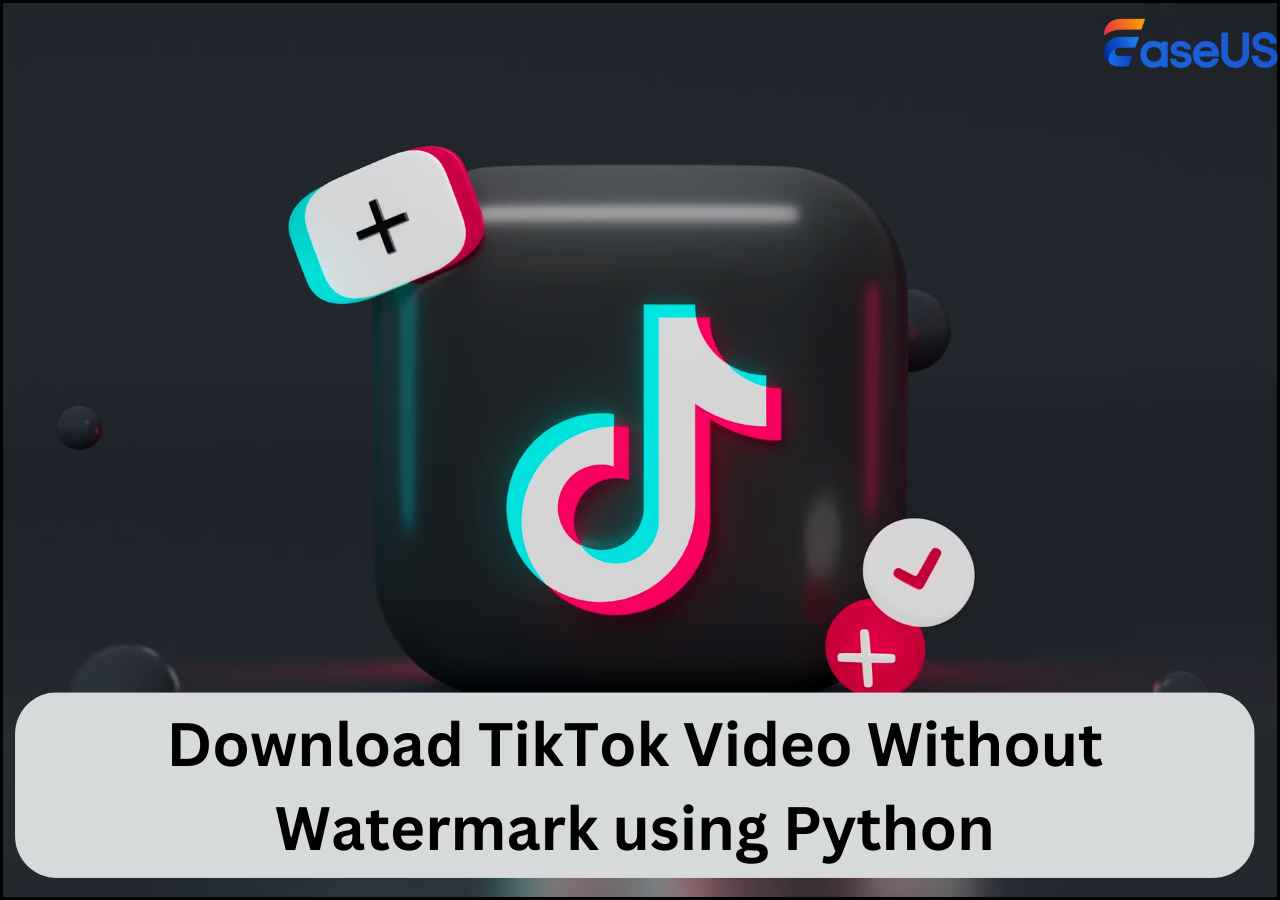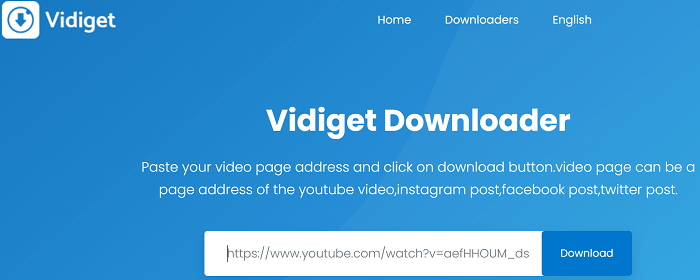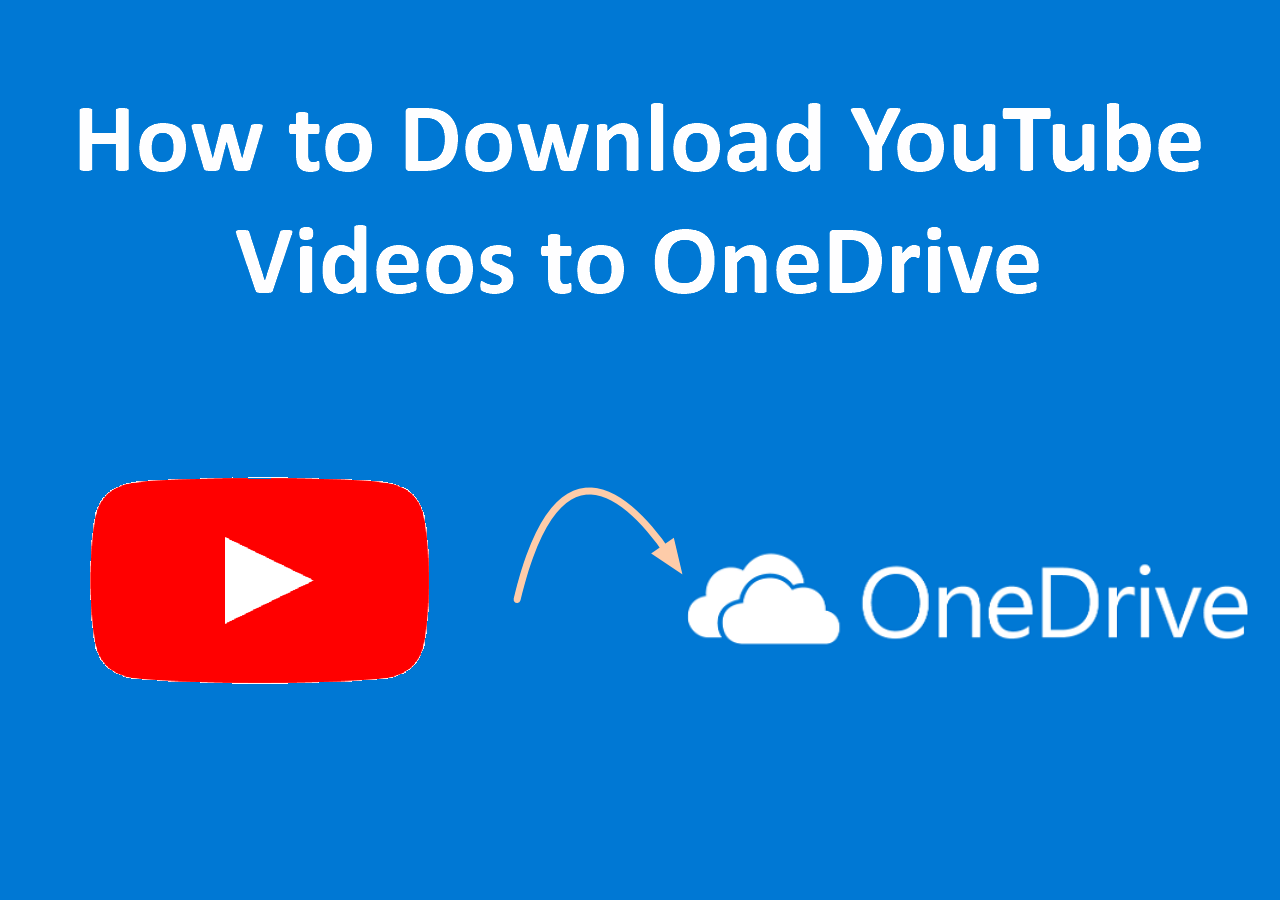-
![]()
Sofia Albert
Sofia has been involved with tech ever since she joined the EaseUS editor team in March 2011 and now she is a senior website editor. She is good at solving various issues, such as video downloading and recording.…Read full bio -
![]()
Melissa Lee
Melissa Lee is a sophisticated editor for EaseUS in tech blog writing. She is proficient in writing articles related to screen recording, voice changing, and PDF file editing. She also wrote blogs about data recovery, disk partitioning, data backup, etc.…Read full bio -
Jean has been working as a professional website editor for quite a long time. Her articles focus on topics of computer backup, data security tips, data recovery, and disk partitioning. Also, she writes many guides and tutorials on PC hardware & software troubleshooting. She keeps two lovely parrots and likes making vlogs of pets. With experience in video recording and video editing, she starts writing blogs on multimedia topics now.…Read full bio
-
![]()
Gorilla
Gorilla joined EaseUS in 2022. As a smartphone lover, she stays on top of Android unlocking skills and iOS troubleshooting tips. In addition, she also devotes herself to data recovery and transfer issues.…Read full bio -
![]()
Rel
Rel has always maintained a strong curiosity about the computer field and is committed to the research of the most efficient and practical computer problem solutions.…Read full bio -
![]()
Dawn Tang
Dawn Tang is a seasoned professional with a year-long record of crafting informative Backup & Recovery articles. Currently, she's channeling her expertise into the world of video editing software, embodying adaptability and a passion for mastering new digital domains.…Read full bio -
![]()
Sasha
Sasha is a girl who enjoys researching various electronic products and is dedicated to helping readers solve a wide range of technology-related issues. On EaseUS, she excels at providing readers with concise solutions in audio and video editing.…Read full bio
Page Table of Contents
Quick Answer
Download Video from Messenger Using PC
Save Video from Messenger to Gallery
Online Messenger Video Downloaders We Tested
Bonus: Download Facebook Videos, Private Videos, Live Video Free
Conclusion
FAQs on Downloading Video from Facebook Messenger
6347 Views |
3 min read
PAGE CONTENT:
- Download Video from Messenger Using PC
- Save Video from Messenger to Gallery
- Online Messenger Video Downloaders We Tested
Facebook Messenger lets users send texts, images, GIFs, and videos. Sometimes, you may want to save Messenger videos permanently on your device, but you might be unsure how to do so. By going through this post, you will gain more insights on how to save Messenger videos on your computer or mobile phone. Moreover, it presents a third-party solution for downloading videos shared through private messages or Facebook video links.
Quick Answer
To save the Facebook Messenger video, open the video in Facebook Messenger, then head to the chat where it's located. Tap on the video to watch it in full screen. Look for the download button at the top right of the screen and click on it to save the video to your computer.
Download Video from Messenger Using PC
The Facebook Messenger app and its web version are perfectly synchronized, allowing you to download Messenger videos on your PC browser. Want to know how? Let me guide you through the process.
Step 1. Open your browser. Here, we will open Google Chrome and log into our Facebook account. To download the video you want, start by locating the Messenger icon in the upper right corner. Once you've found it, simply browse through the list and select the video you wish to download.
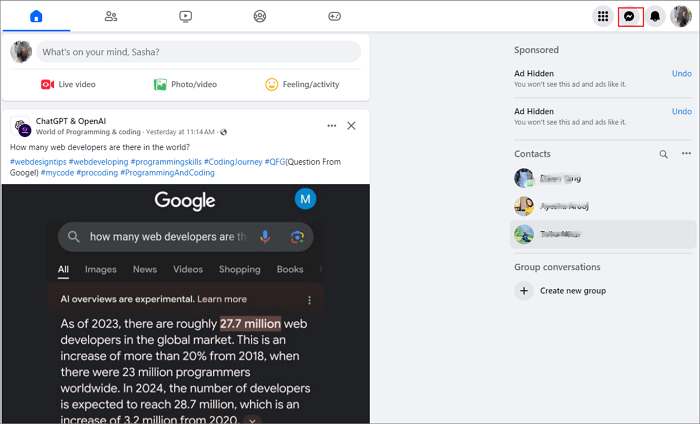
Step 2. Click the video to open it on the page. Then, there are two scenarios: the video is uploaded from your friend's local file or forwarded from another's post.
Scenario 1: the video is uploaded from your friend's local file
Step 3. Simply tap on the download icon at the upper right-hand side of the screen to initiate the video download process from Facebook Messenger straight to your computer.
![]()
See also:
Scenario 2: the video is forwarded from another's post
Step 3. Click to open the post on a new page, then click the three dots at the top-right corner of the video and choose "Copy link."
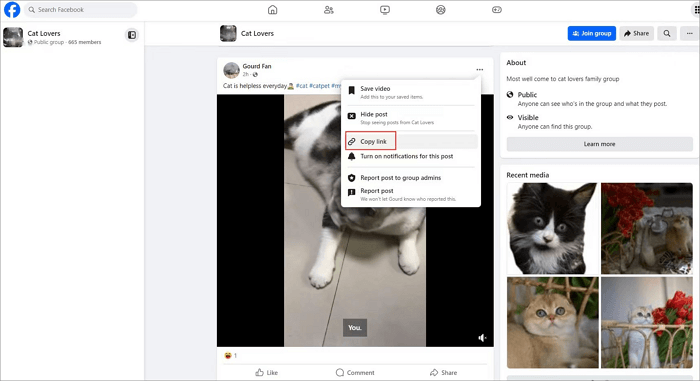
Step 4. Open EaseUS Video Downloader on your computer, then go to its "Downloader" tab and paste the video link into it.

Step 5. After confirming your URL, it starts parsing the link. After choosing the video quality and storage place, click "Download" to save the video.
📺Here is a video tutorial to help you understand this topic more quickly.
- 0:44 Steps to Save Video from Facebook Messenger on iPhone or iPad
- 1:31 Steps to Save Video from Facebook Messenger on Android
- 2:21 Steps to Save Video from Facebook Messenger on Messenger.com
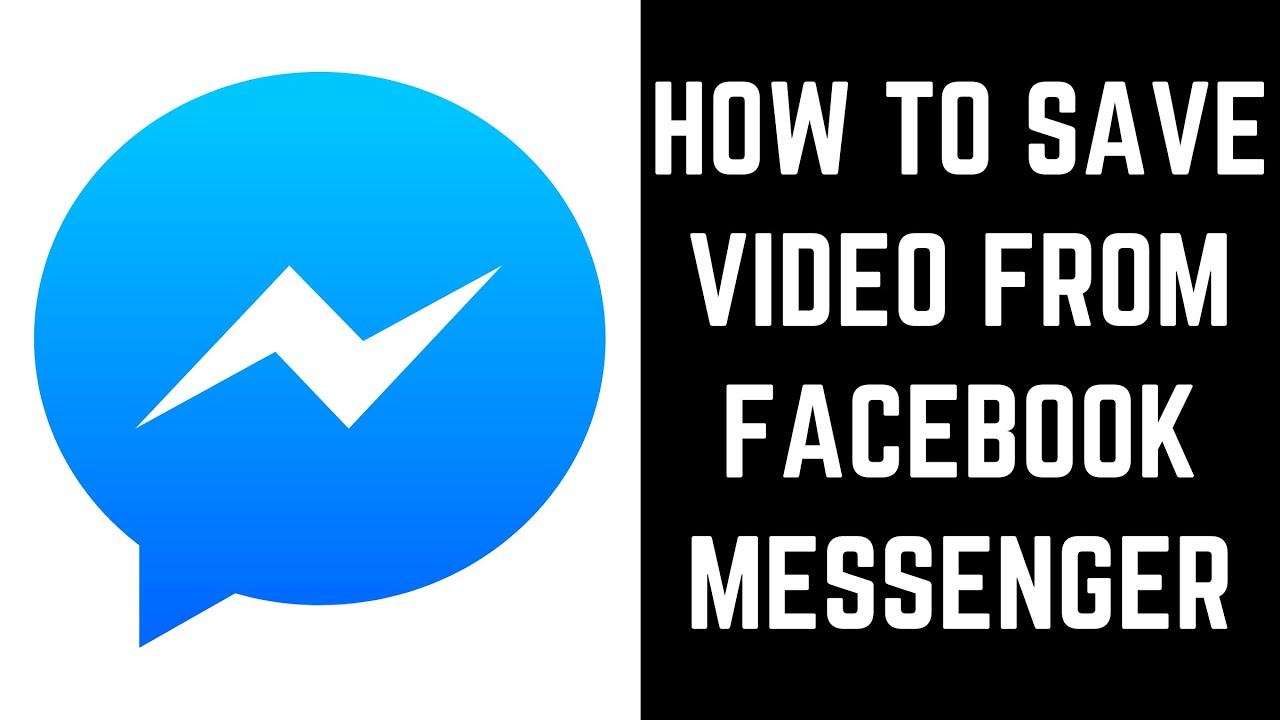
Save Video from Messenger to Gallery
No need for third-party apps if you want to save a video shared on Facebook Messenger to your phone. You can save the video directly. Let's learn how to save a video from Facebook Messenger to your mobile device.
Scenario 1: the video is uploaded from your friend's local file
Option 1
Step 1. Run Facebook Messenger and find the conversation with videos you intend to download.
Step 2. Long-press the video; then, a setting menu appears at the bottom of the screen when the emoji bar appears over the video.
Step 3. Simply tap on "More..." Once you've done that, hit the "Save" button to save the video that your friends have shared with you to your Photos.
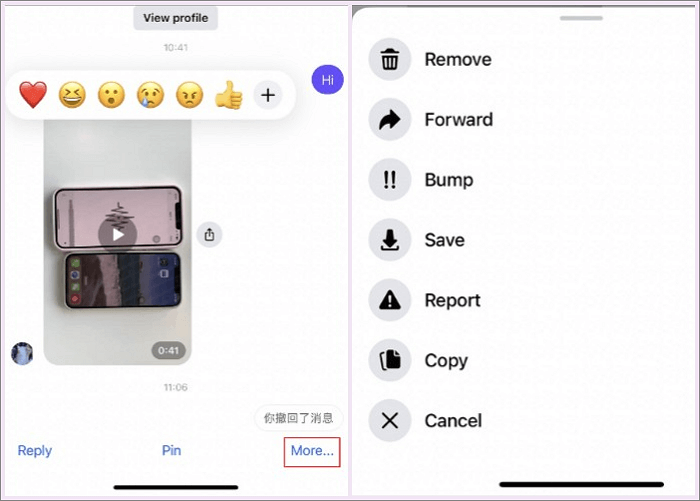
Option 2
Step 1. Tap the video to start playing, and please make sure to full-screen it.
Step 2. You may see a "More" button, click it, and choose and click "Save" to download the video into your photo gallery.
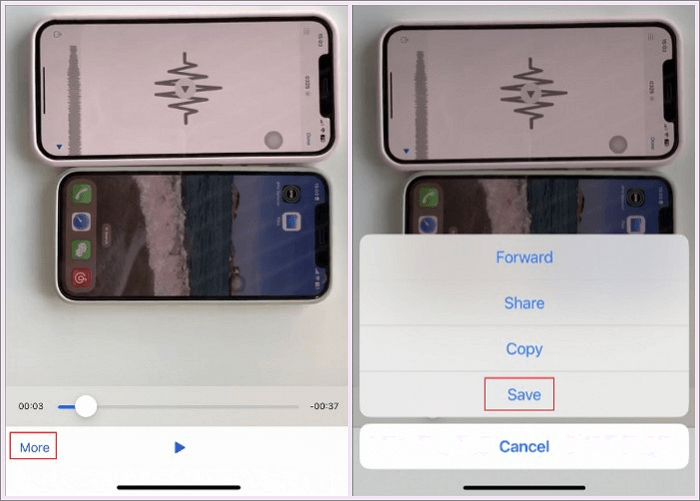
Scenario 2: the video is forwarded from another's post
Step 1. To save this video on your mobile device, long-press the video your friend forwarded to you, then click "More" at the bottom right of the screen.
Step 2. Click "Copy" to copy the video link, open Toolzu, an online Facebook video downloader, and paste the link into it.

Step 3. Click "Download." That's all.
Online Messenger Video Downloaders We Tested
Some users may hate downloading video downloaders to save videos, and they search for Facebook video downloaders online. Unfortunately, the end result may not be as good as they think, as most Facebook video downloaders are capable of downloading post videos, Facebook live videos, and saving Facebook reels. However, they cannot be used to download private videos. As you can see, only a Facebook private downloader is functional, although it takes much longer than the built-in download feature.
| 🔧Tool | 🗺️URL | ↪️Result |
| Toolzu | https://toolzu.com/downloader/facebook/ | You have entered the link for a private account. |
| FDDOWN | https://fdown.net/ | This video might be private and not public. |
| Publer | https://publer.io/tools/facebook-video-downloader | The provided URL is not a publicly accessible media. |
| FDownloader | https://fdownloader.net/en/download-private-video | Error: Video not found |
| Getfbstuff | https://getfvideo.com/facebook-private-video-downloader | The only effective way |
Share it if you like it!
Bonus: Download Facebook Videos, Private Videos, Live Video Free
Looking for a powerful video downloader for your PC? Look no further than EaseUS Video Downloader! This amazing tool enables you to save post videos, live videos, reels, and a wide range of video clips from popular platforms such as Facebook, Twitter, YouTube, Vimeo, and more.

The best part? You can save high-quality videos, ranging from 360p to stunning 4K Ultra HD. Not only that, but you can also download captivating 360-degree YouTube videos with ease. Copy and paste the video URL, and your video will be saved within seconds. With its impressive features, EaseUS Video Downloader is the perfect choice for saving videos from any website.
💡Features of EaseUS Video Downloader include:
- Batch download, saving multiple videos at once;
- Preview while downloading, ensuring you get exactly what you want;
- HD/4K quality download, offering a better watching experience;
- Easy video search with a user-friendly interface.
Conclusion
This article provides various techniques for downloading videos from Messenger. You can use the methods mentioned above to store your videos. For downloading videos from X, Instagram, or YouTube, consider using EaseUS Video Downloader to assist you in saving videos and YouTube playlists to your device. Access EaseUS Video Downloader by clicking here.
Free Download video downloader for Windows
Secure Download
Free Download video downloader for Mac
Secure Download
FAQs on Downloading Video from Facebook Messenger
Read this part to get more insight into this topic.
1. Can I save a video from Facebook Messenger to my iPhone?
You can save the video from Facebook Messenger to your iPhone by following the steps listed above.
2. Does Facebook Messenger show if you save a video?
Saving videos on Facebook Messenger does not trigger any notifications for the users who sent them. So, you can save videos without worrying about others being notified about it.
3. How do I save an FB video to my camera roll?
To save a FB video to your Photos (camera roll), follow these steps:
Step 1. Find the video you want to download;
Step 2. Click or tap the more icon(the three horizontal dots) in the top right corner of the video post;
Step 3. Click to tap "Save" video.