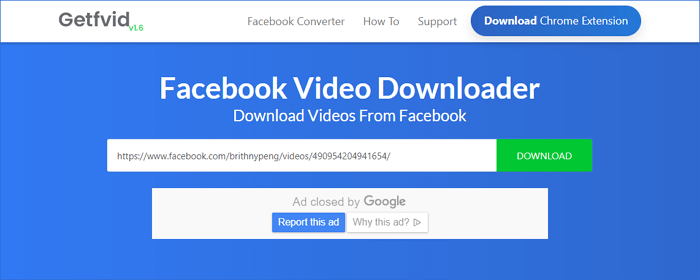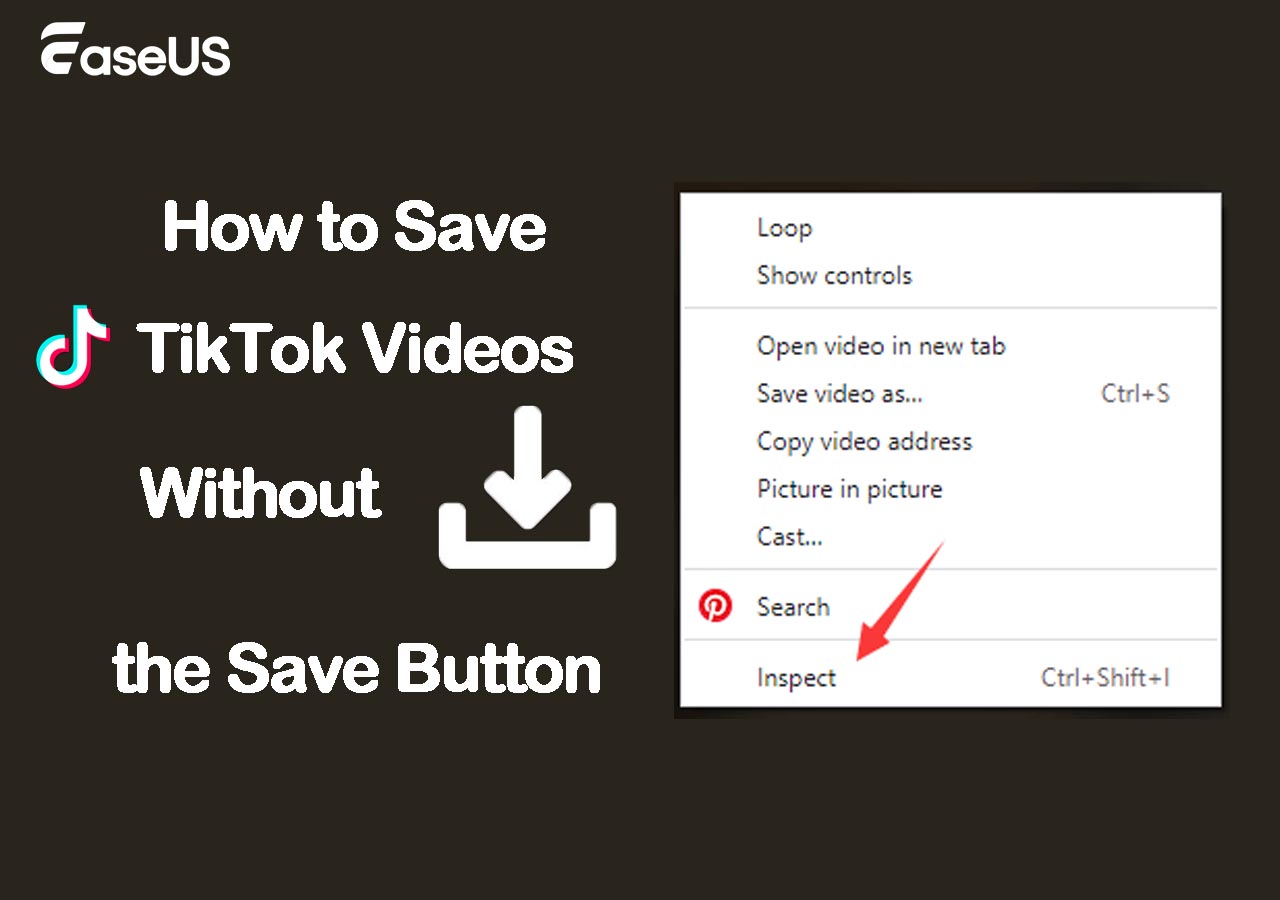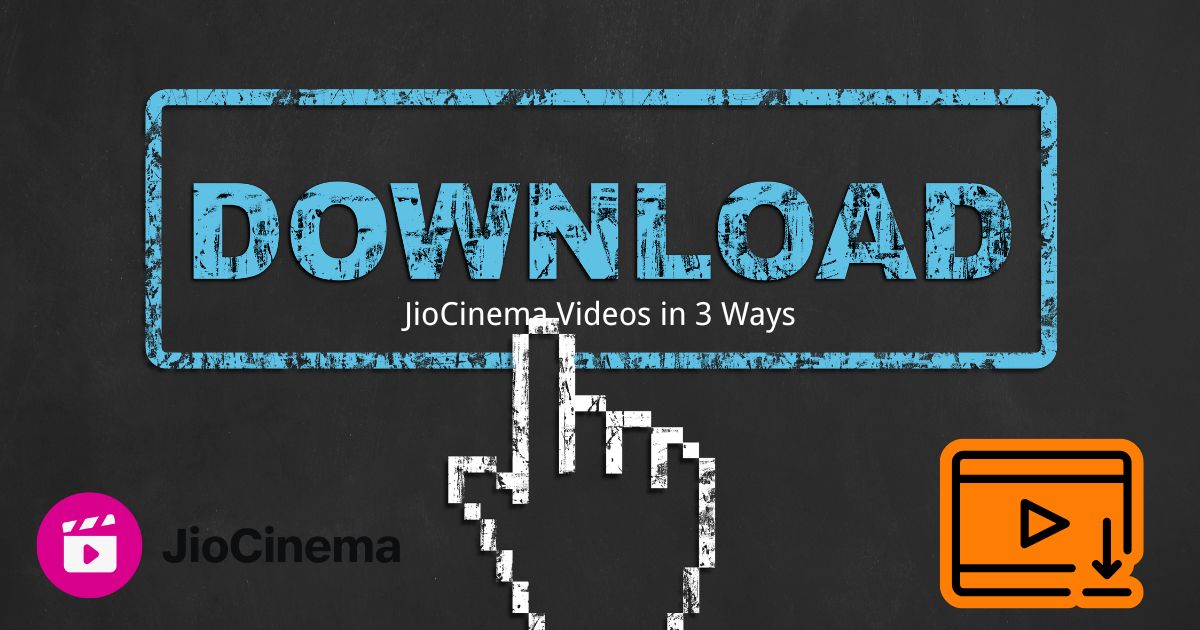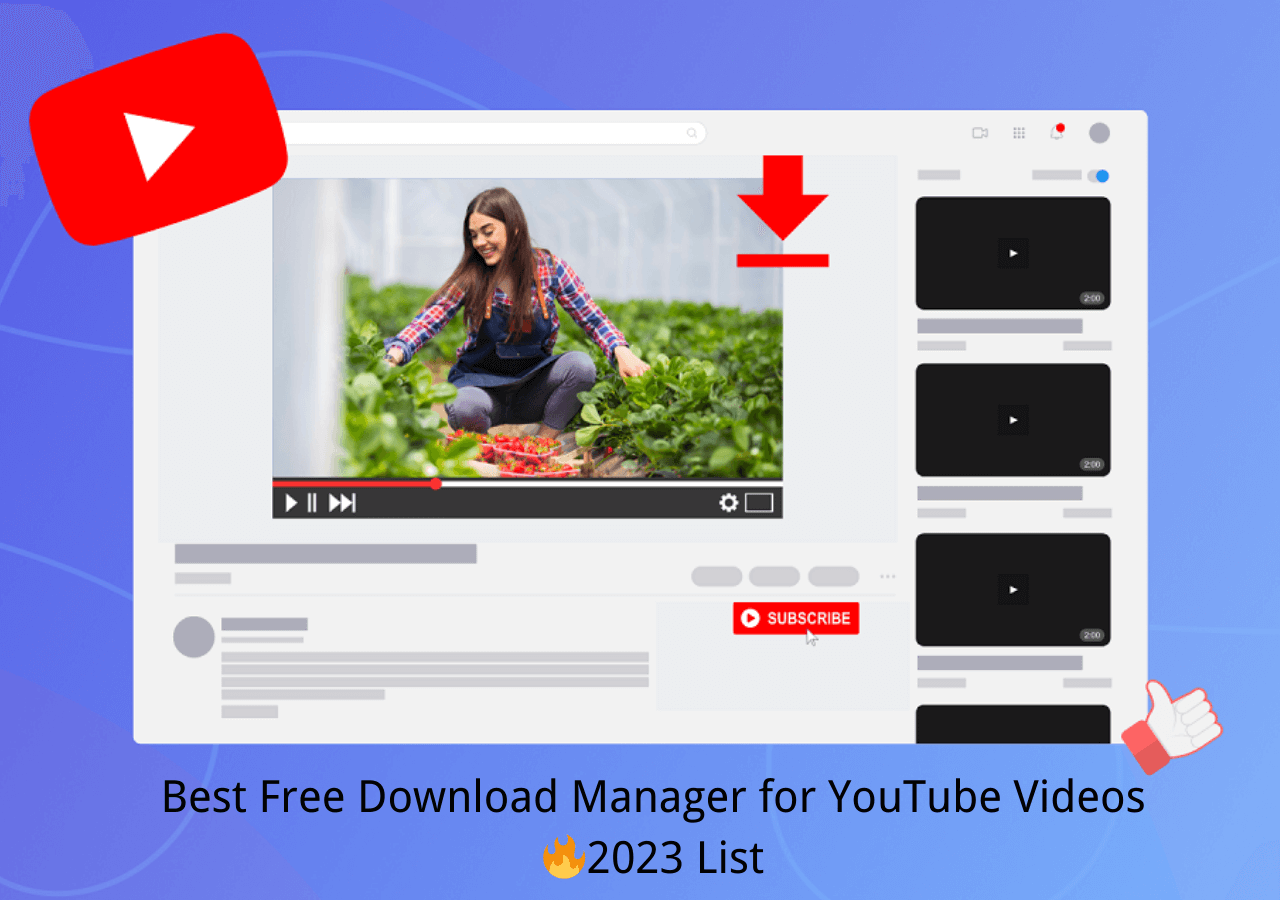-
![]()
Sofia Albert
Sofia has been involved with tech ever since she joined the EaseUS editor team in March 2011 and now she is a senior website editor. She is good at solving various issues, such as video downloading and recording.…Read full bio -
![]()
Melissa Lee
Melissa Lee is a sophisticated editor for EaseUS in tech blog writing. She is proficient in writing articles related to screen recording, voice changing, and PDF file editing. She also wrote blogs about data recovery, disk partitioning, data backup, etc.…Read full bio -
Jean has been working as a professional website editor for quite a long time. Her articles focus on topics of computer backup, data security tips, data recovery, and disk partitioning. Also, she writes many guides and tutorials on PC hardware & software troubleshooting. She keeps two lovely parrots and likes making vlogs of pets. With experience in video recording and video editing, she starts writing blogs on multimedia topics now.…Read full bio
-
![]()
Gorilla
Gorilla joined EaseUS in 2022. As a smartphone lover, she stays on top of Android unlocking skills and iOS troubleshooting tips. In addition, she also devotes herself to data recovery and transfer issues.…Read full bio -
![]()
Rel
Rel has always maintained a strong curiosity about the computer field and is committed to the research of the most efficient and practical computer problem solutions.…Read full bio -
![]()
Dawn Tang
Dawn Tang is a seasoned professional with a year-long record of crafting informative Backup & Recovery articles. Currently, she's channeling her expertise into the world of video editing software, embodying adaptability and a passion for mastering new digital domains.…Read full bio -
![]()
Sasha
Sasha is a girl who enjoys researching various electronic products and is dedicated to helping readers solve a wide range of technology-related issues. On EaseUS, she excels at providing readers with concise solutions in audio and video editing.…Read full bio
Page Table of Contents
Why Choose a Facebook Video Downloader Chrome Extension
Video Downloader for FB - Easy Facebook Video Downloader Chrome Extension
Video Downloader Plus - Fast Facebook Video Downloader for Chrome
Video Downloader Pro - Free Facebook Video Downloader Chrome Extension
Video Downloader for Facebook - Intuitive Facebook Video Downloader for Chrome
Video Downloader Professional - Easy Facebook Video Downloader Chrome Extension
Recommended: Versatile Facebook Video Downloader - EaseUS Video Downloader
FAQs on Facebook Video Downloader for Chrome
The Bottom Line
4646 Views |
3 min read
Why Choose a Facebook Video Downloader Chrome Extension
When it comes to downloading Facebook videos, there are generally three options:
- An online Facebook video downloader
- A Facebook video downloader extension
- A Facebook video downloader for PC or Mac
Among these choices, using a Facebook video downloader extension is popular since it can detect videos on a page and free you from copying the video URL manually. Given that, I will show you five Facebook video downloader Chrome extensions that provide easy and quick solutions for you to download Facebook videos for offline watching.
You can quickly browse these Chrome extensions from here:
Video Downloader for FB - Easy Facebook Video Downloader Chrome Extension
Video Downloader for FB is a straightforward extension for Chrome that allows users to download a Facebook video. After you add the extension to your Chrome browser, you can save Facebook videos to your computer directly using the "Download SD" or "Download HD" button. This button will appear when you play a video, and thus you can easily download videos from multiple websites on Chrome of different qualities with its help.
To download a video from Facebook with Video Downloader for FB:
Step 1. Go to Chrome Web Store to add the extension to your browser and enable the extension.
Step 2. Find and play the video you want to download from Facebook.
Step 3. Click the "Download SD" or "Download HD" button. (HD is much better than SD.)
Step 4. Go to your computer's "Downloads" folder to check the Facebook video.
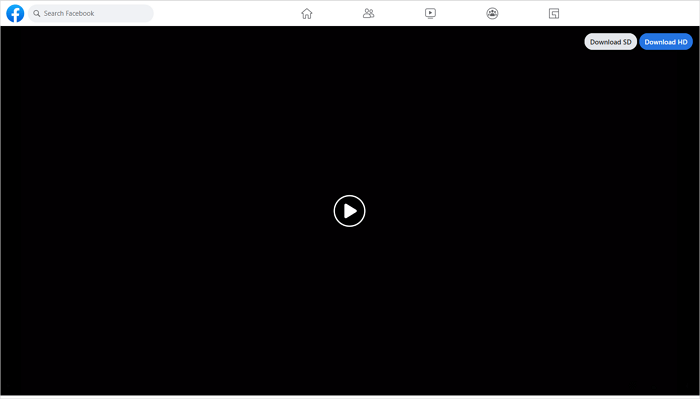
Video Downloader Plus - Fast Facebook Video Downloader for Chrome
This free video downloader - Video Downloader Plus, can download online videos from various sites, including Facebook. Thus, if you frequently need to download online videos from Facebook, Twitter, or other sites, you can get this Chrome extension onto your browser. Unlike some Facebook video downloader Chrome extensions, this one doesn't add a download button on the page. Instead, you need to click the extension icon and select the video you'd like to save.
To download a Facebook video via Chrome:
Step 1. Add the Facebook video downloader extension to your Chrome.
Step 2. Pin the extension to your menu bar.
Step 3. On Facebook, go to the page that contains the video you want to download.
Step 4. Click the extension icon, and then you can see the video.
Step 5. Click the download icon next to the video to save it to your computer.

Video Downloader Pro - Free Facebook Video Downloader Chrome Extension
As a simple video downloader, Video Downloader Pro allows you to download videos from Facebook on Mac by page. It will detect all videos from a page; thus, you can download them all at once. However, there is a shortcoming you can't ignore: all the videos will be displayed with the same name. Thus, if you only want to download one item, you need to click the play icon to preview the video so that you can distinguish which is the target video.
To download a video from Facebook with the Chrome extension:
Step 1. Add Video Downloader Pro to your Chrome and pin it to your menu bar.
Step 2. Go to find the video you want to download from Facebook.
Step 3. Click the extension icon from the menu bar, and then you can see all the videos the tool finds.
Step 4. Click the "Download" option next to the video you want to download to your computer.
Step 5. Go to the "Downloads" folder to check the Facebook video.
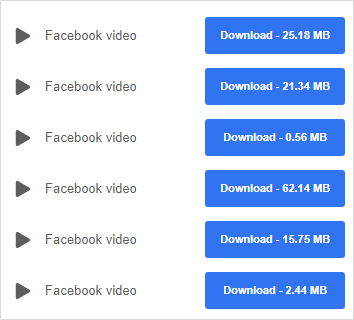
Video Downloader for Facebook - Intuitive Facebook Video Downloader for Chrome
An obvious advantage of Video Downloader for Facebook over other extensions is that it downloads a video with its title. Therefore, you can easily know which video you want to download. Besides, it provides two accesses for saving videos from Facebook: you can either click the download button over the video or click the extension icon to check and download the Facebook video to your computer.
To save a video from Facebook to your computer:
Step 1. Add the extension to your Chrome and pin it to your menu bar.
Step 2. Go to Facebook and play the video you want to download.
Step 3. Click the extension icon from the top right corner of the browser and click the "Download" button to save it to your computer.
Step 4. Go to the "Downloads" folder to check the item.
Notes: If you don't see the video from the dropdown menu, play the video and then click the extension icon.
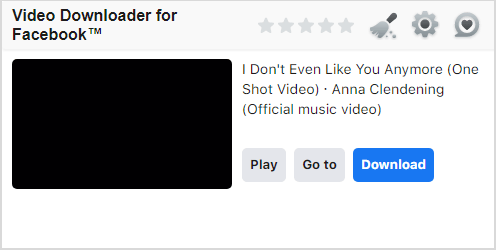
Video Downloader Professional - Easy Facebook Video Downloader Chrome Extension
This quick Facebook video downloader extension - Video Downloader Professional, allows you to choose your target resolution. After you click the download button, you can further choose your target quality. The extension icon will show you how many videos are found on a page, and there will be a download button on the video cover, allowing you to save it to your computer directly.
To download a Facebook video via the Chrome extension:
Step 1. Add the extension to Chrome on your computer.
Step 2. Go to Facebook and find the Facebook video you want to download.
Step 3. Hover over the video, and then you will see a download button.
Step 4. Click the button and choose the resolution to start downloading the video to your computer.
Step 5. Go to the "Downloads" folder to check the video.

Recommended: Versatile Facebook Video Downloader - EaseUS Video Downloader
Honestly speaking, a Facebook video downloader extension is quite convenient to use. However, it is not the optimal choice if you want to download high-quality Facebook videos and customize the video format. Besides, there are some disadvantages of Chrome extensions you can't ignore:
- Can't detect the video on the page
- Can't convert Facebook videos to MP3
- Violate Google Web Store policy
- Provide a default download option
That's why I'd like to recommend you try the versatile video downloader - EaseUS Video Downloader. There are the main reasons why you should choose it:
- Supports over 1,000 sites: Besides Facebook, EaseUS Video downloader supports websites including YouTube, Twitter, Tiktok, Instagram, Dailymotion, and more. Thus, whether you want to download YouTube video to Mac or save Facebook videos to computer, you can use this tool to get things done.
- Provides various download options: You can download a video in its highest quality or convert the video to MP3 directly.
- Supports bulk download: You can download videos by playlist or channel. You can also download private Facebook videos in bulk simultaneously by adding various URLs.
Most importantly, if you try EaseUS Video Downloader, you won't encounter the issues listed above as you do when you use a Facebook video downloader Chrome extension.
To download Facebook videos to your computer:
Free Download video downloader for Windows
Secure Download
Free Download video downloader for Mac
Secure Download
Step 1. Launch EaseUS Video Downloader, select a format and quality you prefer.
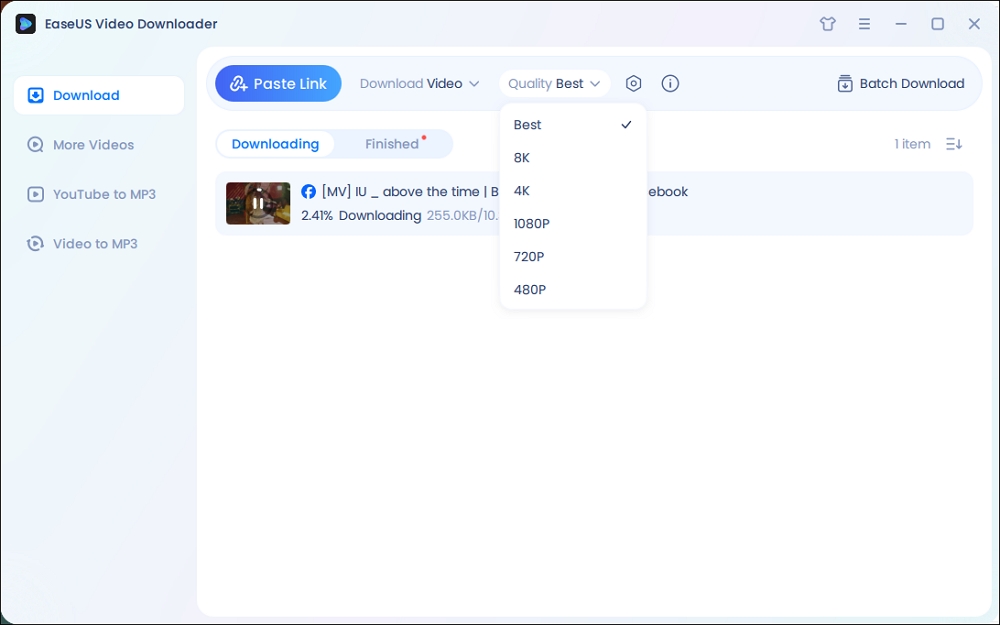
Step 2. Copy the Facebook link and click "Paste Link." It will start downloading the Facebook video to your computer.

Step 3. Wait for the downloading process to finish and then click "Open" to check the Facebook video.
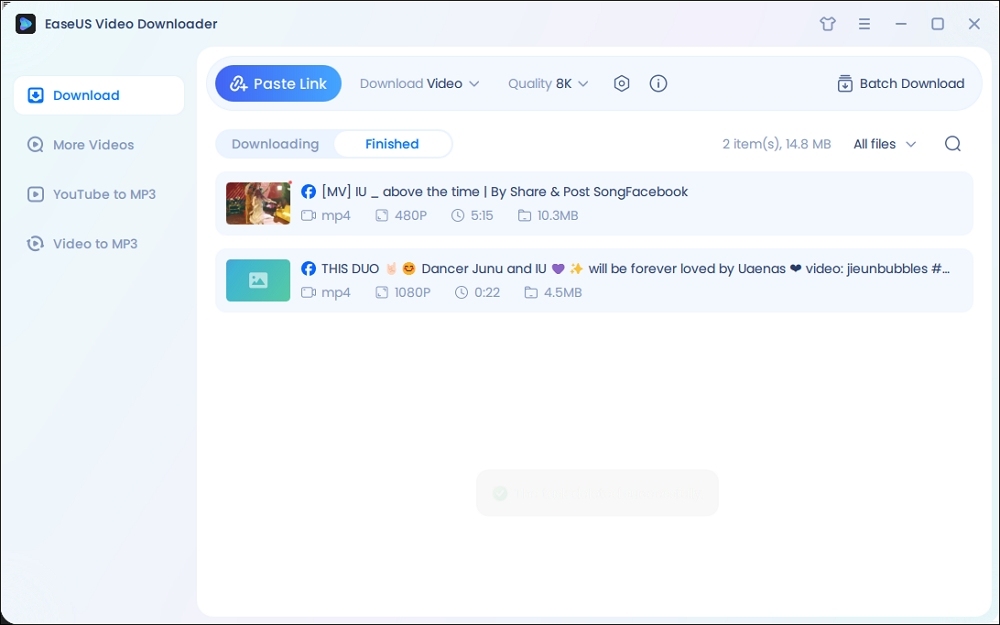
Disclaimer: The information provided in this guide is for personal fair use. EaseUS is in no way collaborated or affiliated with Facebook and will never approve any copyright infringement action. The use of the downloaded information is solely at your own risk.
FAQs on Facebook Video Downloader for Chrome
You may have questions below when you are looking for a Facebook video downloader:
1. How can I download Facebook videos in Google Chrome?
If you want to download Facebook videos in Google Chrome, there are two ways: You can either use an online Facebook video downloader or a Facebook video downloader extension for Chrome. Both allow you to download Facebook videos in Google Chrome directly.
2. How can I download a Facebook video?
It's easy to download a Facebook video. If you don't want to copy the video URL, you can use a Facebook video downloader Chrome extension to help:
- Add the Facebook video downloader extension to your Chrome and enable the extension.
- Go to Facebook and find the video you want to download.
- Click the download button near the video or the extension icon in the menu bar to save the video to your computer's Downloads folder.
3. Which video downloader is best for Chrome?
Most online video downloaders and video downloader extensions work similarly when downloading online videos. There is the list of best video downloaders for Chrome:
- FBDOWN.net
- Video Downloader Plus
- Video Downloader Pro
- SaveFrom.net
- SaveTheVideo
The Bottom Line
As you can see from the details above, although there are many Chrome extensions for Facebook video download, their features are much less powerful than a desktop Facebook video downloader like EaseUS Video Downloader. Thus, if you need to save online videos from various video sites or social networking sites to your computer often, it's advisable to use such a video downloader for PC/Mac to get the videos you like.
Share: