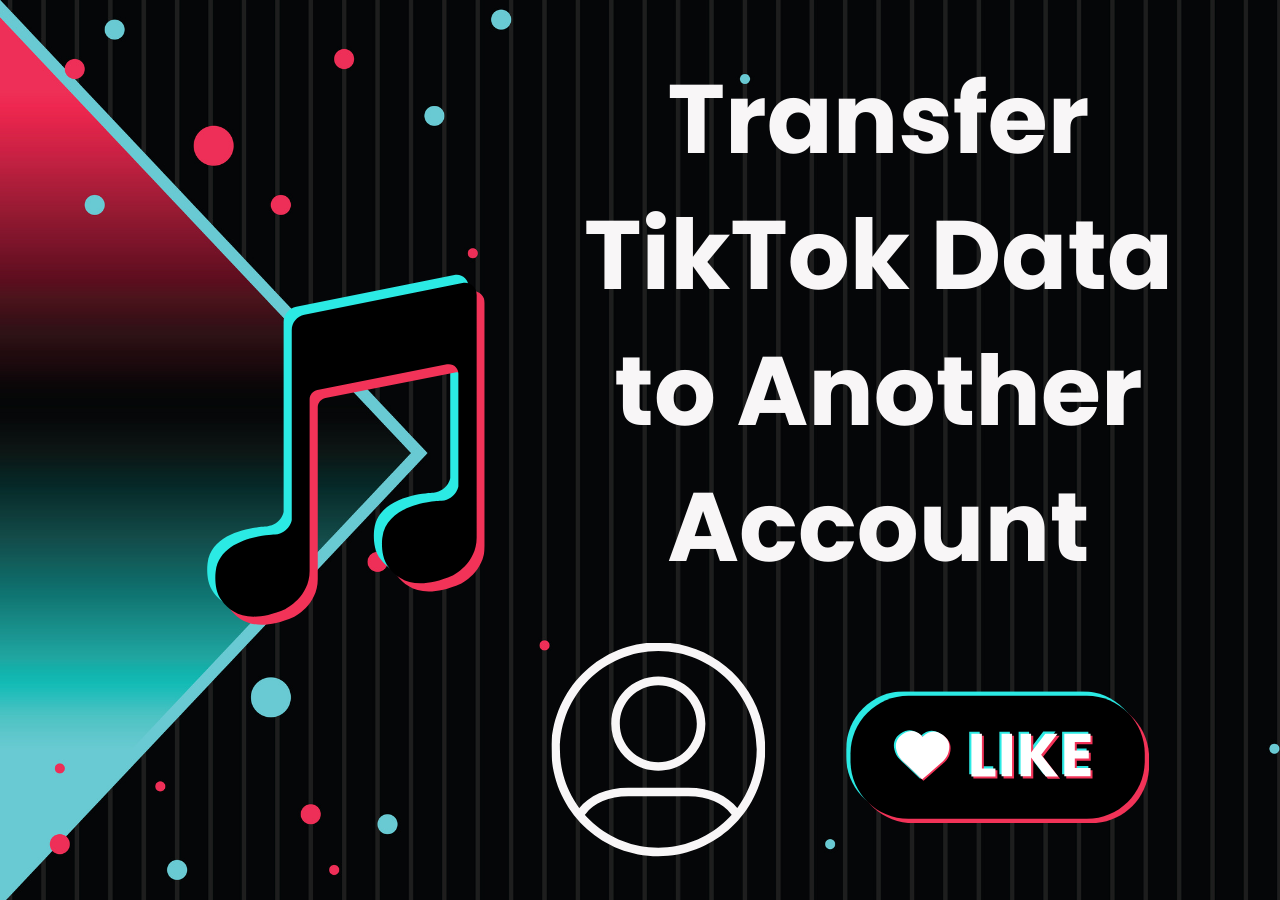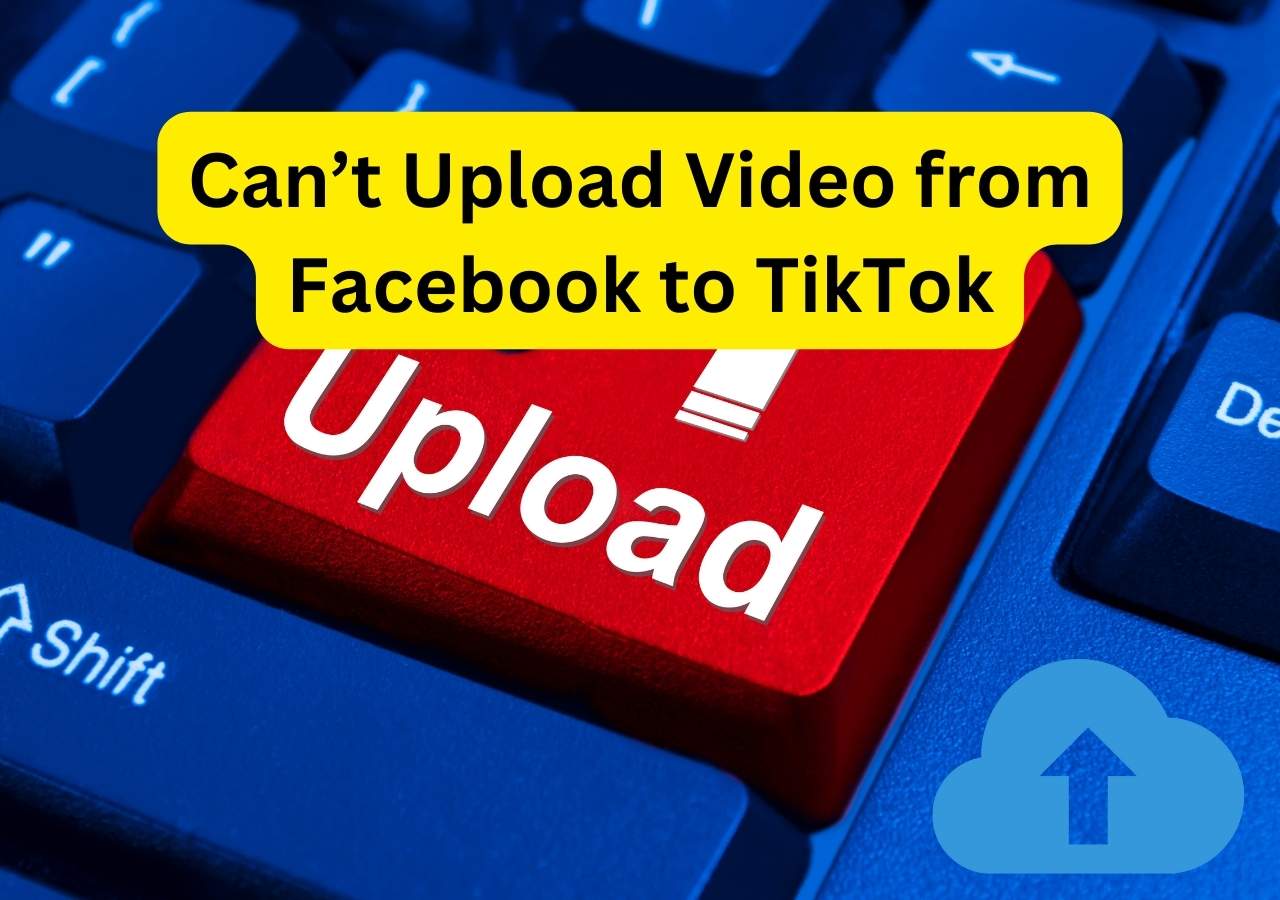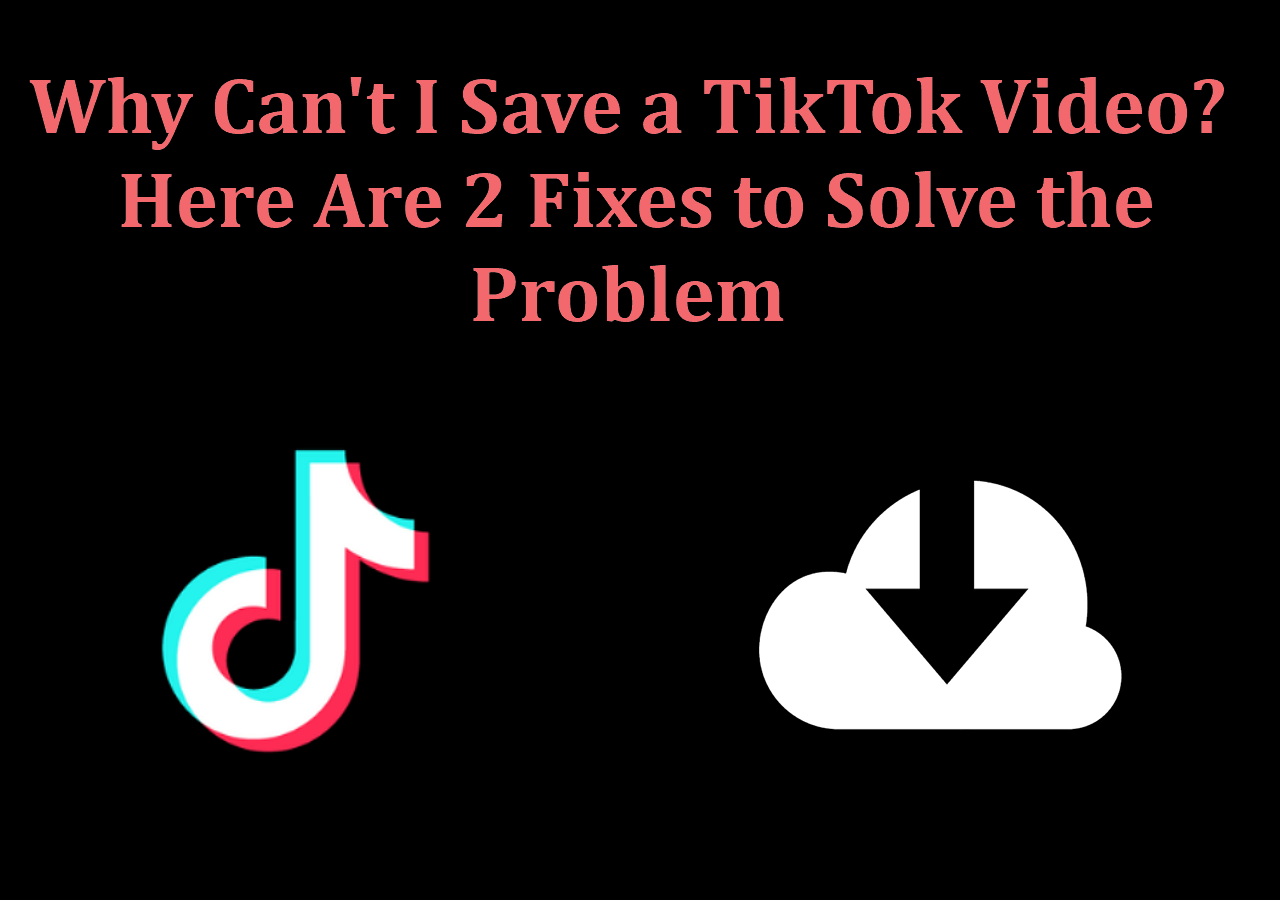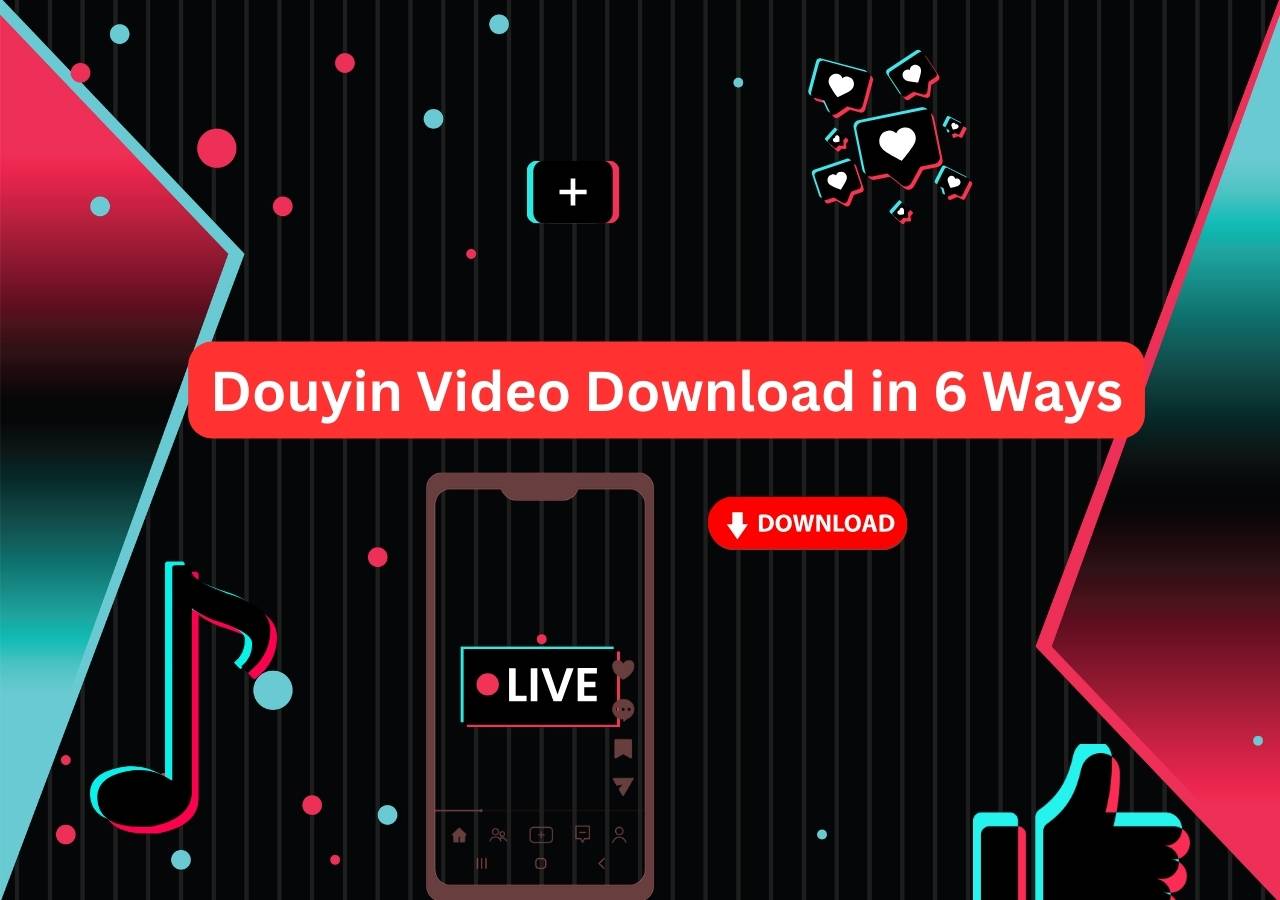-
![]()
Sofia Albert
Sofia has been involved with tech ever since she joined the EaseUS editor team in March 2011 and now she is a senior website editor. She is good at solving various issues, such as video downloading and recording.…Read full bio -
![]()
Melissa Lee
Melissa Lee is a sophisticated editor for EaseUS in tech blog writing. She is proficient in writing articles related to screen recording, voice changing, and PDF file editing. She also wrote blogs about data recovery, disk partitioning, data backup, etc.…Read full bio -
Jean has been working as a professional website editor for quite a long time. Her articles focus on topics of computer backup, data security tips, data recovery, and disk partitioning. Also, she writes many guides and tutorials on PC hardware & software troubleshooting. She keeps two lovely parrots and likes making vlogs of pets. With experience in video recording and video editing, she starts writing blogs on multimedia topics now.…Read full bio
-
![]()
Gorilla
Gorilla joined EaseUS in 2022. As a smartphone lover, she stays on top of Android unlocking skills and iOS troubleshooting tips. In addition, she also devotes herself to data recovery and transfer issues.…Read full bio -
![]()
Rel
Rel has always maintained a strong curiosity about the computer field and is committed to the research of the most efficient and practical computer problem solutions.…Read full bio -
![]()
Dawn Tang
Dawn Tang is a seasoned professional with a year-long record of crafting informative Backup & Recovery articles. Currently, she's channeling her expertise into the world of video editing software, embodying adaptability and a passion for mastering new digital domains.…Read full bio -
![]()
Sasha
Sasha is a girl who enjoys researching various electronic products and is dedicated to helping readers solve a wide range of technology-related issues. On EaseUS, she excels at providing readers with concise solutions in audio and video editing.…Read full bio
Page Table of Contents
Quick Answer
Part 1. Save TikTok Videos Without the Save Button via EaseUS Video Downloader
Part 2. Download TikTok Videos Being Disabled with the "Inspect" Option
Part 3. Use the Share to Instagram Method to Download TikTok Videos
Part 4. Download TikTok Videos Without the Save Option with SaveTT.cc
Wrap up
FAQs on How to Save TikTok Videos Without the Save Button
959 Views |
3 min read
Quick Answer
🛠️The direct and clean way to save TikTok videos without the save button is to use the third-party TikTok video downloader, EaseUS Video Downloader. This tool helps you save a bunch of TikTok Shorts without a watermark on your computer.
Free Download video downloader for Windows
Secure Download
Free Download video downloader for Mac
Secure Download
When you watch videos on TikTok, you may want to save the videos to your device to watch them later or share them with your friends. You can easily download some videos from TikTok using the app's downloading option. Sometimes, the save button is grayed out, and you can't download certain TikTok videos. Why does this happen?
According to TikTok Help Center, the reason the save button is disabled for a TikTok video is that the TikTok user has disabled the downloading option for their video, namely unticking the option "Allow your videos to be downloaded" in the TikTok settings. If you need a way to download TikTok videos without the save button, keep reading this article.
Part 1. Save TikTok Videos Without the Save Button via EaseUS Video Downloader
Available on: Windows PC or Mac computer
EaseUS Video Downloader is a TikTok video downloader that grabs any videos from TikTok easily and fast. The tool lets you download TikTok videos without the save button. You can either download one or multiple videos at one time or download all TikTok videos from a user with EaseUS Video Downloader.
Besides, you will find diversified downloading options provided by EaseUS Video Downloader. You can save a TikTok video in formats like Gif, MP4, MP3, or WAV. What's more, EaseUS Video Downloader is not only a TikTok video downloader but also supports downloading videos and audio from other sites. It captures media files from more than 1,000 sites, including YouTube, Facebook, Instagram, Twitter, Twitch, Vimeo, Bandcamp, SoundCloud, and Myspace. Check the full features of the video downloader below.
- Grab videos from all popular video-streaming sites
- Download music from YouTube, TikTok, Bandcamp, SoundCloud, and other music sites
- Convert videos to MP3, supporting YouTube, Facebook, Instagram, TikTok, and other top social media sites
- Download multiple videos from YouTube, and other sites
- Download playlist from from SoundCloud, Bandcamp, and YouTube
- Rip audio from local videos
Free Download video downloader for Windows
Secure Download
Free Download video downloader for Mac
Secure Download
Step 1. Launch EaseUS Video Downloader on your computer and select your wanted output format (MP4 or MP3).
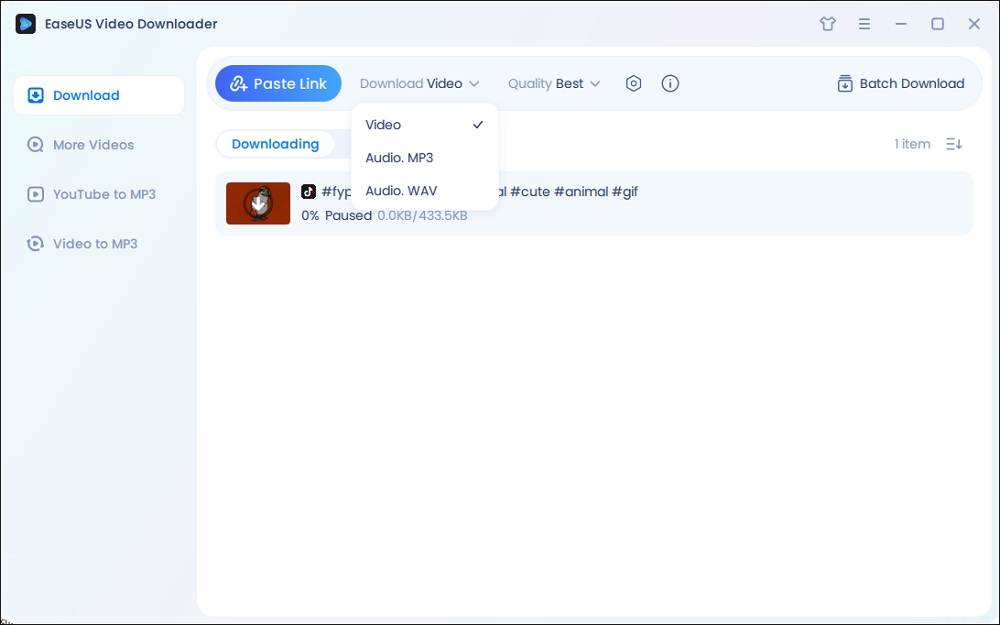
Step 2. Copy the URL of the TikTok in the address box and choose "Paste Link."
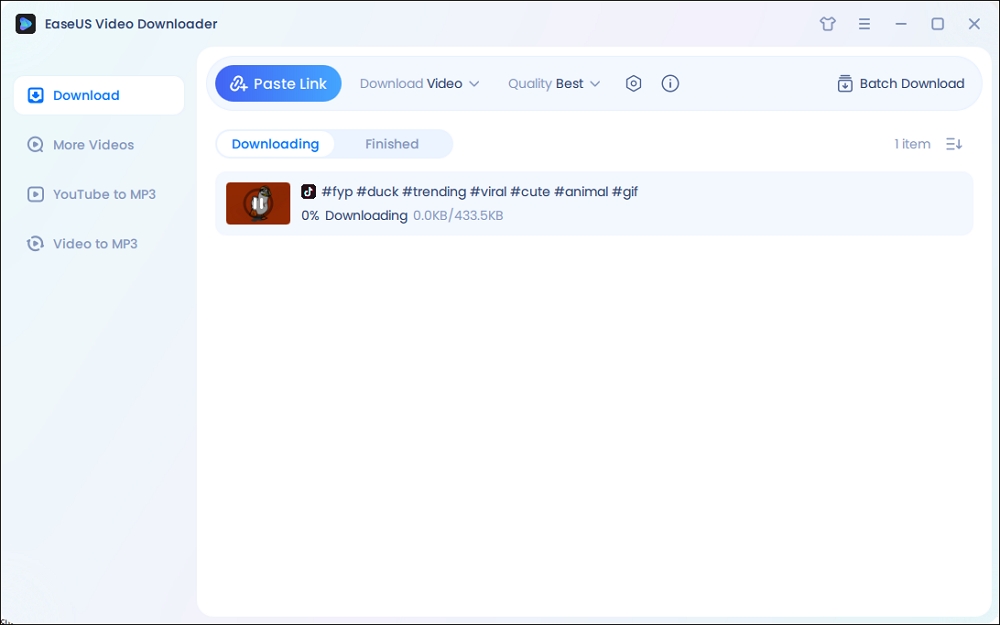
Step 3. Then, our program will start the conversion process and then download the converted item to your computer.
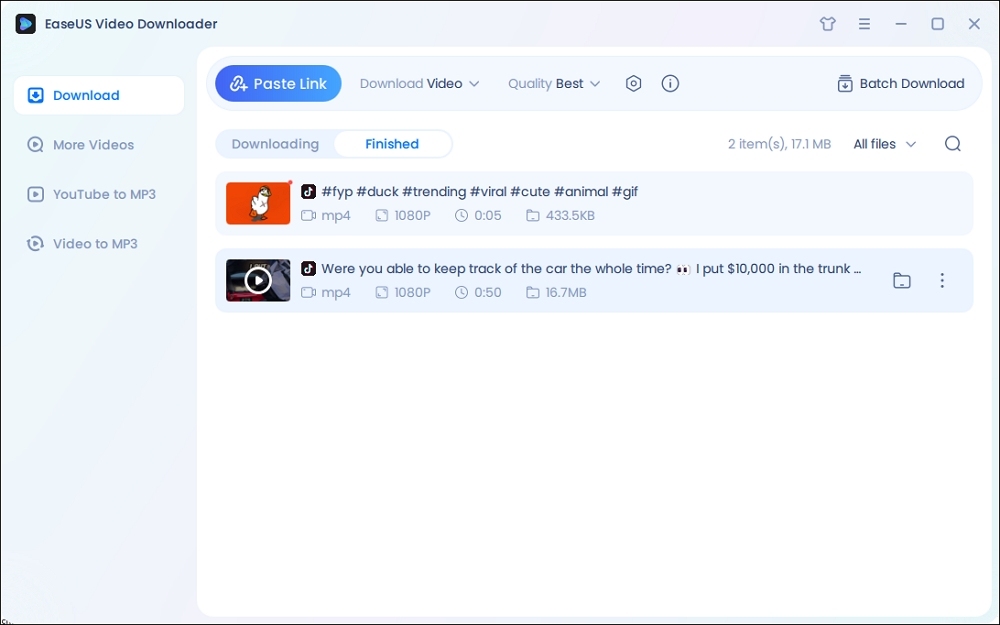
Disclaimer: It is illegal to download copyrighted content from TikTok for any commercial purpose without permission. This guide is demonstrated ONLY for personal use.
Part 2. Download TikTok Videos Being Disabled with the "Inspect" Option
Available on: Windows PC or Mac computer
The second way to download a TikTok video without the save button is to use the "Inspect" option in a browser. You can use the inspect option to find the real location of the video file and then save it to your device. Let's show the detailed steps.
Step 1. Go to TikTik.com from a browser on your PC. We take Chrome as an example.
Step 2. Find the video your want to download on TikTok. Right-click on the page and select "Inspect."
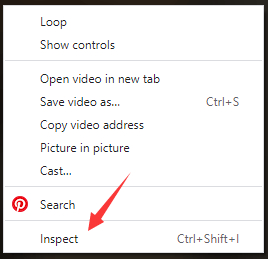
Step 3. Click the arrow icon on the inspect window. You can use it to select an element on the page and inspect it. Hover your mouse to the TikTok video, and there will be a video link.
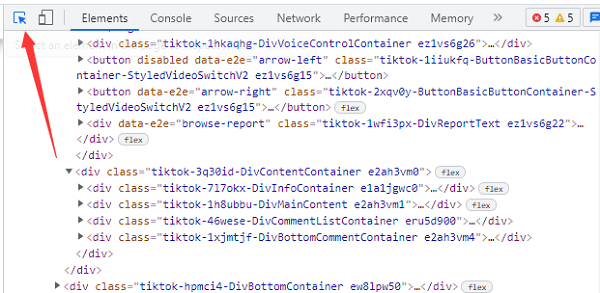
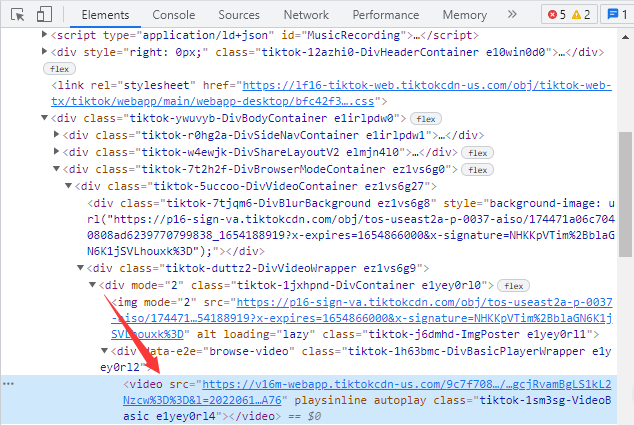
Step 4. Copy the URL and paste it in a new tab. You can see the TikTok video file. Right-click on the screen and select "Save as" or "Save video as" to keep the computer to your PC.
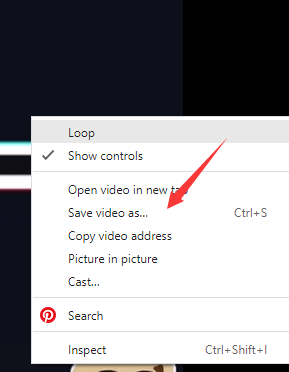
Part 3. Use the Share to Instagram Method to Download TikTok Videos
Available on: Android or iPhone device
If you want to save a TikTok to camera roll without Save button on your mobile phone, you may prefer a mobile solution. Once the Save Video button is missing, you can still save a TikTok video to your camera roll using the Share to Instagram method. This works because TikTok allows users to share videos to Instagram Stories, and from there, you can download the video before posting.
Here's how to save a TikTok to camera roll or gallery without Save button on your phone:
Step 1. Open TikTok and find the video you want to save. Tap the Share button (arrow icon) on the right side of the screen.
Step 2. Select Instagram Stories from the sharing options. TikTok will automatically open Instagram and load the video into a new Story draft.
Step 3. Once the video appears in Instagram Stories, tap the Download or Save icon to save the video to your camera roll without posting it.
Step 4. Exit Instagram if you don't want to upload the Story. The video is now available in your camera roll or gallery.
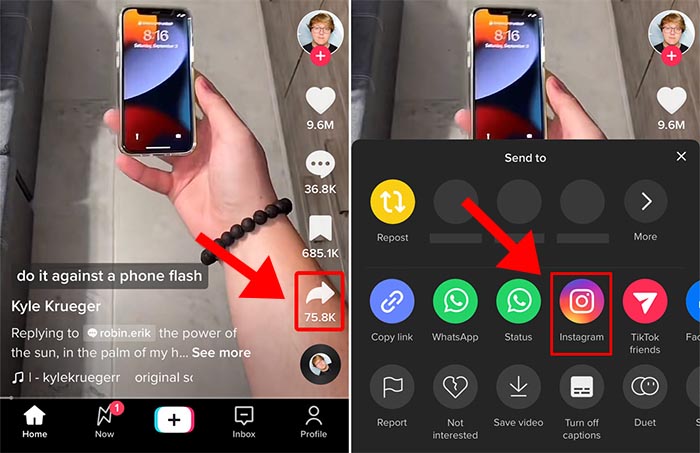
Part 4. Download TikTok Videos Without the Save Option with SaveTT.cc
Available on: Windows PC or Mac computer
SaveTT is an online TikTok video downloader that converts a URL to MP4 or MP3. What's more, if you want to download a TikTok video without a watermark, SaveTT.cc also meets your need. You can use SaveTT.cc through a browser on all of your devices: Windows, Mac, iPhone, iPad, and Android.
How to download a TikTok video with the save option using SaveTT.cc on a PC:
Step 1. Copy a TikTok video URL from the Web version. You can also get it from the app.
Step 2. Visit SaveTT.cc with Chrome or other browsers on your PC. Paste the video URL into the bar and click "Search."
Step 3. Select "MP4" as the format. Then click "Download" and select a location on your PC to keep the video.
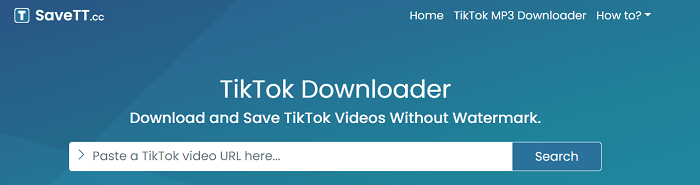
Wrap up
These are just the 3 methods we recommend you to download a TikTok video without the save button. When you are not able to download a TikTok video, you might as well try the solution. Also, if you want to download multiple TikTok or YouTube videos, you can get EaseUS Video Downloader on your Windows and Mac.
Free Download video downloader for Windows
Secure Download
Free Download video downloader for Mac
Secure Download
FAQs on How to Save TikTok Videos Without the Save Button
Let's talk about these frequently asked questions about this topic.
1. Why doesn't my TikTok video have a save option?
If there is no save option, the creator has the save feature off.
2. How do I save a TikTok video directly?
To save a video TikToK video directly, whether downloadable or not, copy and paste the video link into the EaseUS Video Downloader, and it will start saving it automatically.
3. How to download a TikTok video without a logo?
You need to TikTok video downloader like EaseUS Video Downloader that lets you download videos without any watermark.