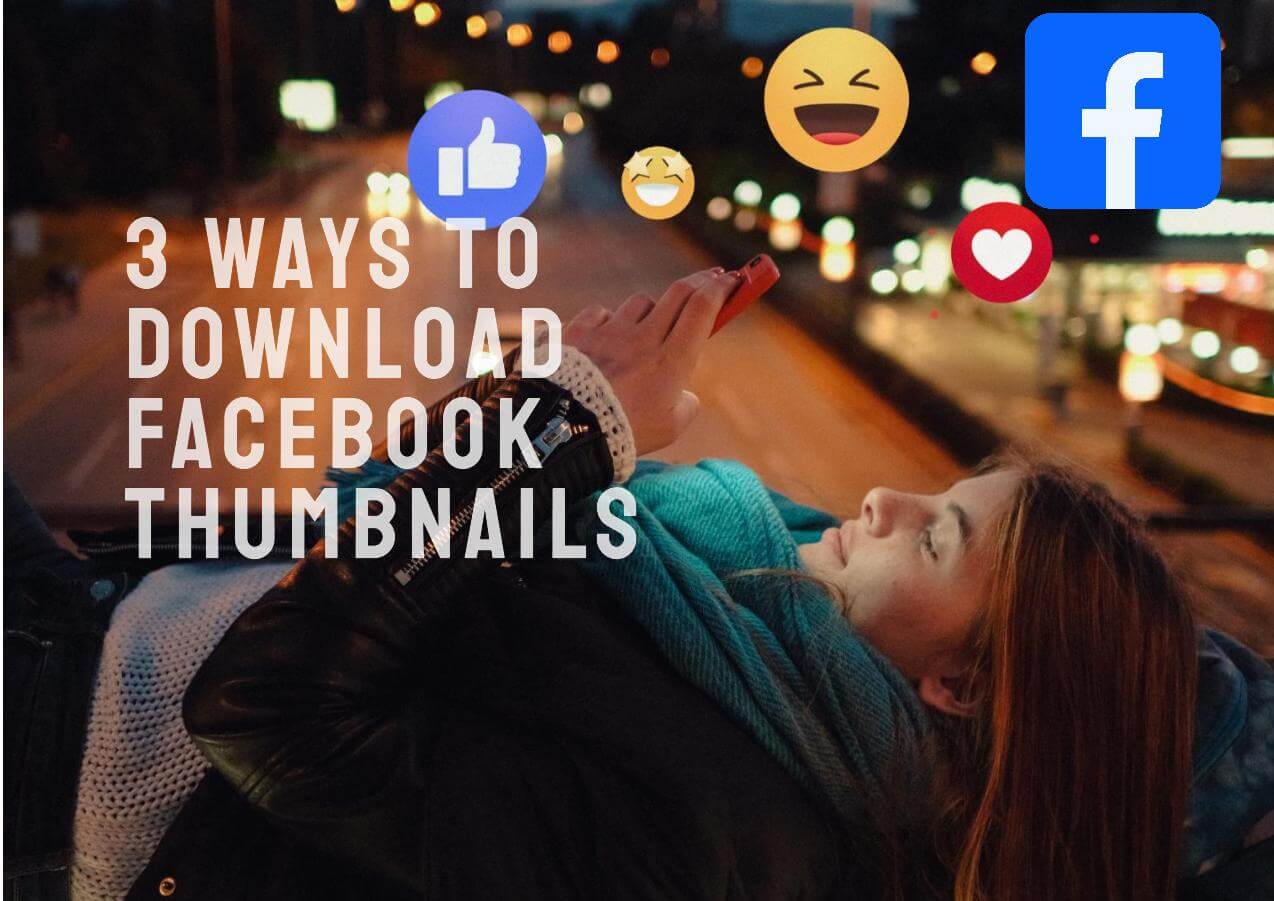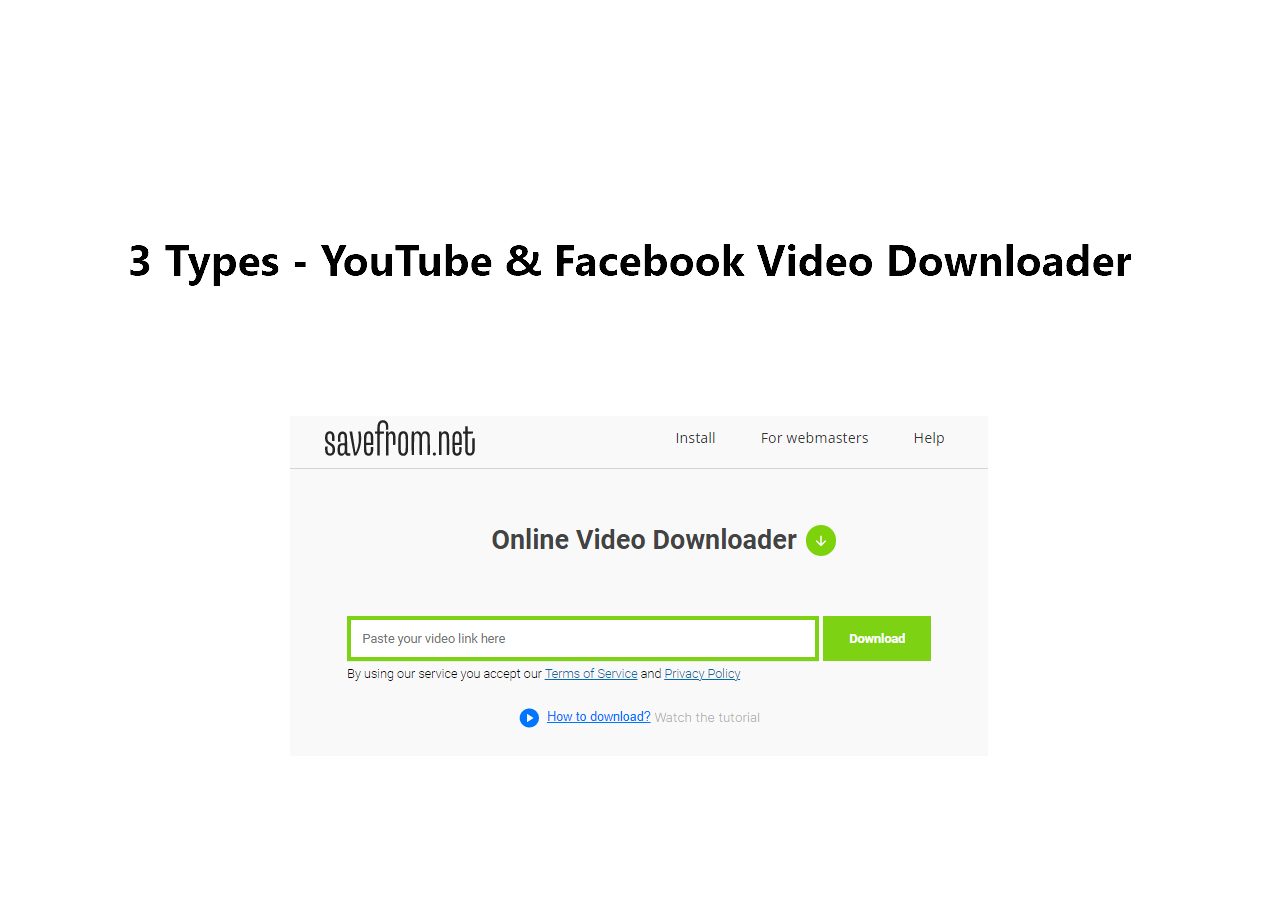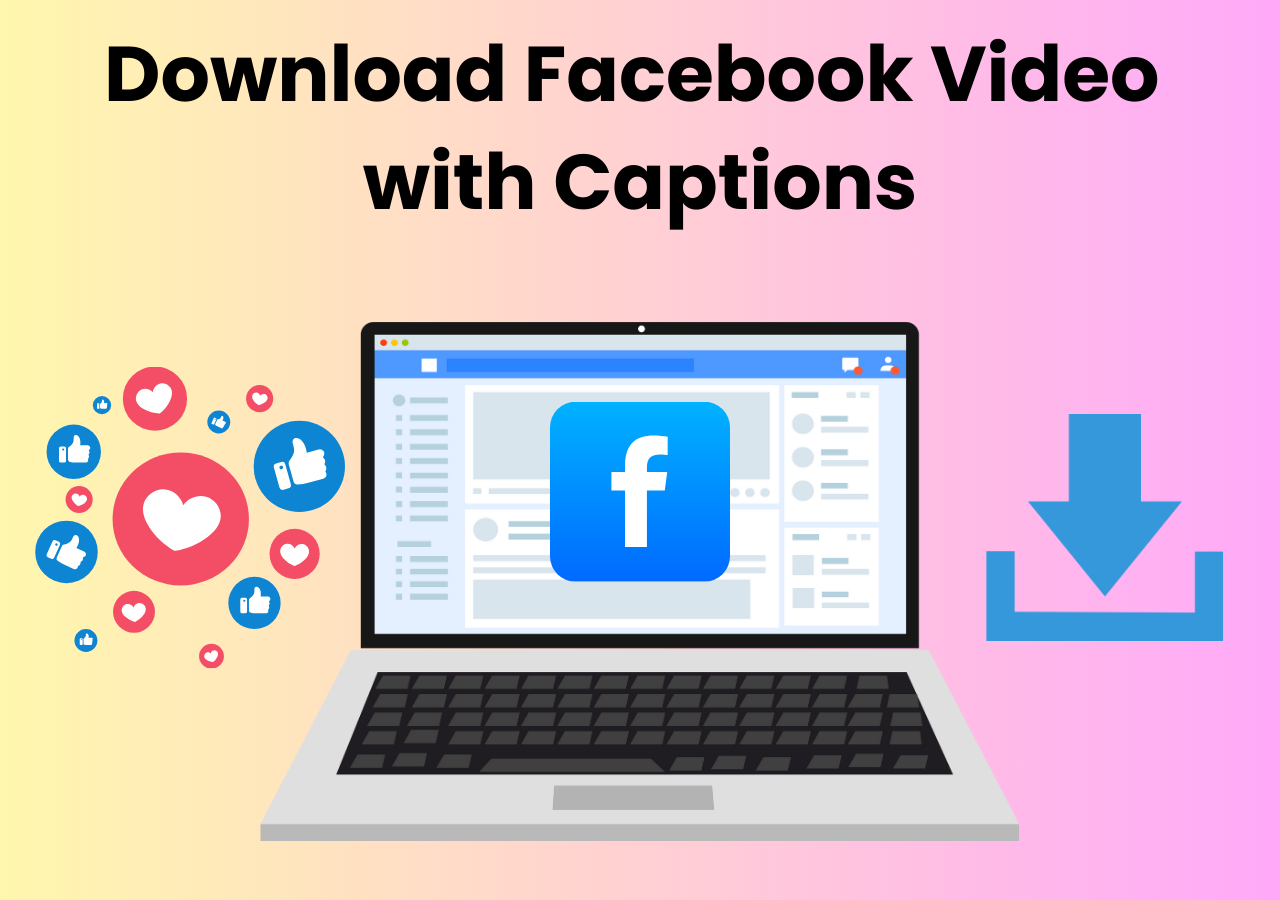-
![]()
Sofia Albert
Sofia has been involved with tech ever since she joined the EaseUS editor team in March 2011 and now she is a senior website editor. She is good at solving various issues, such as video downloading and recording.…Read full bio -
![]()
Melissa Lee
Melissa Lee is a sophisticated editor for EaseUS in tech blog writing. She is proficient in writing articles related to screen recording, voice changing, and PDF file editing. She also wrote blogs about data recovery, disk partitioning, data backup, etc.…Read full bio -
Jean has been working as a professional website editor for quite a long time. Her articles focus on topics of computer backup, data security tips, data recovery, and disk partitioning. Also, she writes many guides and tutorials on PC hardware & software troubleshooting. She keeps two lovely parrots and likes making vlogs of pets. With experience in video recording and video editing, she starts writing blogs on multimedia topics now.…Read full bio
-
![]()
Gorilla
Gorilla joined EaseUS in 2022. As a smartphone lover, she stays on top of Android unlocking skills and iOS troubleshooting tips. In addition, she also devotes herself to data recovery and transfer issues.…Read full bio -
![]()
Rel
Rel has always maintained a strong curiosity about the computer field and is committed to the research of the most efficient and practical computer problem solutions.…Read full bio -
![]()
Dawn Tang
Dawn Tang is a seasoned professional with a year-long record of crafting informative Backup & Recovery articles. Currently, she's channeling her expertise into the world of video editing software, embodying adaptability and a passion for mastering new digital domains.…Read full bio -
![]()
Sasha
Sasha is a girl who enjoys researching various electronic products and is dedicated to helping readers solve a wide range of technology-related issues. On EaseUS, she excels at providing readers with concise solutions in audio and video editing.…Read full bio
Page Table of Contents
How to Upload a Video from Facebook to TikTok?
Why Can't Upload Videos from Facebook to TikTok?
Fix Can't Upload Videos from Facebook to TikTok
Other Related Questions
2590 Views |
4 min read
TikTok enjoys a wider audience and is great for sorting and engaging content with trends, filters, and music that can boost a video's visibility compared to Facebook. That's why people want to upload videos from Facebook to TikTok.
How to Upload a Video from Facebook to TikTok?
You should be able to download the video from Facebook first. Then, open TikTok and tap the plus (+) button at the bottom of the screen. To the right, you'll see a small square icon for uploading videos. Tap that, select the video you want to upload, and follow the prompts to post it.
However, it doesn't always work.
Why Can't Upload Videos from Facebook to TikTok?
You may face two main problems when trying to upload videos from Facebook to TikTok:
- Downloading Facebook Videos: Facebook doesn't always allow direct downloading of Facebook videos to your phone or PC due to privacy or copyright settings.
- TikTok Upload Errors: If TikTok displays the "Couldn't upload video. Try again later" error, it may be due to temporary server issues, poor internet connection, or account restrictions.
See also:
Why Can't I Save a TikTok VideoNo Sound on Facebook VideosCannot Download Videos from FacebookHow to Download TikTok Videos After Ban
Fix Can't Upload Videos from Facebook to TikTok
To fix the first problem, use an online Facebook video downloader, a shortcut, an extension, or software like EaseUS Video Downloader. This tool lets you download videos, audio, pictures, and subtitles from over 1,000 platforms like TikTok, Facebook, and YouTube. Here's how to download Facebook videos with it.
Free Download video downloader for Windows
Secure Download
Free Download video downloader for Mac
Secure Download
Step 1. Open EaseUS Video Downloader and customize the output format and quality.
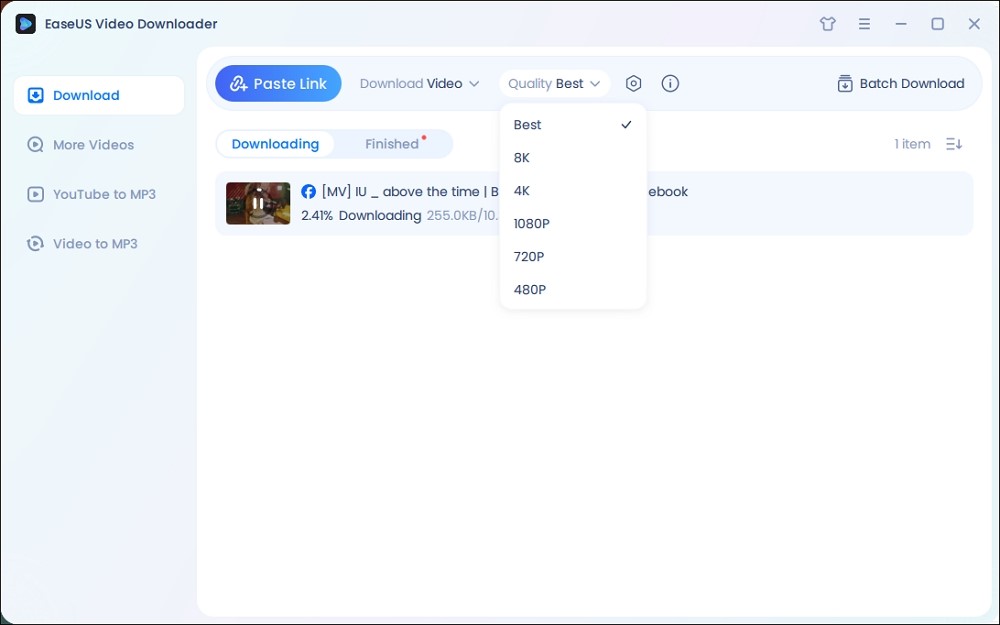
Step 2. Copy the Facebook video link and click "Paste Link."
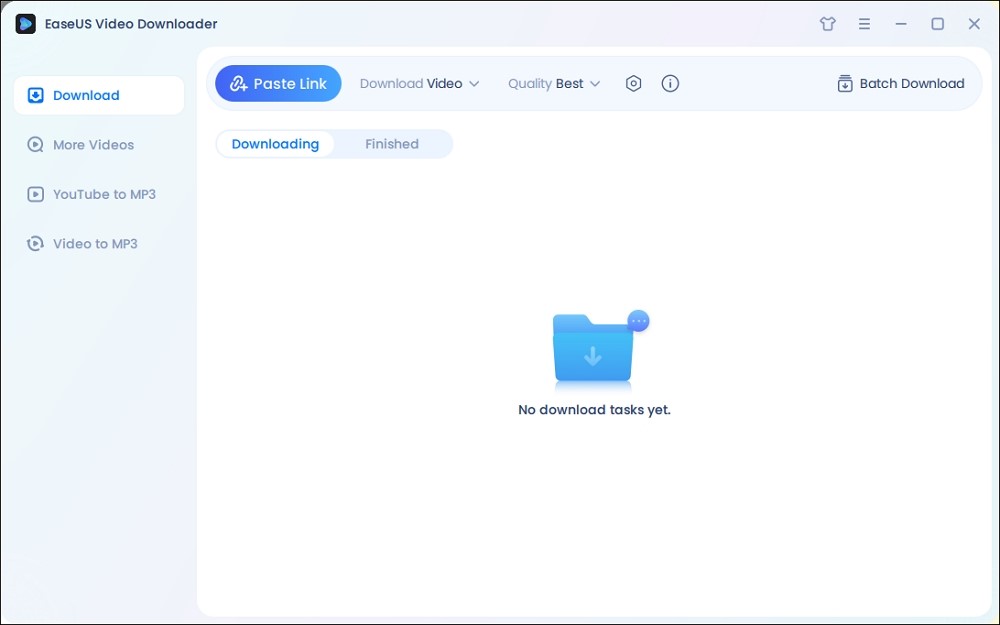
Step 3. Find the downloaded video and open its location.
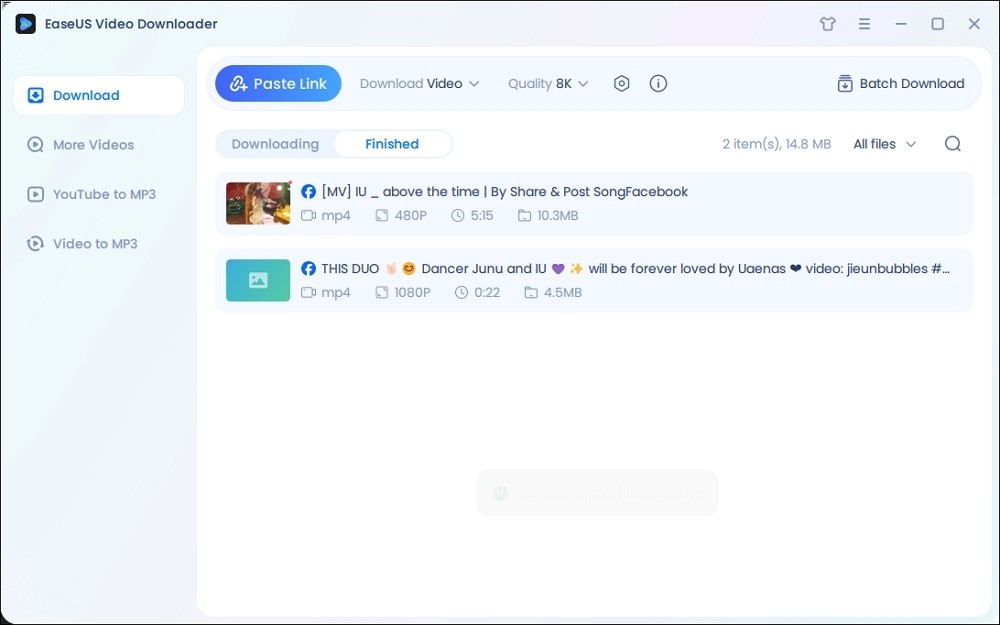
Then, when you try to upload the Facebook video via TikTok, you may encounter the "Couldn't upload video. Try again later" error.
To fix TikTok couldn't upload videos:
- Make sure your Wi-Fi connection is stable, or disable your VPN. A poor or unstable connection can stop TikTok from uploading your video.
- Restarting the TikTok app or your phone can help fix glitches that might be slowing things down. This often clears out any minor issues preventing video uploads.
- Check if your TikTok account has been shadowbanned or banned. Shadowbans reduce your visibility, while a full ban blocks uploads or interactions. If you suspect either, review TikTok's guidelines and consider appealing if necessary.
- Also, ensure your video meets TikTok's format and size requirements, as incompatible videos won't upload. Clearing the app cache can help remove any stored data that is causing upload errors. Finally, try using a different device or network to see if the issue is specific to your setup or TikTok itself.
Other Related Questions
1. How to connect Facebook to TikTok?
- Open TikTok and tap the profile.
- Click "Edit Profile" > "Add Facebook."
- Enter your Facebook login credentials.
- Click "Authorize" to finish the connection at the last.
2. How do I download a video from Facebook?
To download a video from Facebook:
- Click the three dots of the video and tap "Copy link."
- Search the Facebook video downloader on your browser and choose one like Snapsave.
- Paste the video link into the box and click download.
- Select the video quality and download.
3. How to fix TikTok that couldn't upload video saved to drafts?
If TikTok says, "Couldn't upload video," you may be temporarily blocked from posting due to a violation of community guidelines. Blocks usually last a few days. Check when the block will be lifted in Inbox > All activity > From TikTok > Account updates. You'll only get one notification, so it's easy to miss.
4. How to upload a video to TikTok?
- Click Upload at the top.
- Select Choose a video to upload or Select a file.
- Pick the video you want to upload.
5. How to see uploading videos on TikTok?
To see uploading videos on TikTok, check your Drafts in your profile, as videos being uploaded often appear there temporarily. Once the upload is complete, the video will show up on your profile under the videos you posted. If it's not there, the upload might have failed, so try again.
6. Why can't I send videos to people on TikTok?
You may be unable to send videos on TikTok due to a poor internet connection or a temporary app glitch. To fix it:
- Go to settings, find TikTok, and slide the contacts on.
- Or log out of your current account and log in to another one, then log back into your account.
7. Why can't I post on TikTok community guidelines?
Your account might be banned for reasons like age restrictions, impersonation, or inappropriate content. You can remove the banned content and appeal the decision. Contact TikTok support for more details, or try creating another new account.