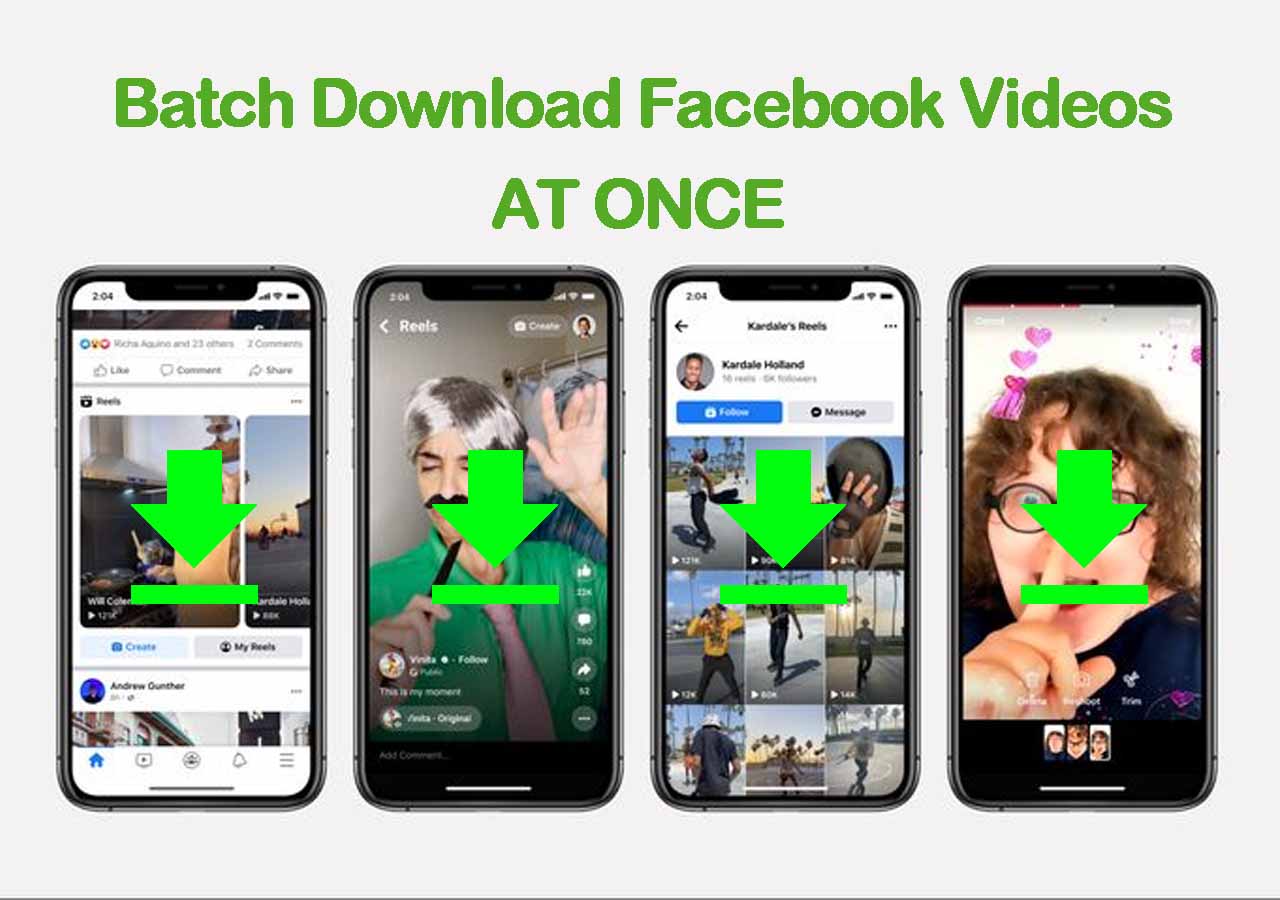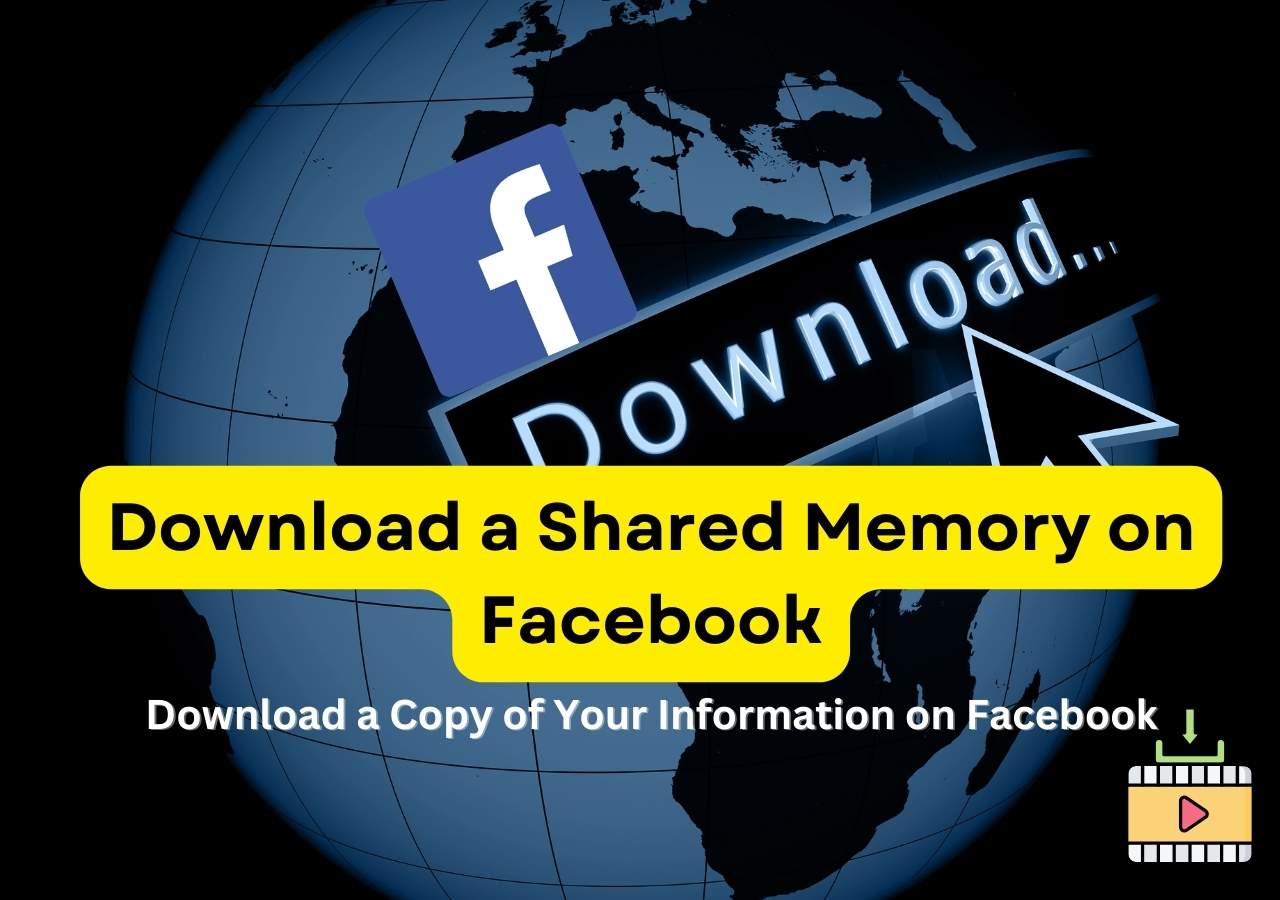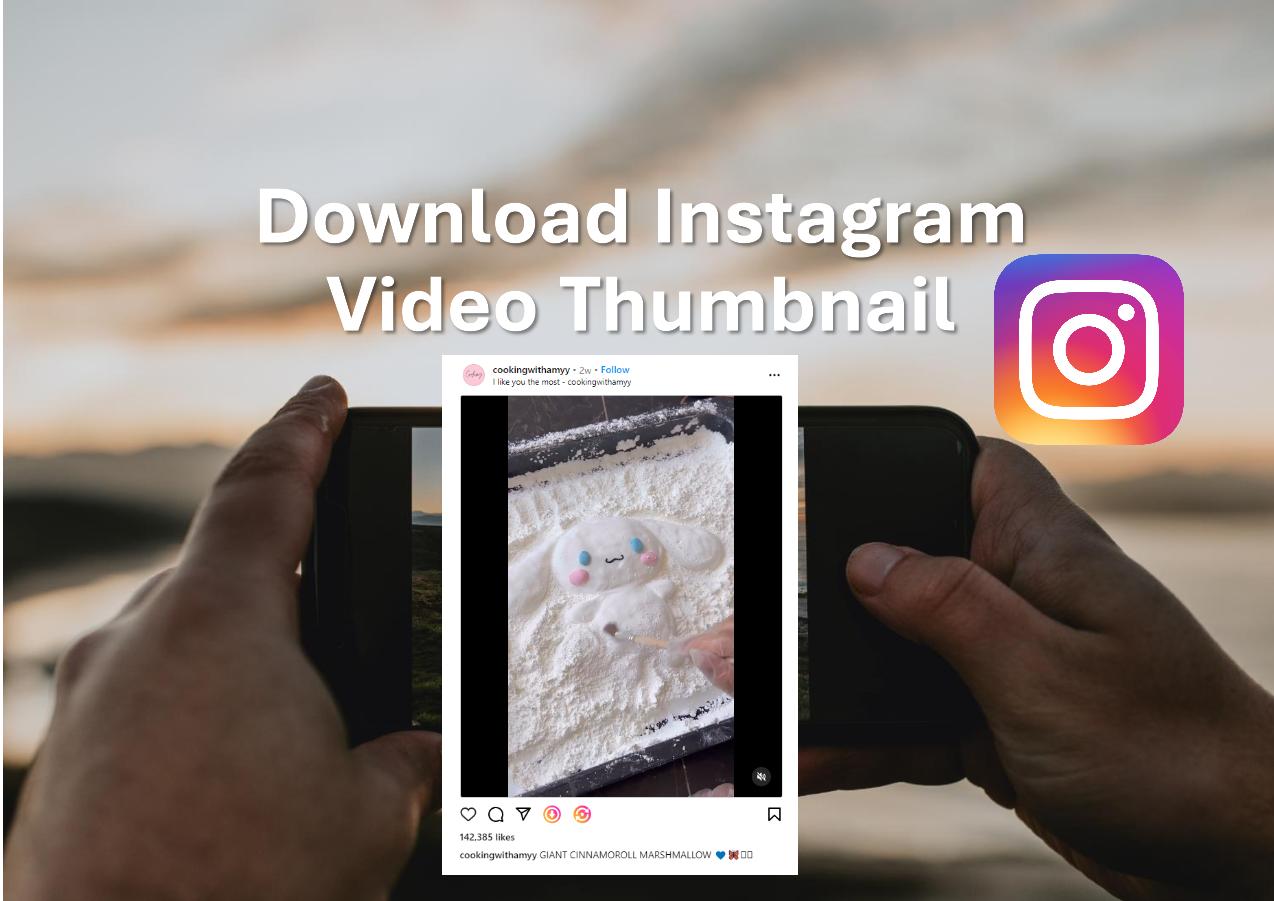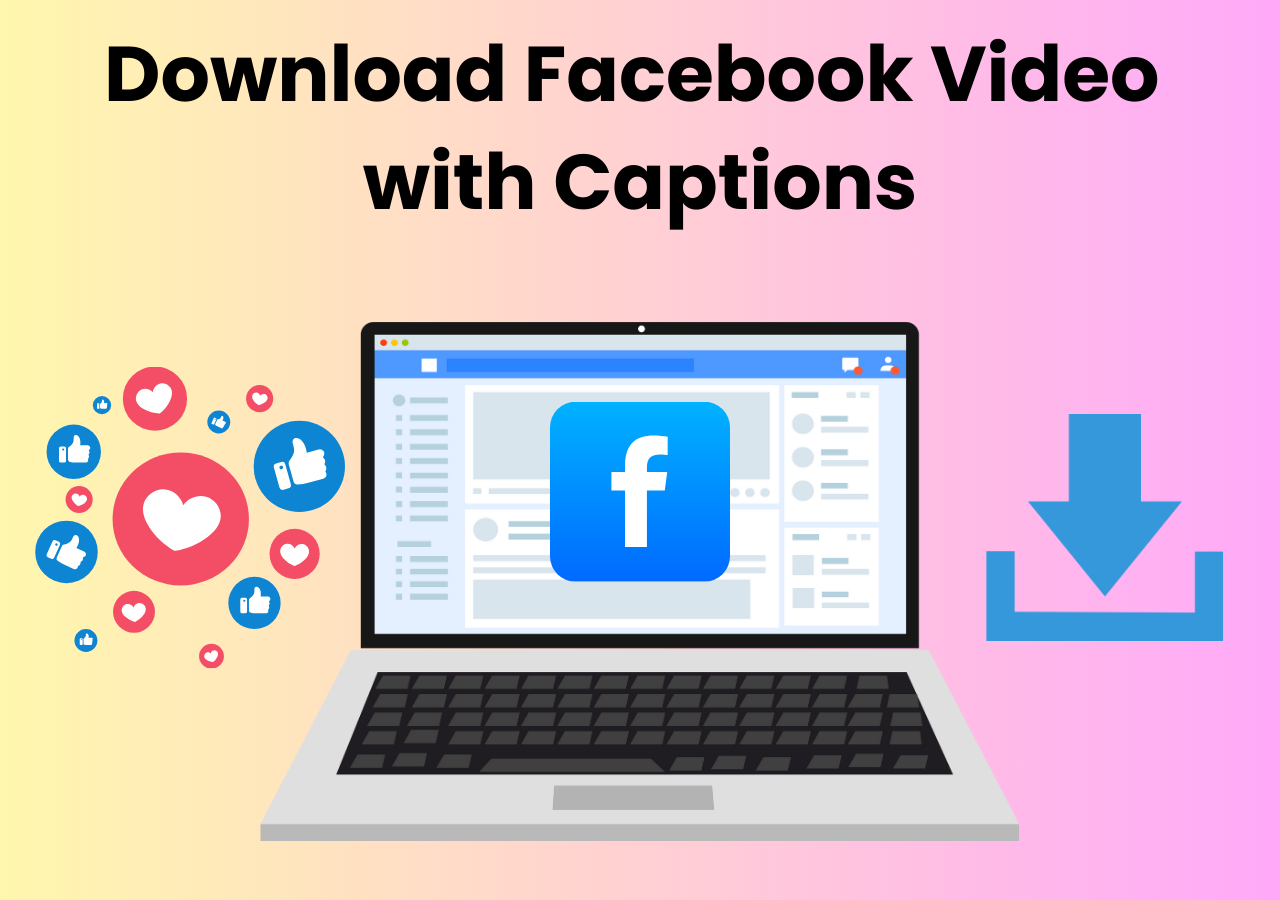-
![]()
Sofia Albert
Sofia has been involved with tech ever since she joined the EaseUS editor team in March 2011 and now she is a senior website editor. She is good at solving various issues, such as video downloading and recording.…Read full bio -
![]()
Melissa Lee
Melissa Lee is a sophisticated editor for EaseUS in tech blog writing. She is proficient in writing articles related to screen recording, voice changing, and PDF file editing. She also wrote blogs about data recovery, disk partitioning, data backup, etc.…Read full bio -
Jean has been working as a professional website editor for quite a long time. Her articles focus on topics of computer backup, data security tips, data recovery, and disk partitioning. Also, she writes many guides and tutorials on PC hardware & software troubleshooting. She keeps two lovely parrots and likes making vlogs of pets. With experience in video recording and video editing, she starts writing blogs on multimedia topics now.…Read full bio
-
![]()
Gorilla
Gorilla joined EaseUS in 2022. As a smartphone lover, she stays on top of Android unlocking skills and iOS troubleshooting tips. In addition, she also devotes herself to data recovery and transfer issues.…Read full bio -
![]()
Rel
Rel has always maintained a strong curiosity about the computer field and is committed to the research of the most efficient and practical computer problem solutions.…Read full bio -
![]()
Dawn Tang
Dawn Tang is a seasoned professional with a year-long record of crafting informative Backup & Recovery articles. Currently, she's channeling her expertise into the world of video editing software, embodying adaptability and a passion for mastering new digital domains.…Read full bio -
![]()
Sasha
Sasha is a girl who enjoys researching various electronic products and is dedicated to helping readers solve a wide range of technology-related issues. On EaseUS, she excels at providing readers with concise solutions in audio and video editing.…Read full bio
Page Table of Contents
0 Views |
0 min read
Shortcut
📥To download Facebook thumbnails without any software, right-click the video to inspect the code, locate the image URL, copy the link address, and paste it into another webpage. Right-click it to save.
📥To download HD Facebook thumbnails on your computer, open EaseUS Video Downloader, select the format and quality, copy the video with the thumbnail, and click "Paste Link," then the tool will do the rest.
Facebook video thumbnails are very important when presenting a professional image to viewers, especially when they share them. Unfortunately, Facebook doesn't provide an option to download thumbnail images directly. To download Facebook Reel and story thumbnails, you would need to use third-party Facebook thumbnail downloaders as follows:
What Is a Thumbnail on Facebook
Before that, let's puzzle over what a thumbnail on Facebook is exactly. The Facebook thumbnail image in a video is the front cover people see before and after the video plays. You can manually add the thumbnail image or let Facebook choose three images and show the best one to each user.
You can grab a picture from your video and use it for the thumbnail, upload your image, or choose what Facebook suggests.
Facebook Video Thumbnail Download on Computer 4K Free
- 💻Platform: Windows & Mac
- ✅Pro: Download 4K Facebook thumbnails easily and quickly.
- 🚫Con: Paid tool for advanced features like batch downloads.
You can download videos from Facebook Ads Library and Reel using the Facebook video downloader for Windows and Mac. Be the videos, tabs, playlists, audio, thumbnails, or subtitles, EaseUS Video Downloader got you covered. It also enables 50 files to download simultaneously.
As for resolution, you get to choose videos between 720P/1080P/4K/Ultra HD/8K without losing quality. The best part is that the software supports other 1000+ sites and platforms, such as YouTube, TikTok, Twitter, Instagram, etc.
Key Features
- Download thumbnails from Facebook, TikTok, and 1000+ sites.
- Save audio, videos, subtitles, reels, stories, tabs, channels, and playlists.
- Support 720P/1080P/4K/Ultra HD/8K video formats.
- Download Facebook videos on Mac and Windows.
Download Facebook video thumbnails now:
Free Download video downloader for Windows
Secure Download
Free Download video downloader for Mac
Secure Download
Step 1. Open EaseUS Video Downloader on your Windows or Mac. There is a "Settings" icon from the top bar on its main interface. Click on it.

Step 2. Check for "Download Thumbnail" option and it will automatically save the thumbnail and the video together.
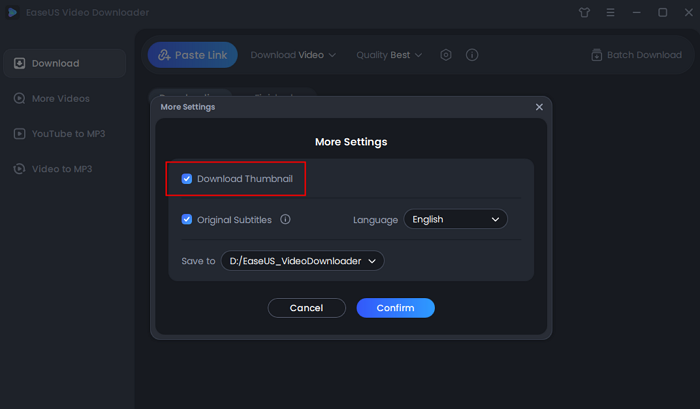
Step 3. Open the video page by searching from the specific sites. Then, you'll see there are buttons you can click to choose the video format and quality. The default format of video is MP4.

Step 4. Click the "Download" button again to start saving the video and the thumbnail together.
Disclaimer: Please make sure that your download behavior is legal in your country! EaseUS does not advocate downloading any video/audio for sale, distribution, or other commercial purposes.
Facebook Story Thumbnail Download Online Free
- 💻Platform: Web
- ✅Pro: Download the Facebook thumbnail online for free.
- 🚫Con: Annoying pop-up ads.
Facebook video thumbnail downloader is a free online tool. Downloading Facebook thumbnails from URLs with it is pretty straightforward and user-friendly. You don't need to log in or be redirected from the website to download it. This is one of the few websites I tried and worked. However, it has internal ads, and an occasional error reads, "The action could not be finished because the protector has expired, please try again." Moreover, you cannot choose the picture quality.
Either way, if you are ok with its flaws, follow the steps:
Step 1. Copy and paste the link to the Facebook video downloader.
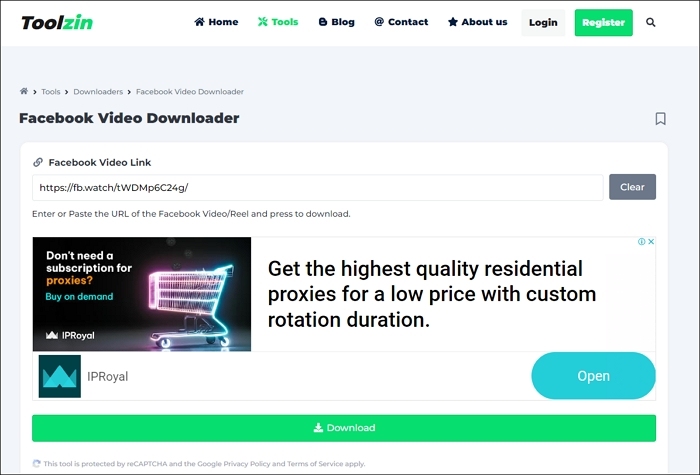
Step 2. Click "Download," and it will start to process.
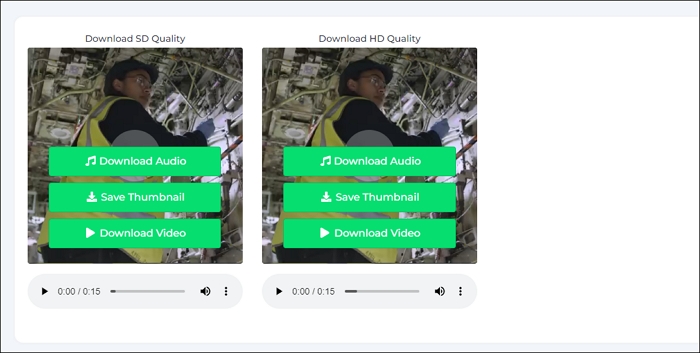
Step 3. Find the storage location for the thumbnail and save it.
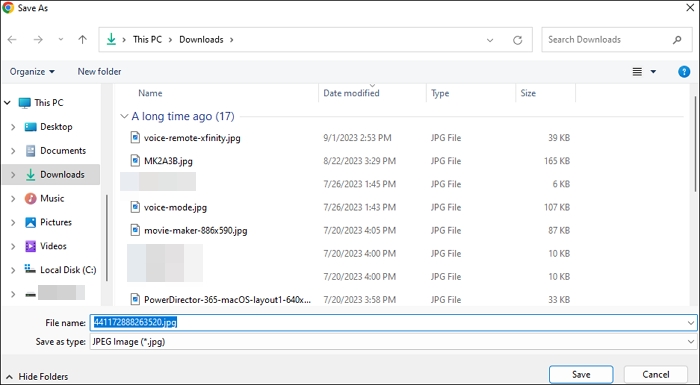
6 Free Ways to Download Video from Facebook Comment 2024
How do you download videos from Facebook comments on your computer or mobile? This article enumerates 6 free ways to save Facebook videos for offline viewing.
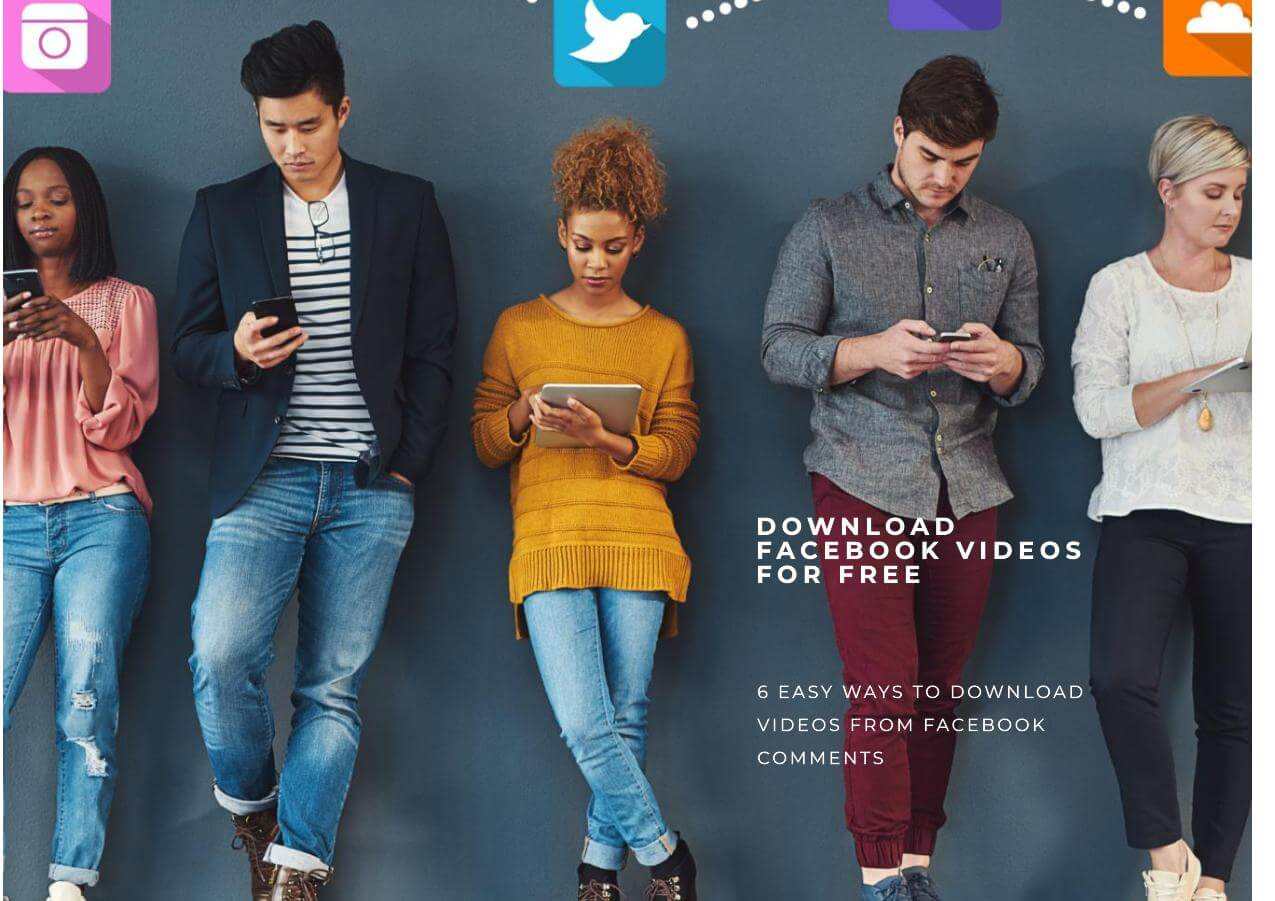
Inspect the Facebook Page to Get Thumbnails without Any Software
- 💻Platform: Computer
- ✅Pro: No additional software is needed.
- 🚫Con: Only used on the computer.
The Facebook thumbnail grabber uses the developer inspection tool to find the thumbnail image without additional software. Since no login is required, privacy and security are secured. However, I have to admit that the process involves complex steps and can be time-consuming compared to the above methods. It can only be used on a computer.
To download Facebook thumbnail using code inspection:
Step 1. Find the Facebook video with the thumbnail you want to download. Right-click outside the video to choose "Inspect" or press F12.
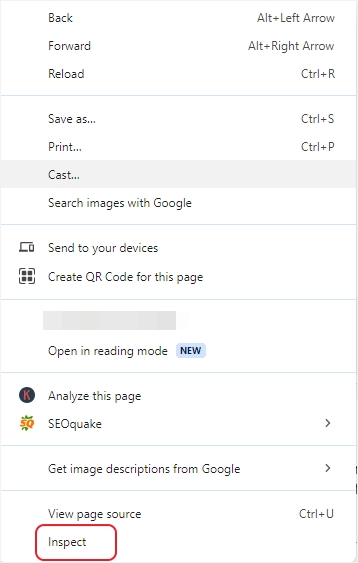
Step 2. Play the video. Press the "Select an element on the page" tool to highlight the HTML code. The URL will start with "https://" and end with an image file extension like ".jpg" or ".png."
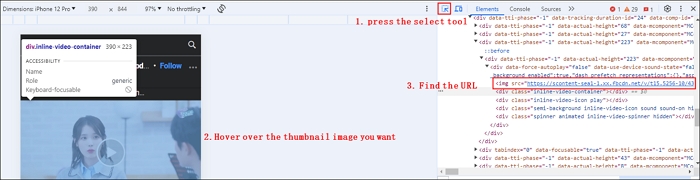
Step 3. Hover your mouse over the URL; you'll see the picture. Right-click to copy the link address.
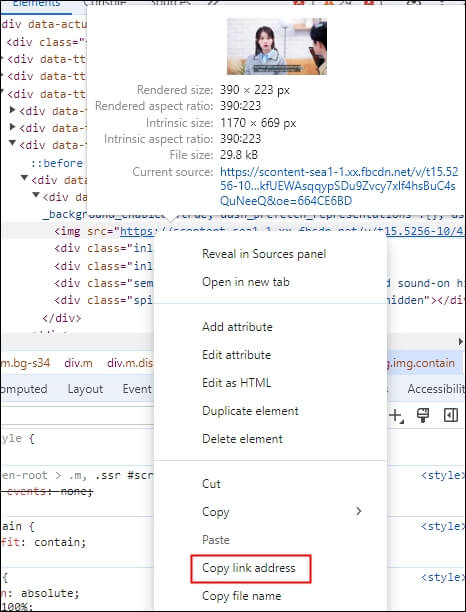
Step 4. Paste the link into another webpage and right-click on it to choose "Save image as…"
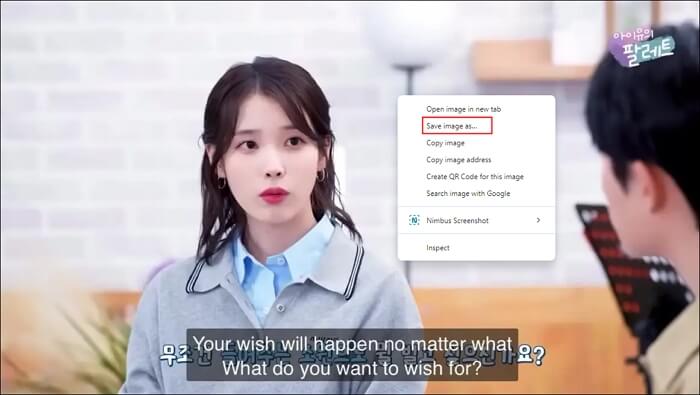
Step 5. Save the thumbnail picture.
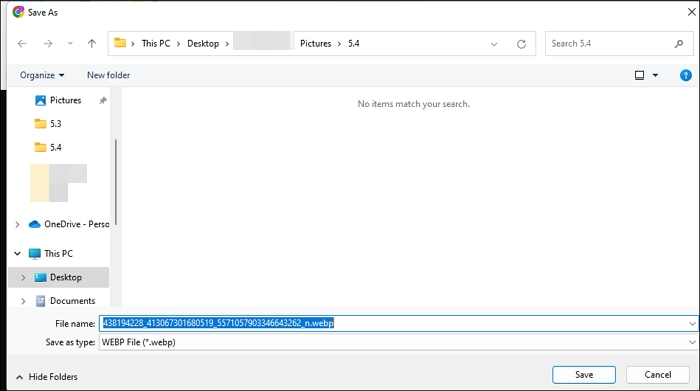
Share these methods to keep your friends informed!
Wrapping up
Now, we've explored three ways to download Facebook thumbnail pictures. If you prefer easy access without any installation, you can opt for an online Facebook thumbnail downloader, but you should pay attention to the link format you copied. Or, if you care less about the image quality, you can use a developer tool to locate the image URL.
However, for HD Facebook thumbnail images, EaseUS Video Downloader is your best shot, which supports bulk downloading videos and thumbnails of 1000+ sites in 8K resolution.
Free Download video downloader for Windows
Secure Download
Free Download video downloader for Mac
Secure Download
Facebook Thumbnail Download FAQs
1. How to add thumbnail in Facebook?
Here are the steps to add a thumbnail to your Facebook video:
- Click on "Edit" at the top left corner of your video post.
- Select "Change Thumbnail" to reveal further options.
- Choose either "Choose suggested," "Upload image," or "Choose from video" to add your thumbnail.
- After selecting your preferred thumbnail option, click "Save."
2. How does Facebook thumbnails work?
In Facebook video ads, the thumbnail image appears before and after the video, usually with a play button overlay. Unfortunately, this button can't be customized. However, you can let Meta choose up to three thumbnails dynamically, ensuring viewers see the most engaging image based on their preferences.
3. What is included in a Facebook data download?
A Facebook data download comprehensively summarizes your profile information, categorized by type. This includes your activity across Facebook, such as posts, tagged photos, and group memberships; personal information provided during account setup; connections with friends and followers; logged information like search history; security and login details; activity from apps and websites off Facebook; customized preferences; and interactions with ads and advertisers.
4. Do thumbnails matter on Facebook?
Facebook thumbnails are crucial because they make your video content appear engaging and professional. They provide a visual preview of the video's content, enticing people to watch the whole video.