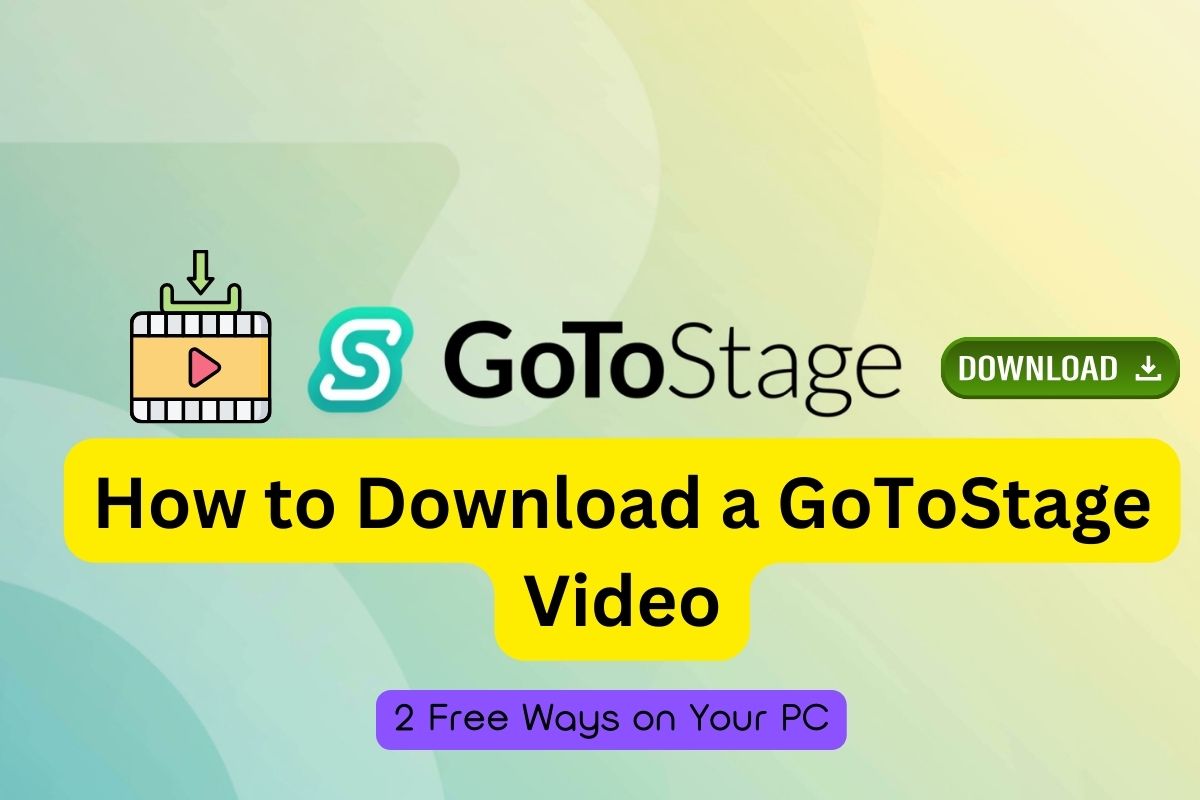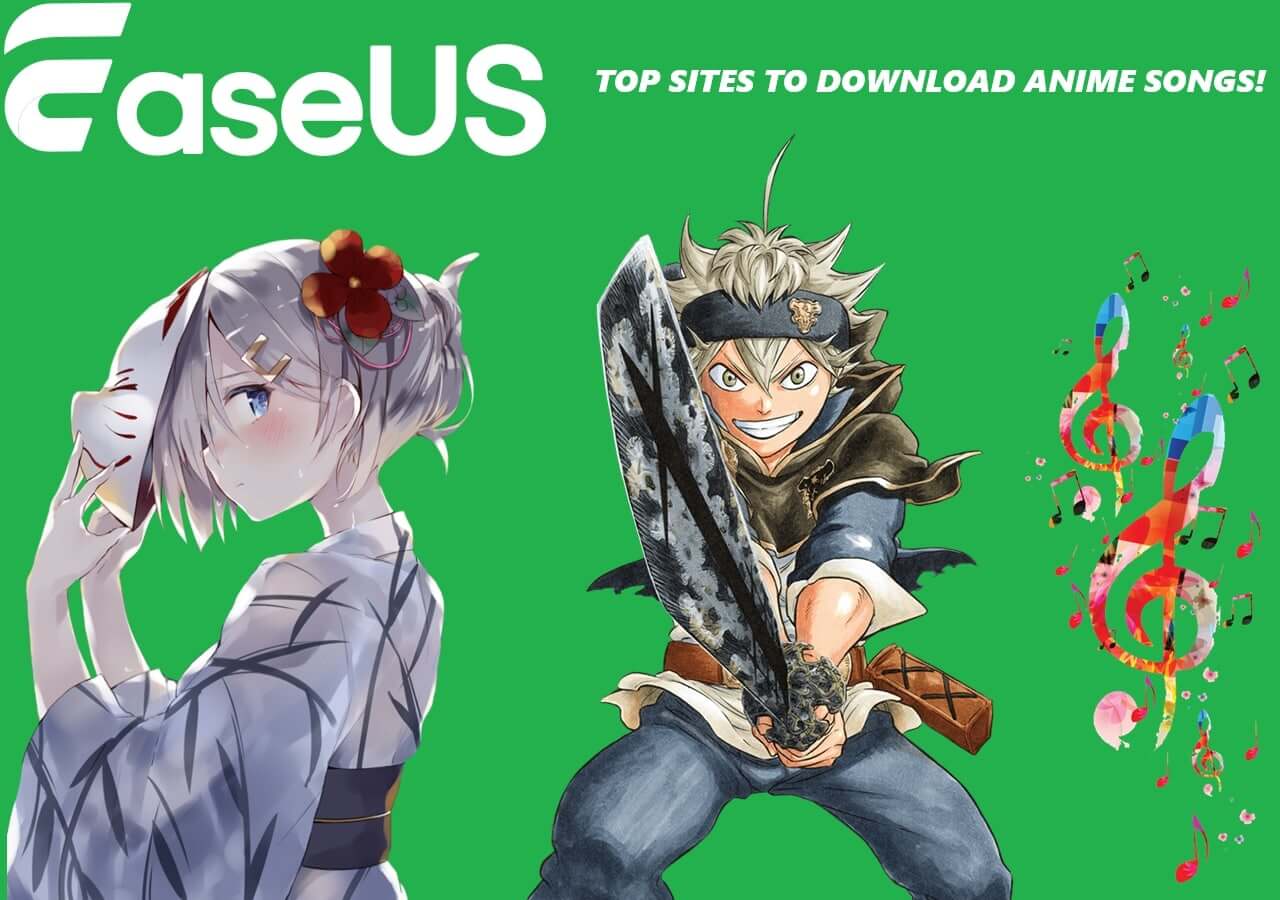-
![]()
Sofia Albert
Sofia has been involved with tech ever since she joined the EaseUS editor team in March 2011 and now she is a senior website editor. She is good at solving various issues, such as video downloading and recording.…Read full bio -
![]()
Alin
Alin is a sophisticated editor for EaseUS in tech blog writing. She is proficient in writing articles related to screen recording, voice changing, and PDF file editing. She also wrote blogs about data recovery, disk partitioning, data backup, etc.…Read full bio -
Jean has been working as a professional website editor for quite a long time. Her articles focus on topics of computer backup, data security tips, data recovery, and disk partitioning. Also, she writes many guides and tutorials on PC hardware & software troubleshooting. She keeps two lovely parrots and likes making vlogs of pets. With experience in video recording and video editing, she starts writing blogs on multimedia topics now.…Read full bio
-
![]()
Gorilla
Gorilla joined EaseUS in 2022. As a smartphone lover, she stays on top of Android unlocking skills and iOS troubleshooting tips. In addition, she also devotes herself to data recovery and transfer issues.…Read full bio -
![]()
Rel
Rel has always maintained a strong curiosity about the computer field and is committed to the research of the most efficient and practical computer problem solutions.…Read full bio -
![]()
Dawn Tang
Dawn Tang is a seasoned professional with a year-long record of crafting informative Backup & Recovery articles. Currently, she's channeling her expertise into the world of video editing software, embodying adaptability and a passion for mastering new digital domains.…Read full bio -
![]()
Sasha
Sasha is a girl who enjoys researching various electronic products and is dedicated to helping readers solve a wide range of technology-related issues. On EaseUS, she excels at providing readers with concise solutions in audio and video editing.…Read full bio
Page Table of Contents
0 Views |
0 min read
Downloading videos from Facebook is not difficult. All you need is a free and safe Facebook video downloader for PC to get the job done. In this guide, we will show you a dedicated Facebook video downloader program, an online video downloader, and a video download extension for Chrome.
Now, let's start with this versatile Facebook downloader for PC - EaseUS Video Downloader.
Versatile Facebook Downloader for PC - EaseUS Video Downloader
Safe, No Ads, and No Plugins
If you're looking for a Facebook video downloader that is safe and clean without ads or plugins, this video downloader for PC and Mac- EaseUS Video Downloader is exactly what you need. EaseUS Video Downloader makes video download fairly simple. All you need is to copy your video's URL, paste it into this program, and then click "Download."
Other than Facebook, this powerful video downloader also allows you to download videos from websites like YouTube, Instagram, Twitter, Dailymotion, Vimeo, Tumblr, Twitch, and more. Besides, it works perfectly with both Windows and macOS systems. Therefore, you can also use it to download YouTube videos on Mac, if needed.
Now, get this Facebook video download tool and use it to save videos from Facebook to your device safely and quickly with high video quality.
Free Download video downloader for Windows
Secure Download
Free Download video downloader for Mac
Secure Download
How to Use the Facebook Video Downloader for Windows 10/8/7
Acquire the Facebook video link (right-click the video and choose "Show video URL") and follow the steps below to learn how to download Facebook videos you like within minutes.
Step 1. Launch EaseUS Video Downloader, select a format and quality you prefer.
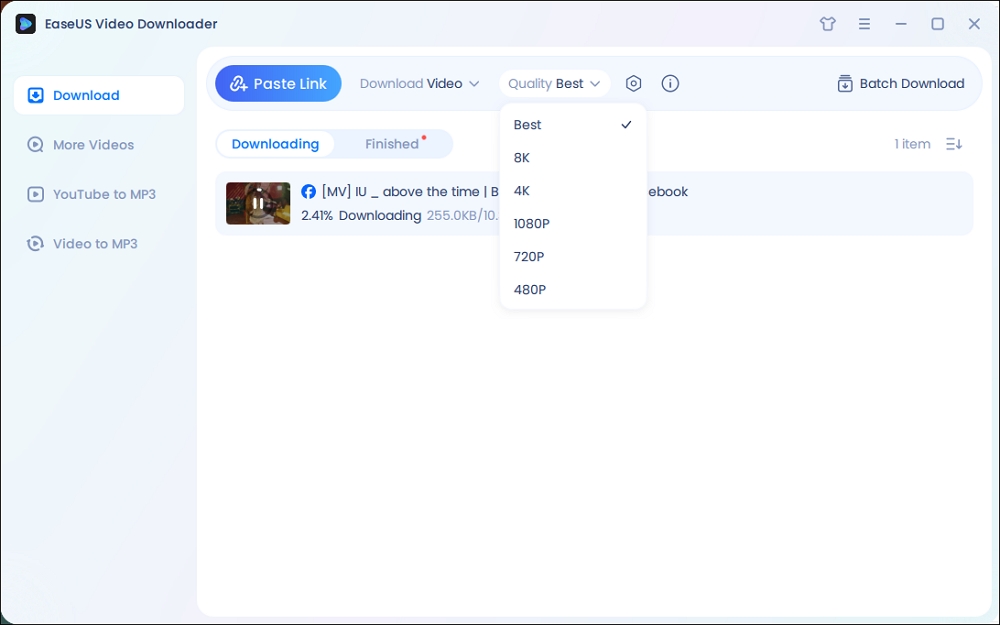
Step 2. Copy the Facebook link and click "Paste Link." It will start downloading the Facebook video to your computer.

Step 3. Wait for the downloading process to finish and then click "Open" to check the Facebook video.
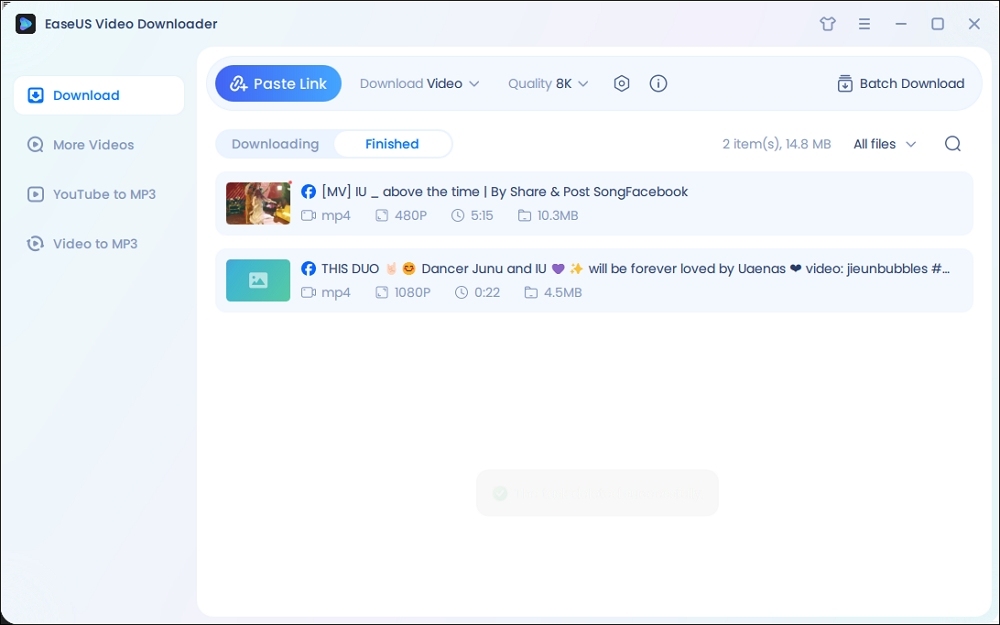
Disclaimer: The information provided in this guide is for personal fair use. EaseUS is in no way collaborated or affiliated with Facebook and will never approve any copyright infringement action. The use of the downloaded information is solely at your own risk.
More Details about EaseUS Video Downloader
Except for video downloading, this Facebook downloader for PC is also applicable to:
- Download up to 8K quality videos
- Download YouTube videos in MP4/MP3/WAV
- Download a whole playlist or channel
- Convert local videos to MP3
With these functions, you can download music from SoundCloud, download Twitch clips, or download 4K YouTube videos to MP3. If you need to download the online audio to your Windows computer, it is also a good choice for you.
Other Facebook Downloaders for PC
Apart from the desktop Facebook downloader for PC from EaseUS, there are many other FB video download tools available for you to download a video for free. Here I'd like to show you how an online Facebook video download website or FB video download extension works.
Online Facebook Video Downloader for Windows
With an online video downloader, you don't need to download and install the Facebook downloader and you are able to save a Facebook video via a browser like Google Chrome using only the video link. It's really easy and convenient for you to get an online video in different formats and qualities.
However, there are also drawbacks to online tools. For example:
- The page is full of ads.
- You may be redirected to another page after you click the "Download" button.
- The tool fails to find the video source according to the link.
...
Given that, you should be careful while picking the one to use. Here I'd like to take the Facebook video downloader from Getfvid as an example.
To download videos from Facebook via a browser using an online tool:
Step 1. On Facebook, right-click the video you want to download and select "Show video URL".
Step 2. Copy the URL and go to the Facebook video downloader to paste the video link in the address box.
Step 3. Click the "Download" button and then you will see all the download options, like "Download in HD Quality" and "Download in Normal Quality". Besides, you can choose to convert the video to audio by clicking "Convert to MP3".
Step 4. Select the format and quality according to your needs to start downloading videos to your computer. When it has done, go to the "Downloads" folder to enjoy the item.
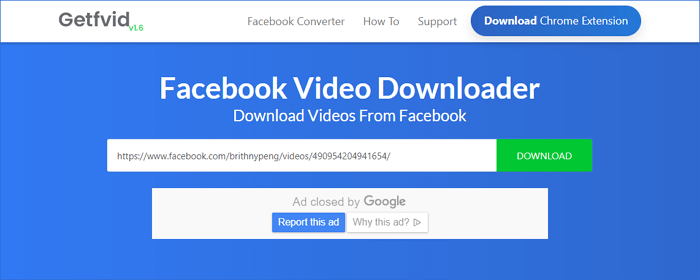
If you used to use Keepvid, read the guide about alternatives to Keepvid to find more workable video downloaders.
FB Video Downloader for PC (Extension)
The last common way to save private Facebook videos is to use a Facebook downloader extension. By adding an FB video downloader extension to your browser, you can save a video you like to your computer even without copying the video URL.
To download Facebook videos via a browser extension:
Step 1. Go to the Chrome web store and search for a Facebook video download extension.
Step 2. Add the one you like to your browser and restart it.
Step 3. Go to Facebook and now you can see there is a "Download" option over the video.
Step 4. Click the "Download" button to get the video onto your computer.
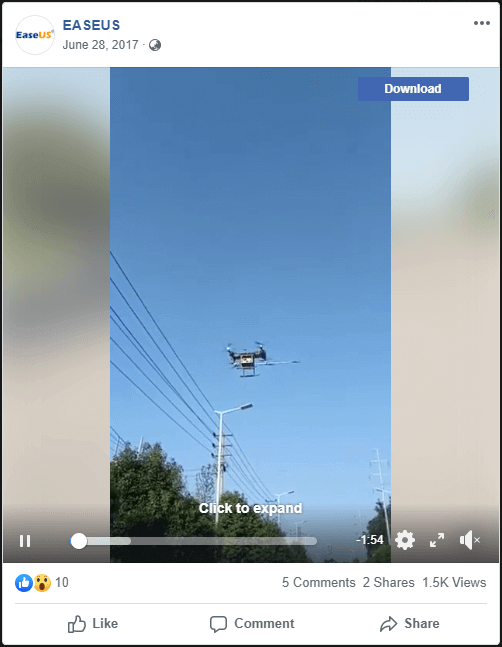
Now you know how can you download Facebook live videos to your computer or mobile device via a few simple clicks. Whether you want to download a video in HD quality in MP4 or another format, you can get it done easily with one of the tools above.
Why Do You Need a Facebook Video Downloader for PC
As the most popular and biggest social networking site around, Facebook has more than two billion monthly active users who post or consume content like text, GIFs, photos, videos, links, and more on the website/app. When you see the content you like from the website, you may want to save it to your device so you can access it later.
For text and photos, you can easily download them to your device by copy-and-paste or press-and-hold. However, that's not the case speaking of video download. Like many other social networks, Facebook doesn't provide an official way for you to download videos from Facebook.
Thus, to download Facebook videos and even private Facebook videos to your computer, you will need a Facebook video downloader.
Don't hesitate to get the Facebook downloader for the PC you like to download private Facebook videos and ordinary videos to your computer.