Download videos right now
With EaseUS Video Downloader, save any video in seconds - download copyright-free video from public websites.
Page Table of Contents
This article shares four ways on how to download YouTube videos in laptop or computer. Always check your country's copyright laws before downloading.
Want to download a YouTube video to your computer and watch YouTube videos offline, remix clips into new content, or save long-form tutorials for later? You're not alone – and yes, it's possible, even without YouTube Premium. In this guide, you'll learn four safe and effective ways to download YouTube videos to your laptop or computer and watch the videos offline without an Internet connection. By downloading YouTube videos to your laptop or computer, you can enjoy many conveniences. Whether you're a content creator, student, or casual viewer, there's a method that fits your needs.
Quick Navigation:
Download videos right now
With EaseUS Video Downloader, save any video in seconds - download copyright-free video from public websites.
However, YouTube doesn't allow users to download videos from the website for offline viewing if they have no YouTube Premium subscription. Many users ask, "How can I download YouTube videos to my laptop?". The good news is that there are many practical ways that will help you save a YouTube video to a Windows computer, be it a laptop or PC. Read on to learn how to download a YouTube video to your computer in different ways and apply one of them to save the videos you like to your computer.
However, it is important to understand the legal aspects involved. Most videos on YouTube are protected by copyright, and downloading videos without permission generally violates YouTube's Terms of Service and copyright law. YouTube permits downloading only through official channels like YouTube Premium or by downloading videos you own through YouTube Studio. Using unauthorized third-party tools or software to download content risks account suspension and potential legal consequences.
Therefore, when downloading videos from YouTube and other streaming sites, always ensure you have the right to do so, such as downloading your own content, freely licensed videos, or videos explicitly permitted for download. Respect the rights of content creators.
Guarantee: 100% Safe, No Ads, No Plugins, High Success Rate
Downloading YouTube videos can be quite easy with this video downloader for Windows - EaseUS Video Downloader. With it, you can download one or multiple videos from various websites like YouTube by simply pasting the URL or using the keywords related to your video to search for it. Easy, right?
Besides being easy to use, it also has many other great features, such as:
Secure Download
Secure Download
Whether you're using a PC, Mac, or laptop, you can use this video downloader to save your favorite videos from YouTube. Now, let's start downloading YouTube videos with it.
Step 1. Run EaseUS Video Downloader. Choose your preferred format and quality.
Step 2. Copy the video link and click "Paste Link," initiating the download process to your laptop.
Step 3. Once the download completes, click "Open File Location" to locate and inspect the video.
Disclaimer: It is illegal to download any copyrighted content for commercial purposes without the permission. This guide is demonstrated ONLY for personal use.
The steps above are also helpful to download Vimeo videos, save Facebook videos to a computer, download music from SoundCloud, and more.
Tested Result and Experience:
"How can I download YouTube videos on my laptop with Chrome?" If you have the same question, one of the answers for you is to use an online video downloader. An online video downloader enables you to download a YouTube video to your computer without installing software.
There are many online video downloaders available; here, I take YouTube Video Downloader as an example:
Step 1. In Chrome or other web browsers, visit the online YouTube video downloader.
Step 2. Copy and paste the URL of the YouTube video you want to download in the address bar and click "Download". (Attention. You may be redirected to another webpage, and there is an ad that keeps popping up.)
Step 3. If you are redirected to another site, switch the tab to go back to the original site.
Step 4. Choose to download the video with or without sound and select the video quality you prefer to download.
Step 5. When the downloading process completes, the downloaded videos will be saved in the "Downloads" folder. Go to check and watch YouTube videos offline.
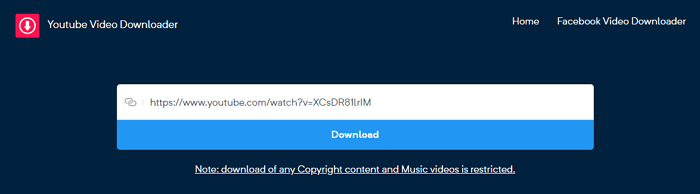
Tested Result and Experience:
It's highly likely that you will be shown lots of ads or be redirected to another page when you use an online video downloader. I have tried several online tools, and here are some of the issues I experienced:
This online service provides you with various choices. You can choose a format you prefer and download a YouTube video with or without the MP3 file. If you don't want to install apps, try this way instead.
As mentioned, one of the ways to download YouTube videos to PC with Chrome is to use online video downloaders. The other is to use browser extensions. By downloading and installing the video downloader extension, you are able to save the video you want to watch to your computer by clicking the extension icon or the Download button it provides.
An extension that I tried and worked is called YouTube Video and MP3 Downloader. With it, you can download a video of varying qualities and directly convert the video to MP3. This way lets you download YouTube videos without any software efficiently.
To download videos from YouTube with Chrome extensions:
Step 1. Go to visit https://addoncrop.com/youtube-video-downloader/.
Step 2. The webpage will detect your browser automatically. Confirm your browser and click "INSTALL VIA CROSSPILOT".
Step 3. Download and install the extension. Afterward, restart the browser.
Step 4. Go to YouTube and play the video you want to download.
Step 5. Now you should see there is a Download button under the video. Click the Download button to save the YouTube video to your laptop directly, or click the three dots next to it to choose other qualities available. (If you don't see the download button, click the icon of the YouTube Video and MP3 Downloader from the menu bar of the browser to download the video.)

Tested Result and Experience:

The last potential way is to use the VLC media player to download YouTube videos. Although indirectly, you can use the media player to get the video you want to download from YouTube to your laptop for offline viewing.
To save the video file you want:
Step 1. Download and install VLC media player on your PC.
Step 2. Open VLC and go to "Media" > "Open Network Stream..."
Step 3. Copy and paste the URL of the YouTube video you want to download in the box and click "Play".
Step 4. Click "Tools" > "Codec Information".
Step 5. Copy the content in the Location section and paste it into the address bar of a browser.
Step 6. Click "More" > "Download" to save the video to your PC.
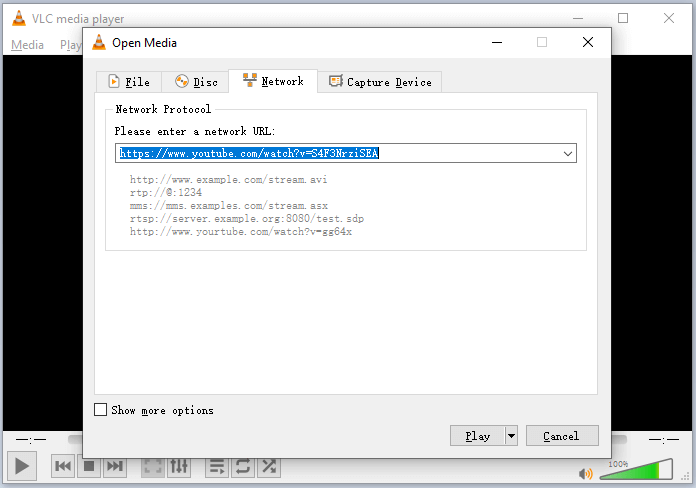
Tested Result and Experience:
The latest version of VLC is 3.0.21, which was released, according to Wikipedia, on June 5, 2024. Due to the frequent updates to the YouTube platform and policies, VLC can no longer fetch video streams from YouTube.
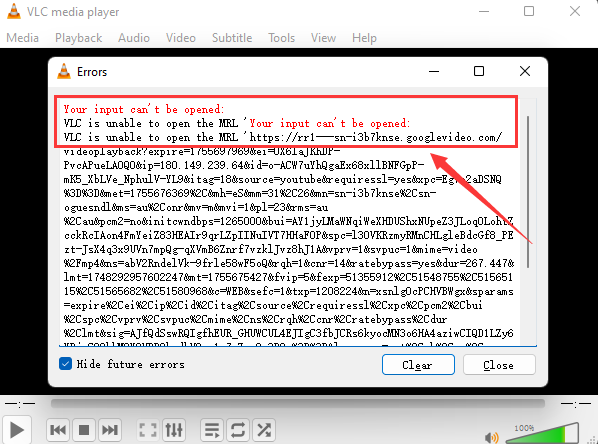

These are the four common ways on how to download YouTubes videos to a laptop. For you to make a better decision:
Among the four methods, EaseUS Video Downloader can not only help you download a YouTube video to the computer but also allows you to convert online videos. Others only help to save a video from the video site to a computer. Thus, if you also have the need to save and convert YouTube videos, EaseUS Video Downloader is the best choice for you.
Download videos right now
With EaseUS Video Downloader, save any video in seconds - download copyright-free video from public websites.
Most of the users can use the ways above to save a YouTube video to a laptop or PC to enjoy the video without an internet connection. But there are situations in which you may fail to download a YouTube video: The video is private or the video contains music. In such cases, you are unable to save the video since it may cause copyright issues.
I hope you can download YouTube videos to your laptop smoothly without encountering these problems.
To download YouTube videos directly into your mobile phone's gallery, you can use a third-party app or an online YouTube downloader website:
(Always check your country's copyright laws before downloading)
Even without YouTube Premium, you can download videos using third-party tools. Desktop software like EaseUS Video Downloader offers fast and secure downloads. Online tools require no installation, just paste the URL. Browser extensions can also add a download button directly on YouTube without Premium.
If you don't want to download YouTube videos in laptop without any software, try these methods:
EaseUS Video Downloader
Save videos from websites to computer by link for personal use.
Free DownloadCopyright Disclaimer
This article is for educational and technical reference only. Do not use the described methods to download or share copyrighted content without permission.
Users are fully responsible for any legal consequences. Please:
Respect content creators' rights
Use official or authorized platforms
Avoid unauthorized downloads
Use official or authorized platforms
Columnist
Jane is an experienced editor for EaseUS focused on tech blog writing. Familiar with all kinds of video editing and screen recording software on the market, she specializes in composing posts about recording and editing videos. All the topics she chooses are aimed at providing more instructive information to users.
Read Full Bio 

