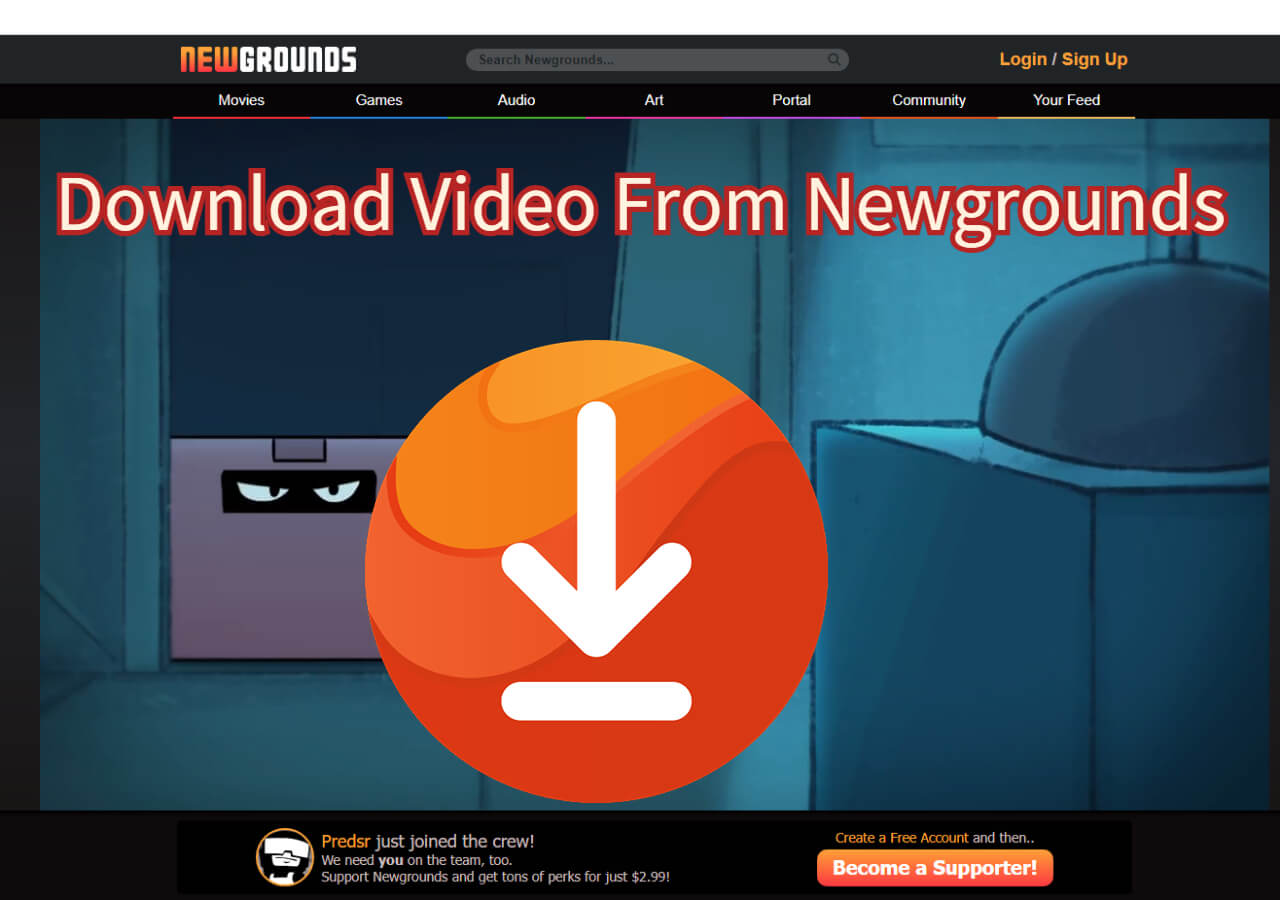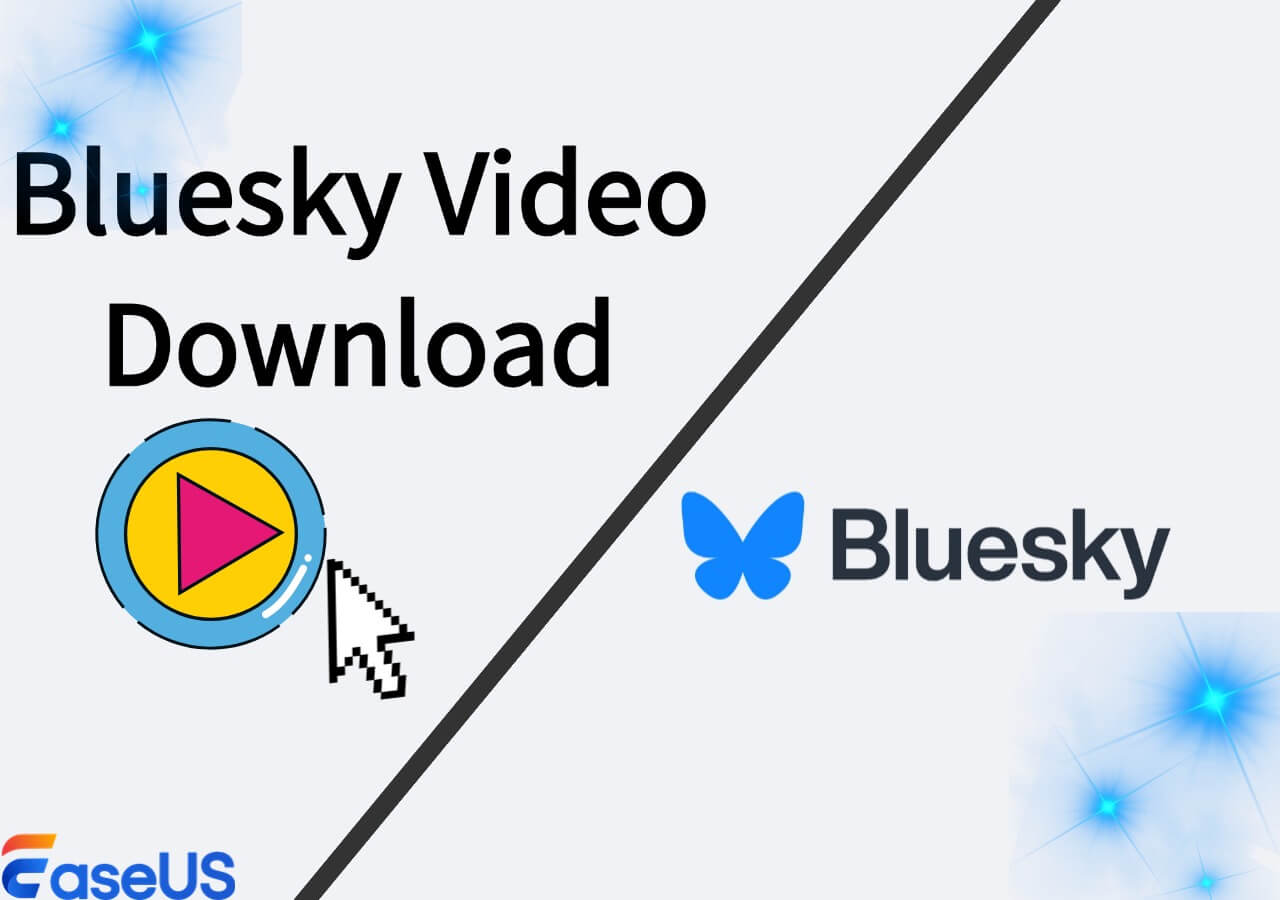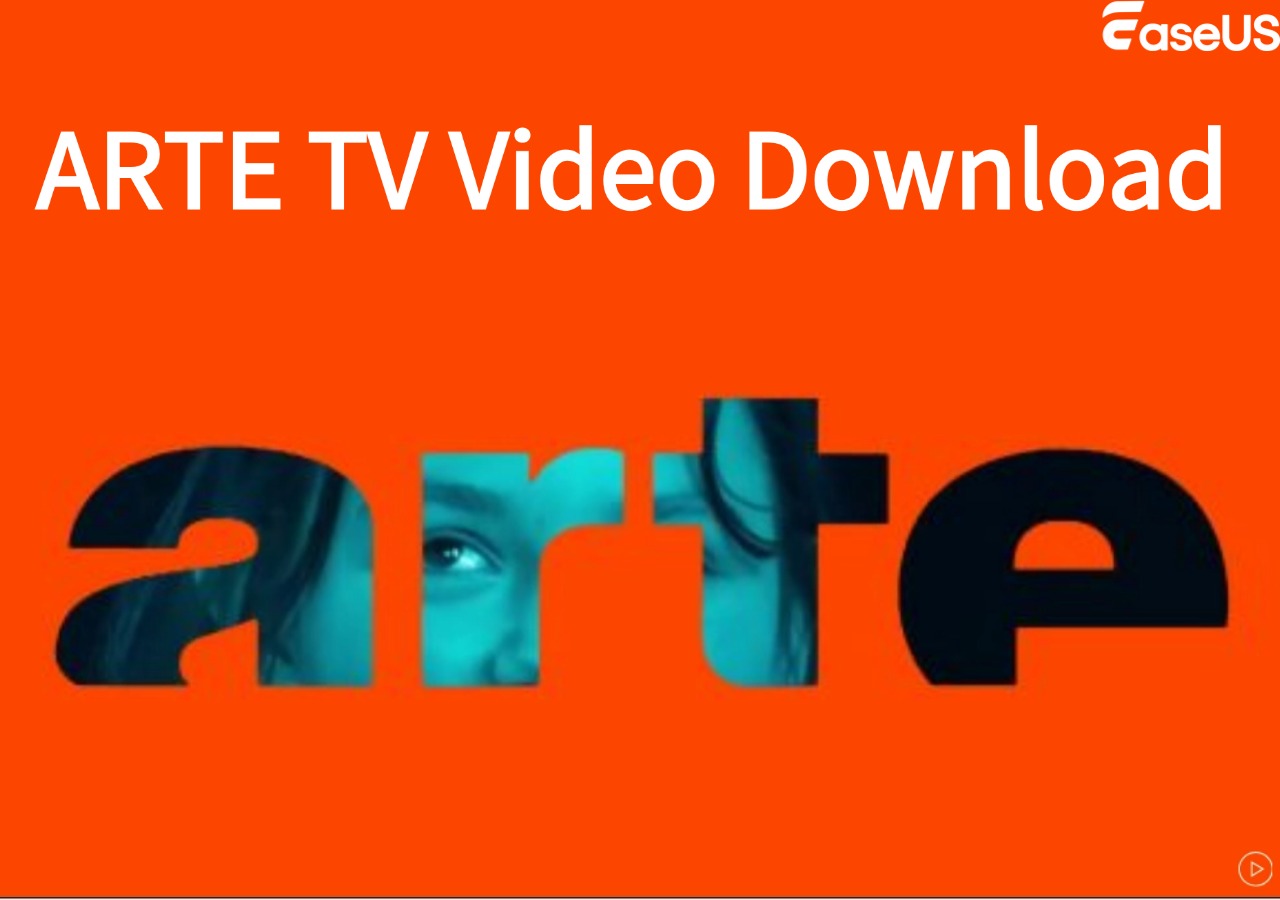-
![]()
Sofia Albert
Sofia has been involved with tech ever since she joined the EaseUS editor team in March 2011 and now she is a senior website editor. She is good at solving various issues, such as video downloading and recording.…Read full bio -
![]()
Melissa Lee
Melissa Lee is a sophisticated editor for EaseUS in tech blog writing. She is proficient in writing articles related to screen recording, voice changing, and PDF file editing. She also wrote blogs about data recovery, disk partitioning, data backup, etc.…Read full bio -
Jean has been working as a professional website editor for quite a long time. Her articles focus on topics of computer backup, data security tips, data recovery, and disk partitioning. Also, she writes many guides and tutorials on PC hardware & software troubleshooting. She keeps two lovely parrots and likes making vlogs of pets. With experience in video recording and video editing, she starts writing blogs on multimedia topics now.…Read full bio
-
![]()
Gorilla
Gorilla joined EaseUS in 2022. As a smartphone lover, she stays on top of Android unlocking skills and iOS troubleshooting tips. In addition, she also devotes herself to data recovery and transfer issues.…Read full bio -
![]()
Rel
Rel has always maintained a strong curiosity about the computer field and is committed to the research of the most efficient and practical computer problem solutions.…Read full bio -
![]()
Dawn Tang
Dawn Tang is a seasoned professional with a year-long record of crafting informative Backup & Recovery articles. Currently, she's channeling her expertise into the world of video editing software, embodying adaptability and a passion for mastering new digital domains.…Read full bio -
![]()
Sasha
Sasha is a girl who enjoys researching various electronic products and is dedicated to helping readers solve a wide range of technology-related issues. On EaseUS, she excels at providing readers with concise solutions in audio and video editing.…Read full bio
Page Table of Contents
1. Download Embedded Video on Computer with EaseUS Video Downloader
2. Save Embedded Videos from Websites Online Free
3. Download Embedded Videos from Website in Chrome with Extension
4. Download Video from Embed Code Using Developer Tools (Self-hosted)
5. Download Embedded Video for Computer and Phone with VLC
6. Save Embedded Videos to Your iPhone Using R Download
Conclusion
FAQ
8996 Views |
3 min read
Download an Embedded Video:
Open DevTools, go to the Network tab, reload the page, filter for MP4, right-click the file, and open it in a new tab to save.
The embedded videos you see may be self-hosted or from third-party video-sharing sites. The methods to download an embedded video vary depending on where the video is hosted. We will cover each situation in this guide. Before learning how to download embedded videos, you should first know the differences between an embedded video and an original video.
- 1️⃣One of its differences is that an embedded video comes from common streaming sites, which means the embedding process is single-sided. You can embed streaming video on other social media platforms, but not the other way around.
- 2️⃣Another difference is that the way to get the video link. A video link of streaming sites lies directly on the address bar of a browser, while you cannot get direct access to an embedded video's link.
If you are looking for a way to download videos from any platform and website, keep reading. This article provides you with easy ways to download embedded videos.
| Video Downloader | Platform | Supported Sites | Video Quality | Ease of Use |
|---|---|---|---|---|
| EaseUS Video Downloader | Windows, macOS, Android | 1000+ sites | 360P-8K | Easy |
| Cobalt | Web | 20 websites | 144P-8K | Easy |
| Video DownloadHelper | Chrome, Firefox | 1000+ sites | Up to 4K | Middle |
| Developer Tools | Browser | Except for DRM-protected sites | No | Difficult |
| VLC | Cross Platform | Except for DRM-protected sites | Up to 8K | Middle |
| R Download | iOS | 34 websites | Up to 4K | Middle |
Editor Recommendation:
- For long-term use with ease, try EaseUS Video Downloader with its bulk downloading feature.
- For one-time use without downloading, Cobalt is your go-to choice.
1. Download Embedded Video on Computer with EaseUS Video Downloader
- ✅Pro: Save embedded video from 1000+ sites with HD quality.
- 🚫Con: Upgrade for bulk downloading.
Most videos embedded on a page are from other video-streaming sites, like YouTube and Dailymotion. These sites provide embed codes that can be used directly on a page. In such a case, downloading an embedded video from a page is equal to downloading a video from video-streaming sites. Thus, this question becomes easy. You need a video downloader to help you download the embedded video from the page.
EaseUS Video Downloader is a helpful video grabber on Windows, Mac, and Android phones. You can use its video downloading feature to save embedded videos from 1000+ websites, including YouTube, Instagram, Vimeo, Facebook, and more.
You can use either the page URL or the video URL to download an embedded video to your PC. It provides a variety of download options, including quality settings ranging from 360P to 8K and format choices such as MP3, MP4, and WAV.
Key Features
- High-Quality Downloads: Supports resolutions up to 4K Ultra HD.
- Batch Downloading: Enables simultaneous downloads of multiple videos, playlists, or entire channels.
- Audio Extraction: Allows users to extract audio tracks from videos and save them in formats like MP3 or WAV.
- Integrated Video Player: Includes a built-in player for previewing and playing downloaded content.
- User-Friendly Interface: Features an intuitive design that simplifies the downloading process.
Free Download video downloader for Windows
Secure Download
Free Download video downloader for Mac
Secure Download
Unlike direct video downloads, downloading embedded videos requires you first to obtain the embedded video URL. Fortunately, this process is straightforward. Below is an embedded video from our Roblox Voice Changer page.
To retrieve the URL of the embedded video, follow these steps:
Step 1. Click to play the video.
Step 2. Right-click on the video and select Copy video URL.
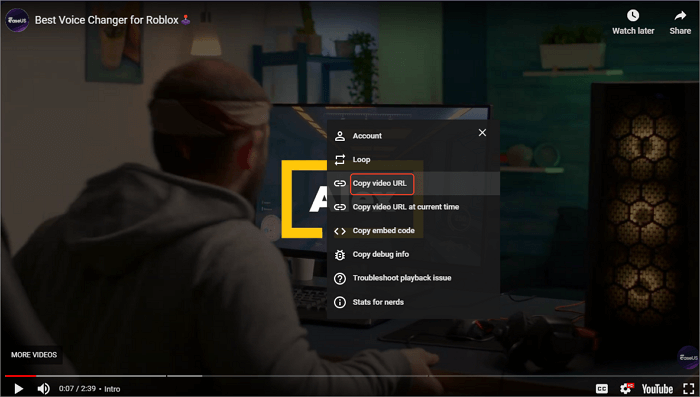
You now have the URL needed to download the video.
📜Now, follow the steps below to see how you can download an embedded video with EaseUS:
Step 1. Launch EaseUS Video Downloader on your PC. Define your video's format and resolution.

Step 2. Copy the embeded video URL click "Paste LIink" to proceed.

Step 3. After the downloading is completed, you can check the embedded video in the "Finish" tab.
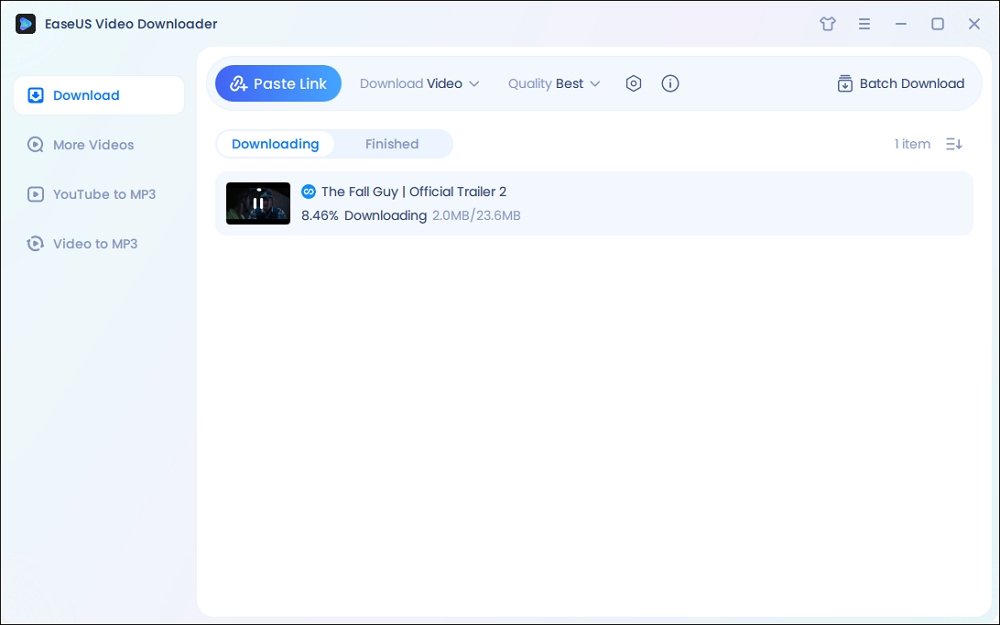
Disclaimer: The information provided in this guide is for personal use. EaseUS is in no way collaborated or affiliated with the any site and will never approve any copyright infringement action. The use of the downloaded files is solely at your own risk.
2. Save Embedded Videos from Websites Online Free
- ✅Pro: Save embedded video from the website without downloading.
- 🚫Con: May contain redirects or ads.
We have also tested some online embedded video downloaders, which can directly parse the page URL and download embedded videos from video-sharing sites. They are easy to use and work across devices and systems.
However, one major disadvantage of this method is that you may need to search for different sites to download embedded videos from different social media. And most of them are filled with ads and redirects.
If you have bookmarked an online video download site, you can try it. If you have not used an online video downloader before, we have also included some options for your reference.
- SaveFrom.net was an online service that enabled users to download videos and audio from various websites directly to their devices. It supported platforms such as YouTube, Facebook, Vimeo, Dailymotion, VK, etc. Users could download videos from MP4, WebM, and MP3 to 1080p Full HD. Note that it discontinued its services in the United States.
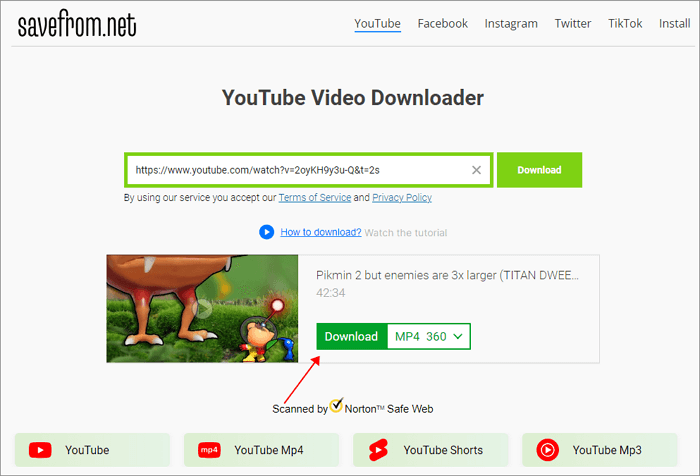
- Cobalt.tools was a web-based application that enabled users to download embedded videos and audio from various sites, including YouTube, TikTok, Instagram, Facebook, Twitter, and Pinterest. It supports multiple formats and qualities, allowing users to save content for offline access.
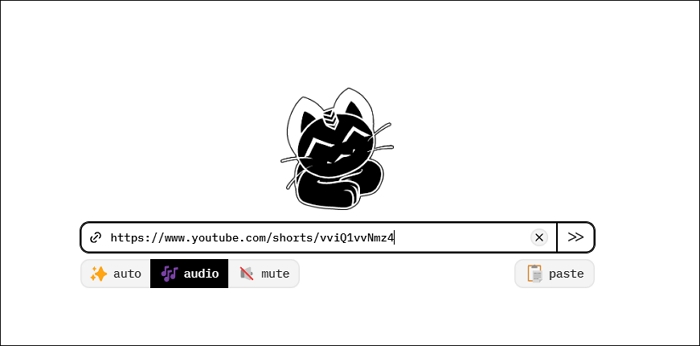
Step 1. Find the embedded video you want to download. Copy the URL of the page or the video.
Step 2. Open Cobalt.tools in your browser. Then, paste the links to the online downloader. Adjust the video quality in the settings.
Step 3. Click the forward button, and the site will parse the page's URL and download it to your PC quickly.
3. Download Embedded Videos from Website in Chrome with Extension
- ✅Pro: Download embedded videos from 1000+ sites easily.
- 🚫Con: Download a CoApp to make it work.
Downloading embedded videos in Chrome becomes much more convenient with a high-quality browser extension, as it can analyze all media on a webpage and capture videos for easy download. We recommend using Video DownloadHelper for this purpose.
The extension works for 1000+ sites, except for YouTube, paid courses, and DRM-protected videos, the digital content secured by technology that restricts unauthorized access, copying, or distribution.
In addition to downloading embedded videos, this versatile tool allows you to convert videos into your preferred video and audio formats in different qualities, extract audio and podcasts, and even save live streams for offline viewing.
Follow these steps to download an embedded video:
Step 1. Search and add Video DownloadHelper to your Chrome.
Step 2. Find the video you need to download and play it. Click the Video DownloadHelper from Chrome's extension bar.
Step 3. Download the CoApp as required and you are good to go.
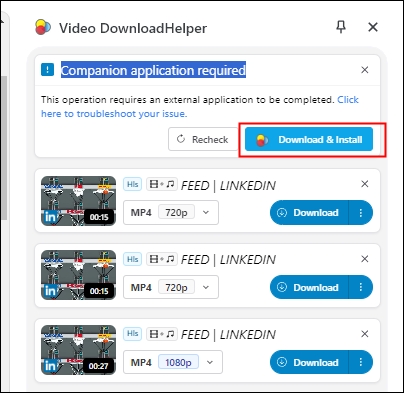
Then, you can see the video captured, choose the format and quality you like, and click the "Download" button.
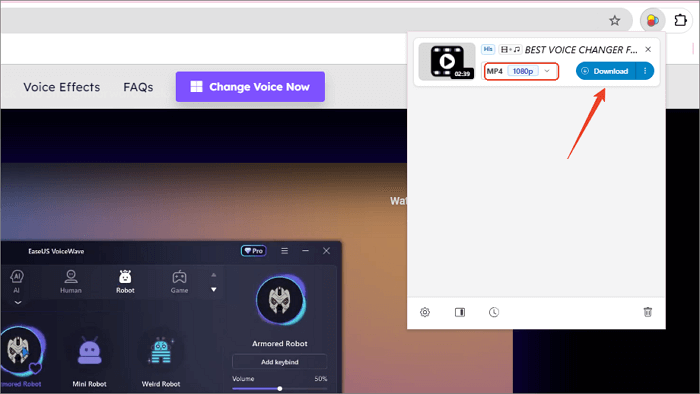
4. Download Video from Embed Code Using Developer Tools (Self-hosted)
- ✅Pro: Save video from embed code across browsers without third-party tools.
- 🚫Con: Don't support encrypted videos and no video quality option.
Apart from uploading a video to a video-sharing site like YouTube and adding the embed code directly in the article to embed a video, admins can also self-host a video and embed it into the website. In this case, most third-party video downloaders are incapable of saving embedded videos.
You can take advantage of the browser developer tools to rip the embedded video from the site. Basically, it works with any website without DRM protection. However, there's no video quality available.
Let's see how to do this.
Step 1. Open the page with the embedded video you want to save in the Chrome browser.
Step 2. Click the three-dot icon > "More tools" > "Developer tools" to open the code page. You can also press "F12" to open it fast.
Step 3. Stay on the "Element" tab and inspect a selected element on the page.
Click the arrow icon (it will turn blue), move your mouse to the embedded video on the page, and click. Then, go through the code in the developer tools to look for the video URL. The URL usually ends with .MP4.
Or move to the "Network" tab and find the video under "Media."
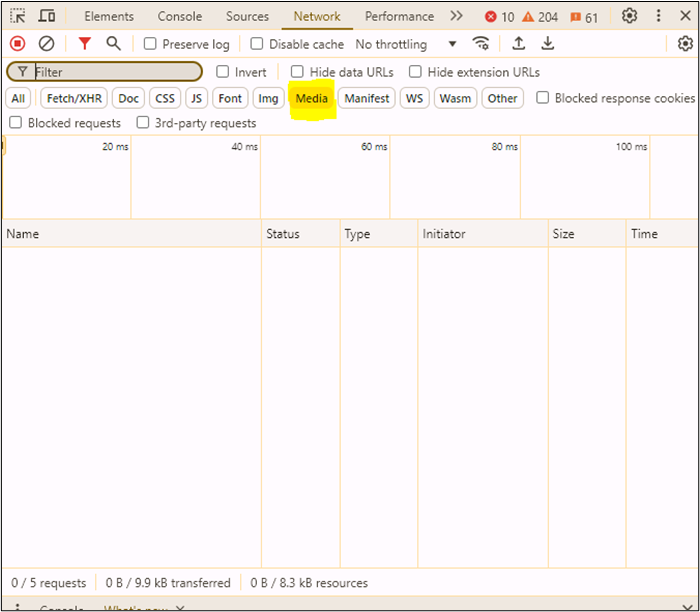
Step 4. Click to open the URL. If you can't, copy and paste it into a new tab to load the video. Put your mouse within the video page and right-click to select "Save video as..." to save the video to your PC.
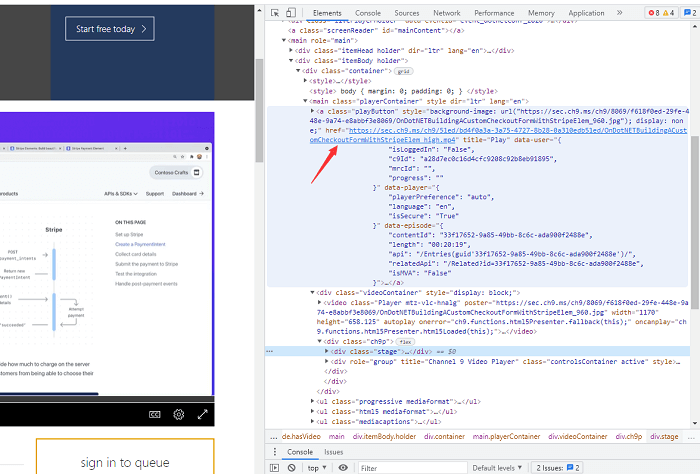
That is all about how to download an embedded video from any website with browser developer tools.
5. Download Embedded Video for Computer and Phone with VLC
- ✅Pro: Free, open-source, and downloads embedded videos without extra software.
- 🚫Con: Not always reliable, especially for DRM-protected or dynamic content.
VLC Media Player is a free, open-source multimedia player and streaming server. It supports a wide range of audio and video formats, including MPEG-1, MPEG-2, and DivX, and can handle various streaming protocols.
VLC is compatible with multiple operating systems, such as Windows, macOS, Linux, Android, and iOS, making it a versatile choice for users across different platforms. Additionally, VLC offers hardware decoding on most platforms, ensuring efficient playback of high-definition content.
However, its primary function is media playback, so downloading videos can be complex and may not work consistently across all sites, especially those with DRM protection or dynamic content.
Step 1. Right-click the video and select "Copy video URL" or copy it from the browser's address bar.
Step 2. Launch VLC Media Player on your computer.
Step 3. Go to "Media" > "Open Network Stream" (Windows) or File > "Open Network" (Mac).
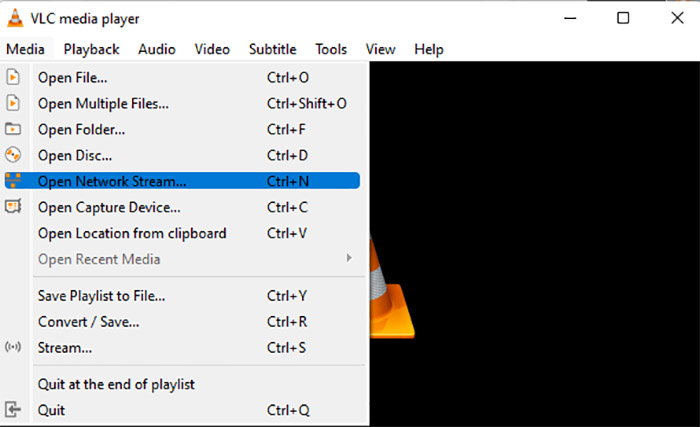
Step 4. Enter the copied video URL into the field.
Step 5. Click the arrow next to "Play" and choose "Convert."
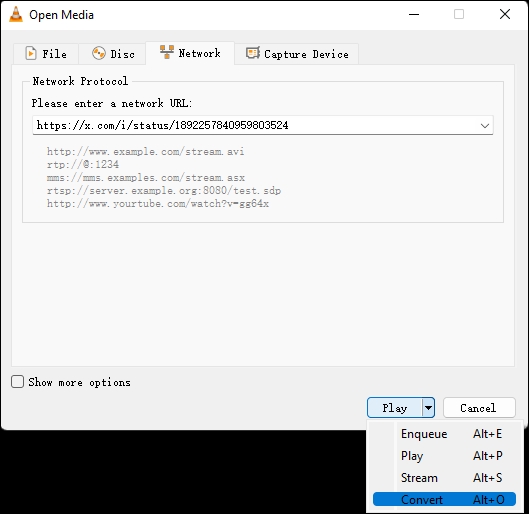
Step 6. Set the file location, select MP4 format, and click "Start" to save the video.
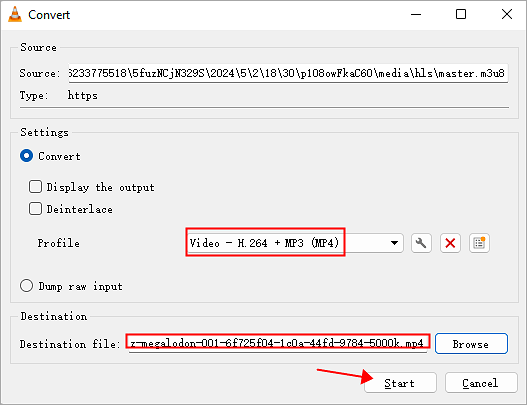
6. Save Embedded Videos to Your iPhone Using R Download
- ✅Pro: Save embedded videos directly to your gallery.
- 🚫Con: Not on the App Store, making updates harder.
R Download is a Siri Shortcut tailored for iOS devices, enabling users to download embedded media content—such as photos, videos, reels, and stories—from various social media platforms directly to their device's gallery.
Compatible with iOS versions 14 and above, it supports platforms like YouTube, Instagram, Facebook, Twitter, and TikTok, allowing for the download of high-quality media files, including 4K HD videos. The shortcut integrates smoothly with popular web browsers like Safari, Firefox, and Google Chrome.
But sometimes, it fails to connect to the server, causing the download to fail.
Step 1. Open the website and play the embedded video.
Step 2. Tap the share button.
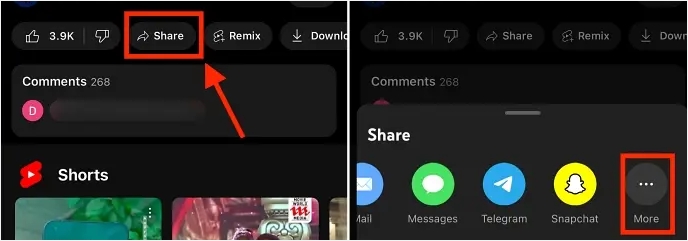
Step 3. Select "More" and choose "R ⤓ Download."
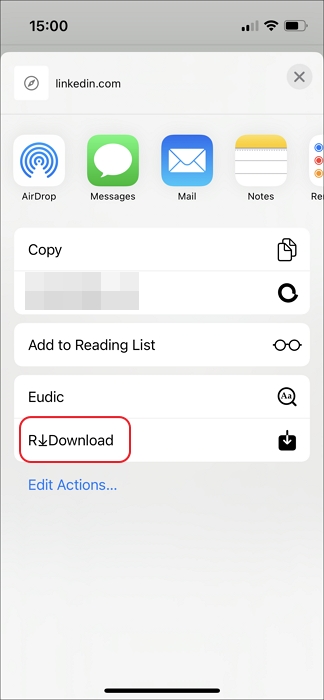
Step 4. Allow permission to connect to the server.
Step 5. Pick your preferred video quality to download.
↪️Don't forget to share this post with your friends:
Conclusion
In conclusion, downloading embedded videos may require different approaches depending on the source, but with the right tools, it becomes much easier. Whether you're using browser developer tools, extensions like Video DownloadHelper, or specialized apps like EaseUS Video Downloader, each method offers unique advantages based on your needs.
For an all-in-one, reliable solution, EaseUS Video Downloader stands out, supporting over 1,000 sites and providing high-quality downloads across various platforms. With features like batch downloading and support for resolutions up to 8K, it's a great choice for those looking for a seamless video downloading experience.
Free Download video downloader for Windows
Secure Download
Free Download video downloader for Mac
Secure Download
FAQ
1. How to download embedded videos from a paid course?
- Download and install OBS from the official website.
- Open OBS and create a new scene by clicking the "+" button under the "Scenes" box.
- Click the "+" button under the "Sources" box and select "Display Capture" to record your screen or "Window Capture" to record a specific application.
- Ensure your microphone and system audio are added as sources to capture sound.
- Click "Start Recording" in OBS.
- When finished, click "Stop Recording."
2. How to download embedded videos from Canvas?
- Go to the course gallery in your browser.
- Right-click anywhere on the page and select "Inspect."
- In the Inspect window, click the "Network" tab.
- Click on the video you want to download from the course gallery.
- When the video page loads, click "Play," then "Pause" after a few seconds.
- Scroll down in the Network tab to find media and find the MP4.
- Click on the file and copy the URL displayed.
- Paste the copied URL into a new tab, and it will prompt you to download the video.
3. How to download embedded videos from Wistia?
- Search for the video downloader extension on the Chrome Web Store and install it.
- Go to the Wistia website and play a video.
- The extension icon will appear in the upper-right corner of the video.
- Hover over the icon to reveal a drop-down menu and click it.
- Choose the video quality you want and it will start downloading to your computer.
4. How to download embedded videos from Safari?
- Navigate to the webpage containing the embedded video in Safari and copy its link.
- Open a new tab in Safari and go to SaveFrom.net.
- Paste the copied video URL.
- Choose your preferred video resolution from the options provided.
- Click the "Download" button next to your selected quality.