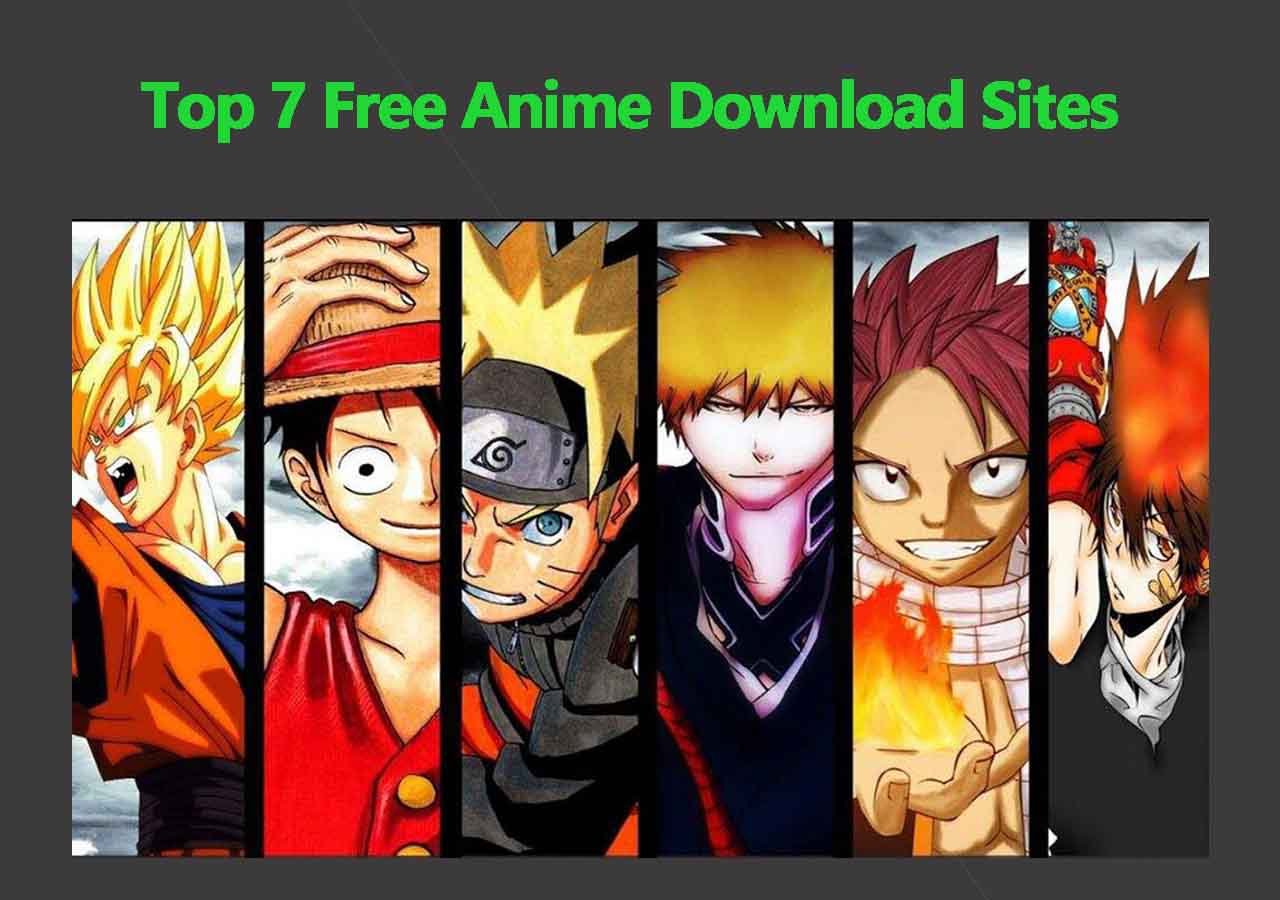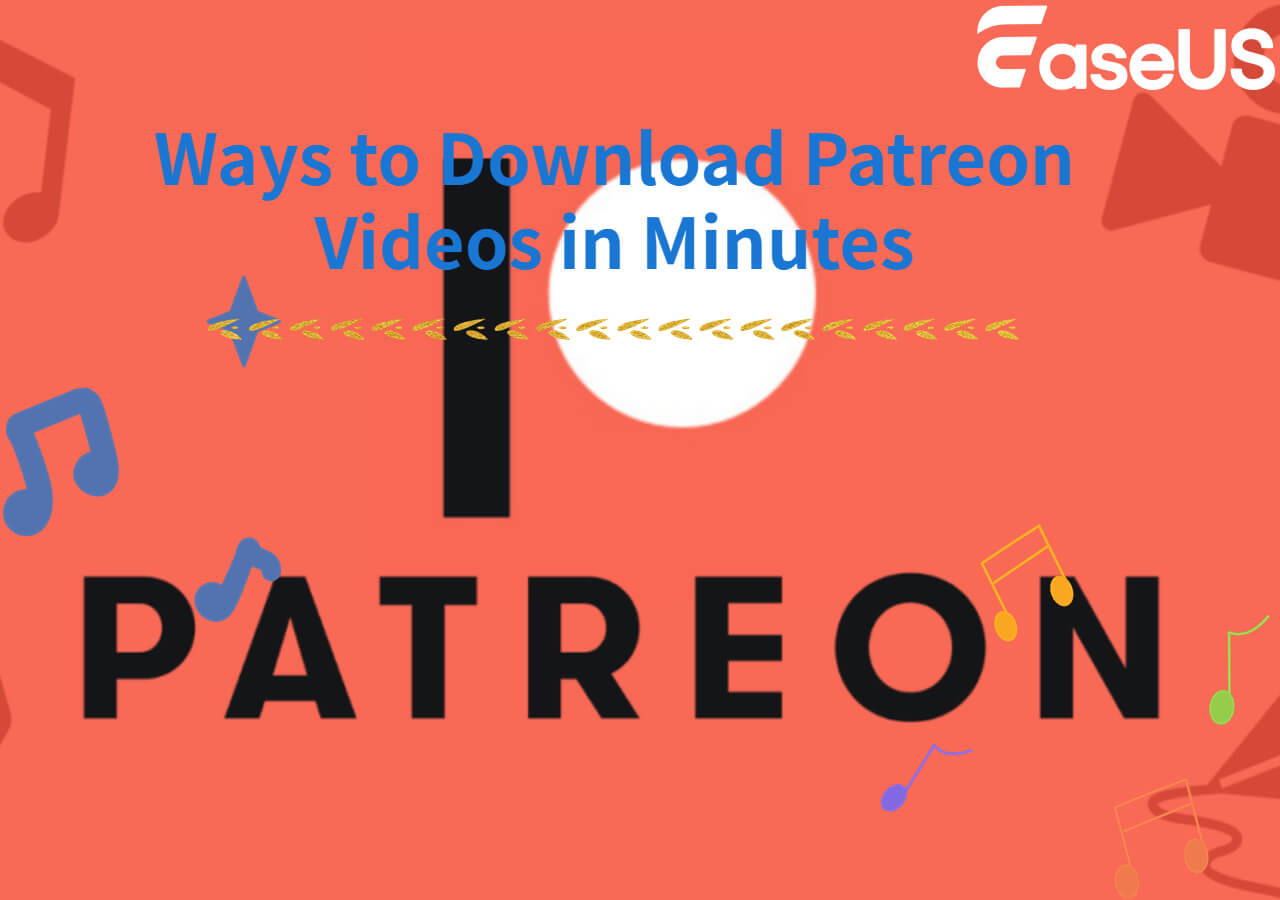-
![]()
Sofia Albert
Sofia has been involved with tech ever since she joined the EaseUS editor team in March 2011 and now she is a senior website editor. She is good at solving various issues, such as video downloading and recording.…Read full bio -
![]()
Melissa Lee
Melissa Lee is a sophisticated editor for EaseUS in tech blog writing. She is proficient in writing articles related to screen recording, voice changing, and PDF file editing. She also wrote blogs about data recovery, disk partitioning, data backup, etc.…Read full bio -
Jean has been working as a professional website editor for quite a long time. Her articles focus on topics of computer backup, data security tips, data recovery, and disk partitioning. Also, she writes many guides and tutorials on PC hardware & software troubleshooting. She keeps two lovely parrots and likes making vlogs of pets. With experience in video recording and video editing, she starts writing blogs on multimedia topics now.…Read full bio
-
![]()
Gorilla
Gorilla joined EaseUS in 2022. As a smartphone lover, she stays on top of Android unlocking skills and iOS troubleshooting tips. In addition, she also devotes herself to data recovery and transfer issues.…Read full bio -
![]()
Rel
Rel has always maintained a strong curiosity about the computer field and is committed to the research of the most efficient and practical computer problem solutions.…Read full bio -
![]()
Dawn Tang
Dawn Tang is a seasoned professional with a year-long record of crafting informative Backup & Recovery articles. Currently, she's channeling her expertise into the world of video editing software, embodying adaptability and a passion for mastering new digital domains.…Read full bio -
![]()
Sasha
Sasha is a girl who enjoys researching various electronic products and is dedicated to helping readers solve a wide range of technology-related issues. On EaseUS, she excels at providing readers with concise solutions in audio and video editing.…Read full bio
Page Table of Contents
Method 1. Using EaseUS Video Downloader for 1000 Sites
Method 2. Using Online Video Downloaders Without Installation
Method 3. Using the Game Bar on Windows for Protected Videos
Method 4. Using the Mobile Apps for Android and iPhone
Conclusion
How to Download Video from a Link FAQ
1656 Views |
5 min read
Sometimes, when you watch a video or movie on YouTube, Facebook, Twitter, Vimeo, or other video-streaming sites, you might want to save it on your device for offline watching or safekeeping.
Thankfully, downloading videos from the internet is not difficult. And with some methods covered in this guide, you can easily save any video you like from any website or download movie using link without any effort.
Method 1. Using EaseUS Video Downloader for 1000 Sites
▶️Quick Tips: Open EaseUS Video Downloader, choose format and quality, copy the link, and click "Paste Link" to download the video. The download starts automatically.
- 💻Platform: Windows and macOS
- ✅Pro: Support 1000+ sites, search any online video resources in the app without opening a broswer
- 🚫Con: Need installation.
A safe and quick way to download high-quality video from any website, such as Facebook and Instagram, is to use this versatile video downloader - EaseUS Video Downloader. Compared with web-based downloaders, this downloader is safer and quicker and won't get down frequently. On top of that, it comes with a set of great features that are more useful than online downloaders. These features include:
- Downloads YouTube videos in MP4/MP3/WAV format
- Supports almost all popular sites like YouTube, Facebook, Twitter, Instagram, etc
- Downloads playlists or channels in one click
- Plays the video with the built-in player
- Converts local videos to MP3
- Download video link from websites
To download videos from a link:
Free Download video downloader for Windows
Secure Download
Free Download video downloader for Mac
Secure Download
Step 1. Launch EaseUS Video Downloader on your PC. Click "Download" to select the output format and press "Quality" for the resolution.

Step 2. Copy and paste the URL of the video you want to download and click "Paste Link" to proceed.

Step 3. After the downloading process finishes, you can check the downloaded video in the option "Finished."

Disclaimer: The information provided in this guide is for personal use. EaseUS is in no way collaborated or affiliated with the video-sharing site and will never approve any copyright infringement action. The end-user should be solely responsible for their behavior.
Method 2. Using Online Video Downloaders Without Installation
- 💻Platform: Web, iPhone, Android
- ✅Pro: online tools without installation, simple interface
- 🚫Con: Susceptible to copyright reasons.
One user-friendly option to download videos from a link on an iPhone, Android, or any system should be using some online video downloaders without the need of installing any software. Most of them are similar in functions but different in certain aspects of supported websites, resolution, and output format.
But note that these online downloading websites are very likely to get down and replaced due to copyright reasons. And remember, don't use such websites to download many videos, playlists, or channels if your internet connection is poor because it might take a lot of your time.
If you want to use these downloaders, you can search for one by entering keywords like "download videos from the website," "download videos from the internet," or "download videos from a web page," or directly choose one from our recommendations below.
- SaveTheVideo.com is a free online video downloader and converter that supports sites like Vimeo, Dailymotion, Twitter, TikTok, Instagram, and Facebook. Users can download and convert videos to formats like MP4, AAC, and MP3, and in qualities up to 4K. However, it may have potential copyright issues and the need for an internet connection.
- DupliChecker helps users download videos from popular platforms for offline viewing. It supports multiple file formats and offers instant downloads, video previews, and high video quality. However, it requires public accounts for Instagram videos and doesn't support private videos.
- Y2Mate is a free online tool that allows you to convert and download videos from YouTube, Facebook, and more in formats like MP3 and MP4. It supports various formats and offers unlimited, high-speed downloads without registration. The pros include ease of use and compatibility with all browsers, but cons include potential security risks, ads, and possible copyright issues.
After choosing the site you wish to use, then you can save videos by following these steps. These steps apply to most online video downloaders.
Step 1. Open the video you want to download in your web browser.
Step 2. Copy the URL of the video you want to download.
Step 3. Open the web-based downloader you choose and paste the URL to its "Download" button, which also can be a "Convert" or "Go" button.
Step 3. Click the "Download" or whatever button to continue.
Step 4. Choose the quality and format you want, and then click the "Download" button to save your videos.
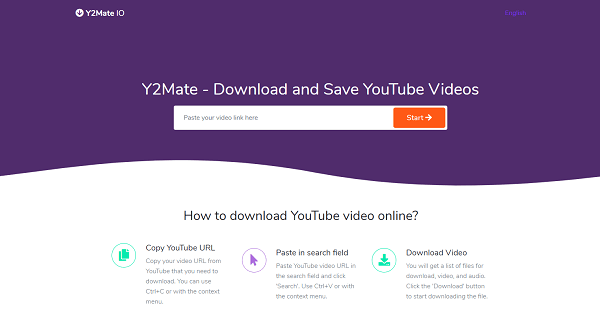
See also:
Method 3. Using the Game Bar on Windows for Protected Videos
- 💻Platform: Windows
- ✅Pro: Download protected videos without any third-party software
- 🚫Con: Only works on Windows.
With the above two methods, you can download most non-copyrighted or non-protected videos. But what if you want to save protected videos?
Unfortunately, there is no direct way to save a protected video unless recording it while watching. On a Windows computer, you use Game Bar, a video recorder built in Windows 10, to get the job done.
But there is an obvious disadvantage of using this method: everything that appears on your screen will be captured, including your mouse cursor, pop-ups, or other things. So, if you don't want to record any irrelevant content, you'd better not move your mouse cursor or open an irrelevant page.
Steps to record screen on Windows:
Step 1. Press Windows Key + G to open the Game Bar. If it doesn't open, make sure it's enabled by pressing Windows Key + I, inputting "Game bar," and then toggling on the "Enable Xbox Game Bar" button.
Step 2. You will find the recording tool in the top-left corner. If you don't see it, you can go to the toolbar at the top of the screen and click the widget icon to get it.
Step 3. Next, you will come to the Capture window. Click the white circle icon to start recording. At the same time, you will see a small bar on the right side of the screen timing how long you've been recording for.
Step 4. If you want to stop recording, click the stop icon.
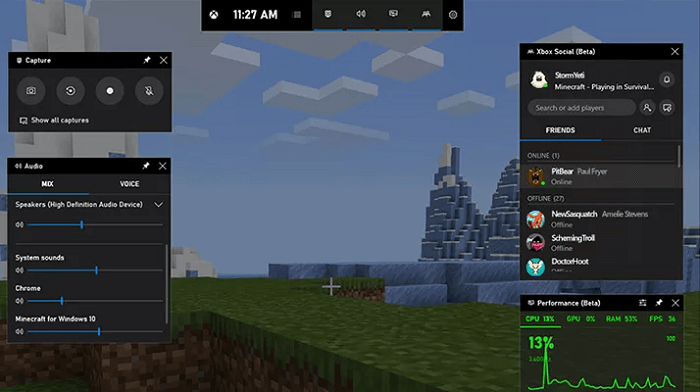
Tips: Apart from the Game Bar, many third-party applications can help you capture your screen. If you want to give it a look, check our related guide on the top 12 best free screen recorders for Windows & Mac.
If you find the article helpful, please share the article with others in need.
Method 4. Using the Mobile Apps for Android and iPhone
- 💻Platform: Android, iPhone
- ✅Pro: Download any videos directly on your phone.
- 🚫Con: You need to install the app.
On iPhone
You can use the shortcut on your iPhone to acquire your desired videos from a link simply without installation or logging in. But you cannot choose the video quality.
Step 1. Add the shortcut to your phone and set up iy.
Step 2. Enable the Show in Share Sheet option for this shortcut.
Step 3. Share the video via the shortcut. Then you can download the video from the URL.
On Android
Video Downloader lets you easily download videos and music from the internet to your device for free, supporting all formats. It auto-detects videos for one-click downloads and includes a powerful manager for pausing, resuming, and downloading multiple files simultaneously, even in the background. Meanwhile, it may include occasional failed downloads and storage management issues.
Step 1. Open the app and browse websites using the built-in browser
Step 2. Auto-detect videos and tap the download button
Step 3. Select the video or movie you want to download
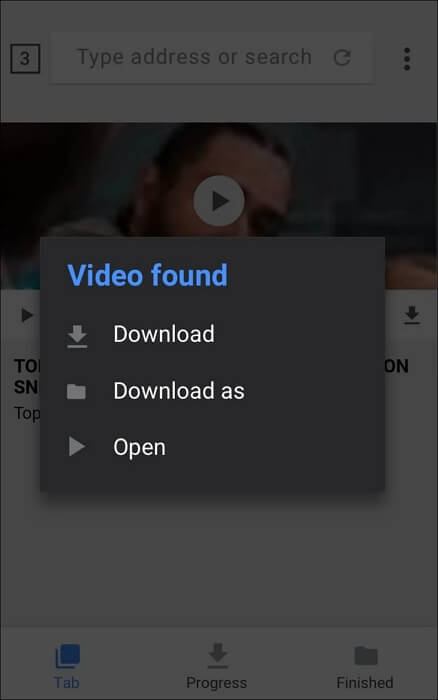
Conclusion
Downloading videos from links can be easy with any of the above-introduced methods. Each method has its pros and cons. After weighing that, you can choose the one that works best for you. We recommend EaseUS Video Downloader for computers, which is compatible with multiple file formats and thousands of platforms. You can get the program to give it a try.
Free Download video downloader for Windows
Secure Download
Free Download video downloader for Mac
Secure Download
If you have any questions about our topic, don't hesitate to share them with us.
How to Download Video from a Link FAQ
1. How do I download a video from a URL?
To download a video from a URL, you can use an online or offline downloader:
- Download EaseUS Video Downloader and open it.
- Copy the URL from 1000+ sites it supports.
- Paste link to the search bar to download video.
- Select the video quality and output format and download.
2. How do I download a video from an embed link?
You can use the Chrome Developer Tool or Firefox Page Info Tool to download a video from an embedded link.
- Navigate to the "Inspect" option.
- Proceed to the "Network" tab, and then select "Media."
- Press F5 to refresh the page and play the video again. The download link will appear at the bottom left of the screen.
- Copy and paste the link into a new tab, then click the "Download" button to save the video.
3. How do I download from a link?
To download a file from a link:
- Copy the link to the file you want to download.
- Open your preferred online downloader.
- Paste the link into the provided space or field.
- Click on the download button.
- Wait for the downloader to process.
4. How do you download videos from websites that don't allow download?
To download videos from websites that don't allow direct downloads:
- Video downloader tools analyze the video source code to extract the file, but note that some websites may have measures to prevent this.
- If the downloader tool fails, consider using a screen recorder to capture the video as it plays on your screen, although this method may result in quality loss and include additional screen elements.
- Alternatively, search for the video on alternative sources or platforms like YouTube, where downloading may be allowed.