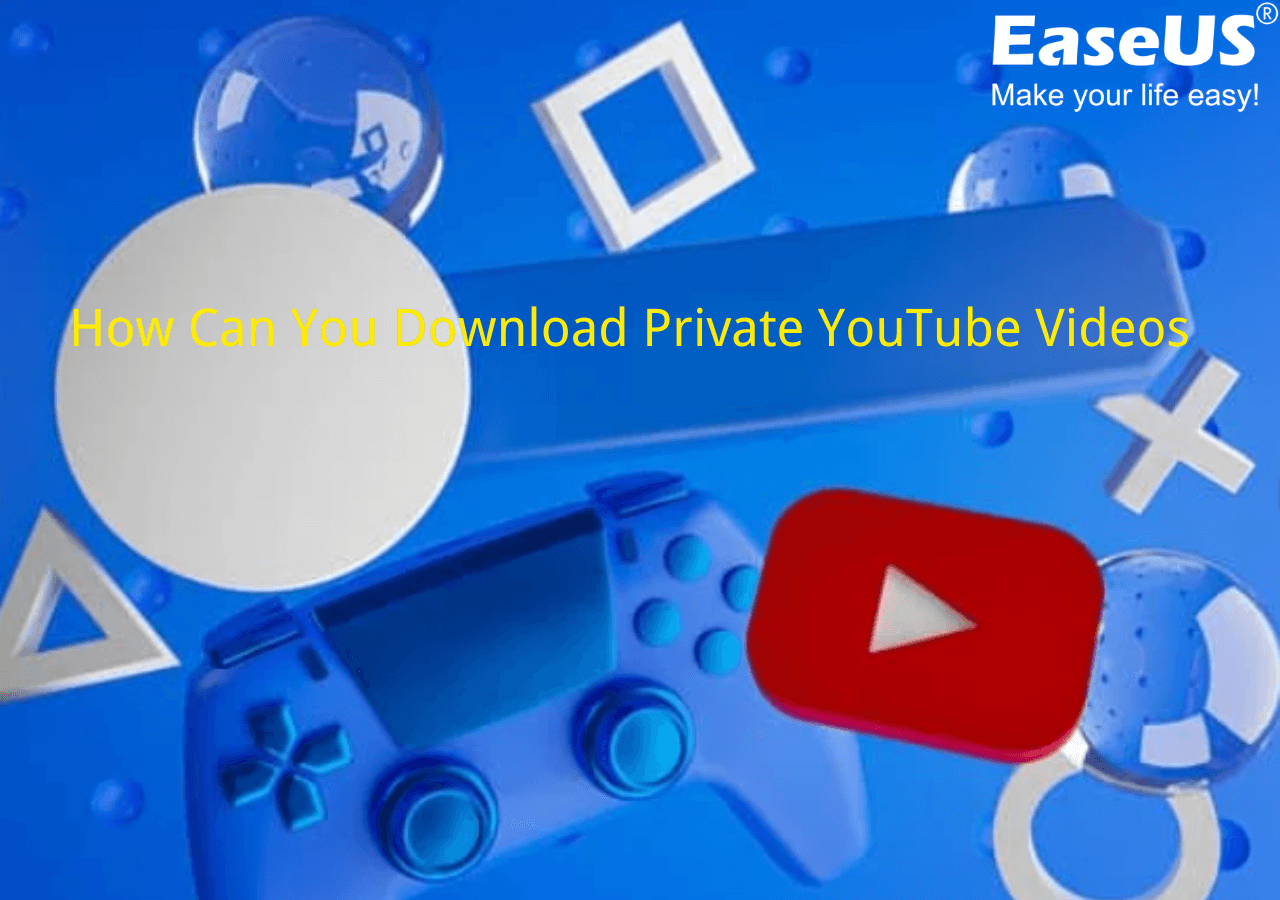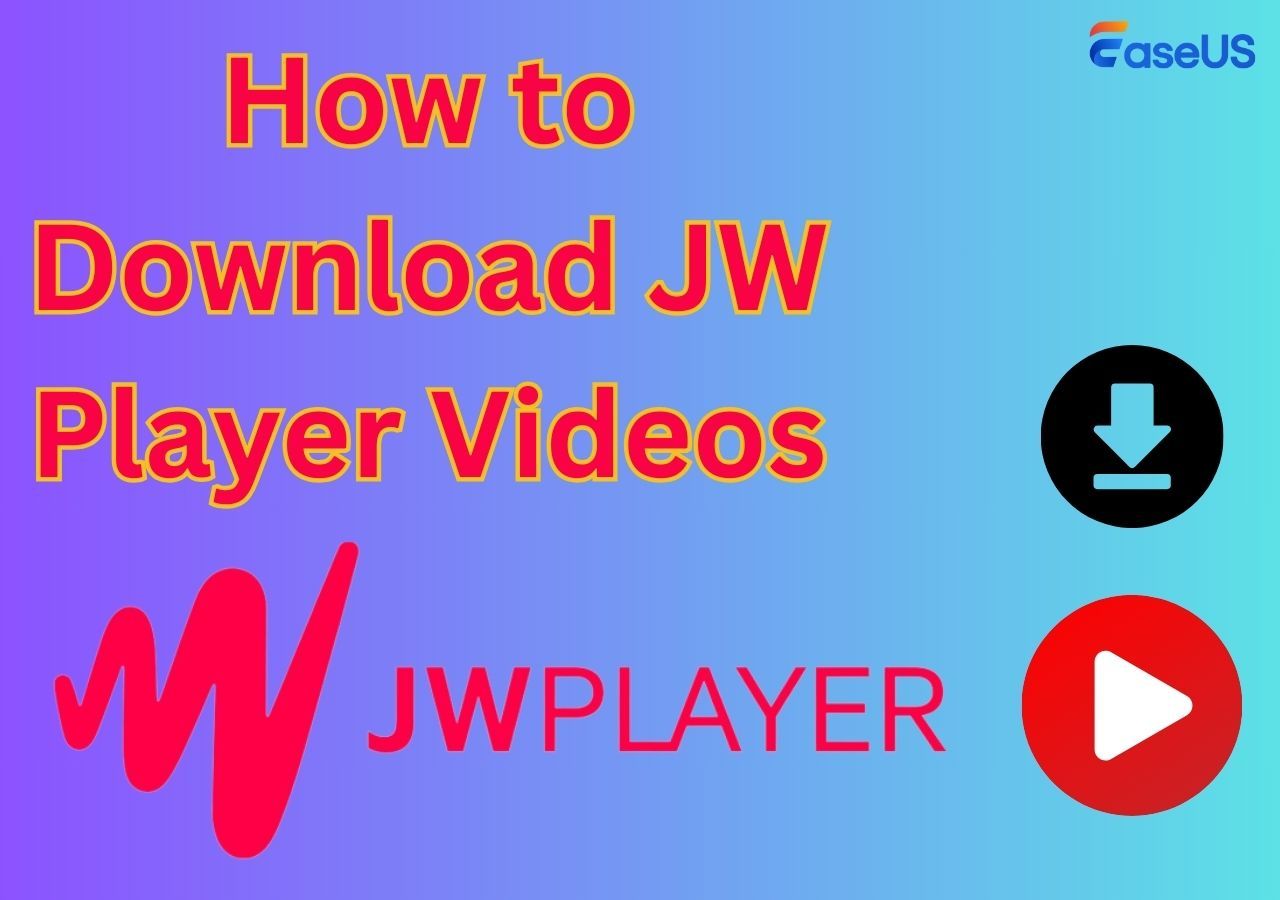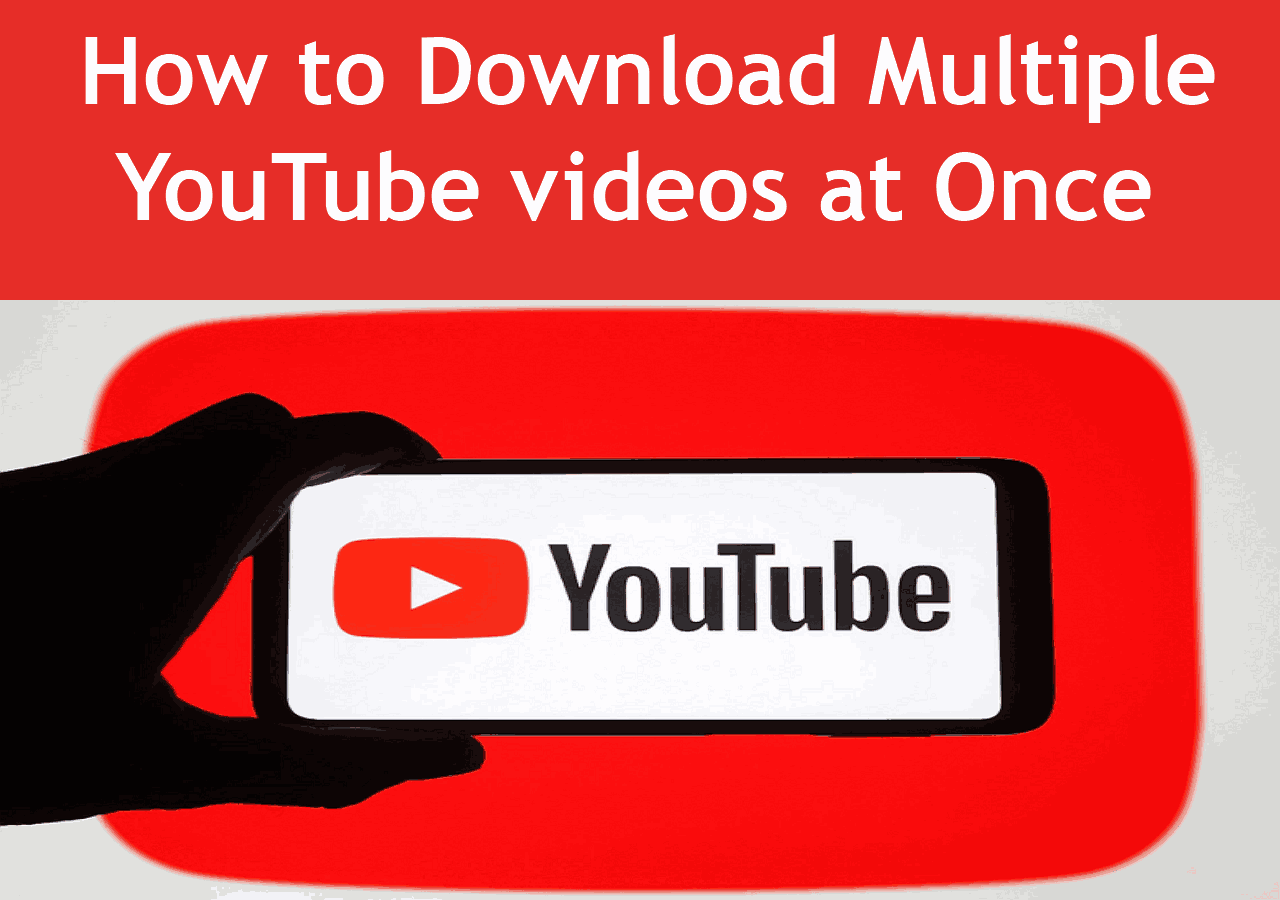-
![]()
Sofia Albert
Sofia has been involved with tech ever since she joined the EaseUS editor team in March 2011 and now she is a senior website editor. She is good at solving various issues, such as video downloading and recording.…Read full bio -
![]()
Melissa Lee
Melissa Lee is a sophisticated editor for EaseUS in tech blog writing. She is proficient in writing articles related to screen recording, voice changing, and PDF file editing. She also wrote blogs about data recovery, disk partitioning, data backup, etc.…Read full bio -
Jean has been working as a professional website editor for quite a long time. Her articles focus on topics of computer backup, data security tips, data recovery, and disk partitioning. Also, she writes many guides and tutorials on PC hardware & software troubleshooting. She keeps two lovely parrots and likes making vlogs of pets. With experience in video recording and video editing, she starts writing blogs on multimedia topics now.…Read full bio
-
![]()
Gorilla
Gorilla joined EaseUS in 2022. As a smartphone lover, she stays on top of Android unlocking skills and iOS troubleshooting tips. In addition, she also devotes herself to data recovery and transfer issues.…Read full bio -
![]()
Rel
Rel has always maintained a strong curiosity about the computer field and is committed to the research of the most efficient and practical computer problem solutions.…Read full bio -
![]()
Dawn Tang
Dawn Tang is a seasoned professional with a year-long record of crafting informative Backup & Recovery articles. Currently, she's channeling her expertise into the world of video editing software, embodying adaptability and a passion for mastering new digital domains.…Read full bio -
![]()
Sasha
Sasha is a girl who enjoys researching various electronic products and is dedicated to helping readers solve a wide range of technology-related issues. On EaseUS, she excels at providing readers with concise solutions in audio and video editing.…Read full bio
Page Table of Contents
Quick Tips
What is the Facebook Ad Library
Download Ads from Facebook Ad Library with EaseUS Video Downloader
Directly Save Facebook Ad Library Videos by Inspect Code
Extract Facebook Ads with Ad Library Downloader
Download Video Ads from the Facebook Ad Library Online Free
Wrapping up
Download Video from Facebook Ads Library FAQs
4784 Views |
4 min read
Quick Tips
📹 To download a video from the Facebook Ads Library,
Step 1. Download and Launch the EaseUS Video Downloader,
Step 2. Copy and paste the ad video link into the search box, customize your video output,
Step 3. EaseUS Video Downloader starts downloading it to the local system.
Ads help businesses generate revenue, communicate with their target audience, and stimulate consumer purchasing decisions, which is why creating winding ads matters so much. These ads are valuable. Unfortunately, Facebook Ads Library doesn't support downloading the content directly. This is where a free Facebook video downloader for Windows 10 comes into play. In this article, I'll walk you through 3 ways to save Facebook ad videos easily.
| Facebook Ads Downloader📺 | Effectiveness💡 | Platform💻 | Qualities🤔 |
|---|---|---|---|
| EaseUS Video Downloader | Free download videos from 1000+ sites. | Windows & macOS | Up to 8K |
| Inspect Code | Get Facebook ad videos for free without other tools. | Computer | Depends |
| Ad Library Downloader | Save ads from Facebook, TikTok, and LinkedIn. | Chrome Extension | Depends |
| FVid.party | Download Facebook ads online for free. | Browser | Depends |
What is the Facebook Ad Library
Facebook Ad Library, also known as Meta Ad Library, is a database where users can search and view active and inactive ads while running across Facebook, Instagram, Messenger, and the Audience Network. This platform is widely used by users who need to conduct competitor analysis, brainstorm new ad creatives, monitor brand mentions, and more.
Download Ads from Facebook Ad Library with EaseUS Video Downloader
- Signup: No
- Login: No
EaseUS Video Downloader is your go-to choice for downloading streaming and live videos from 1000 websites, including Instagram, YouTube, Facebook, Twitter, and so much more. It is the best video downloader for Mac and Windows that supports batch downloading and 30x faster downloads.
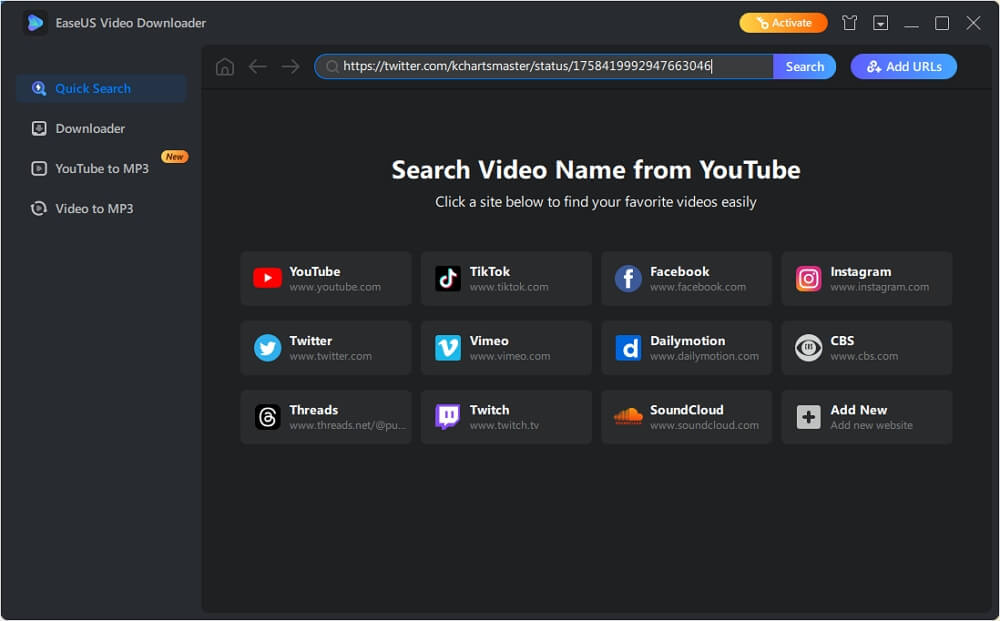
You can choose from 360p to 8K Ultra HD and get any video quality you need without ads or watermarks. You can also download Facebook video thumbnails, subtitles, TikTok GIFs, YouTube playlists and channels, and others.
| ⭕Pros | ❌Cons |
|---|---|
|
|
How to use this Meta ads video downloader to save videos from the Facebook Ads Library:
Step 1. Go to Facebook Ads Library, set your location and ads type, input the keyword or advertiser.
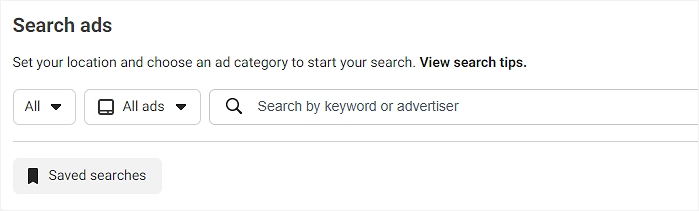
Step 2. Apply the ads filter based on the language, advertiser, platform, etc. Here, choose "Videos" from the "Media type" dropdown list.
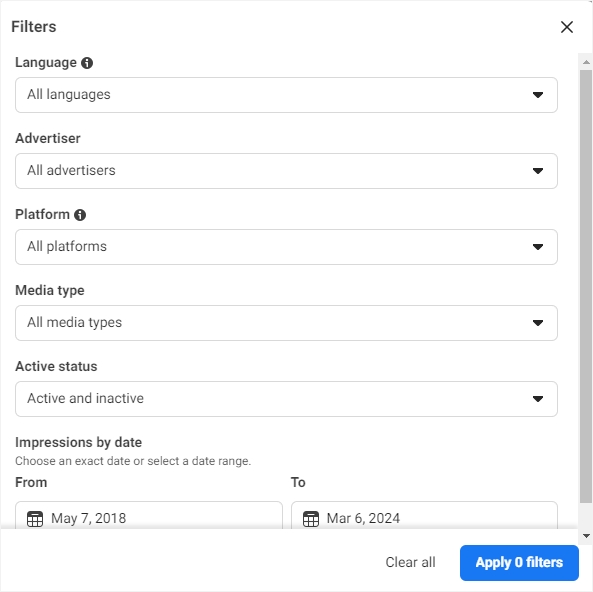
Step 3. Find the video ads you want to download and click three dots to select "Copy ad link."
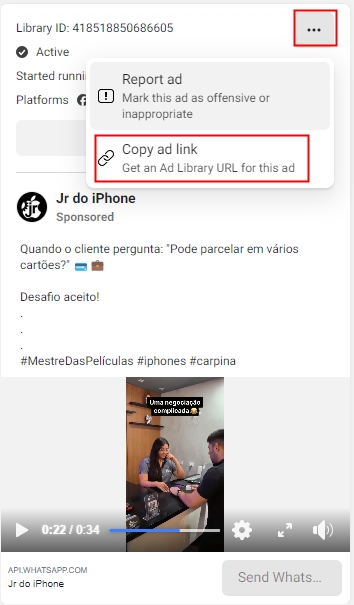
Step 4. Download EaseUS Video Downloader and open it.
Free Download video downloader for Windows
Secure Download
Free Download video downloader for Mac
Secure Download
Step 5. Paste the URL into the search box and click "Download."
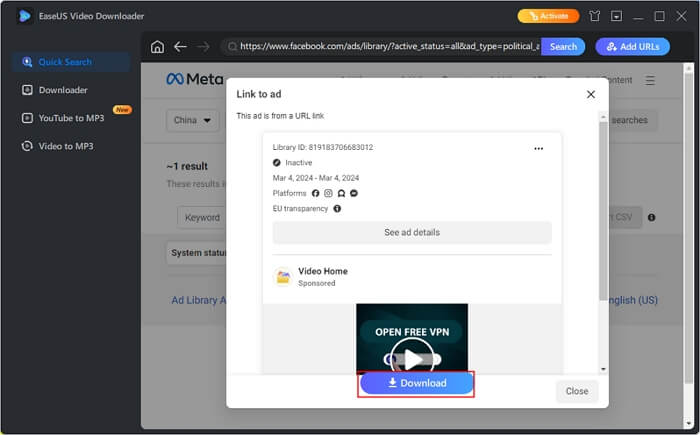
Step 6. Customize the video parameters and download it.
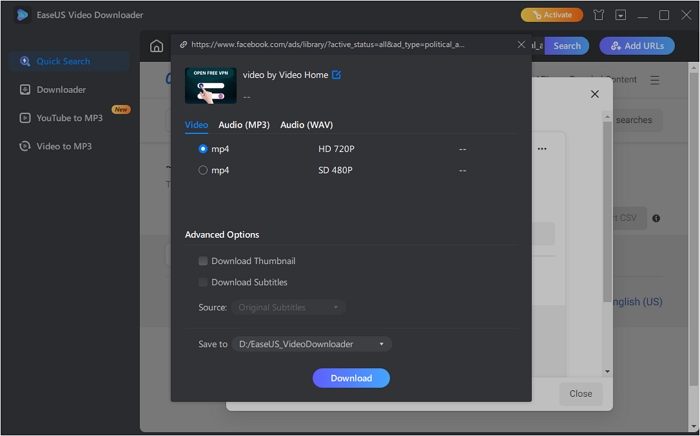
Directly Save Facebook Ad Library Videos by Inspect Code
- Signup: No
- Log in: Yes (to get the ad)
If you are ok with the basic video without customization options, this method is a perfect choice for you to download videos from Facebook to computer. You don't have to download any software, but the video quality can be varying.
| ⭕Pros | ❌Cons |
|---|---|
|
|
Download Facebook ad videos without any software:
Step 1. Head over to Ads Library and locate your favorite ad video.
Step 2. Right-click on the video and choose "Inspect."
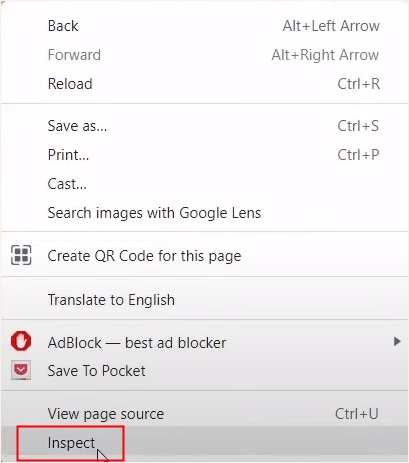
Step 3. Locate the video source code, double-click on the link, and copy.
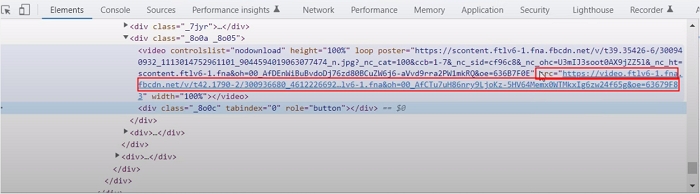
Step 4. Paste it into your browser, hit enter, and you can see the video. Choose "Download."
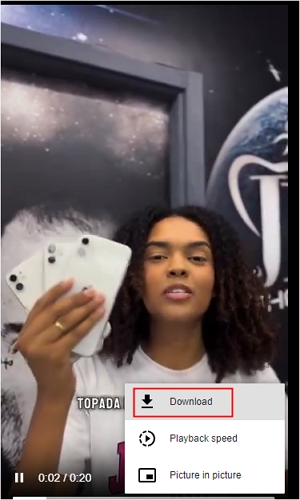
You can see the simple process here🎬.
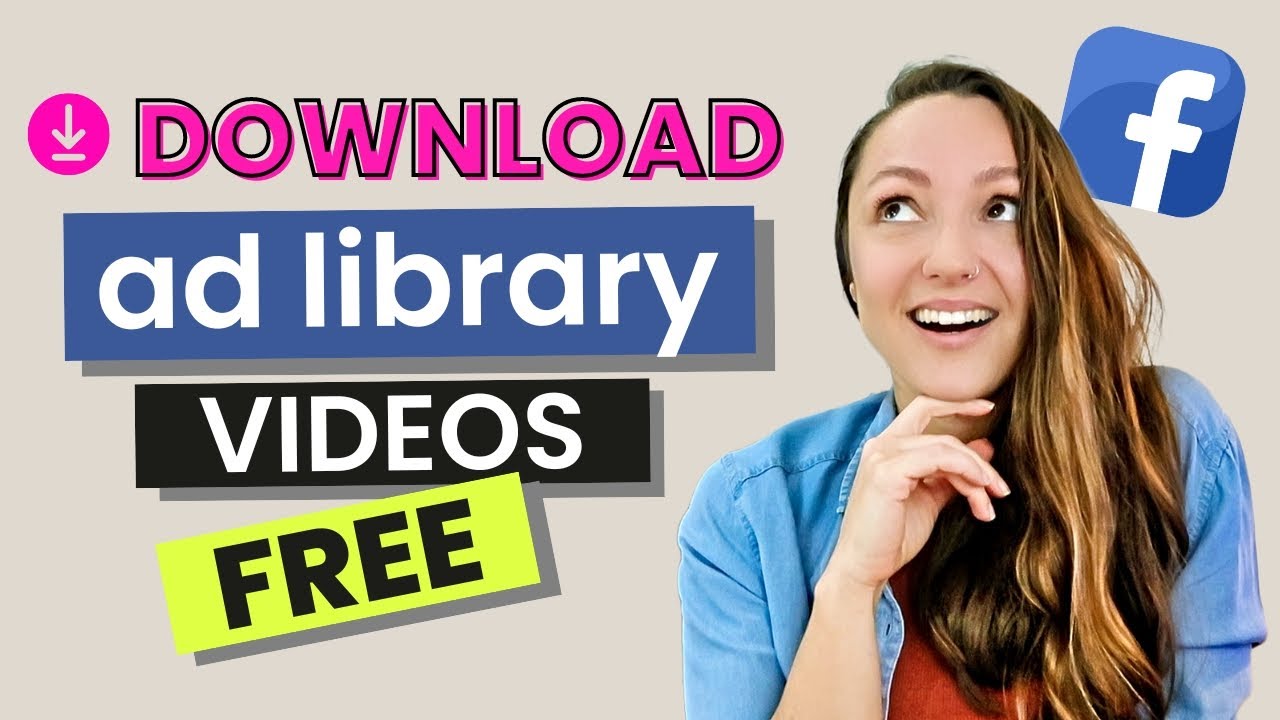
Extract Facebook Ads with Ad Library Downloader
- Signup: Yes
- Login: Yes
Swipekit Ad Library Downloader is a Chrome extension to save ads from the Facebook Ads Library, TikTok Creative Center, and LinkedIn Ads Library and organize them. You can collect well-performing ad videos/images, store them to analyze, and share all information with your team members under one account. Other Chrome extensions that can also be used for saving ad videos from the Facebook Ad Library:
- MagicBrief
- AdsLibrary.ai extensions
- Denote
It is not a completely free tool, though. To save unlimited ads, create unlimited ad boards, and add other team members, you'll have to pay for the $30 monthly plan.
| ⭕Pros | ❌Cons |
|---|---|
|
|
Step 1. Go to Ad Library Downloader and add it to Chrome.
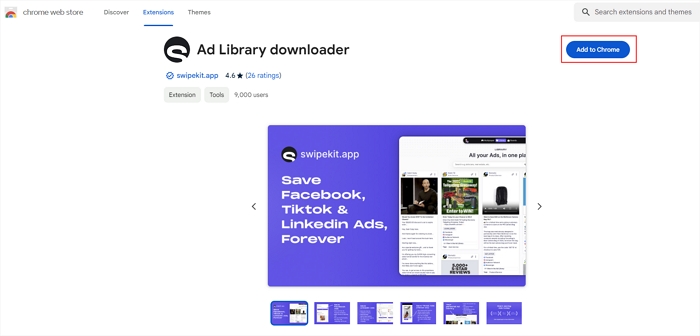
Step 2. Fill in your information to get started.
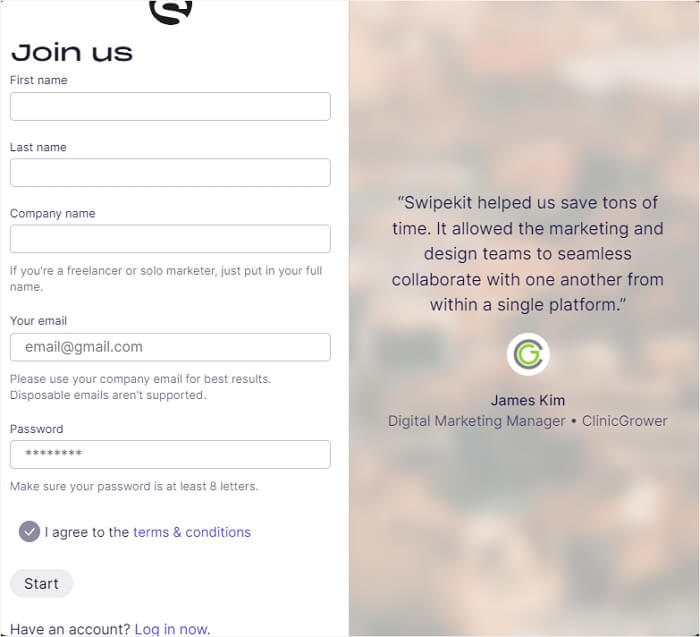
Step 3. Verify your email and click "Next.'
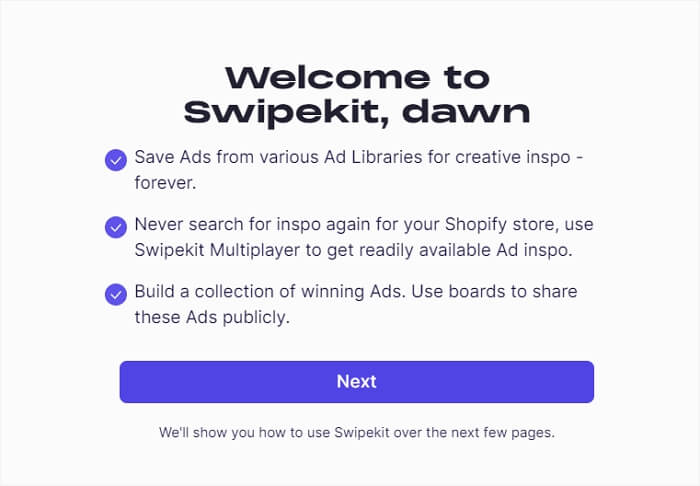
Step 4. Open your browser, expand the extension, right-click it, and select "Facebook Ad Library."
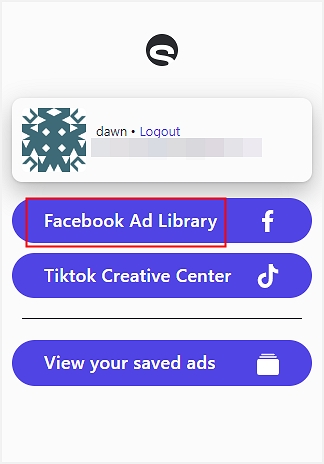
Step 5. Search your ad video and click "SAVE." To organize the video, tap on "Select boards" and choose one.
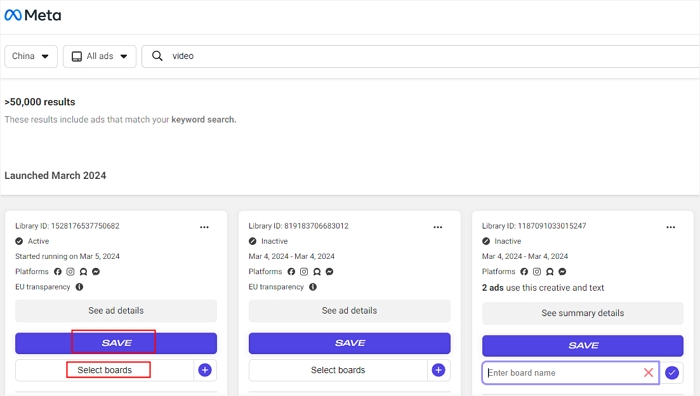
Download Video Ads from the Facebook Ad Library Online Free
During our testing, most online Facebook video downloaders failed to extract video from the Facebook ads library. When entering the ad link, those tools tell you either the video is private or an error retrieving the download link for the URL. The only one that still works is the FVid.party. It is a fast, ad-free service with HD and mp3 conversion. You can use it to save videos from Facebook, Instagram, Twitter, VK, etc.
| ⭕Pros | ❌Cons |
|---|---|
|
|
To use this online free Facebook ads downloader:
Step 1. Paste the ad url into its address bar, and click "Go."
Step 2. Click the "DOWNLOAD VIDEO" button after it parses the link.
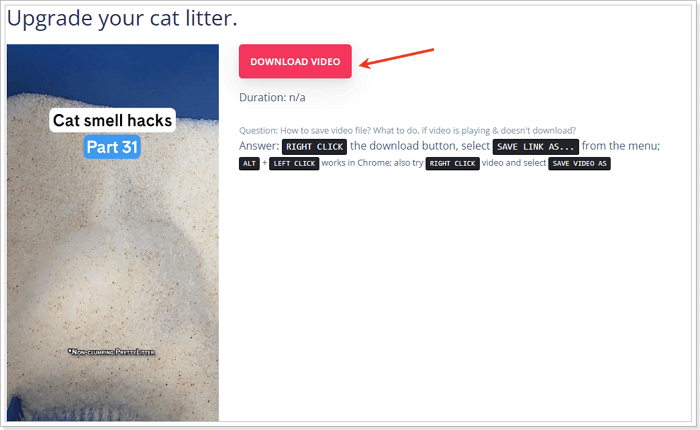
Figure out how to download Facebook ad videos efficiently and for free? Share the article with others to let them know!
Wrapping up
Saving ad videos from Facebook helps you gather information, discover winning strategies, and foster a collaborative environment for your marketing teams. This article introduces three different tools for downloading Facebook ad videos. Each one has its pros and cons.
For those who want to download the videos to their local system, EaseUS Video Downloader will be a top choice, compatible with various websites.
Free Download video downloader for Windows
Secure Download
Free Download video downloader for Mac
Secure Download
Download Video from Facebook Ads Library FAQs
1. Is it legal to save Facebook ad videos?
Downloading the ad videos from the Meta Ad Library for personal use might be permissible under certain fair use policies. However, distributing or using for commercial purposes without permission could violate copyright laws.
2. How do I download pictures from the Facebook ads library?
To download pictures from the Facebook ads library:
- Go to the ads library and set the filter as pictures.
- Search the brand/product/person you want.
- Right-click on the picture and select "Save image as…"
- Find the location and press "Save."
3. How do I download videos from Facebook Business Manager?
- Go to the Facebook business page.
- Click "Videos" under the profile.
- Click on the desired video.
- Go up to the top right and click three dots to download the video.
4. How to download a Facebook video?
- Open the Facebook video you want to download.
- Click "Share" or the three dots under the video to "Copy Link."
- Open EaseUS Video Download and paste the link into the search box.
- Click download and select the resolution.