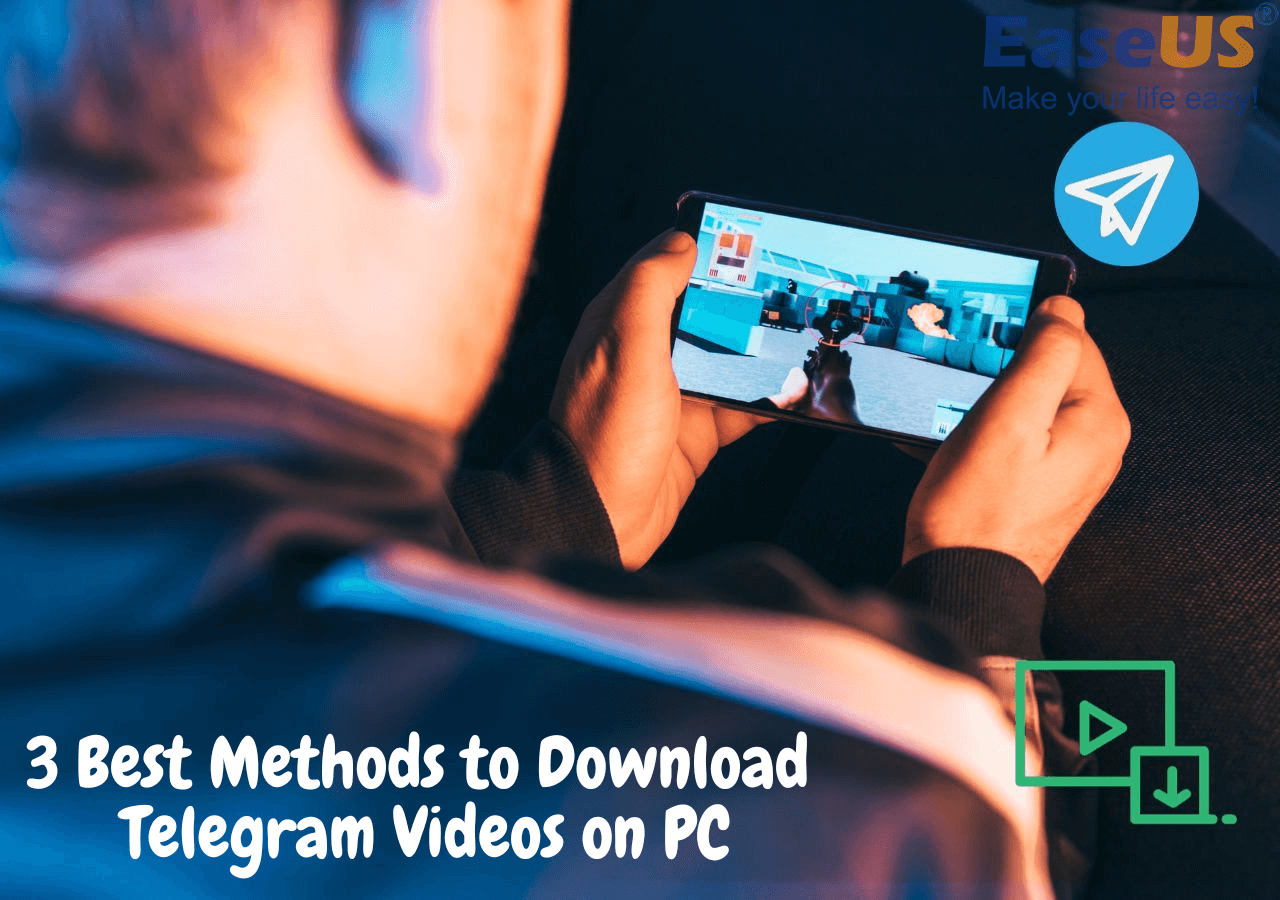-
![]()
Sofia Albert
Sofia has been involved with tech ever since she joined the EaseUS editor team in March 2011 and now she is a senior website editor. She is good at solving various issues, such as video downloading and recording.…Read full bio -
![]()
Alin
Alin is a sophisticated editor for EaseUS in tech blog writing. She is proficient in writing articles related to screen recording, voice changing, and PDF file editing. She also wrote blogs about data recovery, disk partitioning, data backup, etc.…Read full bio -
Jean has been working as a professional website editor for quite a long time. Her articles focus on topics of computer backup, data security tips, data recovery, and disk partitioning. Also, she writes many guides and tutorials on PC hardware & software troubleshooting. She keeps two lovely parrots and likes making vlogs of pets. With experience in video recording and video editing, she starts writing blogs on multimedia topics now.…Read full bio
-
![]()
Gorilla
Gorilla joined EaseUS in 2022. As a smartphone lover, she stays on top of Android unlocking skills and iOS troubleshooting tips. In addition, she also devotes herself to data recovery and transfer issues.…Read full bio -
![]()
Rel
Rel has always maintained a strong curiosity about the computer field and is committed to the research of the most efficient and practical computer problem solutions.…Read full bio -
![]()
Dawn Tang
Dawn Tang is a seasoned professional with a year-long record of crafting informative Backup & Recovery articles. Currently, she's channeling her expertise into the world of video editing software, embodying adaptability and a passion for mastering new digital domains.…Read full bio -
![]()
Sasha
Sasha is a girl who enjoys researching various electronic products and is dedicated to helping readers solve a wide range of technology-related issues. On EaseUS, she excels at providing readers with concise solutions in audio and video editing.…Read full bio
Page Table of Contents
0 Views |
0 min read
Download Videos from VK
▶️Download EaseUS Video Downloader, paste the VK URL, customize settings, and click "Paste Link" to download.
If you've ever used a social media platform like Facebook, you must be very familiar with VK (short for VKontakte). Like Facebook, VK is an online social media and social networking service that allows you to post photos, add friends, and gain followers. The significant difference between it and other social media services is in the region it is geared towards. Eastern European users, especially Russian users, account for half of all VK users.
You may also want to download videos from VK, like downloading videos from Facebook. If you're looking for ways to download videos from VK, here are five feasible ways.
| VK Video Downloader | Platform | Video Quality | Bulk Download | Price |
|---|---|---|---|---|
| EaseUS Video Downloader | Windows, Mac, Android | 360P-8K | Yes | Free, $12.99/m |
| BraveDown | Online | Depends | No | Free |
| Video DownloadHelper | Chrome, Firefox | Up to 4K | Yes but tricky | Free, $18/lifetime |
| Video for VK | Android | Depends | No | $1.99 - $7.49 per item |
| Documents by Readdle | iPhone | Depends | No | Free |
Method 1. Download VK Videos with a VK Video Downloader on PC & Mac
To download VK videos on your computer, you need a VK video downloader for Windows and Mac to help. If you're looking for a quick and easy tool, this all-in-one VK video downloader - EaseUS Video Downloader is exactly what you're looking for. With it, you can not only save videos from almost all video-streaming services like YouTube, VK, and Facebook but also convert the downloaded items to MP3.
What distinguishes EaseUS Video Downloader from its competitors is the downloading speed - it takes a few minutes to save an hour-long video. Additionally, the available video quality settings are on point - it supports up to 8K video quality.
| ⭕Pros | ❌Cons |
|---|---|
|
|
To download VK videos on PC with EaseUS Video Downloader:
Free Download video downloader for Windows
Secure Download
Free Download video downloader for Mac
Secure Download
Step 1. Run EaseUS Video Downloader. Choose your preferred format and quality.

Step 2. Copy the video link and click "Paste Link," initiating the download process to your laptop.

Step 3. Once the download completes, click "Open File Location" to locate and inspect the video.

Disclaimer: It is illegal to download any copyrighted content for commercial purposes without the permission. This guide is demonstrated ONLY for personal use.
Method 2. Download Videos from VK Online Free
If the above downloader can't satisfy your download needs, or if you want an easier download without installing any program, you can try some online VK video downloaders. Such downloaders are common and easy to find on the internet. Some good options include:
- 1. BraveDown-Download VK Videos - Fast, Free, High Quality
- 2. sssvk.com-VK Video Downloader and VK MP4 Converter
- 3. pastedownload-Download Vk Audios & Videos
It's hard to say which tool is the best option because they share similar functionality, but we recommend BraveDown Video Downloader if you have to pick one because this site offers the most video quality options. It is an online service that allows users to download videos from various platforms such as TikTok, Facebook, Instagram, Twitter, Vimeo, and SoundCloud.
| ⭕Pros | ❌Cons |
|---|---|
|
|
Now let's see how it works to download VK videos.
Step 1. Open the VK site and copy the URL of VK's video.
Step 2. Paste the URL you just copied into the "Download" box.

Step 3. Choose the video quality you want and click the "Download" button to save it.
See also:
Method 3. Download VK Videos with an Extension for Chrome & Firefox
The last way to download VK videos is to use some extensions for Chrome or Firefox, such as Video DownloadHelper. It is capable of downloading VK videos in various formats like MP4, MPV, AVI, WEBM, FLV, ASF, MPG, and more. The available video quality includes 4K, 2K, 1080P, and more. On top of that, it doesn't require installing any third-party program.
| ⭕Pros | ❌Cons |
|---|---|
|
|
To download VK videos with Video DownloadHelper:
Step 1. Open and add Video DownloadHelper for Chrome or Video DownloadHelper for Firefox for your browser.
Step 2. Open the VK site and play a VK video.
Step 3. Download the CoApp.
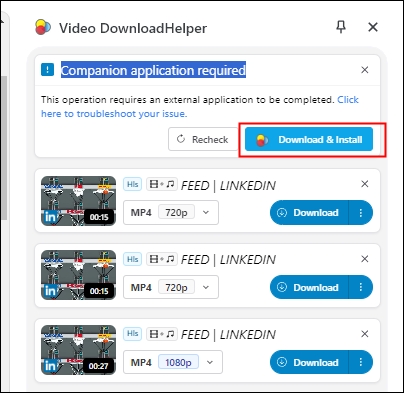
Step 4. Click the "Download" icon of the extension beside the address bar.
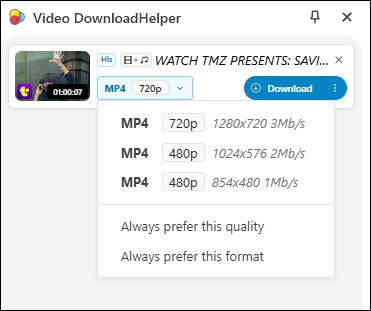
Step 5. Click the arrow icon to save the downloaded VK videos to your computer.
Method 4. Download the Video from VK App on iPhone/Android
Once you've found the video you want to download from the VK app, follow these simple steps to save it to your device. Whether you're using an iPhone or Android, the process is straightforward and efficient.
Video for VK
You can also use a VK video downloader app to facilitate downloading on your phone. Video for VK allows users to effortlessly download videos from VK, including those from their own page, groups, friends' pages, chats, news, and bookmarks. Users can pause downloads at their convenience and choose their desired video quality during the download process.
However, the app charges from $1.99 - $7.49 per item, and some issues persist, including slow downloading, intrusive ads, and the necessity of granting access to user accounts.
| ⭕Pros | ❌Cons |
|---|---|
|
|
Download the VK videos using an app:
Step 1. Download the app from your Google Play.
Step 2. Find the video you want to download.
Step 3. Select the video quality and download it.
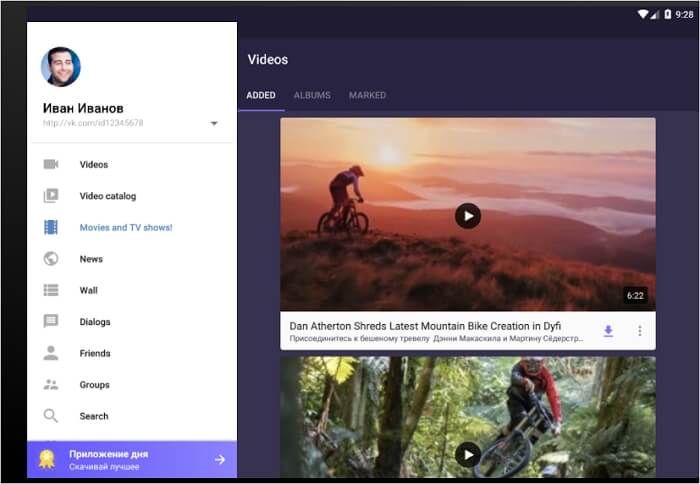
Documents by Readdle-iPhone
You can't download VK videos directly from the VK app on an iOS device. Instead, you'll need to use third-party apps or websites. For example, "Documents by Readdle" lets you paste the VK video link to download it, while online services like "ytdvideo.com" or "vksaver.net" allow you to copy and paste the VK video link for downloading.
| ⭕Pros | ❌Cons |
|---|---|
|
|
How to download VK videos on iPhone:
Step 1. Download and install the Documents app from the App Store.
Step 2. Open the app and tap the Browser icon at the bottom right.
Step 3. Use the browser to go to an online VK video downloader.
Step 4. Copy the video link from the VK app or website.
Step 5. Open Documents by Readdle, paste the link in the URL field, and tap "Download."
- After analysis, select the highest quality option to start downloading.
- Once downloaded, you can view the video in the "Documents" section.
Share the post with your VK groups!
The Bottom Line
Downloading VK videos is easy with various methods, whether through a dedicated downloader, online tools, extensions, or apps. For a quick and reliable option, EaseUS Video Downloader is highly recommended. It offers fast download speeds, supports multiple video qualities, and works seamlessly on both PC and Mac. Try EaseUS Video Downloader for an effortless VK video download experience!
Free Download video downloader for Windows
Secure Download
Free Download video downloader for Mac
Secure Download
Download Video from VKontakte FAQ
1. Can you download a video from VK?
There are several methods to download VK videos. Browser extensions like VK Video Downloader and websites such as SaveFrom.Net allow users to input the video URL and download it. Additionally, screen recording software like OBS Studio or Camtasia enables users to capture VK videos by recording their screen. Also, you can use a video downloader like EaseUS Video Downloader.
2. What extension do I need to download VK videos?
One commonly used extension for downloading VK (VKontakte) videos is the VK Video Downloader, which is available on the Chrome Web Store. This extension integrates seamlessly with your browser, providing a convenient download button next to VK video players and simplifying the downloading process.
3. How do I download audio from VK?
To download audio from VK:
- Log in to VK (vk.com).
- Find the audio track you want.
- Look for the download icon next to the track.
- Hover over the icon to check quality and size.
- Click Download to save the track to your PC.