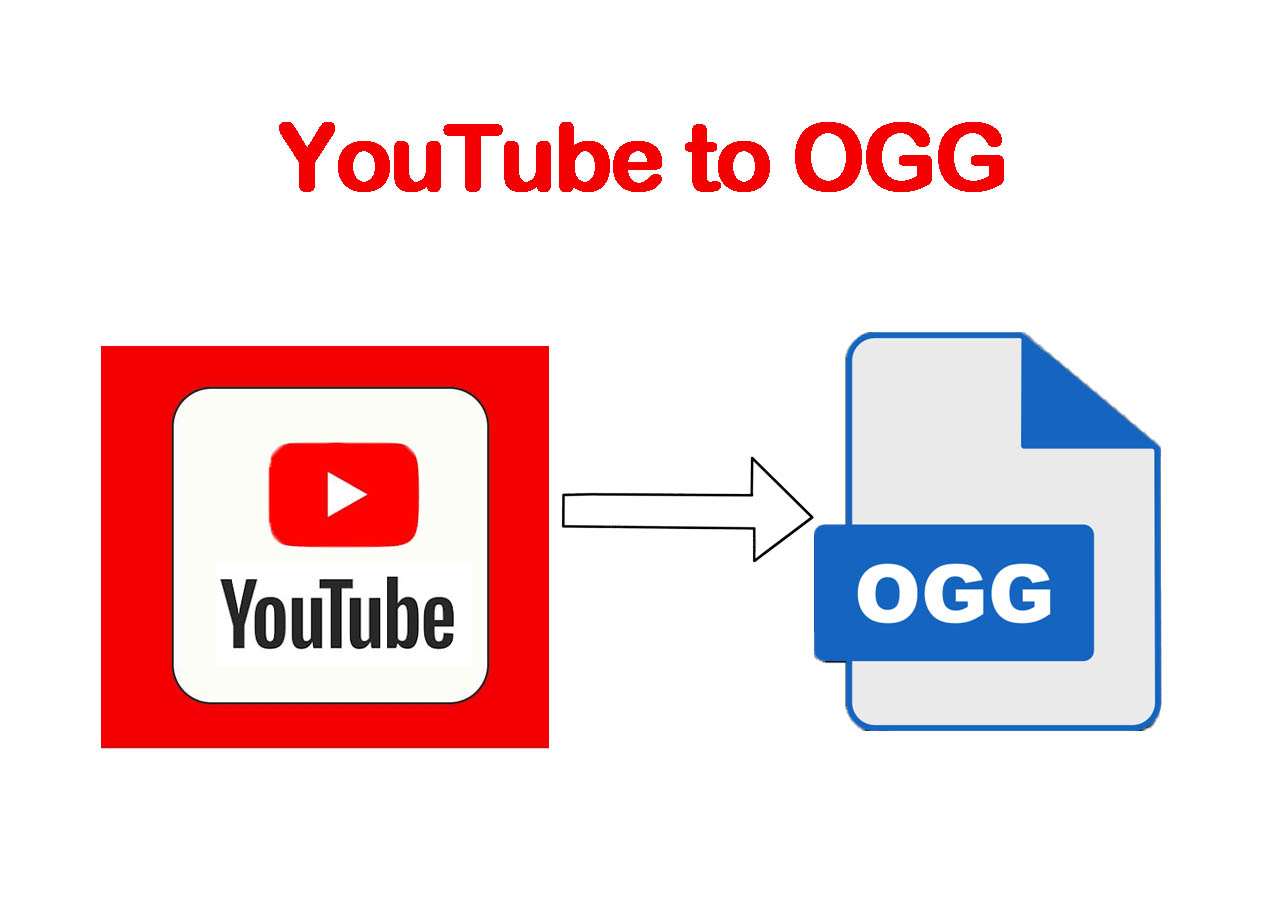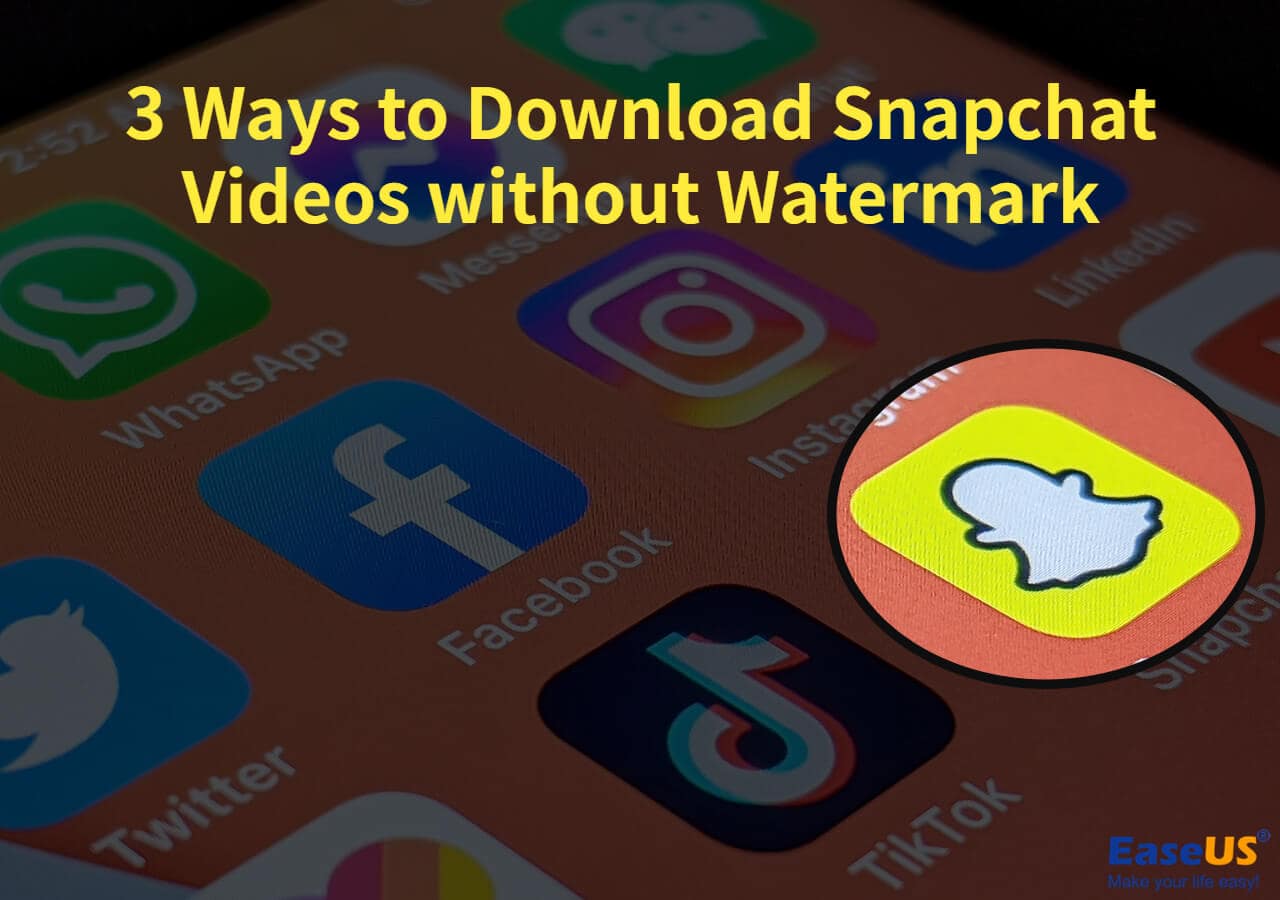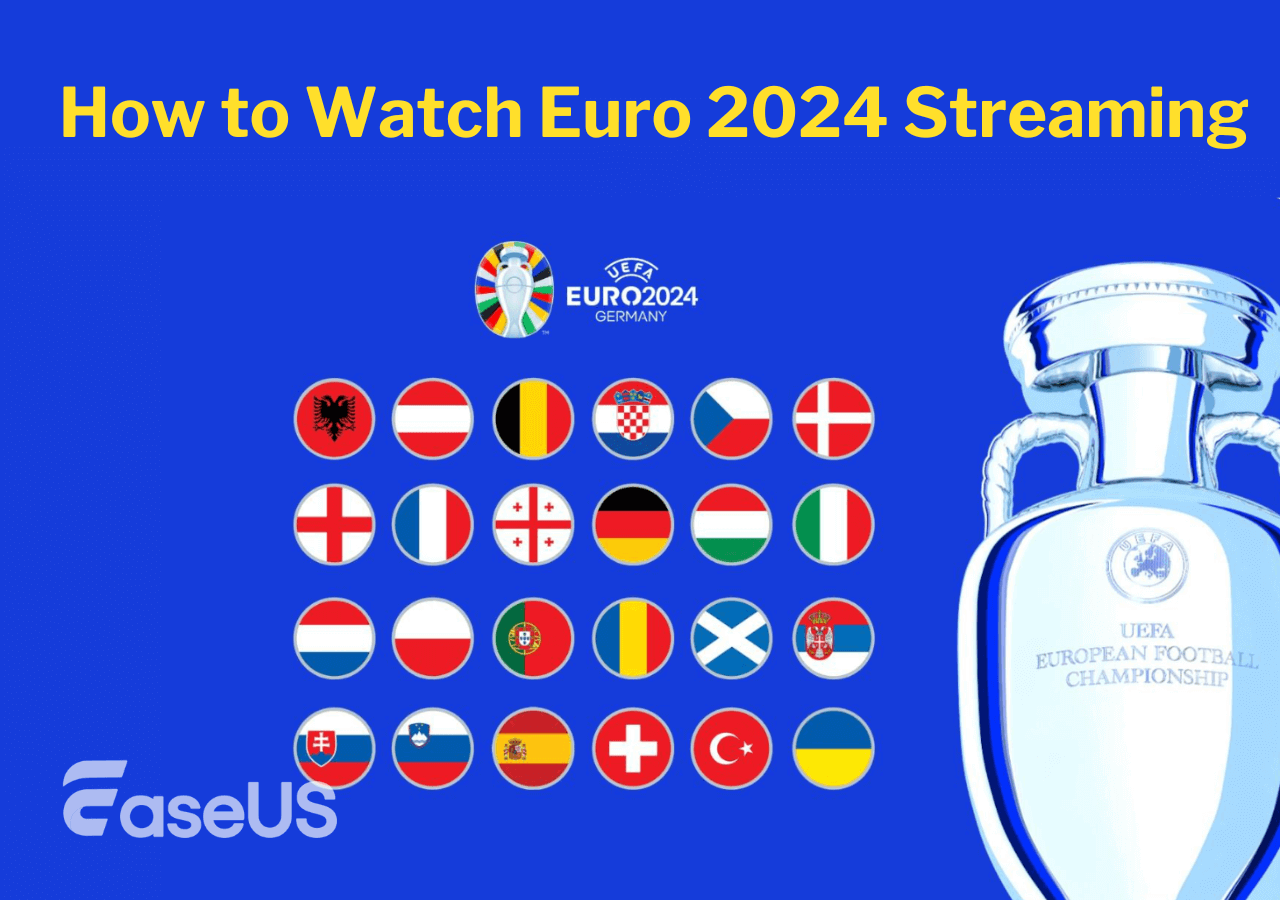-
![]()
Sofia Albert
Sofia has been involved with tech ever since she joined the EaseUS editor team in March 2011 and now she is a senior website editor. She is good at solving various issues, such as video downloading and recording.…Read full bio -
![]()
Melissa Lee
Melissa Lee is a sophisticated editor for EaseUS in tech blog writing. She is proficient in writing articles related to screen recording, voice changing, and PDF file editing. She also wrote blogs about data recovery, disk partitioning, data backup, etc.…Read full bio -
Jean has been working as a professional website editor for quite a long time. Her articles focus on topics of computer backup, data security tips, data recovery, and disk partitioning. Also, she writes many guides and tutorials on PC hardware & software troubleshooting. She keeps two lovely parrots and likes making vlogs of pets. With experience in video recording and video editing, she starts writing blogs on multimedia topics now.…Read full bio
-
![]()
Gorilla
Gorilla joined EaseUS in 2022. As a smartphone lover, she stays on top of Android unlocking skills and iOS troubleshooting tips. In addition, she also devotes herself to data recovery and transfer issues.…Read full bio -
![]()
Rel
Rel has always maintained a strong curiosity about the computer field and is committed to the research of the most efficient and practical computer problem solutions.…Read full bio -
![]()
Dawn Tang
Dawn Tang is a seasoned professional with a year-long record of crafting informative Backup & Recovery articles. Currently, she's channeling her expertise into the world of video editing software, embodying adaptability and a passion for mastering new digital domains.…Read full bio -
![]()
Sasha
Sasha is a girl who enjoys researching various electronic products and is dedicated to helping readers solve a wide range of technology-related issues. On EaseUS, she excels at providing readers with concise solutions in audio and video editing.…Read full bio
Page Table of Contents
Option 1. Easy YouTube Video Downloader
Option 2. YouTube Video and Audio Downloader for Firefox
Option 3. Video Downloader Pro for Firefox
Bonus Tip: Safe and Fast Video Downloader for PC & Mac
The Bottom Line
4269 Views |
5 min read
A YouTube downloader plugin enables you to download videos from YouTube without leaving the site and frees you from software installation. Thus, it's a popular choice for you who want to get videos from YouTube for offline viewing.
Depending on the browser you are going to use, there are different options for you to choose from. However, since Google has prevented many browser extensions from downloading videos from YouTube, you'd better pick up a YouTube downloader plugin for Firefox instead of Chrome. Thus, here I'd like to show you three YouTube downloader plugins for Firefox so that you can get the videos you like from YouTube successfully.
Option 1. Easy YouTube Video Downloader
As its name indicates, it's really easy to save YouTube videos to your computer with the Easy YouTube Video Downloader. It allows you to download both video and audio files from YouTube in different formats and qualities. Whether you want to save the video in FLV or MP4, at 720p or 1080p, you will get the desired video from YouTube with ease.
To use Easy YouTube Video Downloader via Firefox:
Step 1. Go to add the YouTube Downloader plugin for Firefox to your browser.
Step 2. Visit YouTube and play the video you'd like to download. Then you will see a prompt with a "Download As" button pops up.
Step 3. Click the button and choose the option you prefer.
Step 4. Select a folder to save the downloaded video and then click "Save."
Step 5. Wait for the downloading process to complete and go to the selected folder to check the video.

Option 2. YouTube Video and Audio Downloader for Firefox
The YouTube Video and Audio Downloader extension for Firefox will extract video resources from the video URL and thus allow you to download a video from YouTube in all available formats. Generally, you can download HD videos in MP4, WebM, FLV, and 3GP. Except for YouTube, this video downloader plugin also supports other popular sites. If you need to download videos from other sites to your computer, this browser extension is a good choice.
To download videos with this video downloader for Firefox:
Step 1. Add the browser add-on to Firefox.
Step 2. Restart Firefox, go to YouTube and play the video.
Step 3. Click the plugin icon from the toolbox bar and click the menu icon in the "Quick Download" section.
Step 4. Select the format and quality you prefer.
Step 5. Go back to click "Quick Download" to start downloading the YouTube video to the "Downloads" folder on your computer.
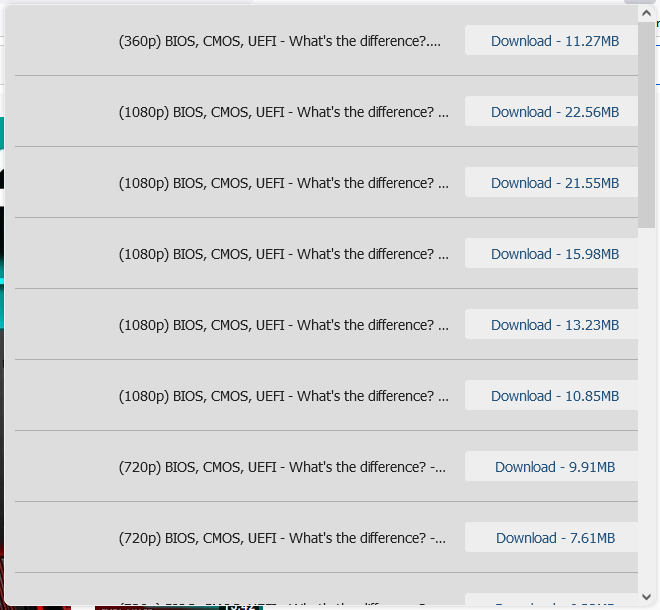
Option 3. Video Downloader Pro for Firefox
As a video downloader that supports multiple sites, Video Downloader Pro is also a workable solution to download videos from YouTube. Compared with the two options above, this plugin has an advantage: it will load all the video & audio content from the YouTube page for you to choose from, not limited to the video that is playing.
After adding the extension to your Firefox, follow the steps below to get YouTube videos:
Step 1. Visit YouTube via Firefox. Then find and play the video you want to save.
Step 2. Click the icon of Video Downloader Pro in the toolbox bar.
Step 3. Check the format and quality you like and click "Download [video size]" next to it to start.
Step 4. When the downloading process completes, go to the "Downloads" folder to check the video.
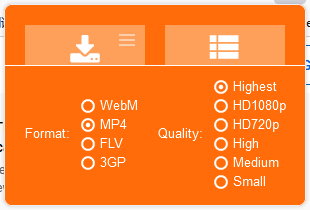
Bonus Tip: Safe and Fast Video Downloader for PC & Mac
Using a YouTube downloader plugin is advisable in some but not all situations. For example, when you want to download videos in bulk or download videos from various sites, a browser extension won't fulfill your needs in a perfect way. In such a situation, the video downloader for PC & Mac - EaseUS Video Downloader is a recommended solution. It supports more than 1000 sites and enables you to download almost any video/audio from the Internet.
Most importantly, when it comes to YouTube, this tool provides more powerful options so that you can download YouTube videos or audio as you expect to.
With this video downloader installed on your computer, you will be able to:
- Download YouTube videos in 8K/4K and more
- Download YouTube videos to MP4 or WebM
- Download YouTube audio in 320kbps/256kbps/128kbps
- Download YouTube audio in MP3 or WAV
- Convert YouTube videos to audio directly
Free Download video downloader for Windows
Secure Download
Free Download video downloader for Mac
Secure Download
To download YouTube videos:
Step 1. Launch EaseUS Video Downloader on your computer, where you can adjust the format and quality settings conveniently from the Home page.

Step 2. Simply click on "Batch Download" at the top right of the screen.
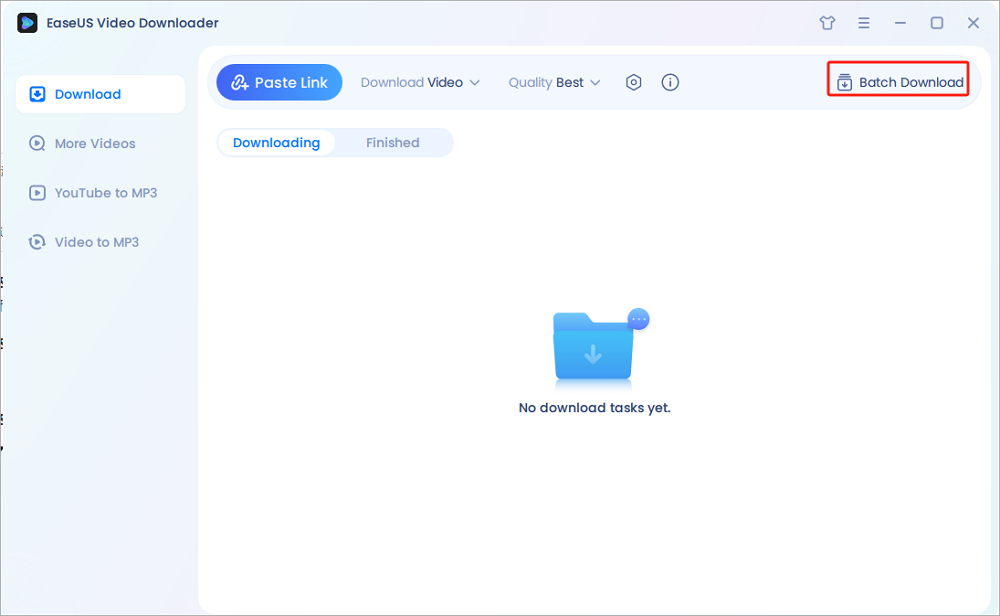
Step 3. Copy and paste the links you are going to download into its download box. Then click "Confirm".
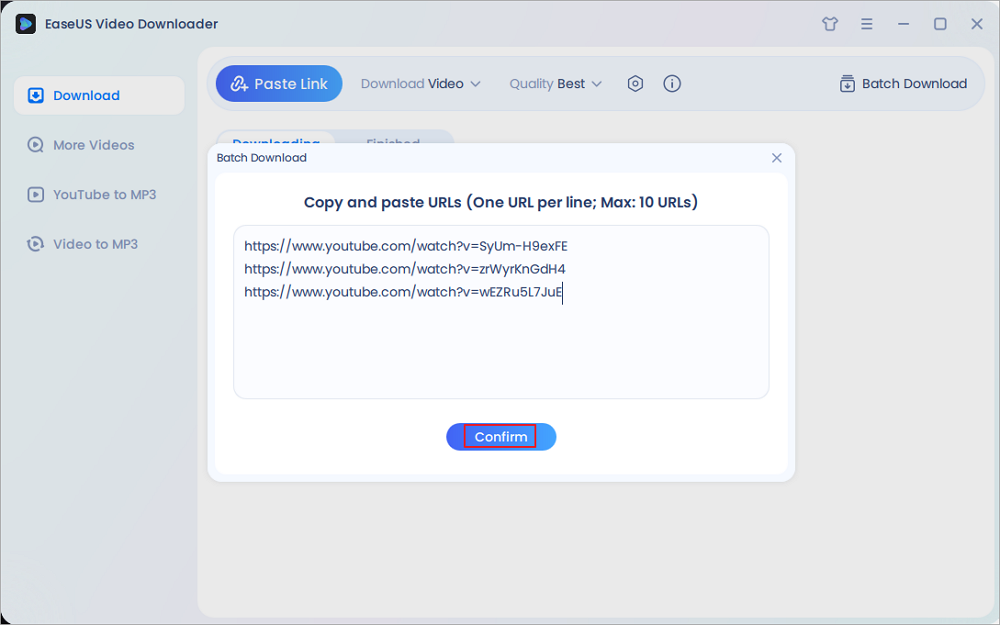
Step 4. EaseUS Video Downloader will start downloading automatically.
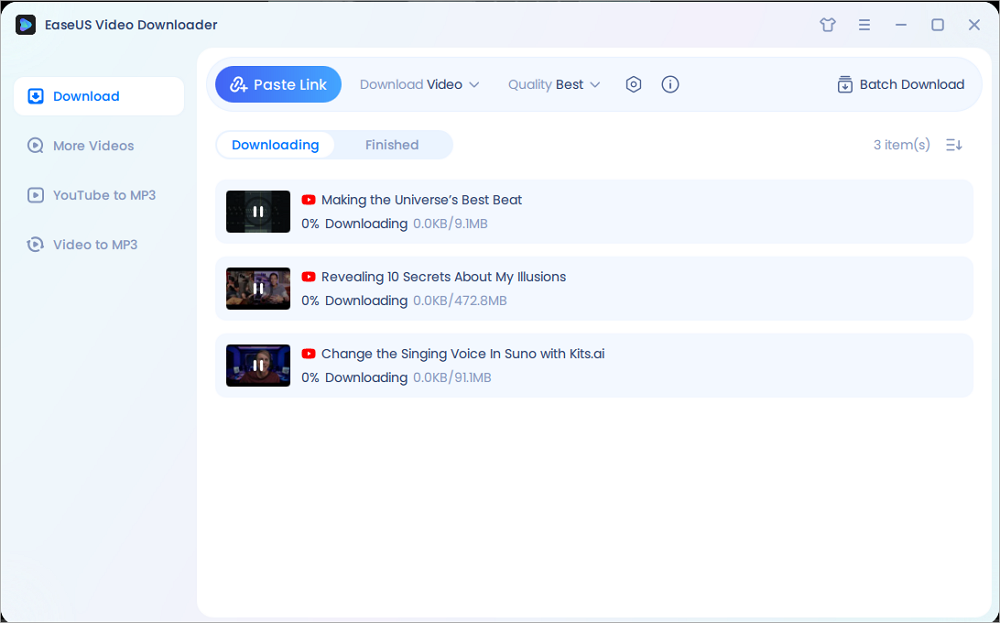
Disclaimer: Please make sure that your download behavior is legal in your country! EaseUS does not advocate downloading any video/audio for sale, distribution, or other commercial purposes.
The Bottom Line
Of course, there are many other YouTube downloader apps and sites that will help you save videos from the site to your computer. If you want to know more workable choices, go to the top 20 YouTube video downloader apps to check more options. Afterward, you can pick up the one you like best to apply.