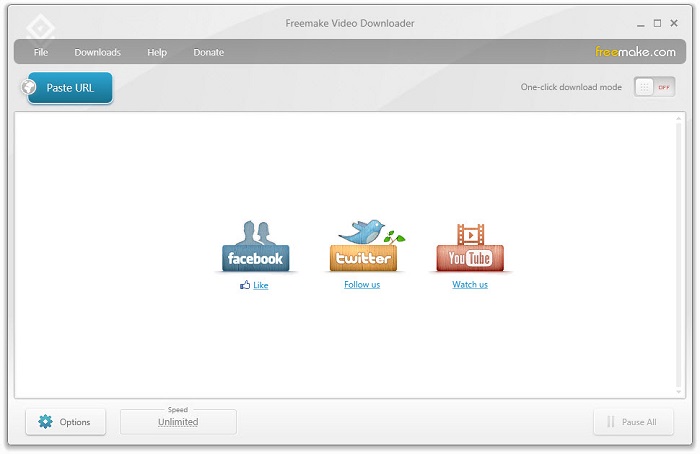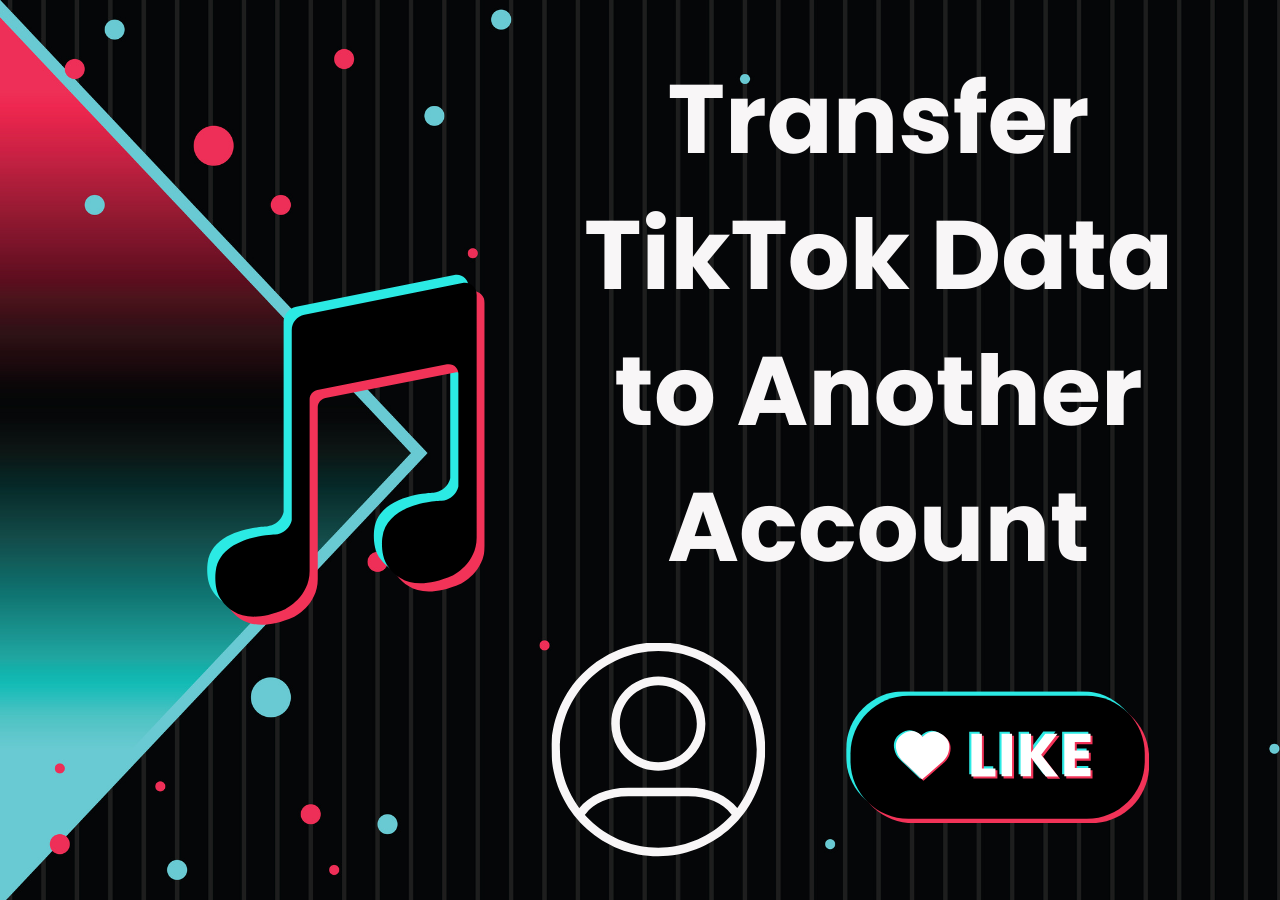-
![]()
Sofia Albert
Sofia has been involved with tech ever since she joined the EaseUS editor team in March 2011 and now she is a senior website editor. She is good at solving various issues, such as video downloading and recording.…Read full bio -
![]()
Melissa Lee
Melissa Lee is a sophisticated editor for EaseUS in tech blog writing. She is proficient in writing articles related to screen recording, voice changing, and PDF file editing. She also wrote blogs about data recovery, disk partitioning, data backup, etc.…Read full bio -
Jean has been working as a professional website editor for quite a long time. Her articles focus on topics of computer backup, data security tips, data recovery, and disk partitioning. Also, she writes many guides and tutorials on PC hardware & software troubleshooting. She keeps two lovely parrots and likes making vlogs of pets. With experience in video recording and video editing, she starts writing blogs on multimedia topics now.…Read full bio
-
![]()
Gorilla
Gorilla joined EaseUS in 2022. As a smartphone lover, she stays on top of Android unlocking skills and iOS troubleshooting tips. In addition, she also devotes herself to data recovery and transfer issues.…Read full bio -
![]()
Rel
Rel has always maintained a strong curiosity about the computer field and is committed to the research of the most efficient and practical computer problem solutions.…Read full bio -
![]()
Dawn Tang
Dawn Tang is a seasoned professional with a year-long record of crafting informative Backup & Recovery articles. Currently, she's channeling her expertise into the world of video editing software, embodying adaptability and a passion for mastering new digital domains.…Read full bio -
![]()
Sasha
Sasha is a girl who enjoys researching various electronic products and is dedicated to helping readers solve a wide range of technology-related issues. On EaseUS, she excels at providing readers with concise solutions in audio and video editing.…Read full bio
Page Table of Contents
0 Views |
0 min read
Speaking of browser extensions for downloading YouTube videos, you generally get them from the Chrome Web Store or Firebox Browser Add-ons. However, Google Chrome has banned many video downloader extensions from getting YouTube videos. Thus, using one of the Firefox add-ons is a better choice.
What's the Best YouTube Video Downloader Extension for Firefox?
If you're looking for a reliable YouTube downloader extension for Firefox, Easy YouTube Video Downloader Express is one of the best options available. It seamlessly integrates with YouTube, allowing you to download videos with just one click. The extension supports multiple formats such as MP4, MP3, and FLV, with resolutions up to 1080p Full HD. Its lightweight design ensures a user-friendly experience without requiring any complicated setup or additional software.
Compared with downloading a YouTube video with a desktop tool, getting videos from YouTube online is much more straightforward. But most of video downloader extensions for Firefox don't support batch downloading. If you prefer to a desktop Mozilla YouTube downloader app, you can try EaseUS Video Downloader to download multiple videos from YouTube efficiently. Free Download:
Free Download video downloader for Windows
Secure Download
Free Download video downloader for Mac
Secure Download
Option 1. Easy YouTube Video Downloader Express for Firefox
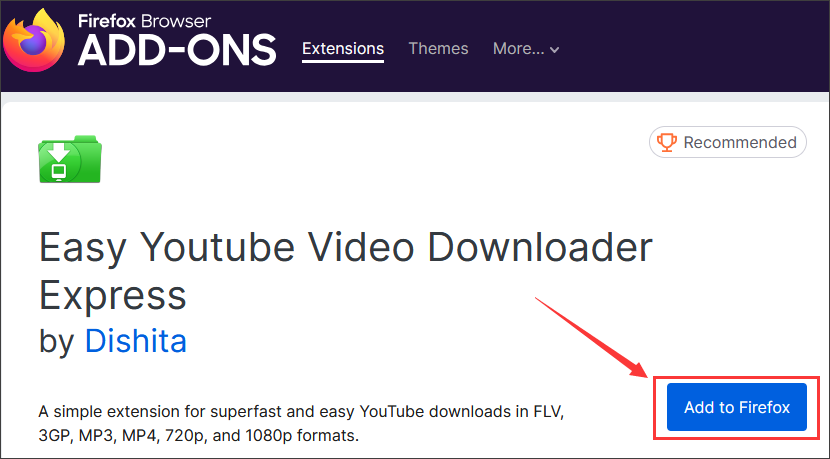
The YouTube video downloader extension for Firefox - YouTube Video Download Tool works well for downloading videos from streaming sites in MP4, 3GP, FLV, or MP3 format. When you download YouTube videos to MP4, you can choose a video quality up to 1080p.
After you add the Mozilla YouTube downloader to Firefox, you will see a "Download" button whenever you play a YouTube video. With that button, you can download a video from YouTube with a format and quality you like.
| ✅Pros | ❎Cons |
|
|
Here's how to install and use Easy YouTube Video Downloader Express:
Step 1. Visit the official Easy YouTube Video Downloader Express page to add it to Firefox.

Step 2. Go to YouTube and play the video you want to download. When the Easy YouTube Downloader appears, click "Download As" and select the format and quality you want to download.

Step 3. Select the folder you'd like to save the video and click "Save" to download the YouTube video.
Step 4. Wait for the downloading process to finish, and go to the folder you select the check the video.
Extra: Easy YouTube Video Downloader for Firefox Not Working
Many users have reported that Easy YouTube Video Downloader Express is not working properly in Firefox. According to discussions on Reddit, the most common problems include:
- YouTube Updates Breaking the Extension – YouTube frequently modifies its site structure, which can disable third-party downloaders.
- Blank or Corrupted Downloads – Some users report that downloaded videos appear blank or include error messages.
- Plugin Not Functioning in Certain Browsers – While it may work in Firefox, some users mention it no longer functions in Edge.
How to Fix It:
- Update the Extension – Ensure you have the latest version of Easy YouTube Video Downloader Express installed from its official source.
- Check for Firefox Updates – Make sure your browser is up to date to maintain compatibility with extensions.
- Consider Alternative Solutions – If the issue persists, try other video downloaders or add-ons, such as EaseUS Video Downloader, which supports high-quality video downloads from YouTube and offers batch downloading capabilities.
However, this extension only supports up to 1080p and doesn't allow batch downloads. And it often faces compatibility issues due to YouTube updates, resulting in failed downloads. If you need higher quality videos or bulk downloads, check out EaseUS Video Downloader.
Click below to free download EaseUS Video Downloader on your computer:
Free Download video downloader for Windows
Secure Download
Free Download video downloader for Mac
Secure Download
Option 2. Video Downloader Pro for Firefox
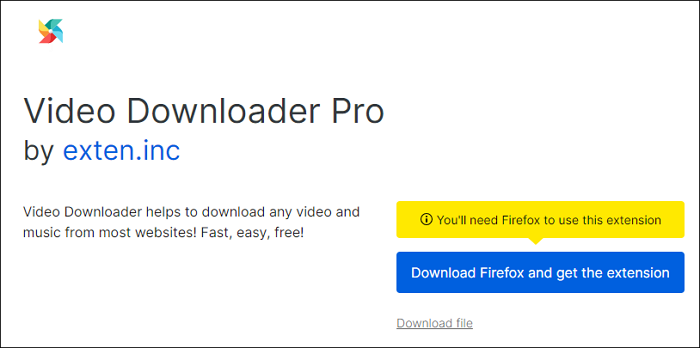
Video Downloader Pro, unlike Easy YouTube Video Downloader, which only supports one site, works to download any video from any site. This Mozilla YouTube downloader add-on will automatically load the video or audio content on the page and provide various available download options.
| ✅Pros | ❎Cons |
|
|
🔥To download multiple videos with Video Downloader Pro for Firefox:
Step 1. Go to play the YouTube page you want to save to your computer.
Step 2. Click the icon of the video downloader.
Step 3. Check the format and quality you need and click "Download [video size]" to start.
Step 4. The video will be stored in the "Downloads" folder by default. Go to the folder to check the video.
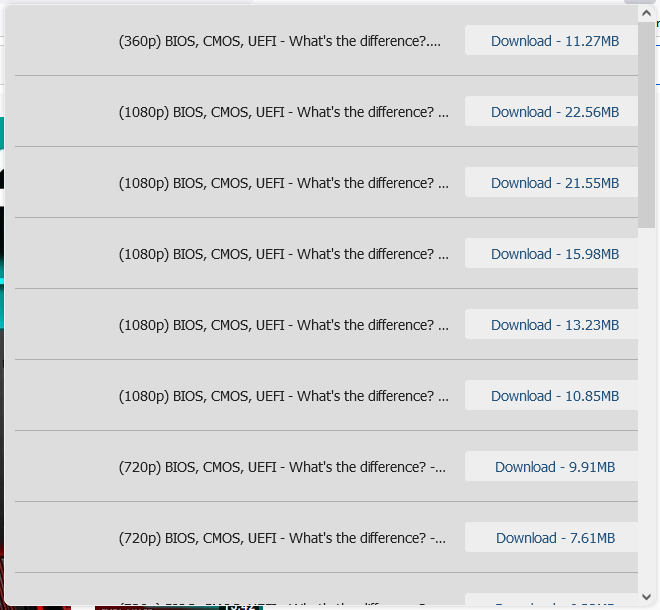
Option 3. YouTube Video and Audio Downloader for Firefox
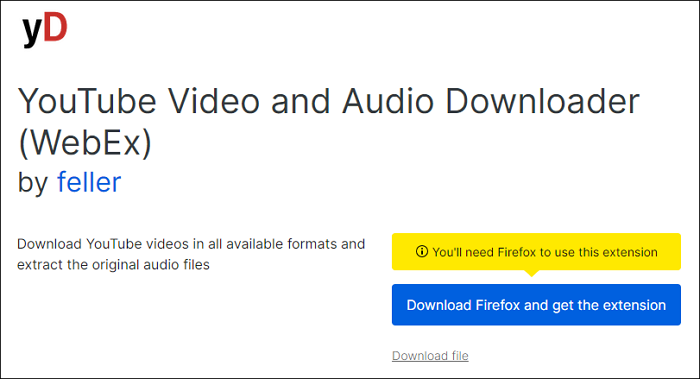
As its name indicates, YouTube Video and Audio Downloader lets you download video and audio files from YouTube. It could save videos in WebM, MP4, FLV, and 3GP formats, ranging from 360p to 1080p. You can also convert a YouTube video to audio directly with it.
| ✅Pros | ❎Cons |
|
|
🔥To use the YouTube Video & Audio Downloader on Firefox:
Step 1. Go to YouTube and play the video you want to download.
Step 2. Click the extension and menu icons in the "Quick Download" sections.
Step 3. Click the format and quality you need.
Step 4. Click "Quick Download" to save the video to your computer.
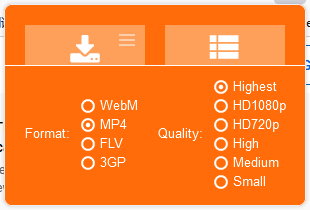
Best Alternative: How to Download YouTube Videos in Bulk Easily
It's undeniable that Firefox add-ons are pretty simple to apply. But they are not the optimal choice in all situations. When you need to download a YouTube playlist or multiple YouTube videos simultaneously, using a Firefox addon for YouTube will be time-consuming.
To download multiple videos from YouTube simultaneously, it's advisable to use the free and safe video downloader - EaseUS Video Downloader. With the best alternative to Firefox YouTube downloader addons, you can download videos whatever you want.
Key Features:
- Download videos with up to 4k/8k quality.
- Download videos from 1000+ websites, like YouTube, SoundCloud, Instagram, Vimeo, etc.
- Download audio from YouTube in different formats and quality.
- Convert YouTube videos to WAV or MP3 with a built-in converter.
Most importantly, YouTube is not the only site it supports. Social networking and video sites like Facebook, Twitter, Twitch, and more are all included. You can click the button to download this free YouTube downloader for Windows and Mac.
Free Download video downloader for Windows
Secure Download
Free Download video downloader for Mac
Secure Download
Why You Need a YouTube Downloader for Firefox Alternative
If you need a YouTube downloader that supports 4K/8K UHD, batch downloads, and works on multiple sites, try EaseUS Video Downloader instead of firefox add-ons. The details of comparison are showen below:
| Methods | Firefox Add-ons | EaseUS Video Downloader👍 |
| Batch Download | ❌Not supported | ✅ Download entire playlists |
| Multiple Sites | ❌ YouTube only | ✅ Supports 1000+ sites |
| Download Speed | ⚠️ Limited by browser | 🚀Accelerated speed |
| Max Video Quality | 1080p | 4K/8K UHD |
| Format Options | MP4, MP3 | MP4, MP3, WAV, and more |
| Platform | Firefox only | Windows & Mac |
Free Download - EaseUS Video Downloader:
Free Download video downloader for Windows
Secure Download
Free Download video downloader for Mac
Secure Download
💡To download YouTube videos with EaseUS Video Downloader:
Step 1. Launch EaseUS Video Downloader and choose your desired format and quality.

Step 2. Then copy the YouTube link and click "Paste Link." You'll see the video displayed below.

Step 3. Wait for the download to complete, then click "Open File Location" to locate and check the video.

Disclaimer: Bear in mind that it's illegal to download copyrighted content and use them for commercial intensions without authorization. Before you download videos, you'd better check whether the sources are copyrighted.
How to Download Videos in Firefox Without Any Add-ons or Software
If you don't want to rely on third-party extensions, Firefox offers a built-in method to download some videos using the Page Info feature. This method works for certain embedded videos but may not be effective for YouTube due to site restrictions.
To download embeded video using the Page Info feature of Firefox:
Step 1. Navigate to the webpage containing the video you want to download. Press Ctrl+I to access the Page Info box.
Step 2. In the Page Info window, switch to the Media tab, where all images, videos, and other media elements on the page are listed.
Step 3. Scroll through the list to find the video file. It will usually have a .mp4, .webm, or .ogv extension. Select the video and click Save As to download it to your device.

Keep in mind that this method can be useful for certain websites, it does not work with streaming platforms like YouTube, which encrypt their videos. For a more versatile solution, you may need a dedicated video downloader like EaseUS Video Downloader, which allows you to download videos from YouTube and other major platforms without limitations.
The Bottom Line
If unsatisfied with the abovementioned tools, you can check the best YouTube video downloader apps for more choices. That page has desktop tools, online services, and browser extensions. You can check them in detail and pick the best one to apply.
But suppose you are a PC user and want to find the most efficient way for downloading videos from many social media platforms. The most recommended choice is EaseUS Video Downloader; this outstanding software must be your best assistant.
Free Download video downloader for Windows
Secure Download
Free Download video downloader for Mac
Secure Download
FAQs on Firefox YouYube Downloader
1. How do I download a YouTube video to my computer without installing anything?
Using a reliable online video downloader, you can download a YouTube video to your computer without installing anything. There are currently many excellent online video downloaders on the market, and you can choose a tool that suits you to download a YouTube video. You don't need to download any software or browser plugins, and you need to copy the video URL, navigate to the tool's homepage, and follow the prompts to obtain the MP4 file you need quickly.
2. How can I download YouTube videos to my computer safely?
You can safely download a YouTube video to your computer with the free desktop app - EaseUS Video Downloader. This software can support Windows and Mac users to download high-quality videos from more than 1000 websites. According to its free but outstanding functions, EaseUS Video Downloader has the powerful ability to ensure you can download any videos in a safe and stable Internet environment.
3. Is there any YouTube to mp3 video downloader for Firefox?
Yes, there are several Firefox add-ons that allow you to convert YouTube videos to MP3, such as Easy YouTube Video Downloader Express and YouTube Downloader (UDL Helper). These add-ons let you extract audio from YouTube videos, but due to YouTube's restrictions, many of these extensions may stop working or require frequent updates. If you want a reliable and high-quality YouTube to MP3 downloader, EaseUS Video Downloader is a great alternative. It allows you to download YouTube videos in MP3 format without quality loss and supports batch downloads.