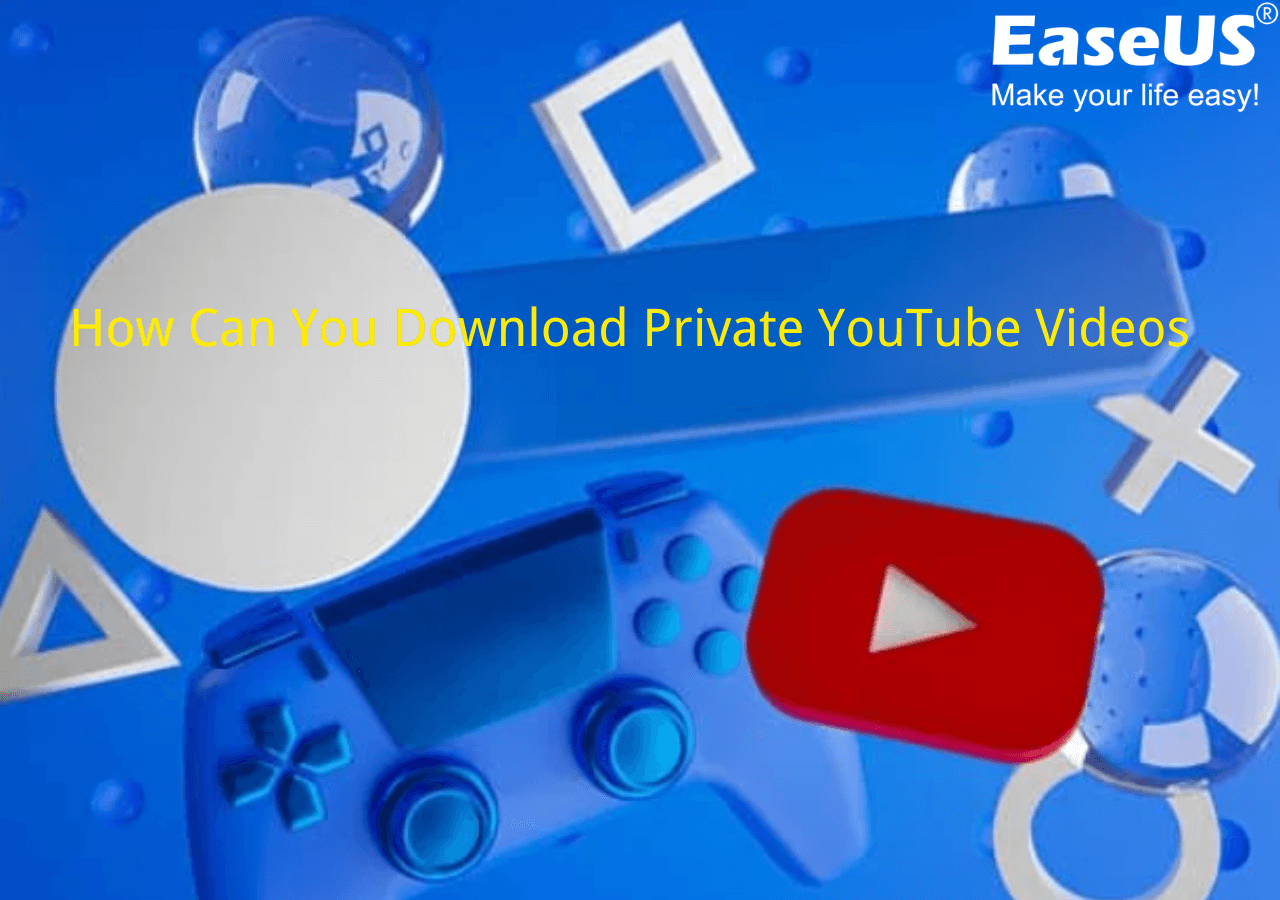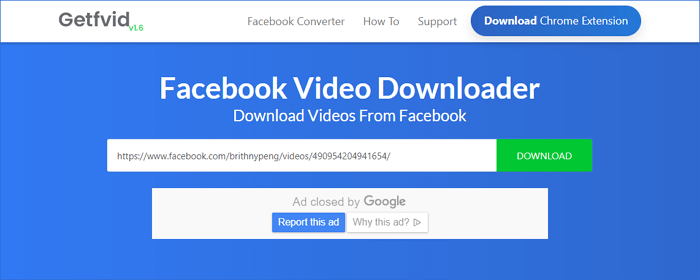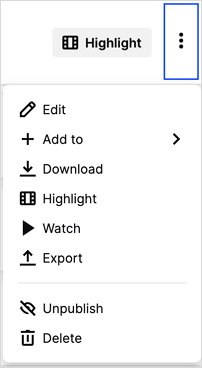-
![]()
Sofia Albert
Sofia has been involved with tech ever since she joined the EaseUS editor team in March 2011 and now she is a senior website editor. She is good at solving various issues, such as video downloading and recording.…Read full bio -
![]()
Melissa Lee
Melissa Lee is a sophisticated editor for EaseUS in tech blog writing. She is proficient in writing articles related to screen recording, voice changing, and PDF file editing. She also wrote blogs about data recovery, disk partitioning, data backup, etc.…Read full bio -
Jean has been working as a professional website editor for quite a long time. Her articles focus on topics of computer backup, data security tips, data recovery, and disk partitioning. Also, she writes many guides and tutorials on PC hardware & software troubleshooting. She keeps two lovely parrots and likes making vlogs of pets. With experience in video recording and video editing, she starts writing blogs on multimedia topics now.…Read full bio
-
![]()
Gorilla
Gorilla joined EaseUS in 2022. As a smartphone lover, she stays on top of Android unlocking skills and iOS troubleshooting tips. In addition, she also devotes herself to data recovery and transfer issues.…Read full bio -
![]()
Rel
Rel has always maintained a strong curiosity about the computer field and is committed to the research of the most efficient and practical computer problem solutions.…Read full bio -
![]()
Dawn Tang
Dawn Tang is a seasoned professional with a year-long record of crafting informative Backup & Recovery articles. Currently, she's channeling her expertise into the world of video editing software, embodying adaptability and a passion for mastering new digital domains.…Read full bio -
![]()
Sasha
Sasha is a girl who enjoys researching various electronic products and is dedicated to helping readers solve a wide range of technology-related issues. On EaseUS, she excels at providing readers with concise solutions in audio and video editing.…Read full bio
Page Table of Contents
0 Views |
0 min read
Key Takeaways:
After purchase, users can download movies from YouTube directly on Android and iOS devices. Go to the YouTube app, navigate to the Library tab, and tap Your Movies > Purchased. Then, you will see the download option and save the purchased movie on your phone. However, YouTube doesn't support an official method to download movies on computers. If you need to download YouTube movies to your computer, you should seek alternative methods like third-party download software like EaseUS Video Downloader or an online website.If you are going to have a long journey on a train or airplane, you can download a movie to your PC or phone in advance so that you can enjoy watching it offline during a boring trip. If you are wondering if you can download a purchased movie from YouTube, you will find the answer in this article. We will explain ways to download purchased movies from YouTube to your mobile devices and PC.
How to Download Purchased Movies from YouTube Directly
The first way to download movies from YouTube is by using the download option inside the application. If you purchase a movie from YouTube, you can download it to your devices for offline watching. The process is easy. Let's check out how to purchase and download YouTube movies to your computer.
Purchase or Rent YouTube Movies on PC
Step 1. Open the YouTube website with a browser on your PC.
Step 2. Search the movie you want to download and purchase. Filter the search results by choosing "Movie" in "FILTER" to get the desired result fast.
Step 3. You will see the blue "BUY OR RENT" button. Click on it and choose the purchase option. Then, complete the payment to finish the purchase.
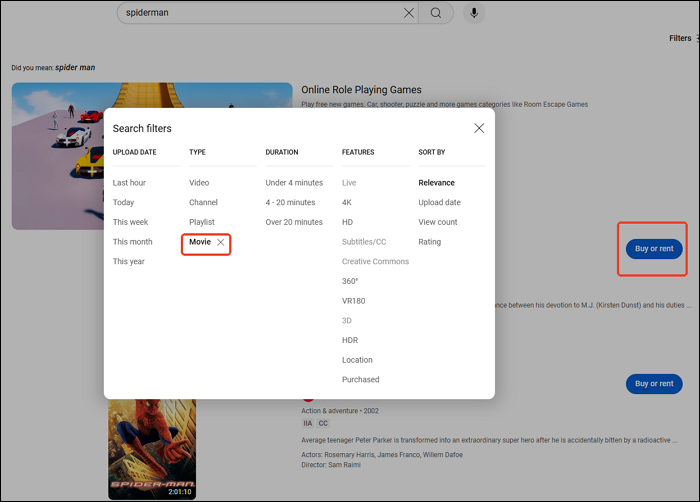
Download Purchased Movie from YouTube for Offline Viewing
On your MOBILE device, you can download the purchased movies or TV shows to your device for offline watching. Check the steps below.
Step 1. Open the YouTube app on your mobile device. Ensure you log in with the account you made the purchase. Locate your purchased movies in the path: "YouTube" > "Library" > "Your movies" > "PURCHASED."

Step 2. Tap the movie you want to download to watch offline. Tap the download button and select the video quality you want to keep. Tap the "Download" option to save it to your mobile device.
Step 3. Then, the downloading will start. After it is completed, you can watch the purchased YouTube movie on your mobile devices without the Internet.
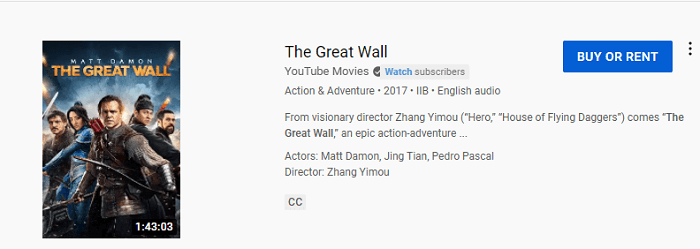
You can download videos to your mobile phone with YouTube Premium: Sign in to your Premium account on your smartphone, go to the watch page of the video/movie, and click the Download button below. You can check the downloaded file on the YouTube app in your profile section.
- Bonus Step:
- If you need to watch movies on your PC, you can connect the mobile device to your computer with a cable and use the data transfer function. After this, you can watch YouTube movies offline on your computer.
Lucky you. The transfer from mobile to PC is a little hassle for most users, and it is really time-wasting. You can use a third-party application to download movies from YouTube to Windows or Mac directly without YouTube Premium. Besides using a third-party video or movie downloader, there are some other options for you, like online video downloaders or plugins.
Download Movies from YouTube with Third-party Software
EaseUS Video Downloader is a video downloader for PC that helps you to save videos to your PC from the Internet. It can download free movies uploaded to YouTube and long YouTube videos to MP4 and MP3. Considering the potential risk and stability, a desktop video downloader from a decent company will be the preferred choice.
Free Download video downloader for Windows
Secure Download
Free Download video downloader for Mac
Secure Download
🥳As an excellent video downloader, EaseUS Video Downloader can:
- Download YouTube videos to PC, no matter how long the video is;
- Save videos, images, TV series, and films from over 1,000 video-sharing sites;
- Convert videos to MP3 for broadcast in high quality;
- Download videos in various resolutions, such as 4K, 1080p, 720p, etc.
EaseUS Video Downloader can also help download and convert YouTube playlists. It supports downloading content from YouTube well.
✅Now, let's come to the detailed steps to download free YouTube movies.
Step 1. Customize the video format and quality from the dropdown.

Step 2. Copy the YouTube URL and click "Paste Link" on EaseUS Video Downloader.

Step 3. Wait for the downloading process to finish and then click "Open" to check the YouTube video.

Disclaimer: This guide is compiled for personal fair use ONLY. EaseUS is in no way collaborated or affiliated with YouTube and never advocates any copyright infringement action. The end-user should be solely responsible for their behavior.
↪️Don't forget to share the helpful content on your social media:
Download Full Movies from YouTube with Online Website
If you don't feel like an extra installation on your computer, an online YouTube movie downloader is a great choice for you. However, as I mentioned above, an online site is not as stable as PC software. If you can bear with the instability and unwanted ads, you can continue for steps.
✅The steps actually resemble each other. Here, I will take SSYouTube as an example to show you the detailed steps.
Step 1. Go to the YouTube movie page first. You will find the URL from the top address bar. Press "Windows + C" or "Command + C" to copy the link.
Step 2. Go to the official site of SSYouTube. Paste the video link and click the "Download" button.
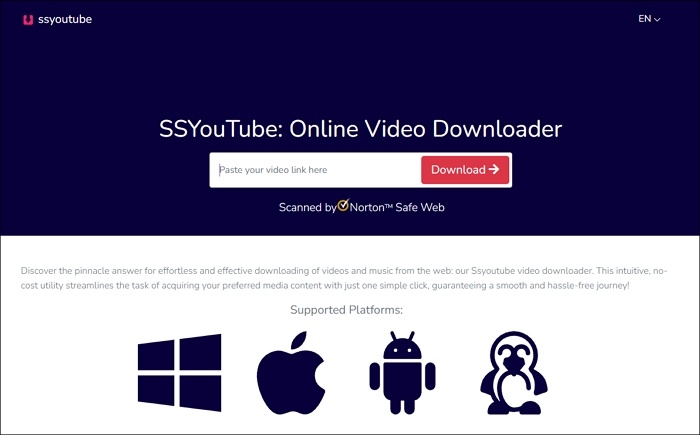
Step 3. You can choose the desired movie format and quality in this step. After making your decision, click the "Download" button beside the specific format and quality. Then, the website will begin to download it. You can find the downloaded files on your local file location now.

Conclusion
Here are the two best ways for you to download movies from YouTube. After downloading the movie to your device, you can watch it anywhere without considering the network connection. With EaseUS Video Downloader, you can download movies from YouTube, and videos from other video-sharing sites, like Dailymotion, Vimeo, and SoundCloud. Now it's your turn to try this great software!
Free Download video downloader for Windows
Secure Download
Free Download video downloader for Mac
Secure Download
Download Movies from YouTube FAQs
Can you download YouTube movies to watch offline?
Yes, you can download YouTube videos with YouTube Premium. This paid service allows you to download your favorite YouTube content for offline viewing. However, the service varies by region. If you cannot access YouTube Premium, you can try third-party YouTube video downloaders.
Are there full movies on YouTube for free?
Yes, there are full-length movies available for free on YouTube. These movies are often ad-supported and can be found on various channels that offer a wide range of genres, including action, drama, comedy, and more. For example, you can find free YouTube movies on channels like Movie Central and FilmlsNow Action Movies.
How do I download YouTube movies to my internal storage?
You can download YouTube movies directly to your SD card:
- Open the YouTube app on your Android phone and sign in to your premium account.
- Search for the movie you want to download and select the video quality.
- Tap your profile picture >Settings > Background & downloads > Use SD card.