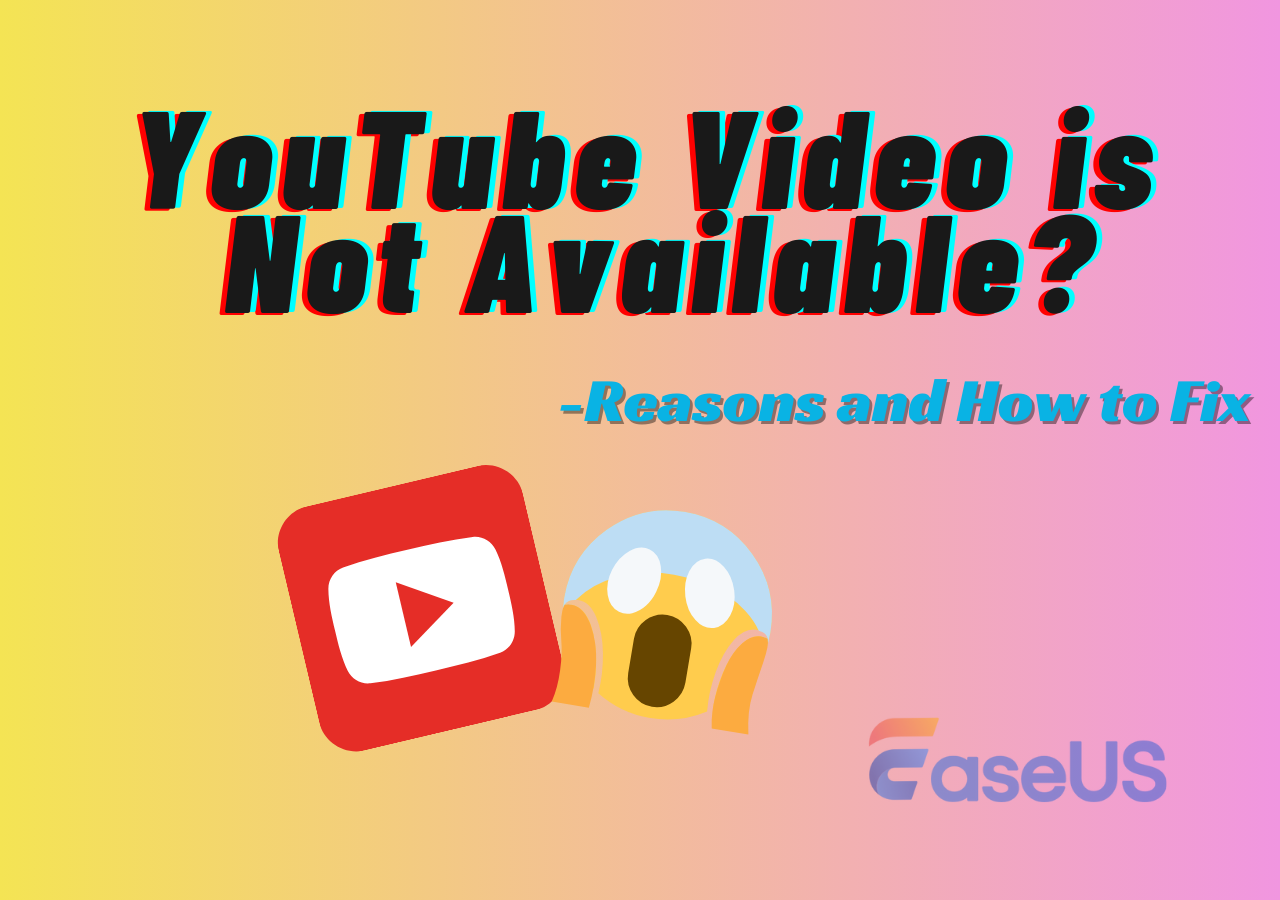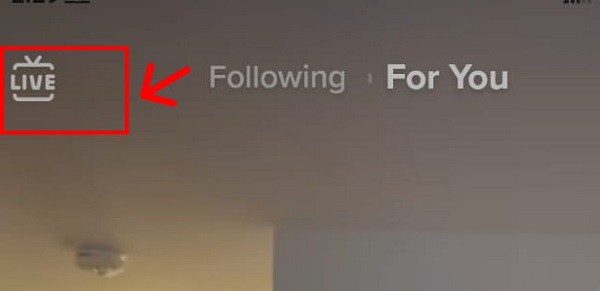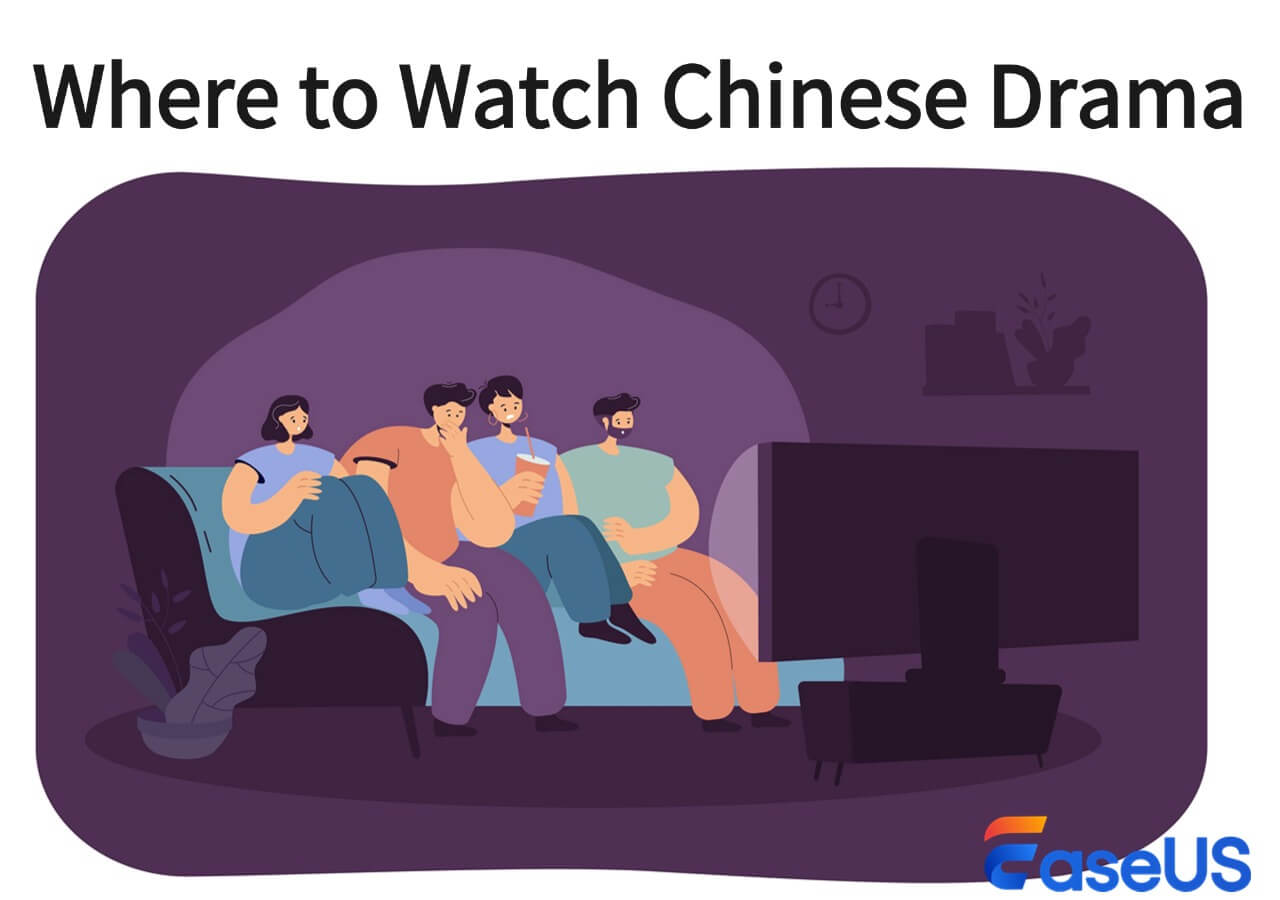-
![]()
Sofia Albert
Sofia has been involved with tech ever since she joined the EaseUS editor team in March 2011 and now she is a senior website editor. She is good at solving various issues, such as video downloading and recording.…Read full bio -
![]()
Alin
Alin is a sophisticated editor for EaseUS in tech blog writing. She is proficient in writing articles related to screen recording, voice changing, and PDF file editing. She also wrote blogs about data recovery, disk partitioning, data backup, etc.…Read full bio -
Jean has been working as a professional website editor for quite a long time. Her articles focus on topics of computer backup, data security tips, data recovery, and disk partitioning. Also, she writes many guides and tutorials on PC hardware & software troubleshooting. She keeps two lovely parrots and likes making vlogs of pets. With experience in video recording and video editing, she starts writing blogs on multimedia topics now.…Read full bio
-
![]()
Gorilla
Gorilla joined EaseUS in 2022. As a smartphone lover, she stays on top of Android unlocking skills and iOS troubleshooting tips. In addition, she also devotes herself to data recovery and transfer issues.…Read full bio -
![]()
Rel
Rel has always maintained a strong curiosity about the computer field and is committed to the research of the most efficient and practical computer problem solutions.…Read full bio -
![]()
Dawn Tang
Dawn Tang is a seasoned professional with a year-long record of crafting informative Backup & Recovery articles. Currently, she's channeling her expertise into the world of video editing software, embodying adaptability and a passion for mastering new digital domains.…Read full bio -
![]()
Sasha
Sasha is a girl who enjoys researching various electronic products and is dedicated to helping readers solve a wide range of technology-related issues. On EaseUS, she excels at providing readers with concise solutions in audio and video editing.…Read full bio
Page Table of Contents
0 Views |
0 min read
Quick Tips
🎉 Step 1. Open EaseUS Video Downloader and customize the output.
🎉 Step 2. Copy the YouTube video link and go back to the tool.
🎉 Step 3. Tap "Paste Link" and start downloading.
What Are High Definition Videos
When you say "high definition videos," you may indicate any video with high quality. Actually, high definition (HD) videos refer to any video with 720 vertical pixels or greater. That means videos in 720p, 1080p, or above are all high definition videos. But in most cases, HD videos represent 720p or 1080p videos.
Can you Download High Quality YouTube Videos?
Although you are free to watch YouTube videos in different qualities, there is no official access for you to download any video from YouTube, no matter what quality it is. Luckily, there are many third-party apps, websites, and extensions that make it possible to download YouTube videos to your computer in high definition. Some also allow you to select the format you prefer and convert YouTube videos to MP3. If you want to download HD videos from YouTube, check the easy tools below and apply one of them to get the high definition videos you like from YouTube without hassle.
How to Download High Definition YouTube Videos
As you may know, there are various types of video downloaders that will help you download YouTube videos in HD in various situations. Common YouTube video downloaders include desktop programs, online tools, and browser extensions.
If you think stability and reliability are the most important, you will like a desktop YouTube video downloader. If you want to free yourself from software installation, online services and browser extensions will satisfy your needs better. No matter which type of tool you would like to use, check the details below to pick the one you like best.
| Download HD YouTube Videos | Platform | Download Content | Video Quality | Bulk Download |
|---|---|---|---|---|
| EaseUS Video Downloader | Windows, Mac, Android | Video, audio, playlist, etc. | 360P-8K | Up to 50 files |
| SaveFrom | Online | Video, audio | 360P-1080P | No |
| YouTube Video Downloader | Chrome | Video | 360P to ultra high definition 4k | No |
Option 1. Download YouTube Videos in HD or Higher on PC/Mac
HD is not the highest quality video. Nowadays, videos that have resolutions like 8K and 4K are quite common. Both 8K and 4K are higher resolutions than 1080p or 720p. Thus, you are recommended to try a video downloader that is capable of downloading videos in HD or higher. To save you time finding such a tool, I'd like to present the safe and quick video downloader for Mac & PC - EaseUS Video Downloader for you.
With EaseUS Video Downloader installed on your computer, you will be able to get online video or audio from over 1000+ sites, including YouTube. It's worth mentioning that this tool is developed with advanced support for YouTube. To be more specific, when you copy a link from YouTube, you can:
- Download YouTube video in 1080p and HD
- Download songs from YouTube Music in MP3/WAV at 320kbps/256kbps/128kbps
- Convert YouTube videos to audio
- Download video/audio in bulk, by channel, or by playlist
As you can see from the details above, in addition to downloading high definition YouTube videos, there are many other things EaseUS Video Downloader can do for you. Moreover, although you can't choose the format and quality you like when you download video or audio from other sites, this video downloader will download the highest quality available for you by default.
Free Download video downloader for Windows
Secure Download
Free Download video downloader for Mac
Secure Download
YouTube video download high quality:
Step 1. Launch EaseUS Video Downloader, select the format and HD quality you need and click the gear button for downloading subtitles optionally.

Step 2. Copy the URL of the YouTube video and then click "Paste Link." Then it will start converting the YouTube video to MP4.

Step 3. Wait for the downloading process to finish. Afterward, you can check the video by clicking "Open File Location."

Disclaimer: EaseUS does not advocate saving any copyrighted content from YouTube for commercial or other illegal intentions. Before you download videos, you'd better check whether it's legal to download YouTube videos.
Option 2. Download High Definition Videos from YouTube Online
Desktop YouTube video downloaders also have their own online equivalents that enable you to download high-definition YouTube videos via a website. In spite of the convenience they bring, online video downloaders have obvious drawbacks. For example, they are unstable and are prone to being banned. It works now, but it may stop providing services a few days later. Given that, if you frequently need to save videos from websites for offline watching, an online video downloader is not a suitable solution for you.
But if you still prefer an online website, you can choose one and follow the steps.
- Cobalt.tools is a free, ad-free, and user-friendly online media downloader that allows users to save YouTube videos in 1080P and even 8K without ads. By simply pasting a link, users can download their desired media quickly and efficiently. The platform is open-source.
- CnvMP3 is a free, web-based tool that allows users to download and convert videos from YouTube and other platforms into MP3 or MP4 formats. It supports high-quality conversions up to 1080P. The platform is ad-free.
- SaveFrom.net is an online tool that lets you quickly download videos and audio from YouTube and other websites by pasting the video link. It’s free, easy to use, and works directly in your browser—no software needed. But it is not available in the US.
To download YouTube videos in HD on iPhone, iPad, Mac, web with SaveFrom:
Step 1. Copy the URL of the YouTube video.
Step 2. Go to the online YouTube to MP4 converter on your Mac.
Step 3. Paste the URL into the address bar and click "Download."
Step 4. Select the format and quality you prefer and click "Download" again. (You will be redirected to another page after the click. Just close the new page and go back to the original one.)
Step 5. Check the video in the "Downloads" folder on your computer.

Option 3. Download YouTube Videos in HD via a Browser
Similar to online tools, browser extensions also help you save videos from websites without any software installation. What's more, it will provide a "Download" button for you to save videos from YouTube for offline viewing without leaving the site.
To download a high-definition YouTube video:
Step 1. Add the video downloader extension to your browser.
Step 2. Go to YouTube and play the video you want to download from the site.
Step 3. Now you should see there is a Download button under the video. Click the Download button to save the YouTube video to your computer.

The Bottom Line
It's undeniable that online video downloaders and browser extensions are quite convenient to use. But for you who pursue speed and stability, they are not the optimal choice for you. For example, when you need to download long YouTube videos or download videos in bulk, a tool like EaseUS Video Downloader will take less time to get it done for you. Specify your need and carry out the way best suited to your situation.