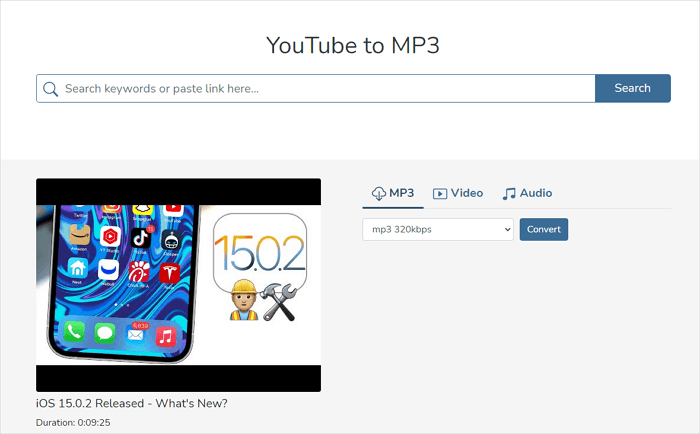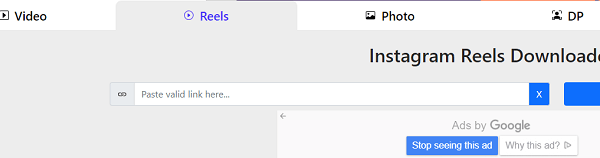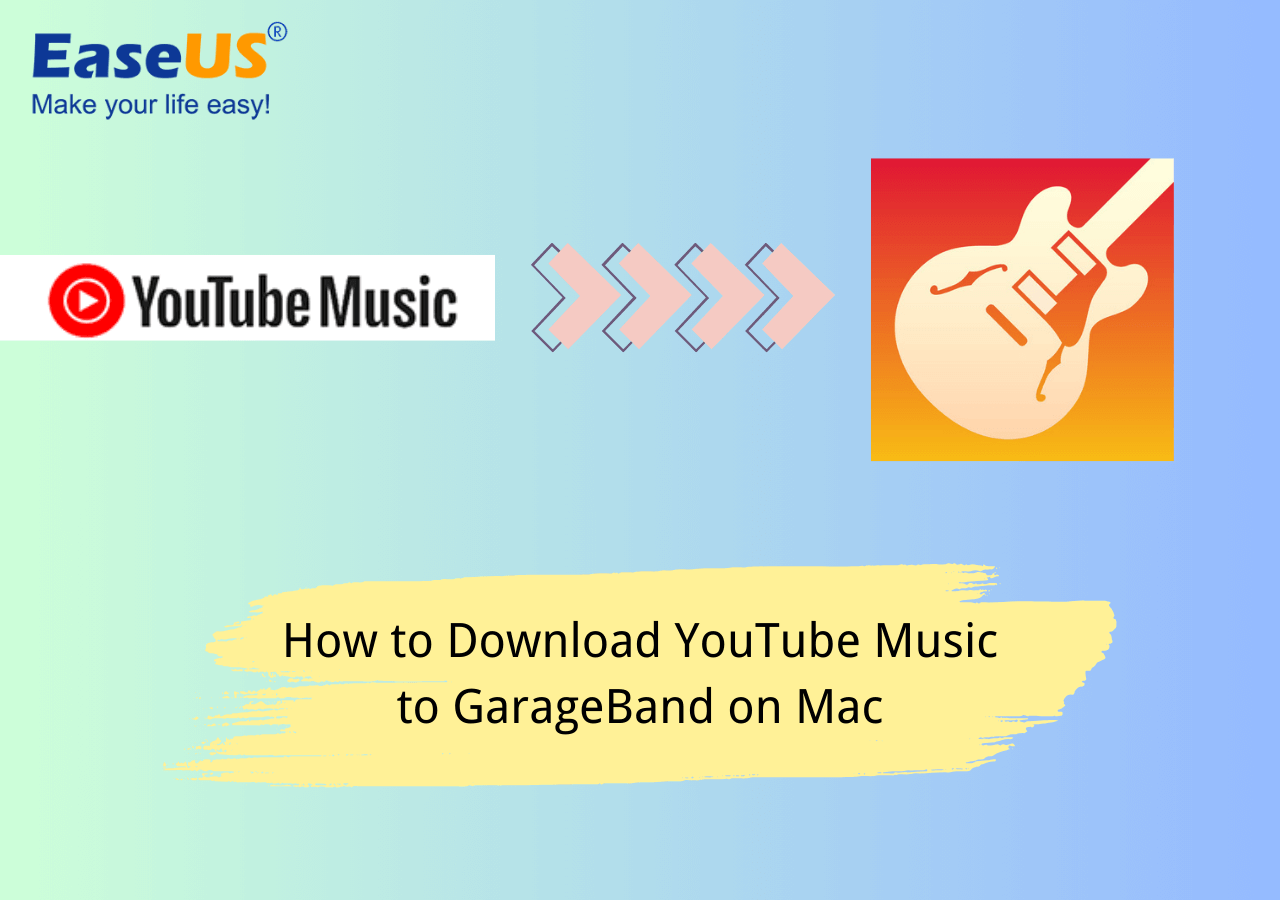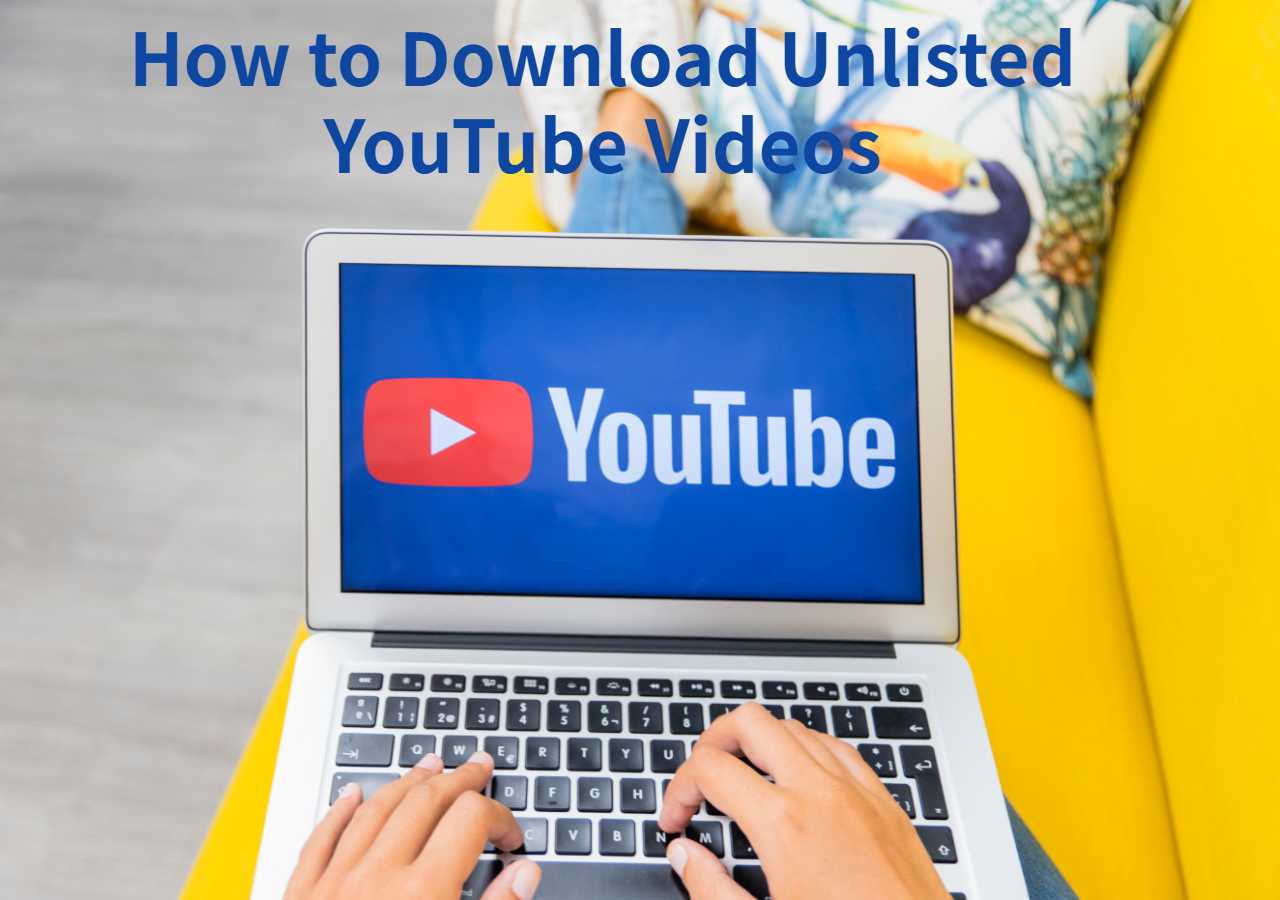-
![]()
Sofia Albert
Sofia has been involved with tech ever since she joined the EaseUS editor team in March 2011 and now she is a senior website editor. She is good at solving various issues, such as video downloading and recording.…Read full bio -
![]()
Melissa Lee
Melissa Lee is a sophisticated editor for EaseUS in tech blog writing. She is proficient in writing articles related to screen recording, voice changing, and PDF file editing. She also wrote blogs about data recovery, disk partitioning, data backup, etc.…Read full bio -
Jean has been working as a professional website editor for quite a long time. Her articles focus on topics of computer backup, data security tips, data recovery, and disk partitioning. Also, she writes many guides and tutorials on PC hardware & software troubleshooting. She keeps two lovely parrots and likes making vlogs of pets. With experience in video recording and video editing, she starts writing blogs on multimedia topics now.…Read full bio
-
![]()
Gorilla
Gorilla joined EaseUS in 2022. As a smartphone lover, she stays on top of Android unlocking skills and iOS troubleshooting tips. In addition, she also devotes herself to data recovery and transfer issues.…Read full bio -
![]()
Rel
Rel has always maintained a strong curiosity about the computer field and is committed to the research of the most efficient and practical computer problem solutions.…Read full bio -
![]()
Dawn Tang
Dawn Tang is a seasoned professional with a year-long record of crafting informative Backup & Recovery articles. Currently, she's channeling her expertise into the world of video editing software, embodying adaptability and a passion for mastering new digital domains.…Read full bio -
![]()
Sasha
Sasha is a girl who enjoys researching various electronic products and is dedicated to helping readers solve a wide range of technology-related issues. On EaseUS, she excels at providing readers with concise solutions in audio and video editing.…Read full bio
Page Table of Contents
0 Views |
0 min read
Quick Tips
▶️To watch a live video on TikTok, open the app and tap "LIVE" at the top. You'll see videos from creators who are currently live. You can also find live videos on your For You and Following feeds, in your Inbox, search results, and on other creators' profiles.
▶️To go live on TikTok, open the app, tap the plus icon at the bottom, then select "Live" from the options. Add a description and cover photo if you'd like, then tap "Go Live" to start broadcasting.
It is easy to find, watch, and download live videos on TikTok. All you need is a TikTok account and a desktop/mobile version of TikTok. Then, you can follow this post to find and watch live streams on TikTok. Plus, there are some additional tips for creating live videos.
How to Find and Watch TikTok Live Streams
How to see the live videos section on tiktok?
byu/coppodelmare inNoStupidQuestions
Depending on whose live streams you wish to find and watch, there are two different ways to find and watch your desired TikTok live streams. If you want to find a live video broadcasted by a random person, then you can head to "Top LIVEs" in your inbox. If you want to find a video from a user you're following, you can check your "Following" tab. For detailed steps, you can check the following instructions.
Step 1. Open your TikTok app on your device and log in to your account.
Step 2. On the top of the screen, you'll see a Live icon, which looks like a TV with "Live" written on it. Hit it to continue.
Step 3. Then, you'll see all the live videos here.
Step 4. If you want to watch live streams of users you're following, you can tap the "Following" tab instead.
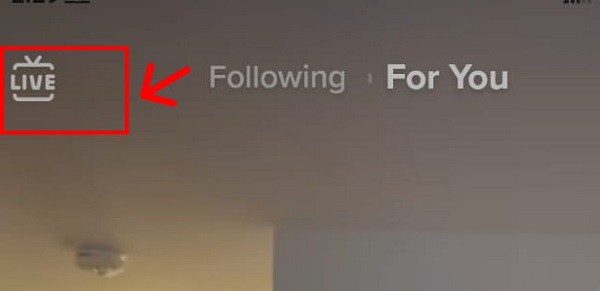
Pro tips: "Can I watch previous Live Streams on TikTok?" is a common question some TikTok users ask. The answer is NO. You can't watch previous Live Streams unless you download them while broadcasting. And below is how to download Live Streams on TikTok.
If you find the post helpful, please share it with your social groups.
How to Download Live Streams on TikTok
We all know that TikTok live videos will disappear once the broadcast has ended. If you want to watch it again later, your best option is to save the live video when it is still broadcasting. However, TikTok only allows you to save your live streams. What do you do if you want to download someone else's live videos on TikTok or watch past TikTok lives?
To do this, you'll need a TikTok live video downloader like EaseUS Video Downloader to help. With it installed on your computer, you can easily download live videos from YouTube and TikTok. Besides you can also use this program for many purposes, such as:
- Download videos, playlists, and channels from YouTube
- Convert videos to MP3/WAV
- Get a thumbnail of a video in high quality
- Download music from audio-sharing sites like SoundCloud
To download Lives on TikTok:
Free Download video downloader for Windows
Secure Download
Free Download video downloader for Mac
Secure Download
Step 1. Launch EaseUS Video Downloader on your computer. Choose the output format and quality. Click on the gear button for subtitles and thumbnails.
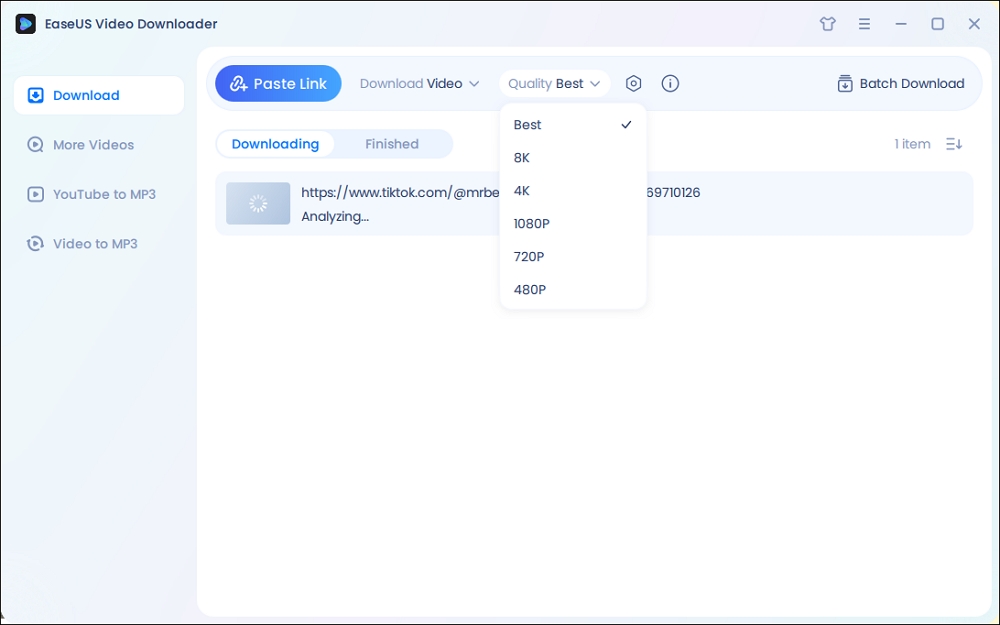
Step 2. Copy the URL of your wanted TikTok video and click "Paste Link" to start downloading.
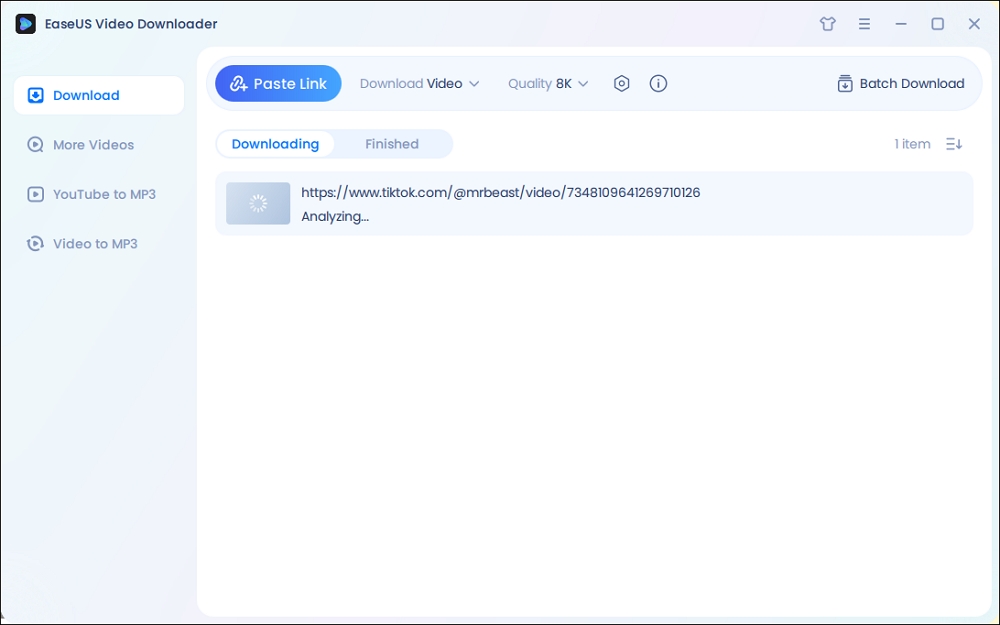
Step 3. Wait for the download to complete. After that, you can find the downloaded TikTok videos in the Finished library and click on the "Open File Location" button to locate them on your PC.
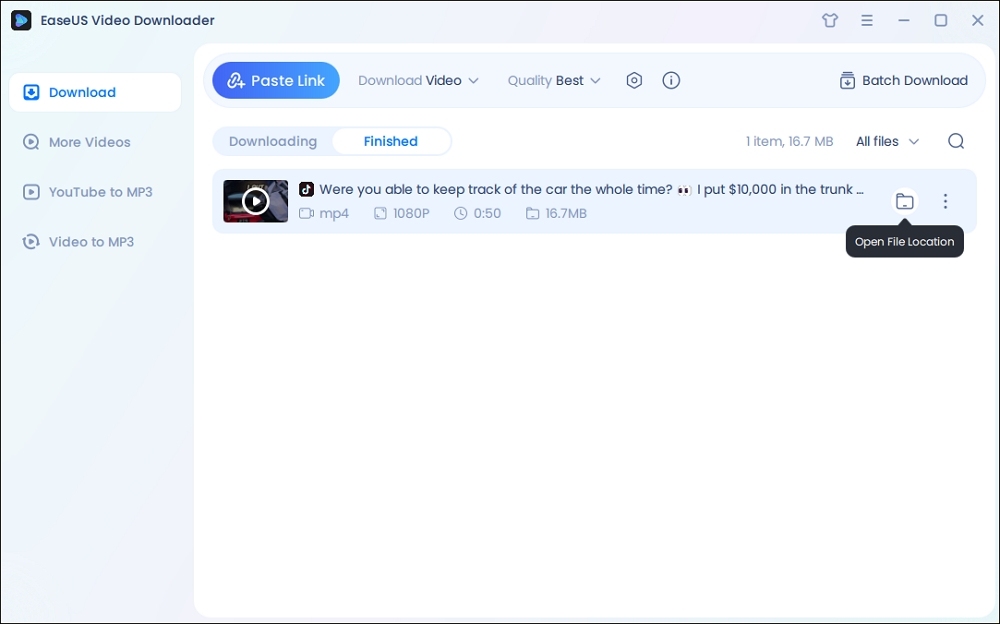
Disclaimer: The information provided in this guide is only for personal fair use. EaseUS never advocates any copyright infringement action.
Pro tips: You can also download your live streams on TikTok if needed. Here are the steps:
Step 1. Open the TikTok app on your device, and go to your profile.
Step 2. Tap the three-line icon in the top-right corner of the screen.
Step 3. Scroll down to find the Live Replay section. Tap it.
Step 4. Then, you can see all your previous live streams.
Step 5. Select the live stream you want to download and tap "Download" to save it on your device.
How to Create Lives on TikTok
While watching live streams on TikTok, you may want to create lives. However, not all users can create lives on TikTok. You can create live streams only if you're over 16 years old and have more than 1,000 followers.
If you meet the two requirements, follow these steps to go live.
Step 1. Open the TikTok app on your device.
Step 2. Tap on the plus icon at the bottom of the screen.
Step 3. Under the record icon, you'll see "Camera," "Templates," and "Live." Tap "Live" to go on.
Step 4. You can add a description of your live video, create a cover photo, and tap the "Go Live" button to proceed.
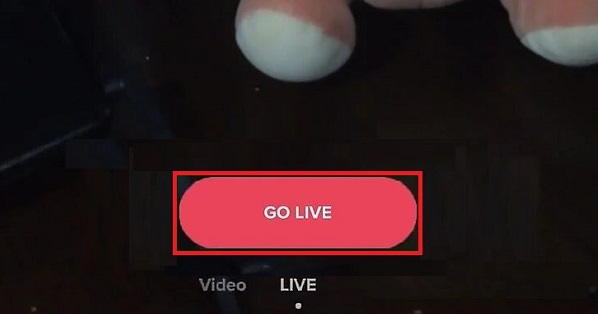
The Bottom Line
That's all about how to find, watch, download, and create live streams on TikTok. We hope you've successfully found the information you need. If you have any questions about our guide, don't hesitate to contact us to help you out.
How to Find Lives on TikTok FAQ
1. How do I search for lives on TikTok?
To search LIVEs on TikTok:
- Tap the LIVE tab on the left panel to find random lives.
- Search for the specific live in the search bar and under the LIVE section.
2. How do I find random TikTok lives?
- Open the TikTok app on your device.
- Explore the "For You" feed by swiping up from the bottom of the screen. This feed typically displays a variety of content, including live streams.
- Look for live stream icons or banners while scrolling through your feed. These indicate that a user is currently live.
- Tap on any live stream that catches your interest to join and watch.
Additionally, you can check the "LIVE" tab at the top of your screen, where TikTok showcases ongoing live streams from various users.
3. Why can't I see the lives on TikTok?
If you're unable to see live streams on TikTok, there could be several reasons for this:
- 1. Location Restrictions: Live streaming might not be available in your region due to legal or regulatory reasons.
- 2. Account Restrictions: If you're using a restricted or underage account, TikTok might limit your access to certain features, including live streaming.
- 3. Blocked by the Creator: You cannot watch the lives if you are muted or blocked by the Creator.
- 3. Network Issues: Poor internet connection or network restrictions could prevent live streams from loading properly. Try switching to a different network or resetting your internet connection.
- 5. App Settings: Check your TikTok app and privacy settings to make sure that live streaming is enabled and not restricted.
- 6. Temporary Glitches: Sometimes, temporary glitches or issues with the TikTok platform can affect the availability of live streams. In such cases, waiting for a while or restarting the app may resolve the issue.
4. Where is the live center on TikTok?
To access the live center on TikTok, log in to your TikTok account on a computer, then click on the "Go Live" option located on the left side of the screen. This action will redirect you to "livecenter.tiktok.com/producer."
5. Can you rewatch TikTok lives?
Yes, you can. To view your LIVE replays:
- 1. Open the TikTok app and tap on "Profile" at the bottom.
- 2. Tap the ☰ Menu button at the top.
- 3. Select "Creator tools."
- 4. Navigate to the "LIVE" tab within the LIVE Center, then tap on "Replays."
But you cannot rewatch a TikTok live from someone else.