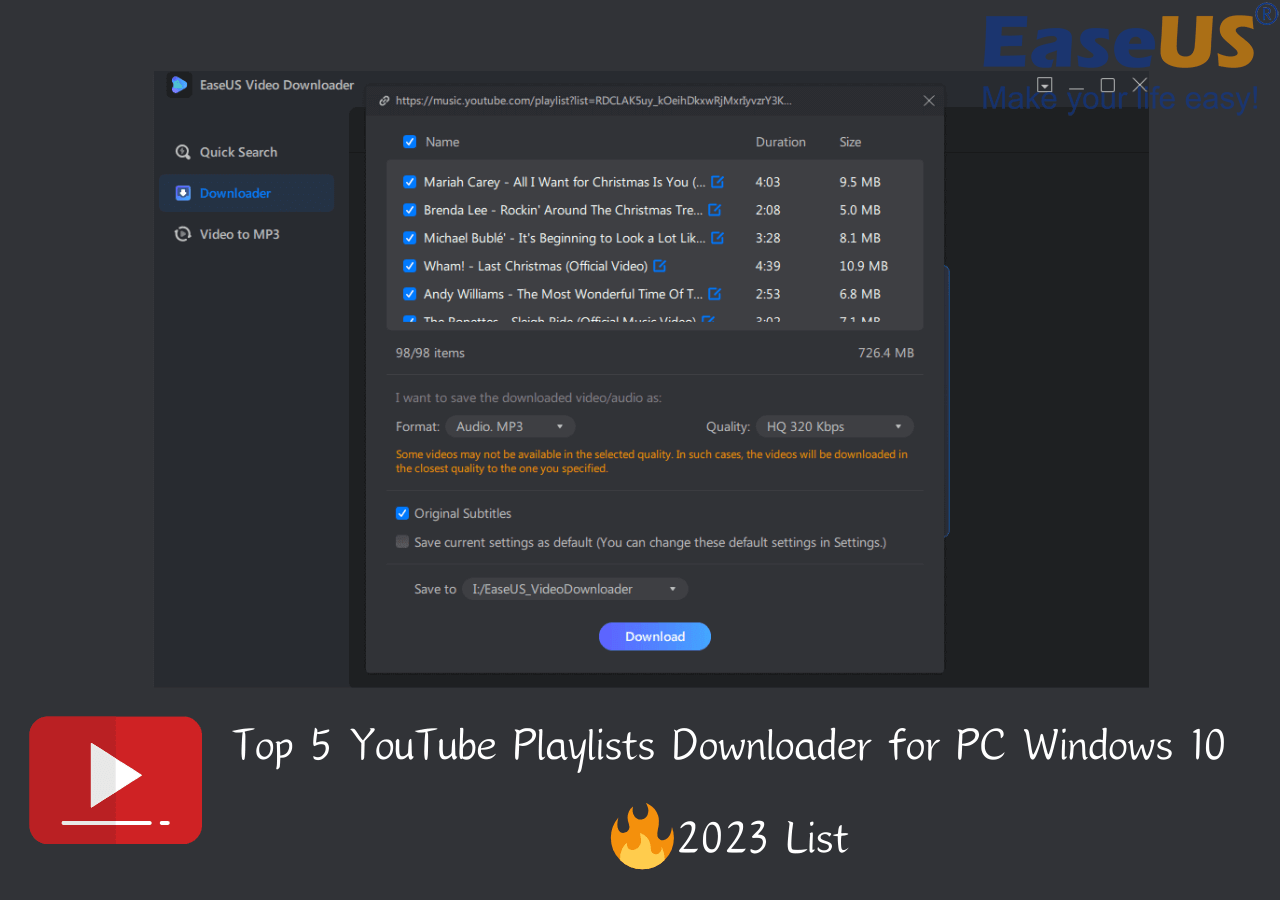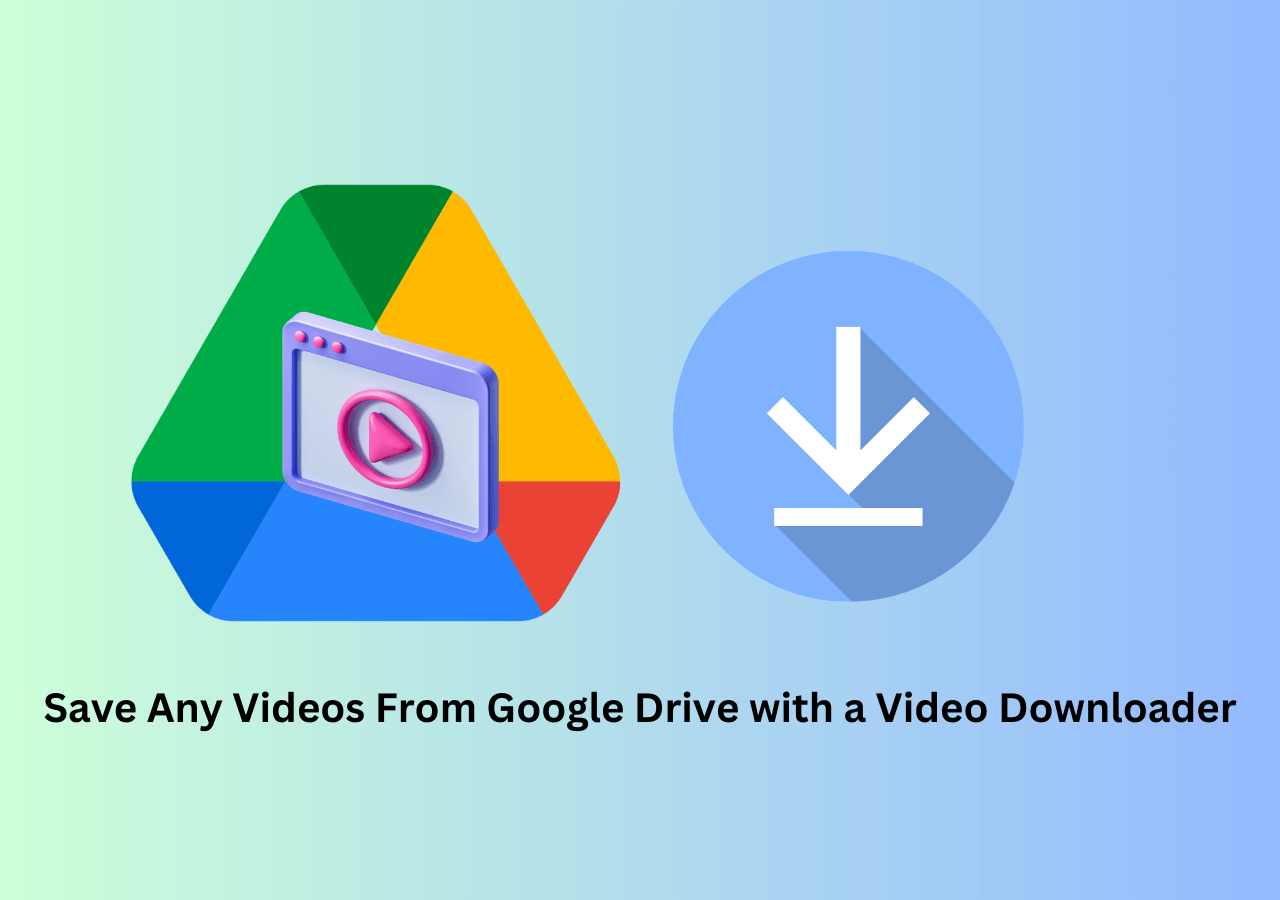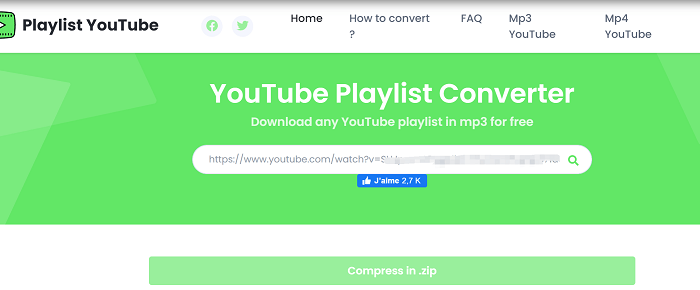-
![]()
Sofia Albert
Sofia has been involved with tech ever since she joined the EaseUS editor team in March 2011 and now she is a senior website editor. She is good at solving various issues, such as video downloading and recording.…Read full bio -
![]()
Melissa Lee
Melissa Lee is a sophisticated editor for EaseUS in tech blog writing. She is proficient in writing articles related to screen recording, voice changing, and PDF file editing. She also wrote blogs about data recovery, disk partitioning, data backup, etc.…Read full bio -
Jean has been working as a professional website editor for quite a long time. Her articles focus on topics of computer backup, data security tips, data recovery, and disk partitioning. Also, she writes many guides and tutorials on PC hardware & software troubleshooting. She keeps two lovely parrots and likes making vlogs of pets. With experience in video recording and video editing, she starts writing blogs on multimedia topics now.…Read full bio
-
![]()
Gorilla
Gorilla joined EaseUS in 2022. As a smartphone lover, she stays on top of Android unlocking skills and iOS troubleshooting tips. In addition, she also devotes herself to data recovery and transfer issues.…Read full bio -
![]()
Rel
Rel has always maintained a strong curiosity about the computer field and is committed to the research of the most efficient and practical computer problem solutions.…Read full bio -
![]()
Dawn Tang
Dawn Tang is a seasoned professional with a year-long record of crafting informative Backup & Recovery articles. Currently, she's channeling her expertise into the world of video editing software, embodying adaptability and a passion for mastering new digital domains.…Read full bio -
![]()
Sasha
Sasha is a girl who enjoys researching various electronic products and is dedicated to helping readers solve a wide range of technology-related issues. On EaseUS, she excels at providing readers with concise solutions in audio and video editing.…Read full bio
Page Table of Contents
0 Views |
0 min read
In this article, you'll learn:
- 1️⃣Download Videos with Free Download YouTube Livestreaming Software: Install EaseUS Video Downloader to your PC > copy and paste the video's URL > choose file format and quality > click download.
- 2️⃣Download YouTube Live Stream Videos Online: Paste the video's link to the online website > set for the video's quality and format > click "Download".
- 3️⃣Download YouTube Live Stream Videos with Extensions: Open the video's online page > turn on the extension > select the file format and quality > press the "Download" button.
- 4️⃣Download YouTube Live Videos in Mobile: For Android users, try EaseUS Video Downloader for Android; for iPhone users, try an online download site.
YouTube is the second-largest live-streaming platform in the world, and it currently has more than two billion active users every month. These statistics are enough to demonstrate the popularity of the YouTube livestream. As a result, the demand for downloading live-stream videos is increasing.
However, YouTube only allows you to download previous live streams from your channel, not those previously uploaded by someone else. Hence, if you want to download someone else's YouTube livestream, you'll need to spend much time and energy finding feasible download ways.
But don't worry. Here are some quick and straightforward ways to download YouTube live-stream videos to MP4.
Method 1. Download Videos with Free Download YouTube Livestreaming Software
As we mentioned, you can't download someone else's previous live-stream video unless you use some video downloaders. Many video downloaders are available today for downloading streaming videos, but few support grabbing a live video that is on stream. EaseUS Video Downloader, free download YouTube livestreaming software, is one of a few video grabbers that support this feature.
Besides, EaseUS Video Downloader offers many additional benefits, such as:
- Download YouTube live-stream videos in HD, 4K, and even 8K quality
- Save the YouTube live stream video as MP4, MP3, or WAV
- Get the thumbnail of your live video in high-quality
- Download YouTube channels, playlists, music, or other content
🔥Now, let's download the EaseUS Video Downloader and follow these steps to grab your wanted live stream from YouTube.
Free Download video downloader for Windows
Secure Download
Free Download video downloader for Mac
Secure Download
Step 1. Begin by copying the URL of the video you wish to download.
Step 2. Launch EaseUS Video Downloader on your computer, where you can adjust the format and quality settings conveniently from the Home page.

Step 3. Simply click on "Paste Link." The software will promptly identify the link, add it to the download queue, and commence the download process automatically.
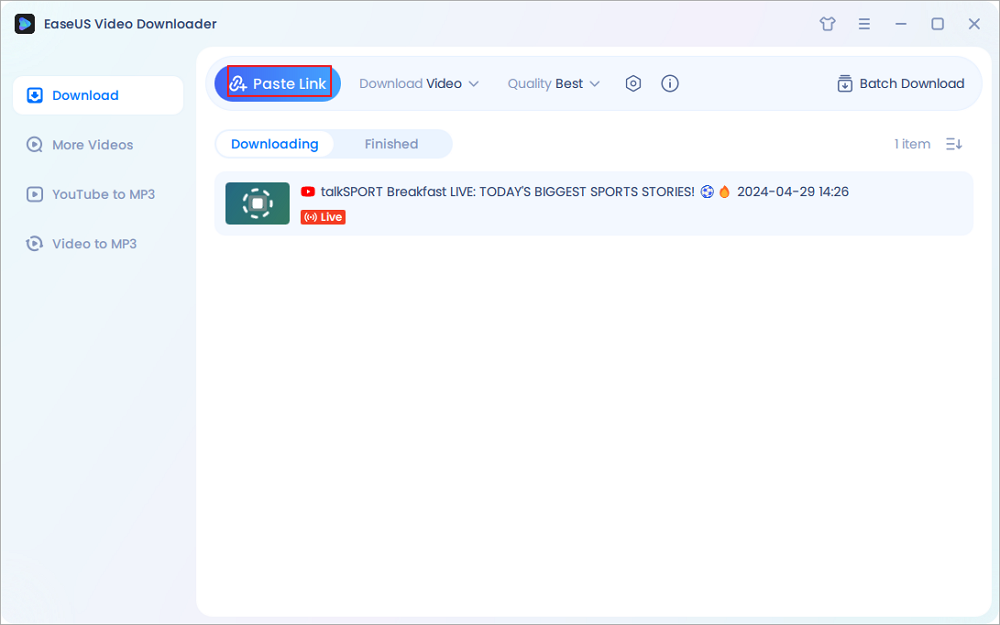
Step 4. Upon completion of the download, locate your video conveniently stored under the "Finished" tab.

Disclaimer: Disclaimer: We don't advocate using the downloaded videos for any commercial or illegal use.
If you want to learn more about EaseUS Video Downloader, here are its additional features:
- Download videos from Facebook, Twitter, Twitch, and other 1000+ sites
- Download a video along with its subtitles
- Batch download videos without fuss
- Convert any local video to MP3
Free Download video downloader for Windows
Secure Download
Free Download video downloader for Mac
Secure Download
Method 2. Download YouTube Live Stream Videos Online
Some online apps or services like Keepvid, QDownloader, and more support downloading streaming videos from YouTube. Such downloaders are easy to use and don't require you to install any program, but you'll be at the cost of your precious time and energy since they're slow to download long videos, not to say live stream videos that last hours.
🔥Even so, some users still stick to online services. If you're one of these groups, follow these steps to use Keepvid to complete the job.
Step 1. Find the YouTube live-stream video you wish to download and copy its URL.
Step 2. Open Keepvid, paste the video URL in the input box, and click "Enter."
Step 3. Select the format you want and click "Download."

Method 3. Download YouTube Live Stream Videos with Extensions
Another convenient way to download YouTube live stream to MP4 is to use extensions like Video Downloader Professional, Video Downloader Plus, or CocoCut Video Downloader. They're easy to use. Once you've installed and enabled them on your browser, they'll auto-detect the live stream video as long as you open it.
However, it is a bit difficult to find a helpful YouTube live stream downloader extension because most extensions for Chrome have canceled the support for YouTube videos due to copyright issues.
A flexible way to solve this problem is to change a web browser to download. Usually, Firefox won't ban you from downloading YouTube videos. You can search for YouTube Video Downloaders for Firefox and then follow the steps below:
Step 1. Add the browser extension for YouTube video download in your browser first.
Step 2. Open the online page of the video you'd like to download. Then, turn on the extension.
Step 3. Right-click the page and you can choose to download videos. In the poping window, you can choose the video's quality and file format. After that, press the "Download" button and the video will be saved on your computers.
If you learned something from this article, it's a good choice to share this post on your social media to help more people learn about how to download YouTube live-streaming videos on PC/mobile:
Method 4. Download YouTube Live Videos in Mobile
When traveling or going out, you may not take your computers with you because a smartphone can function as a small-sized computer these days. So, except from talking about all methods of downloading YouTube live streams free on PCs, this part will also guide you on how to download YouTube live videos on mobile.
🔥For Android users:
Step 1. For Android users, I suggest you directly download EaseUS Video Downloader for Android and get easy access to videos from more than 1,000 streaming sites.
Free Download video downloader for Windows
Secure Download
Free Download video downloader for Mac
Secure Download
Step 2. Copy the video's URL, and you can choose to open with EaseUS Video Downloader for Android or manually open the app. Then, click "Add URLs" to paste the link.
Step 3. Choose the video format and quality you'd like to download. Click "Download," and the video will be saved to your local file location.
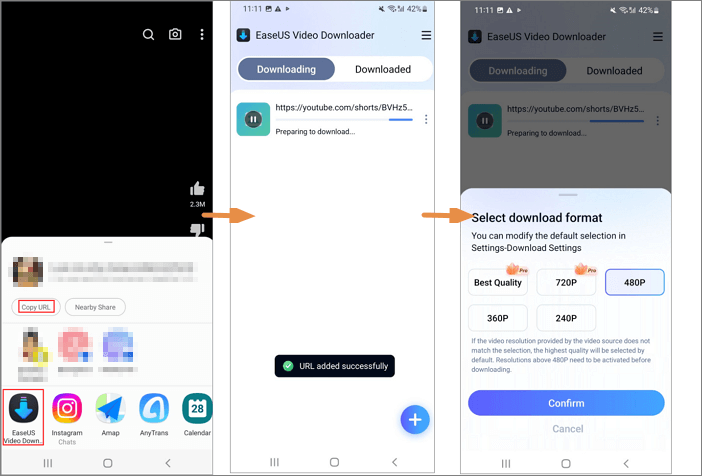
🔥For iPhone users:
Step 1. Open an online download website like Y2mate.
Step 2. Open the video you want to download and copy its link. Paste the link to Y2mate and click "Download".
Step 3. The website will provide you with multiple quality and formats for you to choose from. After selection, click "Download" to begin.
Why Can't I Download YouTube Live Stream and How to Solve
Some of you may encounter problems that prevent you from downloading YouTube live-stream videos. The reasons and corresponding solutions could be these:
- The live stream video is private: EaseUS Video Downloader can also help you download private videos from YouTube/Facebook/Twitter/Vimeo, etc.
- The video has been removed from YouTube: In this situation, you cannot download videos unless you can contact the video owner and ask him/her to send you the original video.
- The video has copyright or Community Guidelines struck against it: In this situation, the video will be removed from YouTwhich ishat's the ultimate reason you cannot download it offline.
- YouTube only allows you to download a video up to five times daily and you have run out: EaseUS Video Downloader can set you free from this limit as it can download videos simply with their URLs.
If these problems knock on your door, you can't download live-stream videos from YouTube. There is no better way to solve these problems, so you'd better avoid the abovementioned situations. The following content will give you more suggestions if the solutions above failed to solve your problems:
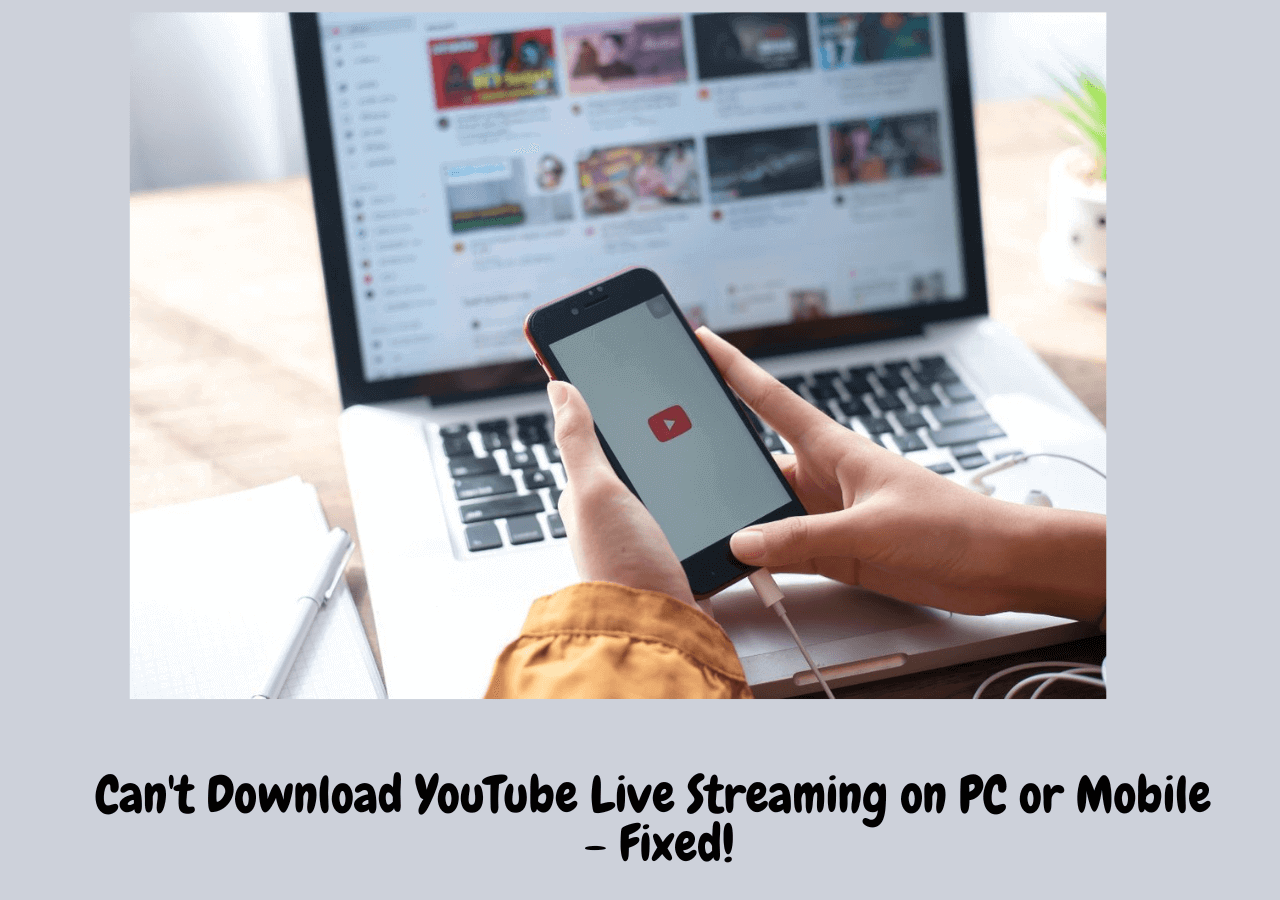
Can't Download YouTube Live Streaming on PC and Mobile - Fixed!
If you can't download YouTube live stream on mobile or TV, follow this easy guide to resolve the issue. Read more >>
The Final Words
Those are all tips on how to download YouTube live stream free. Depending on your needs, you can choose the way that would work best for you. If you don't know which to use, pick EaseUS Video Downloader because it is one of the very few downloaders that supports downloading a video while watching.
Free Download video downloader for Windows
Secure Download
Free Download video downloader for Mac
Secure Download