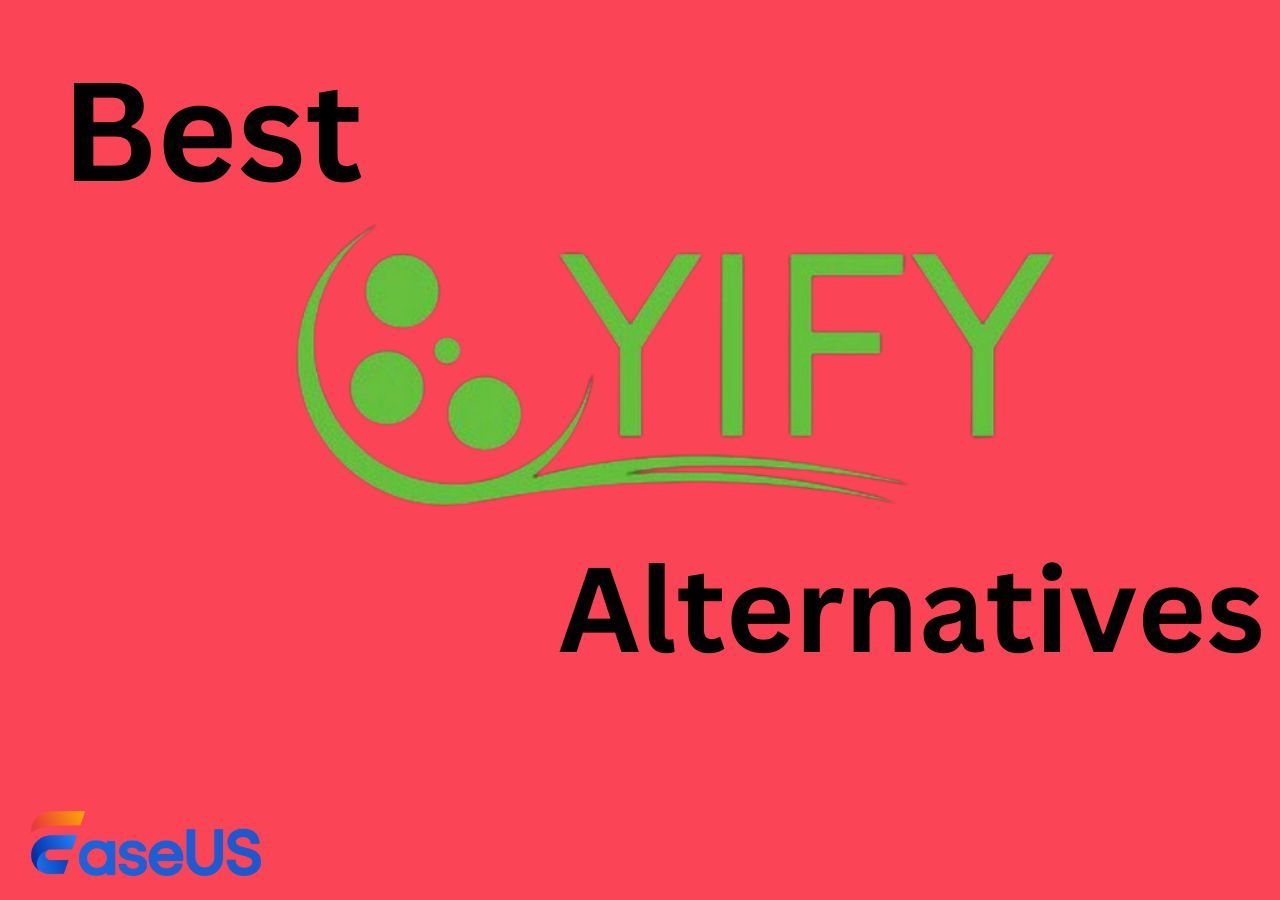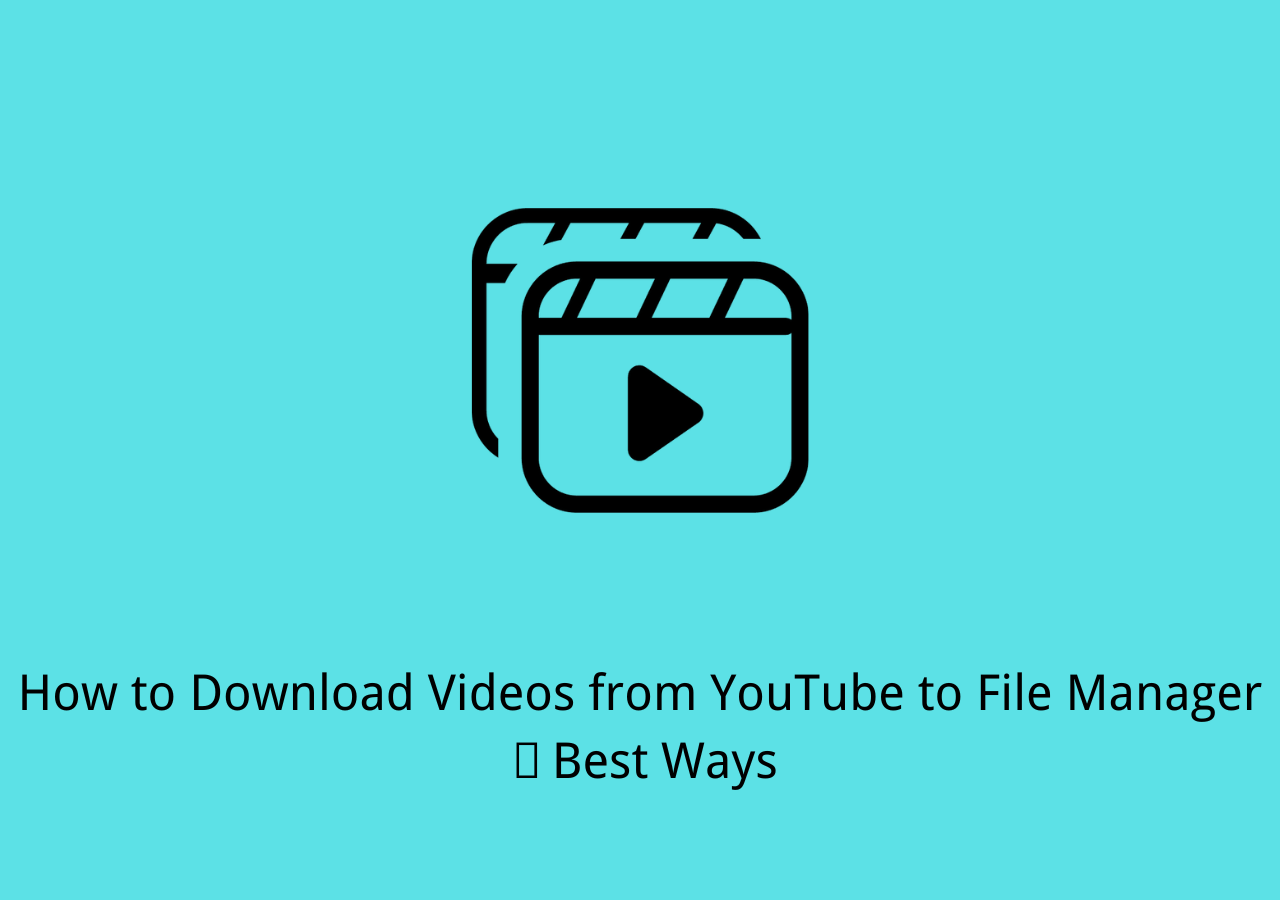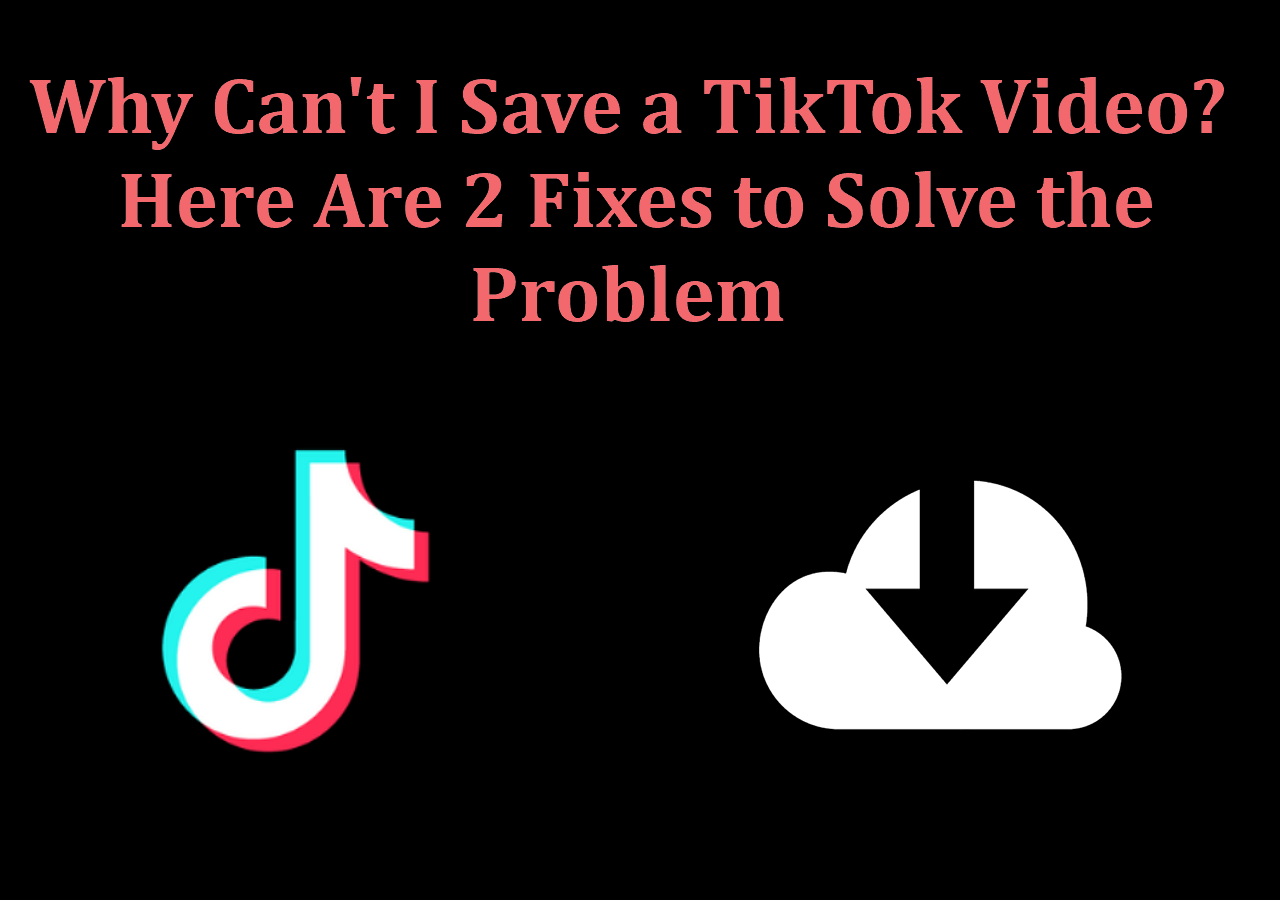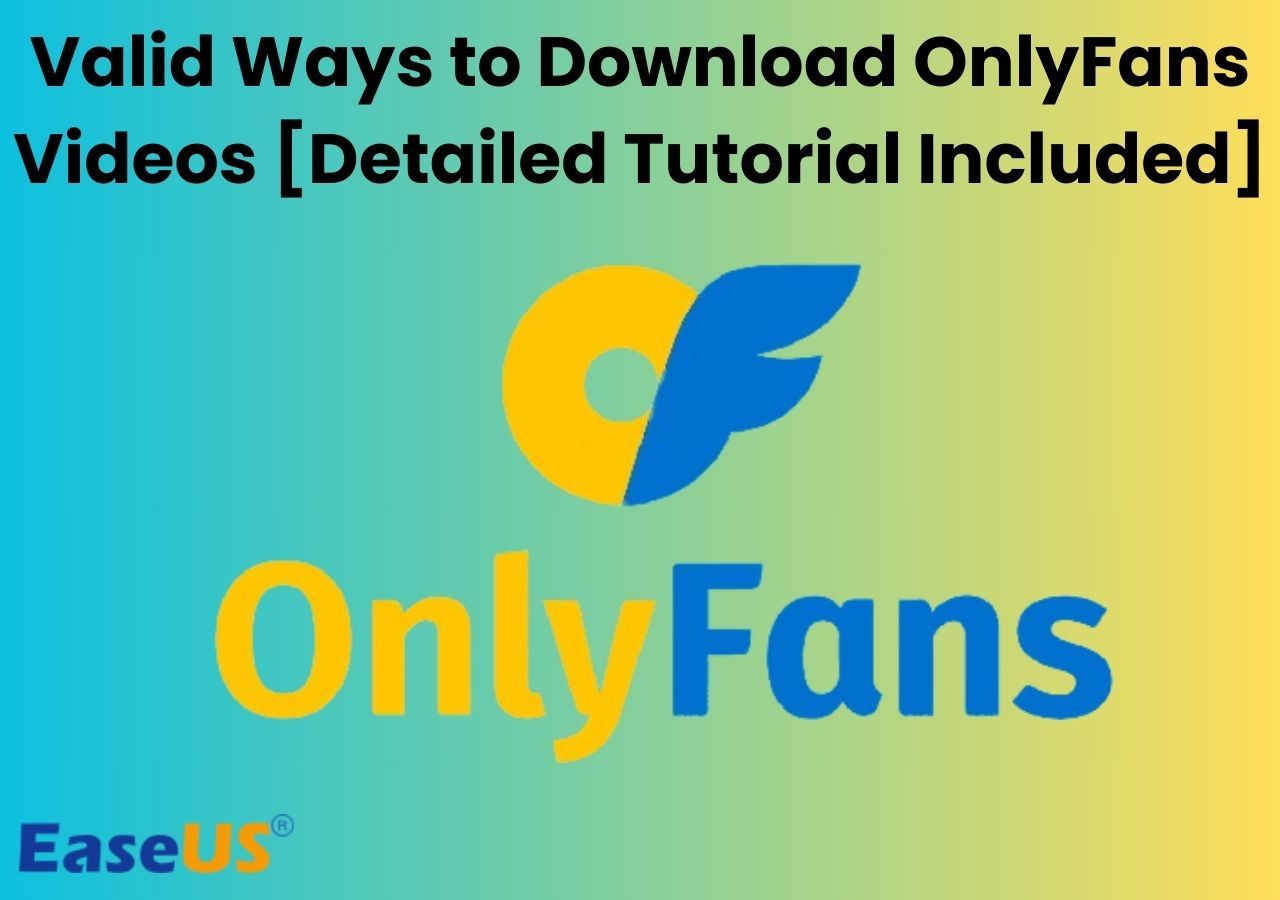-
![]()
Sofia Albert
Sofia has been involved with tech ever since she joined the EaseUS editor team in March 2011 and now she is a senior website editor. She is good at solving various issues, such as video downloading and recording.…Read full bio -
![]()
Melissa Lee
Melissa Lee is a sophisticated editor for EaseUS in tech blog writing. She is proficient in writing articles related to screen recording, voice changing, and PDF file editing. She also wrote blogs about data recovery, disk partitioning, data backup, etc.…Read full bio -
Jean has been working as a professional website editor for quite a long time. Her articles focus on topics of computer backup, data security tips, data recovery, and disk partitioning. Also, she writes many guides and tutorials on PC hardware & software troubleshooting. She keeps two lovely parrots and likes making vlogs of pets. With experience in video recording and video editing, she starts writing blogs on multimedia topics now.…Read full bio
-
![]()
Gorilla
Gorilla joined EaseUS in 2022. As a smartphone lover, she stays on top of Android unlocking skills and iOS troubleshooting tips. In addition, she also devotes herself to data recovery and transfer issues.…Read full bio -
![]()
Rel
Rel has always maintained a strong curiosity about the computer field and is committed to the research of the most efficient and practical computer problem solutions.…Read full bio -
![]()
Dawn Tang
Dawn Tang is a seasoned professional with a year-long record of crafting informative Backup & Recovery articles. Currently, she's channeling her expertise into the world of video editing software, embodying adaptability and a passion for mastering new digital domains.…Read full bio -
![]()
Sasha
Sasha is a girl who enjoys researching various electronic products and is dedicated to helping readers solve a wide range of technology-related issues. On EaseUS, she excels at providing readers with concise solutions in audio and video editing.…Read full bio
Page Table of Contents
0 Views |
0 min read
Are you having trouble downloading YouTube live streaming on your PC or mobile device? Don't worry. We've got you covered. In this post, we'll share four authentic methods to help you resolve this issue.
Downloading live-streaming education-based YouTube videos of important sessions is common for many people who want to revisit the content later for application purposes. But it can be a significant loss if you can't download those videos. You can download YouTube Live Streaming on your PC or mobile device if you are unsure.
If you're experiencing issues downloading live-streaming videos on YouTube, it could be due to a malfunction on the platform. Rest assured, we'll help you find a solution.
Why Can't Download YouTube Live Stream
If you can't download YouTube live stream, then this might be because of any technical glitch of YouTube, or this issue can be due to several reasons like:
- Private live streaming video;
- The streaming video has already been removed from YouTube;
- The video has a copyright or Community Guidelines strike, which is against YouTube's policy;
- The livestreamed video was recorded less than 24 hours ago.
- YouTube only allows users to download videos up to five times daily;
- The live stream video is over 12 hours long. Google says it may not be captured if your stream exceeds 12 hours.
Furthermore, you might have failed to download YouTube live-stream videos because of YouTube malfunctioning. You can read the passage to see how to download YouTube videos successfully👇
Can't Download YouTube Videos Anymore? How to Download YouTube Videos Successfully
If you can not download YouTube videos, you can apply the methods offered in this guide to get videos from YouTube with simple clicks.
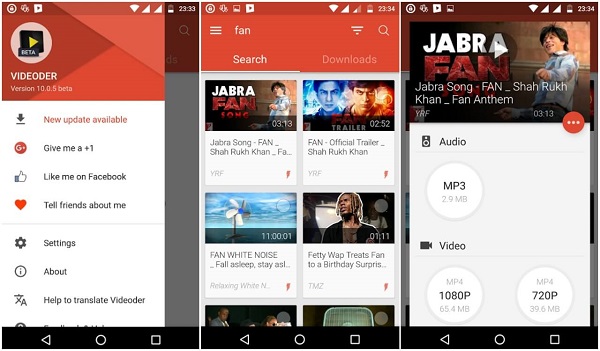
Fix Cannot Download a YouTube Live Stream
How can you fix the problem of not being able to download a YouTube live stream?
Fix 1: Get YouTube Premium
- Visit YouTube Premium.
- Choose a plan (first month free).
- Add payment details to subscribe.
Fix 2: Check YouTube Premium Status
- Go to Paid Memberships.
- Click "Manage Membership" to check your renewal date.
Fix 3: Verify Your Location
YouTube Premium is available only in certain regions. Check this list.
Fix 4: Check Your Internet Connection
Ensure a stable network with at least 3 Mbps speed. Test it here.
Fix 5: Adjust Download Settings
- Open YouTube settings.
- Go to "Background & Downloads."
- Disable "Download over Wi-Fi only" to allow cellular downloads.
Fix 6: Reset Device Limits
You can download videos on up to 10 devices. Contact YouTube Support to reset your device count.
Fix 7: Update the YouTube App
Check for updates in the Google Play Store or App Store and install the latest version.
Additional Tips
- Ensure you're signed into your YouTube Premium account.
- Use a third-party YouTube downloader.
- Try reconnecting your account to refresh Premium features.
Download YouTube Live Stream in 3 Ways
If none of these methods are effective, try the following proven YouTube video downloaders:
- #1 Professional YouTube Live Videos Downloader
- #2 Online YouTube Video Downloader
- #3 yt-dlp Command Lines
1. Try Professional YouTube Live Videos Downloader
You can download live-streaming videos on YouTube with the help of a professional YouTube video downloader. Here, we recommend going with EaseUS Video Downloader. This reliable and advanced third-party video downloader allows multiple downloading options, and you can download videos from more than a thousand websites with the help of this tool.
Free Download video downloader for Windows
Secure Download
Free Download video downloader for Mac
Secure Download
🏅Main features:
- Download videos from more than 1,000 streaming sites
- Use its built-in converter to convert video to MP3
- Provide the function of preview
- Best thumbnail downloader and playlist downloader
🔎Follow the steps below to download YouTube live-stream videos with EaseUS Video Downloader:
Step 1. Begin by copying the URL of the video you wish to download.
Step 2. Launch EaseUS Video Downloader on your computer, where you can adjust the format and quality settings conveniently from the Home page.

Step 3. Simply click on "Paste Link." The software will promptly identify the link, add it to the download queue, and commence the download process automatically.
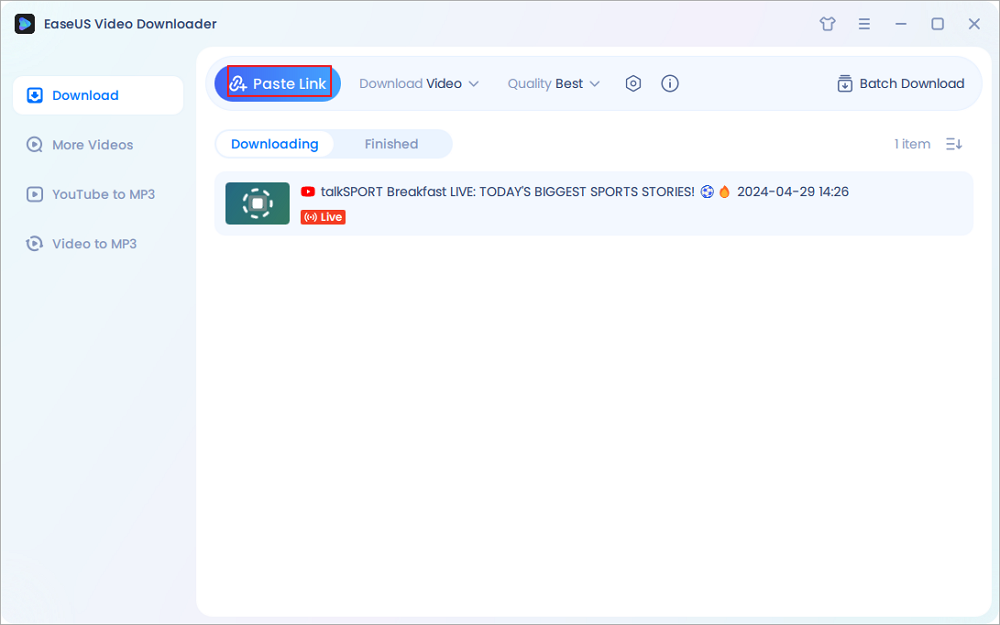
Step 4. Upon completion of the download, locate your video conveniently stored under the "Finished" tab.

Disclaimer: Disclaimer: We don't advocate using the downloaded videos for any commercial or illegal use.
2. Use Online Tool for YouTube Live Stream Downloading
You can easily download YouTube live streaming with the help of the online tool. Here, we will consider the KeepVid online tool and show you the complete process of downloading YouTube live streaming video.
Step 1. Find the YouTube live-stream video you want to download on your PC and copy its URL.

Step 2. Open the KeepVid online tool on your PC. Put the video URL in the Keep Vid's input box and click on the "GO" option.
Step 3. Now select the format and quality you want and click "Download".

3. Use Command Lines for YouTube Live Stream Downloading
You can download live YouTube streams using yt-dlp, an open-source Python-based command line tool that downloads streaming videos from different websites. To perform this process, follow the steps given below.
Step 1. Download the executable from the yt-dlp project and extract it in your download folder.
Step 2. Left-click on the Windows main menu, search for the "command prompt," and open it to "Run as administrator."
Step 3. Navigate to the folder where you have extracted the file. Run the command line yt-dlp and press the "Enter" key to download the live-streaming video from YouTube.
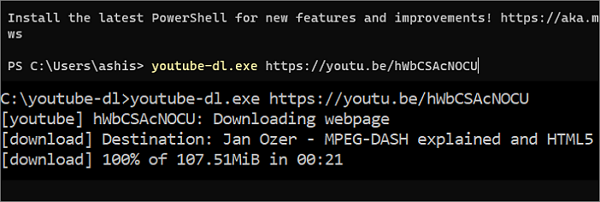
Final Thoughts
If you are still following this post, you must have learned a lot about how to fix the issue of not downloading YouTube livestream videos on your PC or mobile device. We recommend you try the first method as it is the best choice based on our test.
Besides, EaseUS Video Downloader also helps you download streaming videos from any website. With this great downloader, you can download videos from more than 1,000 streaming sites. You won't regret using it. Just click the download button below and experience the software yourself.
Free Download video downloader for Windows
Secure Download
Free Download video downloader for Mac
Secure Download
FAQs
Here, we will answer some of the frequently asked questions regarding not downloading live streaming of YouTube on PC and mobile, which will clear up any additional doubts you may have. So don't miss this section.
1. Why is live streaming not available on YouTube?
If live streaming is not available on YouTube, then it might be because of server reasons like:
- Your channel's live streaming ability has been temporarily or permanently turned off;
- Your channel does not meet the requirements;
- Is there a problem with your internet connection or live streaming setup
2. How long can a YouTube livestream be?
There is no such time limit for YouTube Livestream, but YouTube can only achieve live streams for 12 hours.
3. How do you convert YouTube live stream to VOD?
You can convert YouTube live stream to VOD with the help of any trusted third-party YouTube video downloader app like EaseUS Video Downloader.