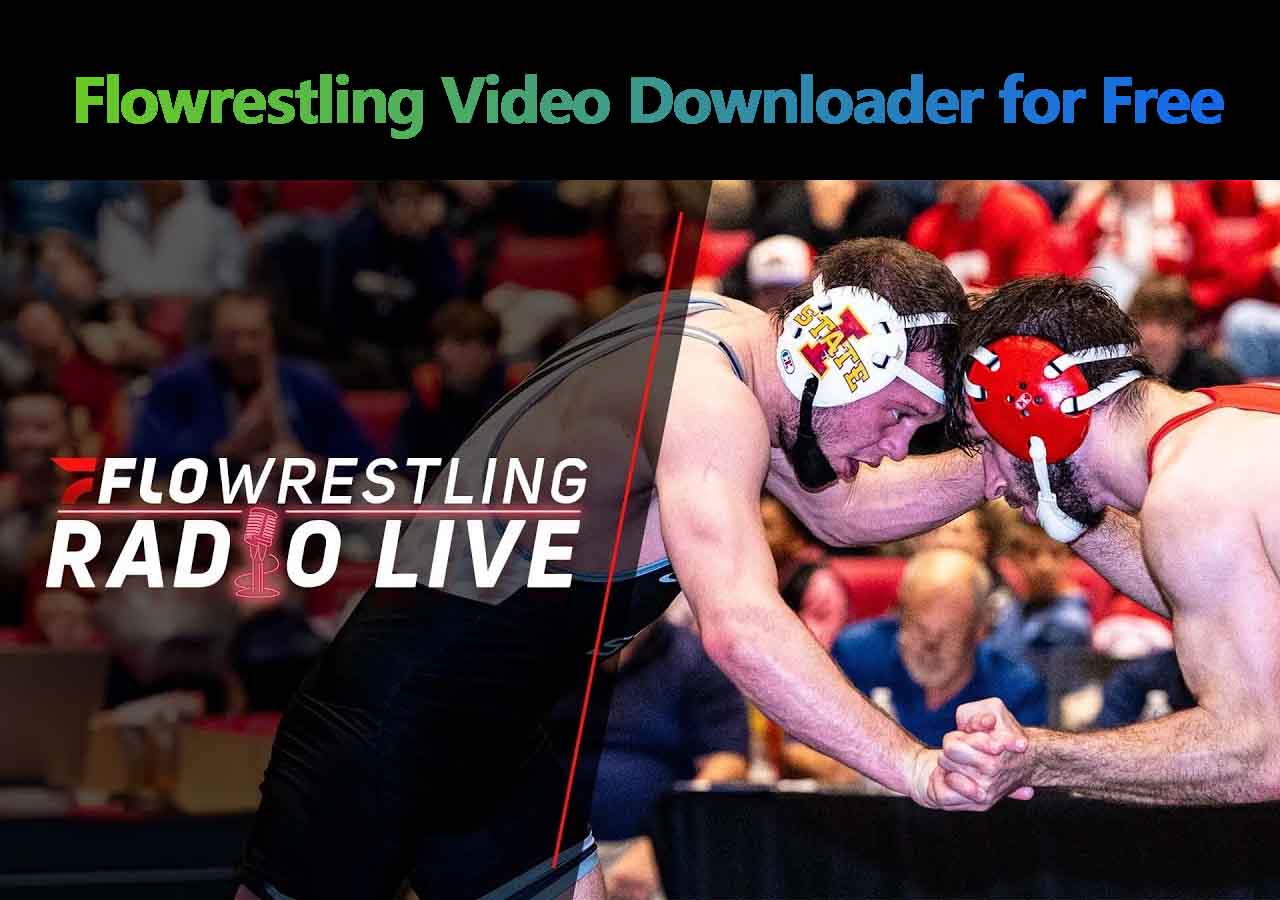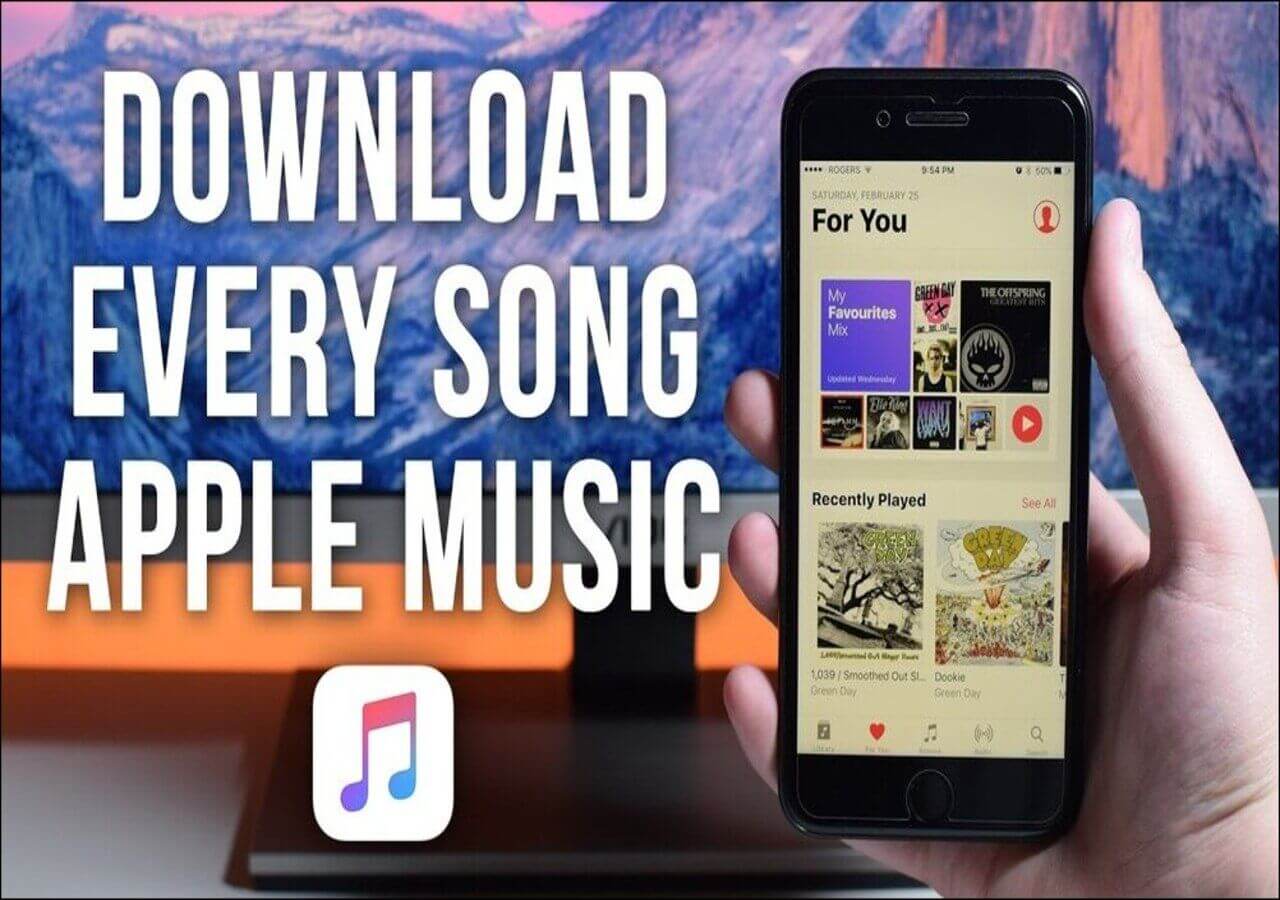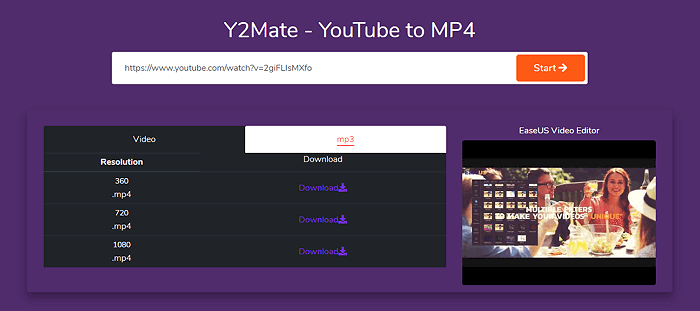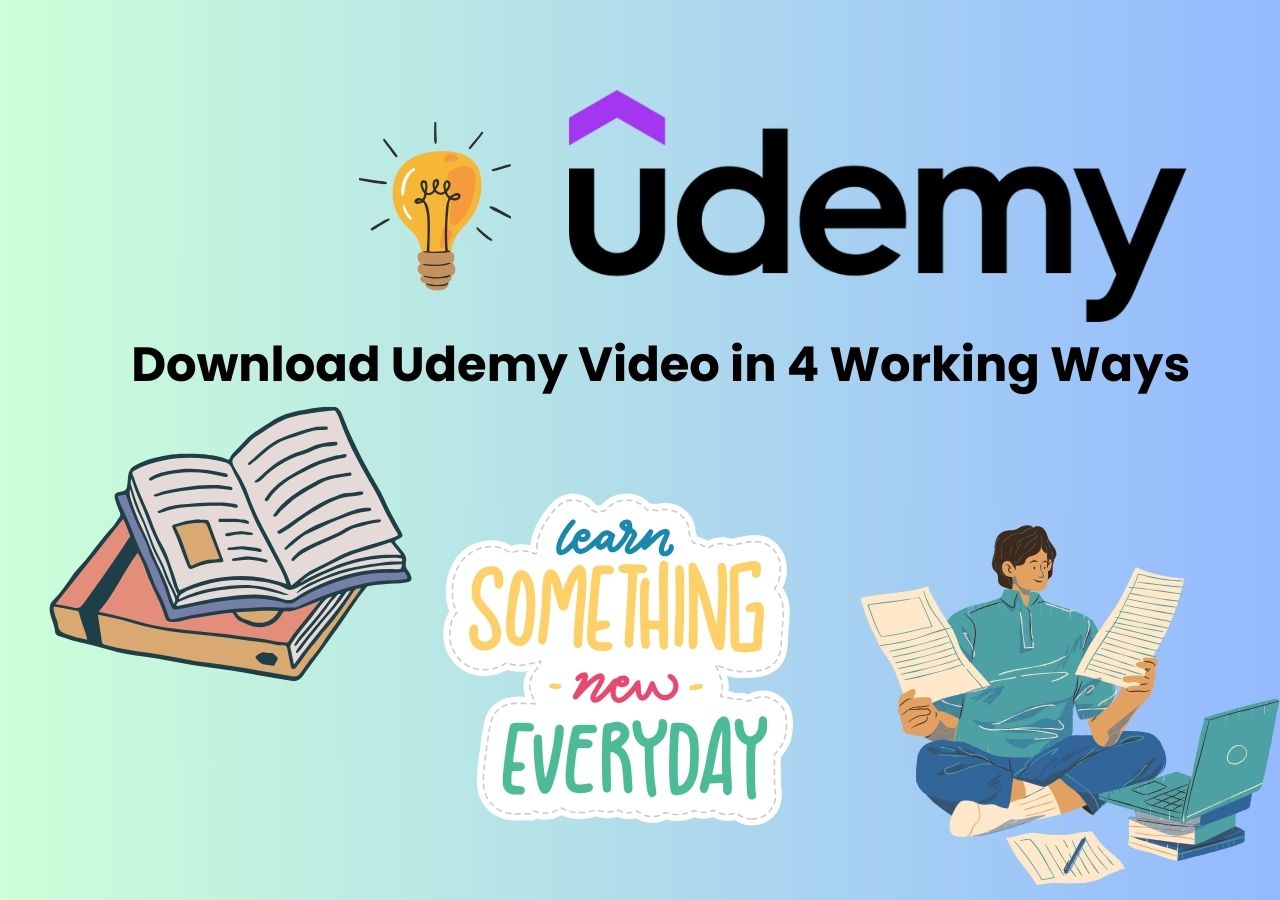-
![]()
Sofia Albert
Sofia has been involved with tech ever since she joined the EaseUS editor team in March 2011 and now she is a senior website editor. She is good at solving various issues, such as video downloading and recording.…Read full bio -
![]()
Melissa Lee
Melissa Lee is a sophisticated editor for EaseUS in tech blog writing. She is proficient in writing articles related to screen recording, voice changing, and PDF file editing. She also wrote blogs about data recovery, disk partitioning, data backup, etc.…Read full bio -
Jean has been working as a professional website editor for quite a long time. Her articles focus on topics of computer backup, data security tips, data recovery, and disk partitioning. Also, she writes many guides and tutorials on PC hardware & software troubleshooting. She keeps two lovely parrots and likes making vlogs of pets. With experience in video recording and video editing, she starts writing blogs on multimedia topics now.…Read full bio
-
![]()
Gorilla
Gorilla joined EaseUS in 2022. As a smartphone lover, she stays on top of Android unlocking skills and iOS troubleshooting tips. In addition, she also devotes herself to data recovery and transfer issues.…Read full bio -
![]()
Rel
Rel has always maintained a strong curiosity about the computer field and is committed to the research of the most efficient and practical computer problem solutions.…Read full bio -
![]()
Dawn Tang
Dawn Tang is a seasoned professional with a year-long record of crafting informative Backup & Recovery articles. Currently, she's channeling her expertise into the world of video editing software, embodying adaptability and a passion for mastering new digital domains.…Read full bio -
![]()
Sasha
Sasha is a girl who enjoys researching various electronic products and is dedicated to helping readers solve a wide range of technology-related issues. On EaseUS, she excels at providing readers with concise solutions in audio and video editing.…Read full bio
Page Table of Contents
0 Views |
0 min read
In this article, you'll learn:
Reasons for downloading live-streaming videos are always because the users don't want to miss any highlights in the streaming, and they can use the downloaded videos for a second time editing.
According to the test, the most efficient method is to use a streaming video downloader. You should download and install EaseUS Video Downloader on your computer first; choose "Video" as the format and the video quality you need. Then, click the "Paste Link" button, and the software will automatically analyze the link and begin downloading. Afterward, you will find the downloaded files in the "Finished" folder.
Streaming video is a common activity today. But occasionally, it consumes excessive amounts of data. Downloading streaming video from a website is a fantastic way to save data. You'll need to use certain software or browser extensions that can quickly download or capture a streaming video if you want to save a video from any website.
You might wish to download films to view later if you have a restricted data plan or intend to visit locations with spotty internet. Even for videos obtained on streaming websites, such is conceivable. Once a streaming video has been downloaded to your local devices, you can watch it wherever there is no good internet connection, even on public transportation such as trains and planes.
Download Streaming Videos with the Best Streaming Video Downloader
A record number of brands and celebrities are using live streaming. It has been one of the most successful means of marketing and communication between people/brands and their audiences. If you miss a live stream, you can download the video to watch it later without an internet connection. On both Windows and Mac, you can use the safe and fast video downloader - EaseUS Video Downloader to get the videos you like.
Free Download video downloader for Windows
Secure Download
Free Download video downloader for Mac
Secure Download
When it comes to downloading streaming videos, it supports sites like YouTube, TikTok, and Twitch. If you need to save uploaded videos, there are over 1000 sites from which you can download videos or audio. For example, you can:
- Download TikToks with the link
- Download Facebook videos in HD quality
- Convert Twitter videos to MP3
- Download YouTube videos for Mac
In addition to downloading streaming videos, you can also save online video or audio files to your computer. Don't hesitate to give it a try.
🔥The following is a full tutorial about how to download streamable videos with EaseUS Video Downloader:
Step 1. Launch EaseUS Video Downloader on your PC. Define your video format and resolution.
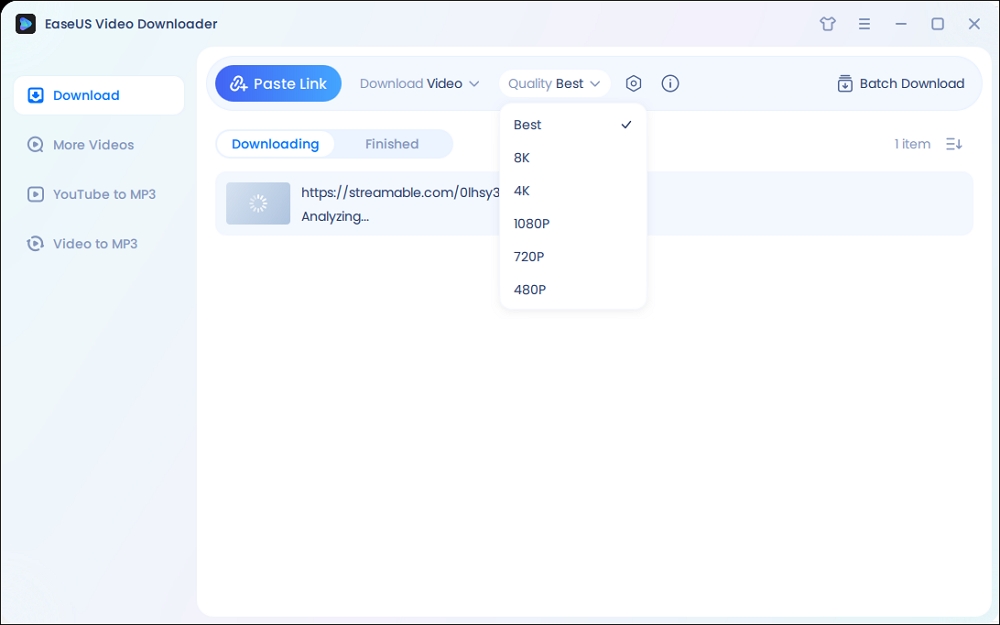
Step 2. Copy the Streamable video link and click "Paste Link."

Step 3. Then wait for the download to complete in the "Downloader" secction and check the downloaded video in the "Finished" tab.
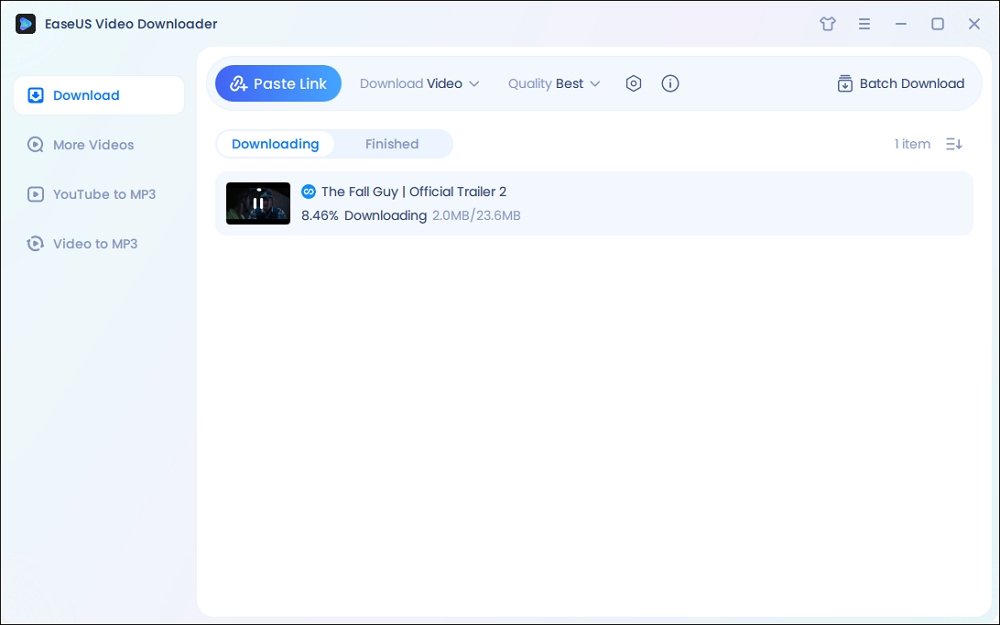
Disclaimer: Any attempts to download copyrighted content for commercial purposes are illegal. Before you save videos, you'd better check whether the sources are copyrighted.
As you can see, you can also download the video thumbnail together with the video. If that's what you want to do, go to the guide on how to download YouTube thumbnails for reference.
Download Streaming Videos via Chrome
You can download videos from any website on Chrome by integrating an extension into your Chrome browser. This is a great alternative because it's quick and simple to download videos regularly.
One of the most helpful browser extensions you'll ever install for downloading the streaming video is Video DownloadHelper. The drawback (kind of) is that you must install it on your browser; if Chrome is already sluggish from running many extensions, adding another one is not a good idea. However, Video DownloadHelper is worthwhile if you often download lots of videos.
🔥Here are the specific steps of how you can download streaming videos from any website page on Chrome:
Step 1. Launch "Chrome" and go to "Chrome Web Store". You can search for "Video DwonloadHelper" and find a video download extension.
Step 2. Then, click the "Add to Chrome" button beside the extension to install it on your Chrome browser.
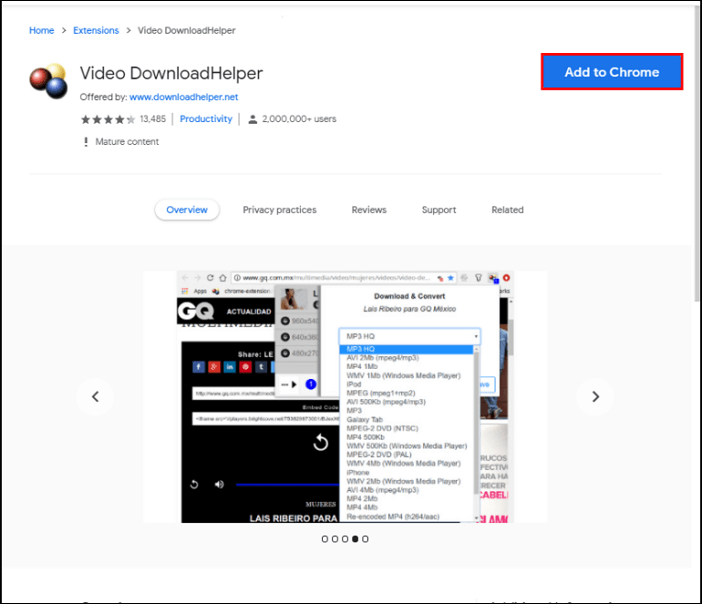
Step 3. You have successfully added the extension to your browser now. Head to the streaming video page you'd like to download.
Step 4. Don't forget to enable the extension on your browser. You need to click it to enable it. Then, it will analyze the web page on your browser automatically.
Step 5. A small window will show up, where you can choose the video format and quality.
Step 6. After choosing the format and the quality, directly click the "Download" button beside it. Then, you can find the downloaded streaming videos in the download folder of your browser.
Download Streaming Video Online
You can use the online application AceThinker Free Online Video Downloader to download videos from many video-sharing websites. It enables you to have a private copy of the video content you wish to show your loved ones. This tool can assist you whenever you need to download videos for leisure or instructional purposes. Here are the specific instructions for using it to get videos from the internet without using any software.
Step 1. Find the source of the video you wish to download by opening the "web browser."
Step 2. Take YouTube as an example in this case. Once you've located the movie, either click "Copy video URL" or copy the link from the browser.
Step 3. Next, paste the destination video link into AceThinker Free Online Downloader's blank box area. The application will then evaluate the source link after you click the "Download" button directly next to the URL box.
Step 4. You can select from a selection of download formats and resolutions when you click the "Download" button. As you can see, downloading web videos to MP3 is also an option.
Step 5. To download the video to your computer's hard disc and watch it whenever you like, click the download option with your selected video format and quality.
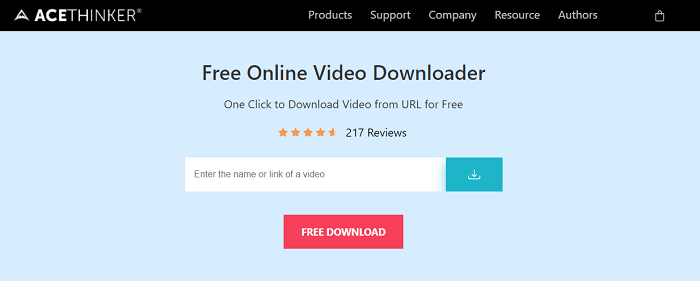
Final Words
Your streaming videos are available for download so that you can watch them later, even in repeat mode. You can download videos using EaseUS Video Downloader on a simple and speedy platform. Instead of downloading and installing software, you can use a Google Chrome extension or even an online video converter to download videos from video link of the desired video on the downloader's website.
Free Download video downloader for Windows
Secure Download
Free Download video downloader for Mac
Secure Download