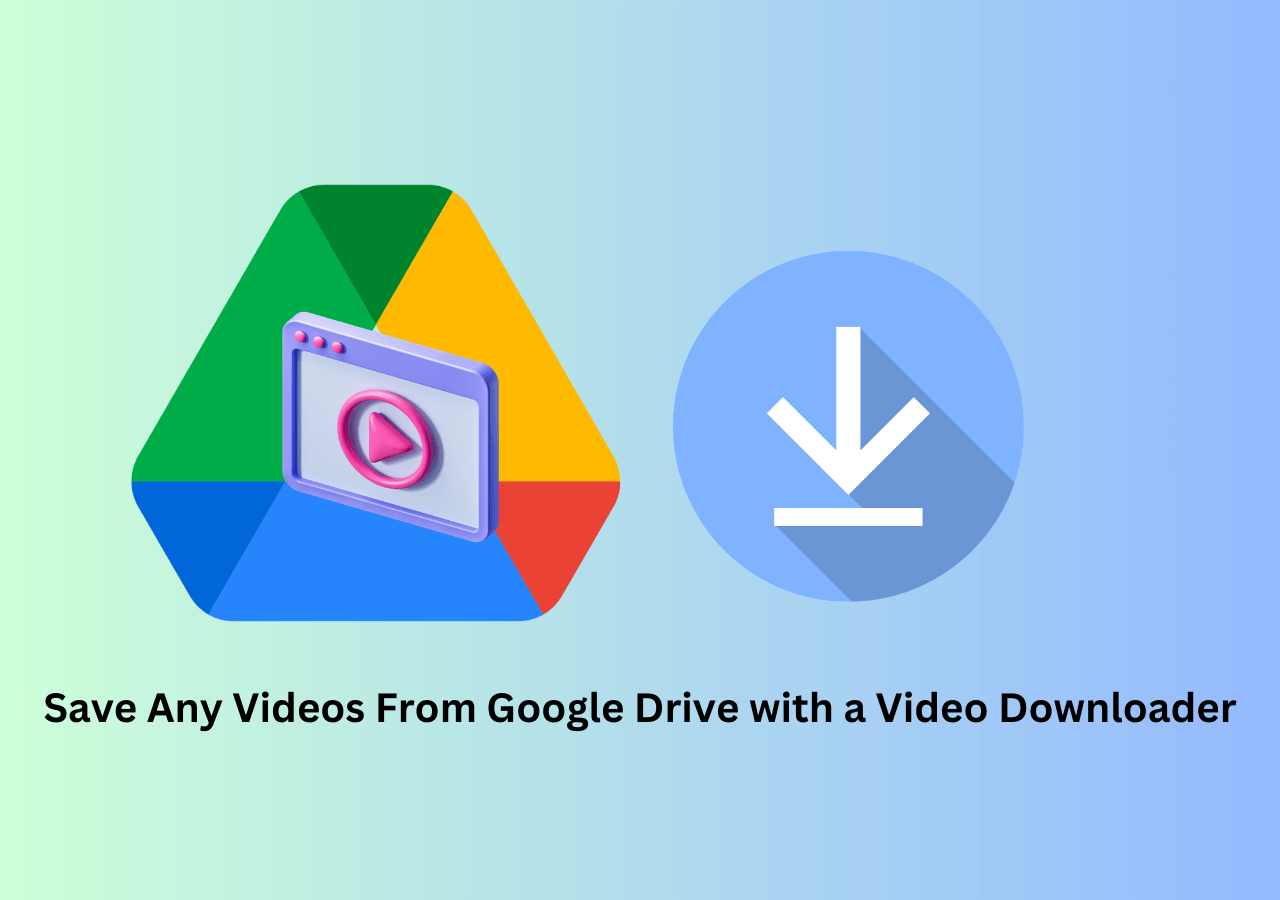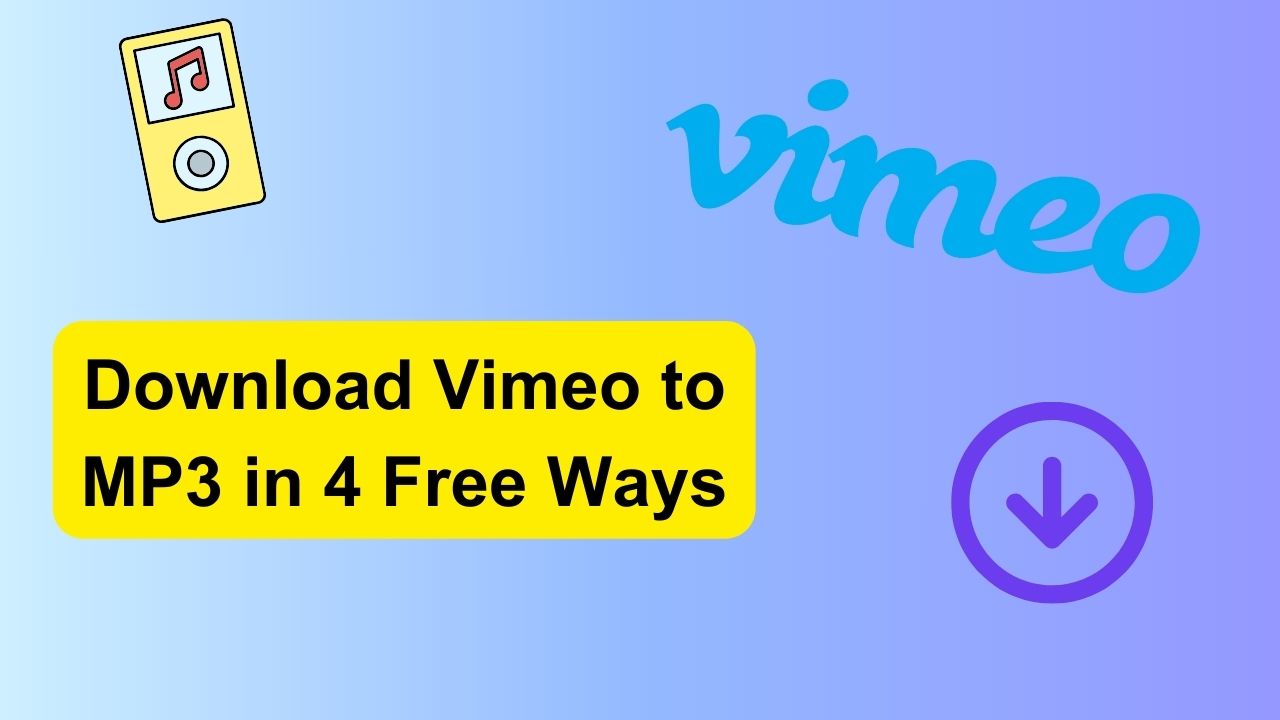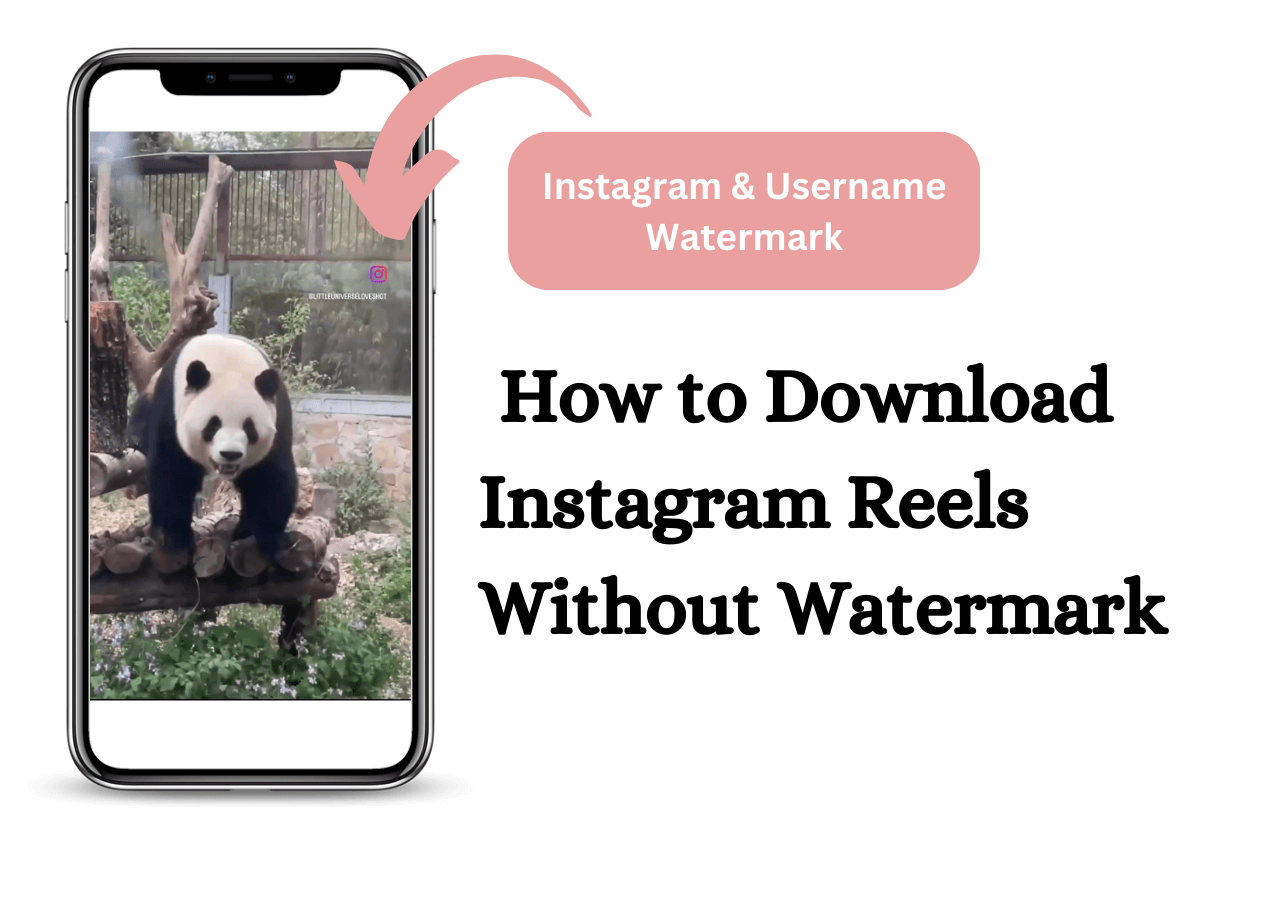-
![]()
Sofia Albert
Sofia has been involved with tech ever since she joined the EaseUS editor team in March 2011 and now she is a senior website editor. She is good at solving various issues, such as video downloading and recording.…Read full bio -
![]()
Melissa Lee
Melissa Lee is a sophisticated editor for EaseUS in tech blog writing. She is proficient in writing articles related to screen recording, voice changing, and PDF file editing. She also wrote blogs about data recovery, disk partitioning, data backup, etc.…Read full bio -
Jean has been working as a professional website editor for quite a long time. Her articles focus on topics of computer backup, data security tips, data recovery, and disk partitioning. Also, she writes many guides and tutorials on PC hardware & software troubleshooting. She keeps two lovely parrots and likes making vlogs of pets. With experience in video recording and video editing, she starts writing blogs on multimedia topics now.…Read full bio
-
![]()
Gorilla
Gorilla joined EaseUS in 2022. As a smartphone lover, she stays on top of Android unlocking skills and iOS troubleshooting tips. In addition, she also devotes herself to data recovery and transfer issues.…Read full bio -
![]()
Rel
Rel has always maintained a strong curiosity about the computer field and is committed to the research of the most efficient and practical computer problem solutions.…Read full bio -
![]()
Dawn Tang
Dawn Tang is a seasoned professional with a year-long record of crafting informative Backup & Recovery articles. Currently, she's channeling her expertise into the world of video editing software, embodying adaptability and a passion for mastering new digital domains.…Read full bio -
![]()
Sasha
Sasha is a girl who enjoys researching various electronic products and is dedicated to helping readers solve a wide range of technology-related issues. On EaseUS, she excels at providing readers with concise solutions in audio and video editing.…Read full bio
Page Table of Contents
0 Views |
0 min read
Key Takeaways:
▶️Way 1. Save All Songs from Apple Music on Mac with Smart Playlist: Open Apple Music and create a new smart playlist > enter 00:00 in the time box > go to the library and find the smart playlist you just set > click "Download" to save all songs you added.
▶️Way 2. Download All Songs in Apple Music on iPhone Using Shortcut: Open Shortcuts on your iPhone and click "Gallery" > search for "Music" and go to "Explore Apple Music" > add the "Make Top 25 Playlist" option and then tap "Download".
Often, you may plan a short trip or travel afar. Music is the best travel buddy to keep you high on energy and enjoy the journey. Here's where Apple Music can help you with its unlimited collection of songs of all genres. But before you are disconnected from an active network or run out of internet package, we recommend downloading your favorite tracks and listening to them offline without hassle.
Apple Music lets you add music to your library and download all songs simultaneously. This post will provide the two best ways to download all songs from Apple Music. Also, be in for a bonus tip on downloading videos using the EaseUS Video Downloader. So, set Apple Music to your iPhone and automatically download new music added to your library using the most straightforward methods.
Way 1. Save All Songs from Apple Music on Mac with Smart Playlist
Smart Playlist is a fruitful way to save all songs from Apple Music on a Mac or Windows PC. If you are planning a long trip and lack the time to find and download specific songs, you can create a Smart playlist and put all the chosen songs into one playlist. The Smart Playlist feature also comes in handy for downloading your entire library from Apple Music to your computer without repeatedly tapping the download button.
📜Let's see how to download all songs in Apple Music with Smart Playlist.
Step 1. Open iTunes or the Apple Music app on your Mac system.
Step 2. Click "File" and tap "New" > "Smart Playlist".
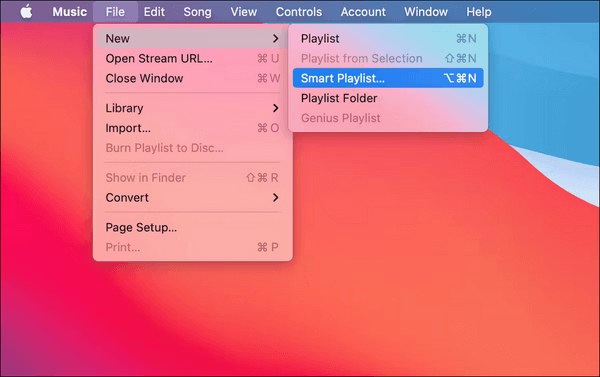
Step 3. Only check the options that match the following rule and live updating.
Step 4. Check Time and is greater than. Next, enter "00:00" in the time formatted box. Then, click "OK".
Step 5. Give your new playlist a name, such as "Download Every Apple Music" or something else.
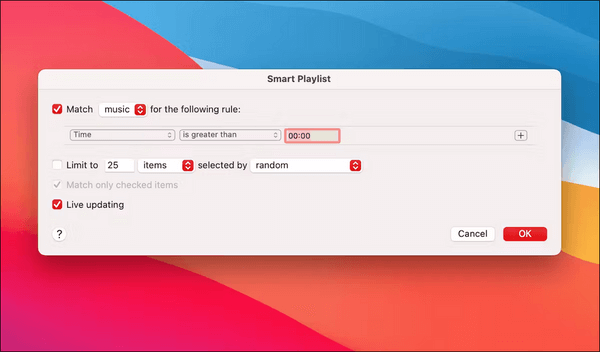
Step 6. Go to the "Library" and find your "Smart Playlist".
Step 7. Next, click the "Download" option to download all songs in the Apple Music library.
Step 8. Tap the "Download" icon to download all your songs from the library.
The following content will provide a further guide to help you download YouTube videos in MP3 format with easy clicks. You can click it and learn more:
Download MP3 from YouTube on Mac with the Best YouTube Audio Downloader
Whether you want to download a YouTube video to MP3 or save a YouTube audio in MP3 format, EaseUS Video Downloader will help you achieve your goal effortlessly.
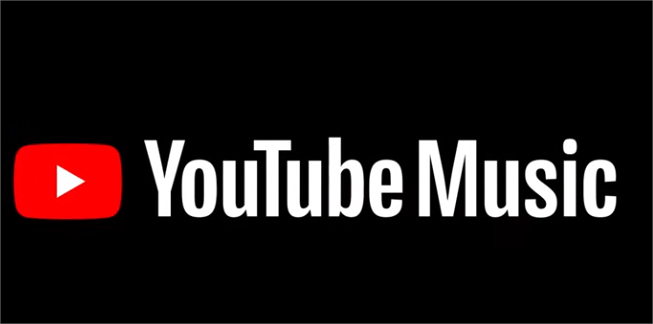
Way 2. Download All Songs in Apple Music on iPhone Using Shortcut
The Shortcut app is another convenient method to download music from Apple Music to a computer. With Shortcut, you can download and save songs from Apple Music to your iPhone. It helps to gather all your music tracks into a single playlist, in which case, downloading this collective playlist equals downloading your entire Apple Music library all at once.
📜Let us learn how to download all songs in Apple Music with Shortcut.
Step 1. Launch and open the Shortcuts application on your iPhone.
Step 2. Click "Gallery" at the bottom.
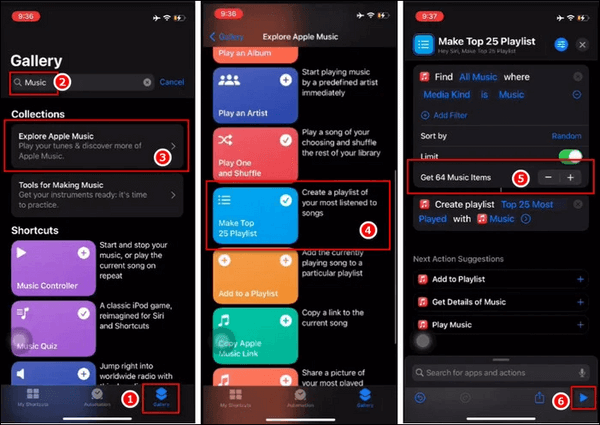
Step 3. Search "Music" under Gallery and click "Explore Apple Music" under "Collections".
Step 4. Navigate to go down and add the "Make Top 25 Playlist" option.
Step 5. Adjust your filter parameters and add all the songs you want to download.
Step 6. Next, press "Start "at the bottom right.
Step 7. Go to the Music app, then "Library" > "Playlist". You'll find the newly created playlist with all Apple Music songs listed. Now, you'll need to tap "Download".
This method quickly downloads your whole Apple Music library simultaneously on your iPhone without using a computer. Feel free to share this helpful content with your friends:
Bonus Tip: Download Videos in MP3 with Strong Download Software
Creating a Smart Playlist and using the Shortcut method are two wonderful methods to download music from Apple Music to the computer. However, some songs might only have MP4 files instead of MP3. In such a case, you can first convert them to MP3 format and then download them hassle-free. EaseUS Video Downloader is one of the finest tools for saving MP4 videos into MP3 music files and listening to songs offline.
Free Download video downloader for Windows
Secure Download
Free Download video downloader for Mac
Secure Download
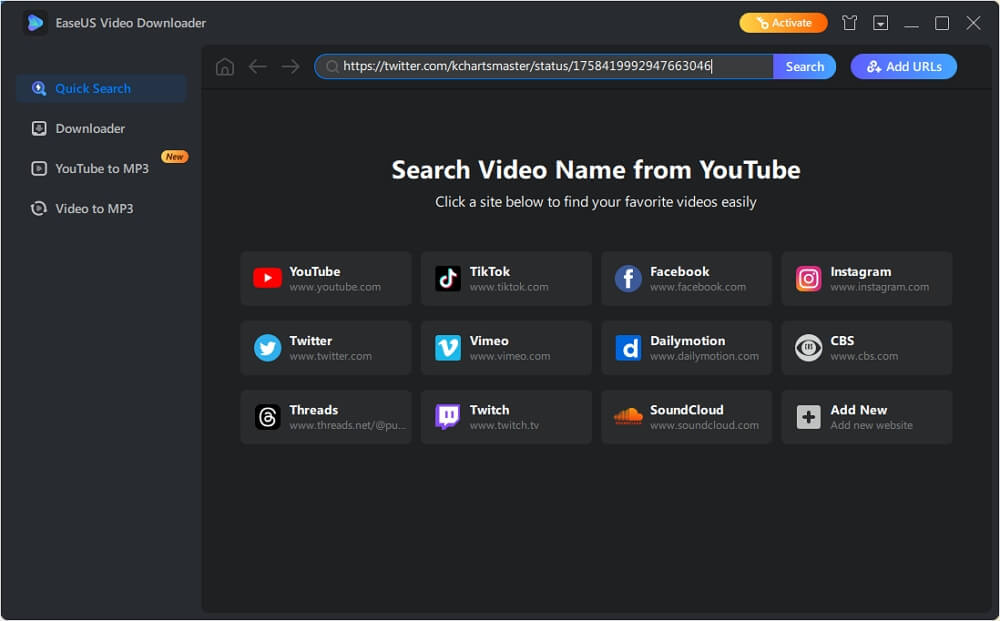
With EaseUS Video Downloader, you can download videos from top streaming services and social sites like Facebook, Instagram, Twitter, TikTok, and YouTube. You can also preview the video while downloading. Compared to other video downloader applications, EaseUS video downloader analyzes and speeds up the download of videos directly on the result page.
💡Main features of EaseUS Video Downloader
- Download YouTube videos, playlists, and channels in your desired format.
- Save your favorite HD/4K Ultra HD or 4K videos without quality loss.
- Download streaming videos from YouTube, Facebook, TikTok, Instagram, or other live video sites.
- It converts video to MP3 format in one click.
- It enables users to filter videos by name in Quick Search.
- It allows you to download multiple clips, video cuts, films, TV shows, series, animations, gameplays, cartoons, and music at the same time.
You can visit the official site of EaseUS Video Downloader today and download it to experience unparalleled entertainment.
Closing Sentences
We have suggested two feasible ways to export Apple Music songs and download all of them simultaneously. These ways are much more convenient than saving your selected songs individually. With detailed steps on how to download all songs in Apple Music, using either method makes it easier to save time. Also, if you have MP4 files in hand but want to convert them to MP3 for smooth audio availability, EaseUS Video Downloader can come in handy. Try it once to convert and download all your favorite songs at once.
Free Download video downloader for Windows
Secure Download
Free Download video downloader for Mac
Secure Download
People Also Ask
Q1. Can I put my entire iTunes library on iCloud?
Yes. If you subscribe and become a member of Apple Music or iTunes Match, you can easily store all your music files in your iCloud Music Library. You can keep the songs imported from CDs and music files purchased from places other than the iTunes Store.
Q2. Is Apple Music Library unlimited?
The Apple Music library subscription gives unlimited access to the music app on the devices. All the members with a subscription can stream millions of songs and music files from the Apple Music catalog.
Q3. Is Spotify Premium better than Apple Music?
Apple Music has the upper hand over Spotify Premium. Apple's tracks are currently encoded with 24-bit/192kHz (hi-res quality). Spotify's 320kbps can't compete with Apple's "Lossless Audio," which incorporates special surround sound technology to immerse you in the music entirely.