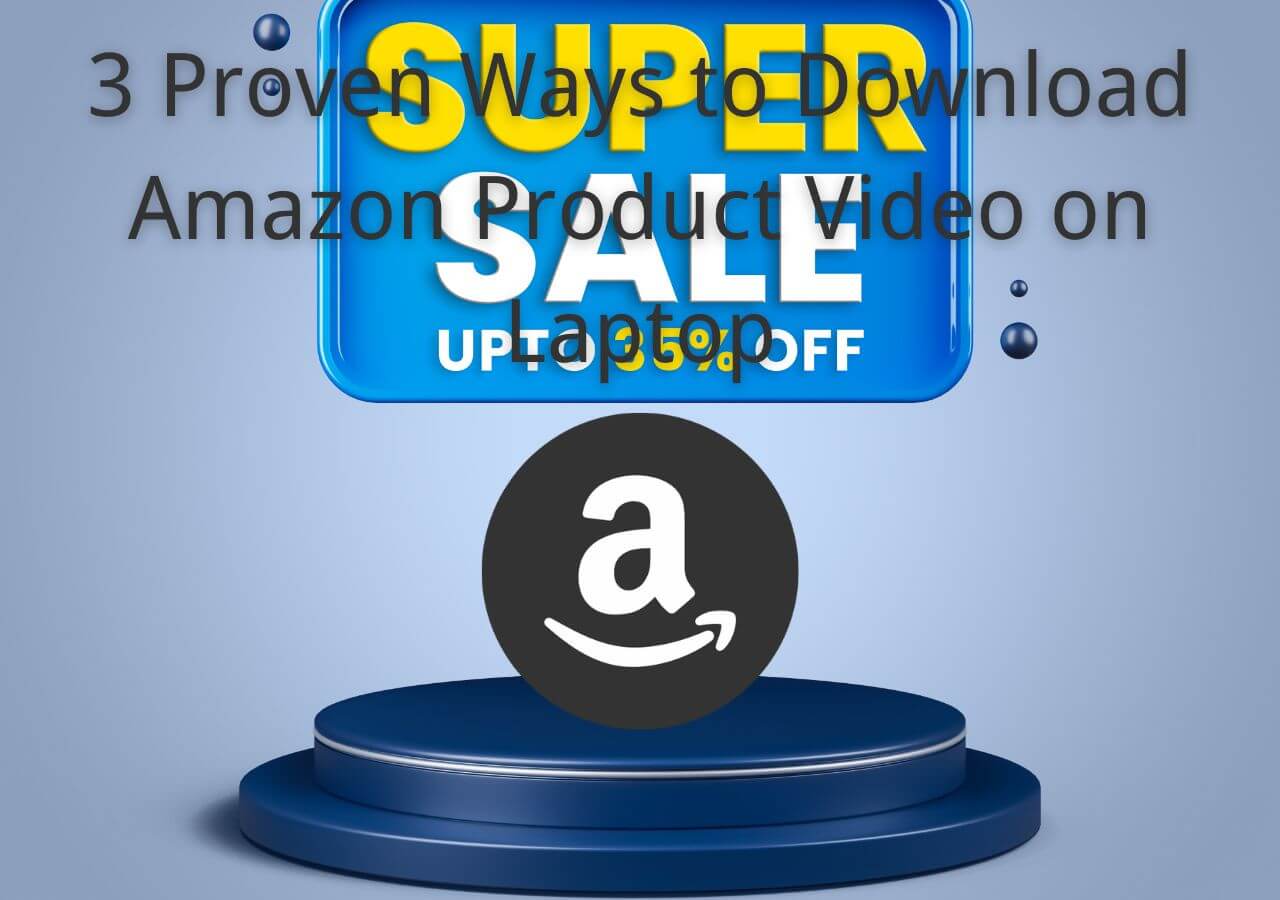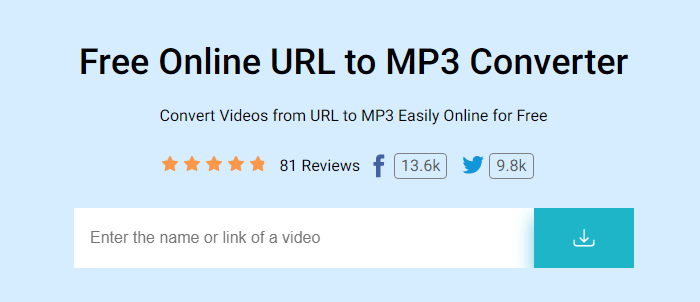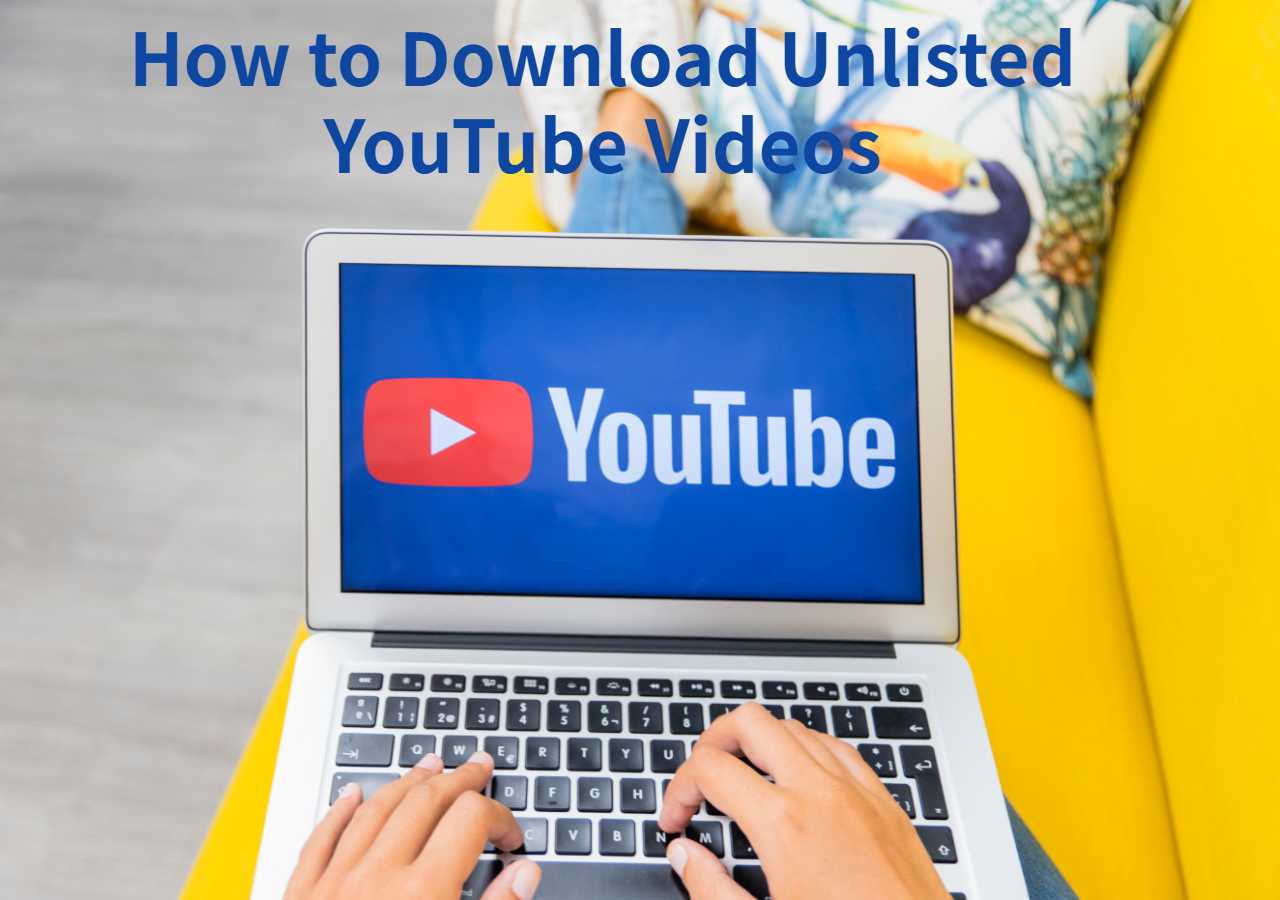-
![]()
Sofia Albert
Sofia has been involved with tech ever since she joined the EaseUS editor team in March 2011 and now she is a senior website editor. She is good at solving various issues, such as video downloading and recording.…Read full bio -
![]()
Melissa Lee
Melissa Lee is a sophisticated editor for EaseUS in tech blog writing. She is proficient in writing articles related to screen recording, voice changing, and PDF file editing. She also wrote blogs about data recovery, disk partitioning, data backup, etc.…Read full bio -
Jean has been working as a professional website editor for quite a long time. Her articles focus on topics of computer backup, data security tips, data recovery, and disk partitioning. Also, she writes many guides and tutorials on PC hardware & software troubleshooting. She keeps two lovely parrots and likes making vlogs of pets. With experience in video recording and video editing, she starts writing blogs on multimedia topics now.…Read full bio
-
![]()
Gorilla
Gorilla joined EaseUS in 2022. As a smartphone lover, she stays on top of Android unlocking skills and iOS troubleshooting tips. In addition, she also devotes herself to data recovery and transfer issues.…Read full bio -
![]()
Rel
Rel has always maintained a strong curiosity about the computer field and is committed to the research of the most efficient and practical computer problem solutions.…Read full bio -
![]()
Dawn Tang
Dawn Tang is a seasoned professional with a year-long record of crafting informative Backup & Recovery articles. Currently, she's channeling her expertise into the world of video editing software, embodying adaptability and a passion for mastering new digital domains.…Read full bio -
![]()
Sasha
Sasha is a girl who enjoys researching various electronic products and is dedicated to helping readers solve a wide range of technology-related issues. On EaseUS, she excels at providing readers with concise solutions in audio and video editing.…Read full bio
Page Table of Contents
0 Views |
0 min read
Vimeo is a video-hosting platform for 287 million users, allowing them to create, manage, edit, and share a wide range of videos and broadcasts. Videographers and filmmakers tend to use Vimeo over YouTube for video distribution due to better compression, professionalism, and no ads. While some people want to listen to music, presentations, or audiobooks from Vimeo without the video, Vimeo itself doesn't offer such abilities.
To convert Vimeo to MP3, you need reliable third-party Vimeo downloaders to do the job. EaseUS Video Downloader downloads Vimeo videos in MP3 format in bulk on both PC and Mac. It is easy and intuitive without complicated setup. Simply open EaseUS Video Downloader, customize the output and paste the Vimeo video link to download it. For more methods, read further.
- #1 Download Vimeo to MP3s on PC and Mac in Batches-Recommended
- #2 Convert Vimeo Videos to MP3 Online
- #3 Download Vimeo Videos with Extension and Change to MP3
- #4 Save Vimeo Audio with yt-dlp Command GUI Stacher
1. Download Vimeo to MP3s on PC and Mac in Batches
Available on PC, Mac, and online, EaseUS Video Downloader is a user-friendly, cross-platform video and audio downloader with quality. It converts Vimeo to MP4 and MP3 in bulk up to 50 files, extracts subtitles and thumbnails from videos, and downloads the whole playlist automatically. With a simple interface, this Vimeo downloader is straightforward to use.
Except for Vimeo, EaseUS downloader supports all mainstream video and social media platforms, including YouTube, TikTok, Instagram, X, Facebook, and more. With it, you can:
- Convert Vimeo videos to MP3 in the best quality.
- Save multiple files simultaneously and quickly.
- It supports MP3, MP4, WAV, and other formats.
- Download Vimeo videos on Mac and PC.
Free Download video downloader for Windows
Secure Download
Free Download video downloader for Mac
Secure Download
It works for Vimeo and any supported websites as well:
Step 1. Double click EaseUS Video Downloader icon to open the application. Copy a video URL and paste it into the bar of "More Videos". Press the "Enter" key or click the "Search" button to proceed.
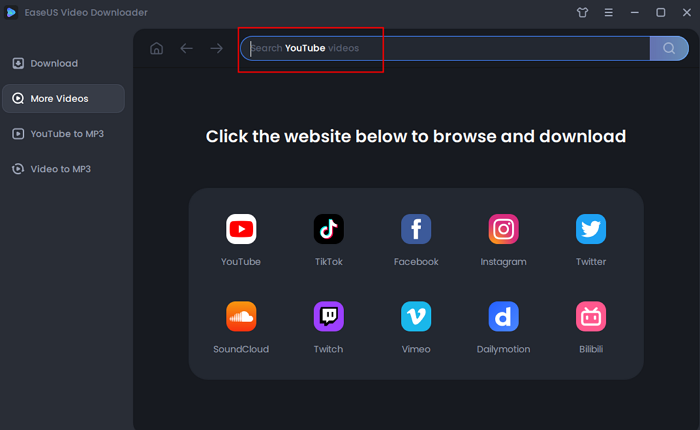
Step 2. It will open a built-in video play page with a download option below. The software will analyze the video automatically.
Step 3. Choose "MP3" as the format for the downloaded video from the bottom bar. Then choose a quality and click "Download" to save the video.
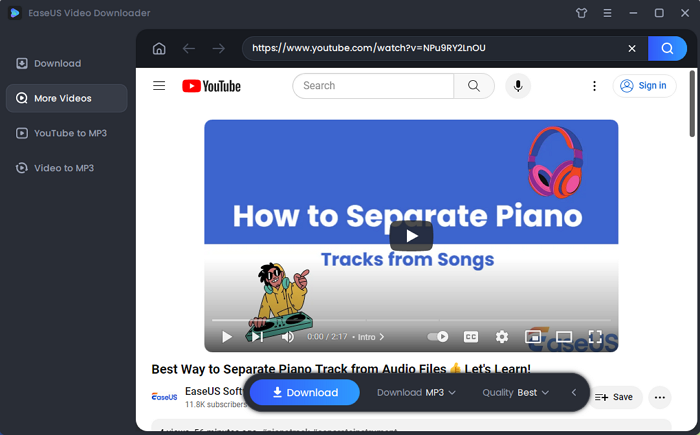
Step 4. Wait for the downloading to complete. The time it takes depends on the size of the downloaded video.
Disclaimer: Please make sure that your download behavior is legal in your country! EaseUS does not advocate downloading any video/audio for sale, distribution, or other commercial purposes.
2. Convert Vimeo Videos to MP3 Online
Online Vimeo video downloaders are easy to use and do not require installation. They are also flexible and accessible from anywhere on any device. However, those websites can be easily redirected, and disturbing ads appear everywhere.
SaveTheVideo is a free and simple online downloader that downloads videos and music from Vimeo. It supports MP4, MP3, AAC, and other files in high quality and downloads video/audio files in bulk. You can also download private Vimeo videos with it.
| ⭕Pros | ❌Cons |
|---|---|
|
|
To download a Vimeo video and convert it to MP3 online:
Step 1. Copy and paste the video URL into the website and click "Start." Click X for the pop-up page.
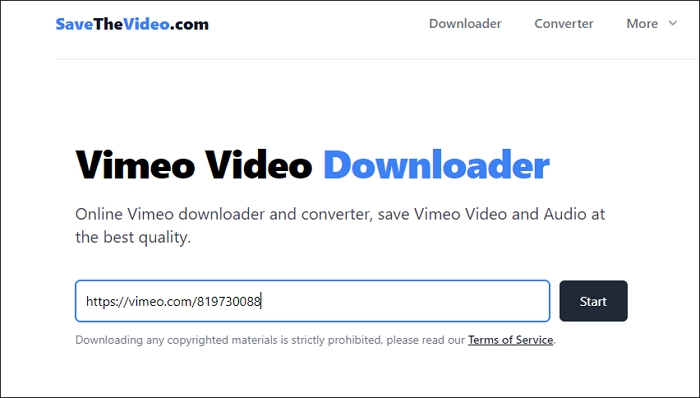
Step 2. Then you can see the download page. Click "Convert," select MP3 and audio quality from the list. Lastly, press "Convert to MP3" and wait for it.

Step 3. Now, you can click the "Download MP3" and choose the storage location to save it.
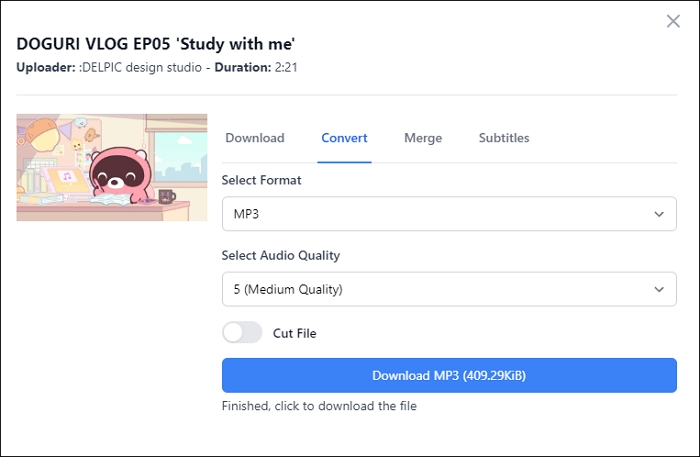
See also:
3. Download Vimeo Videos with Extension and Change to MP3
Use Video Downloader for Vimeo for free to download Vimeo videos of different qualities and add them to your favorites for collection. It automatically detects videos on your page and lists them for you to choose from. But you cannot bulk download them or convert them to MP3 directly.
| ⭕Pros | ❌Cons |
|---|---|
|
|
Step 1. Add the extension to your Chrome.
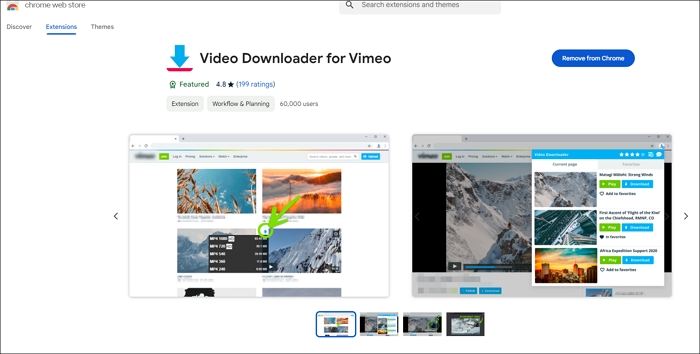
Step 2. Go to the Vimeo video page and activate the extension. Select the video you want and click the download button. Then, choose the video quality you want and save it.
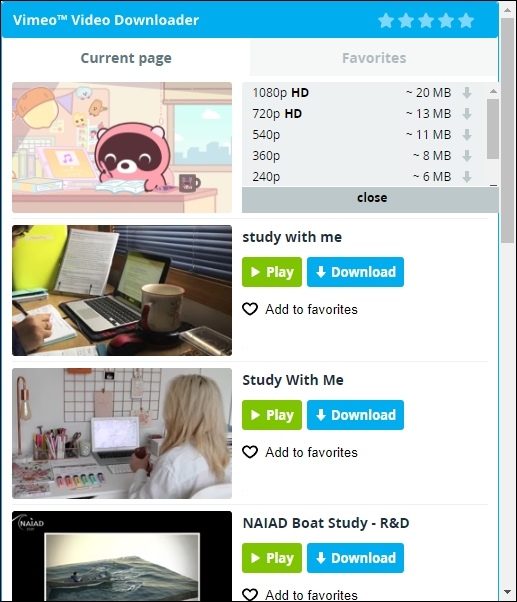
Step 3. Locate the downloaded Vimeo video and change the MP4 suffix to MP3. Click "Yes" for the warning window. Now, you can listen to the video.
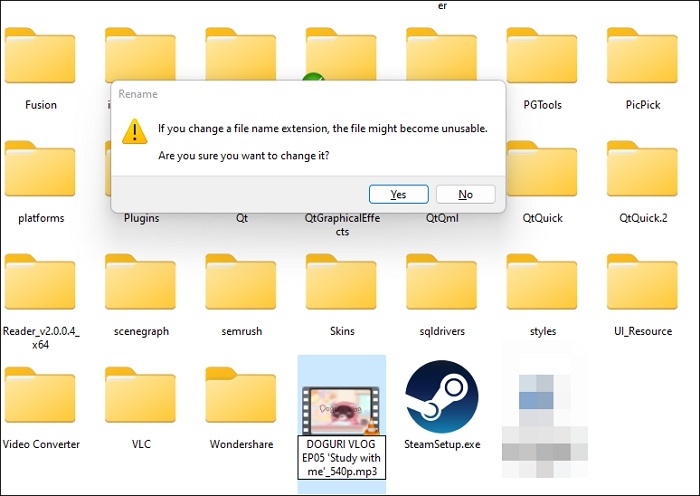
4. Save Vimeo Audio with yt-dlp Command GUI Stacher
Yt-dlp is a feature-rich command line tool for audio and video downloading from thousands of platforms, including Vimeo. It is a fork of the popular youtube-dl project, enhanced with additional features and improvements. You can download all the playlists or channels, extract subtitles and Vimeo thumbnails, and customize the download options, like rate and proxy. It supports MP4, MKV, MP3, AAC, WAV, and more formats.
But beginners who know nothing about codes may find it hard to use. Instead, they can choose GUI, such as Seal or Stacher, to complete the task simply. Stacher is a simple desktop app available on Windows, macOS, and Linux. The tool downloads yt-dlp automatically upon launching.
| ⭕Pros | ❌Cons |
|---|---|
|
|
Step 1. Download and open Stacher. Paste the download link and select the output format.
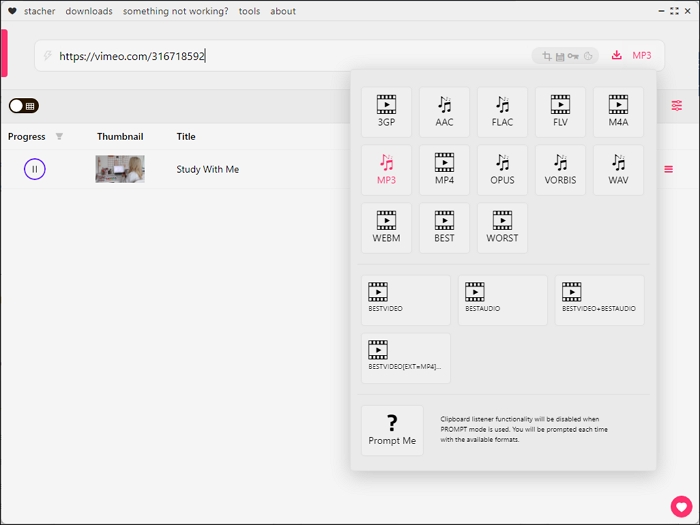
Step 2. Click the settings to customize your download. After that, click "Cool, I'm Done Here."
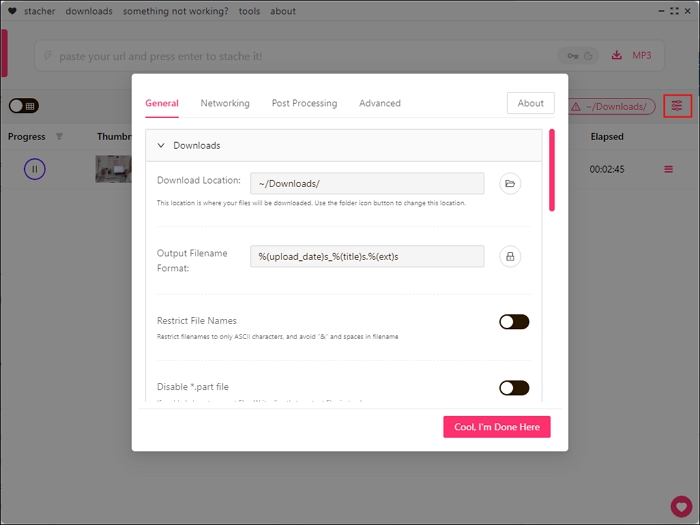
Step 3. Press the enter or download button to start downloading. Then, open the three lines to find where it is.
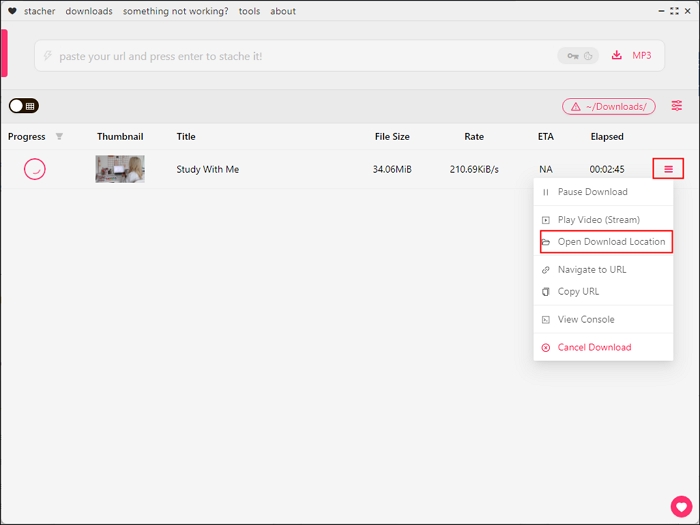
Share the five easy and free ways to download Vimeo to MP3 quickly!
Wrapping up
To download MP3s from Vimeo, you can use an online tool without needing to install anything, a video downloader extension for browser-based convenience, or a command-line interface for more advanced features and customization options.
For computer users, EaseUS Video Downloader is a must-have. It downloads high-quality videos and audio from 1,000 sites quickly in a batch.
Free Download video downloader for Windows
Secure Download
Free Download video downloader for Mac
Secure Download
Vimeo to MP3 FAQ
1. How to convert Vimeo to MP4?
To convert Vimeo to MP4 for paid users, you can just go to the video, click the "Download" button below it, and select the quality to download. Or, if you are a free user, you can upload it to a Vimeo video converter like Loader. and change it to MP4.
2. Can you upload Vimeo to MP3?
No, you cannot upload Vimeo to MP3 because Vimeo doesn't accept audio or image files. However, you can add or upload the MP3 to your video in Vimeo.
3. Can I download just audio from Vimeo?
The platform itself doesn't allow users to download audio from Vimeo. You need to use third-party tools like SaveTheVideo or Audacity to extract the audio alone.
4. How do I rip from Vimeo?
To rip Vimeo videos, copy and paste the Vimeo URL into the online Vimeo downloader and select the video quality.