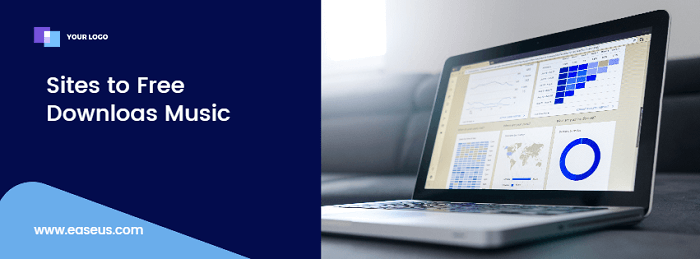-
![]()
Sofia Albert
Sofia has been involved with tech ever since she joined the EaseUS editor team in March 2011 and now she is a senior website editor. She is good at solving various issues, such as video downloading and recording.…Read full bio -
![]()
Melissa Lee
Melissa Lee is a sophisticated editor for EaseUS in tech blog writing. She is proficient in writing articles related to screen recording, voice changing, and PDF file editing. She also wrote blogs about data recovery, disk partitioning, data backup, etc.…Read full bio -
Jean has been working as a professional website editor for quite a long time. Her articles focus on topics of computer backup, data security tips, data recovery, and disk partitioning. Also, she writes many guides and tutorials on PC hardware & software troubleshooting. She keeps two lovely parrots and likes making vlogs of pets. With experience in video recording and video editing, she starts writing blogs on multimedia topics now.…Read full bio
-
![]()
Gorilla
Gorilla joined EaseUS in 2022. As a smartphone lover, she stays on top of Android unlocking skills and iOS troubleshooting tips. In addition, she also devotes herself to data recovery and transfer issues.…Read full bio -
![]()
Rel
Rel has always maintained a strong curiosity about the computer field and is committed to the research of the most efficient and practical computer problem solutions.…Read full bio -
![]()
Dawn Tang
Dawn Tang is a seasoned professional with a year-long record of crafting informative Backup & Recovery articles. Currently, she's channeling her expertise into the world of video editing software, embodying adaptability and a passion for mastering new digital domains.…Read full bio -
![]()
Sasha
Sasha is a girl who enjoys researching various electronic products and is dedicated to helping readers solve a wide range of technology-related issues. On EaseUS, she excels at providing readers with concise solutions in audio and video editing.…Read full bio
Page Table of Contents
0 Views |
0 min read
Being one of the premier e-commerce platforms, Amazon provides an extensive array of product options to its customers. Therefore, when selecting products, you may need to compare different options to choose the one that best fits your needs. Alternatively, if you're conducting competitor analysis so as to promote similar products, downloading Amazon product videos can be a great method. So, to meet these needs, this article has been created.
The following article will present three effective methods for downloading Amazon product videos to your computer. So, let's dive in and read along! You may get a glance at these three ways from the table below.
| Methods | Effectiveness | Difficulty |
|---|---|---|
| EaseUS Video Downloader | Download product videos quickly and at a customizable resolution | Super easy |
| Video DownloadHelper | Save any videos of a Web page on Chrome to a local disk | Easy |
| Video Downloader Pro | Download video and music online with fewer video format options from websites | Easy |
Way 1. Download Amazon Product Video on PC with EaseUS Video Downloader
- ✅Compatibility: Windows & Mac
- ✅Best for: High-quality & bulk Amazon listing downloads
As an expert video downloader, EaseUS Video Downloader is tailored to assist users in downloading videos from various platforms such as YouTube, Dailymotion, Twitter, and TikTok. And, of course, it allows you to download Amazon product videos, review videos on Amazon, and more videos, whether for content creation or competitor analysis. It enables you to save videos in resolutions including 720p, 1080p, 4k, and 4K Ultra HD, if available. Additionally, you have the flexibility to add any platform for video downloads and conduct quick searches by name. Notably, this Amazon product video downloader for PC saves videos without ads or watermarks.
Interested? Get EaseUS Video Downloader from here!
Free Download video downloader for Windows
Secure Download
Free Download video downloader for Mac
Secure Download
🔎Download a single Amazon listing video:
Here are steps to use it to download Amazon product videos:
Step 1. Go to Amazon's listing page and select the video you wish to download.
Step 2. On the right side, you may see "Videos for this product." Right-click your mouse and choose "Copy link address."
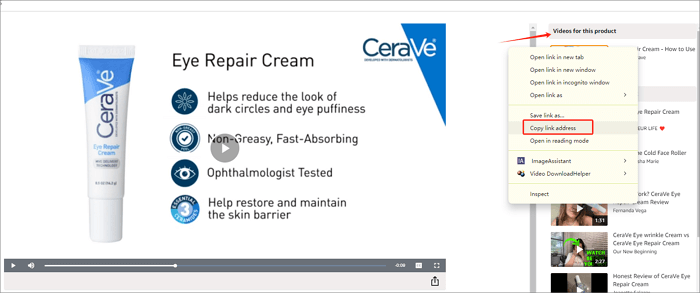
Step 3. Launch EaseUS Video Downloader, go to its "Downloader," and paste this link into it.
Step 4. Click "Confirm" and wait for analysis. After that, click "Download" to save this product video.
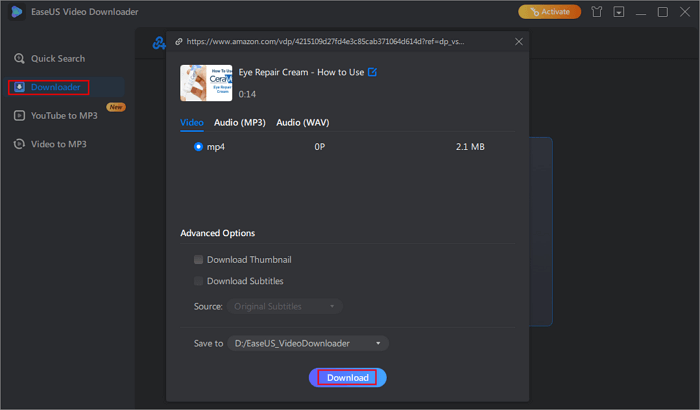
🔎Bulk download Amazon product videos for competitor analysis:
To use EaseUS Video Downloader to save multiple Amazon product videos at once:
Step 1. Click the "Batch Download" option at the top-right corner.
Step 2. Copy and paste all the video links into it.
Step 3. Click the "Confirm" button to start downloading them.
Way 2. Download Product Video on Amazon with Chrome Extension
- ✅Compatibility: Chrome or Firefox
- ✅Best for: Quick downloads in MP4 with no app installation
Video DownloadHelper, available as a Google Chrome extension, enables users to save videos from web pages directly to their local disk. It not only supports regular videos but also HLS-streamed videos and facilitates image gallery downloads. Moreover, this Amazon product video downloader offers the functionality to convert downloaded or already saved videos into nearly any format. This extension is compatible with Windows, Mac, and Linux operating systems and has earned a rating of 4.4 out of 5 stars on the Chrome web store, making it a valuable tool worth exploring.
You may follow this Amazon product video download tutorial to save videos from Amazon:
Step 1. Add this extension to your Chrome.
Step 2. Go to Amazon, find and play the product video.
Step 3. Click the "Extensions" icon and choose Video DownloadHelper; it will capture the video you are playing.
Step 4. A list of videos of different quality will be displayed; choose one you prefer and click to download.
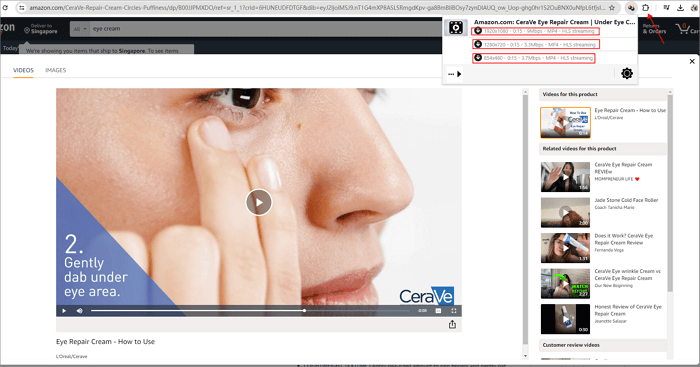
Way 3. Download Amazon Product Video Online Free
- ✅Compatibility: Browser on any device
- ✅Best for: Free downloads
Numerous online video downloaders allow you to save YouTube, Vimeo, and TikTok videos. However, when attempting to download Amazon product videos, some lack support or bombard you with ads, leading to potentially unsafe sites. But fret not; there's one standout: Video Downloader Pro. Unlike its counterparts, this tool boasts simplicity, a clean interface, direct content, and an absence of intrusive ads. With it, you can effortlessly download any Amazon product video or audio, all for free. It stands out as the ideal solution for Amazon video downloads.
Follow these guide to use Video Downloader Pro to save product videos on Amazon:
Step 1. Copy the product video link and paste it into its serach box.
Step 2. Click on "Download" and patiently wait until the video is prepared.
Step 3. Select an appropriate video quality, then click "Download."
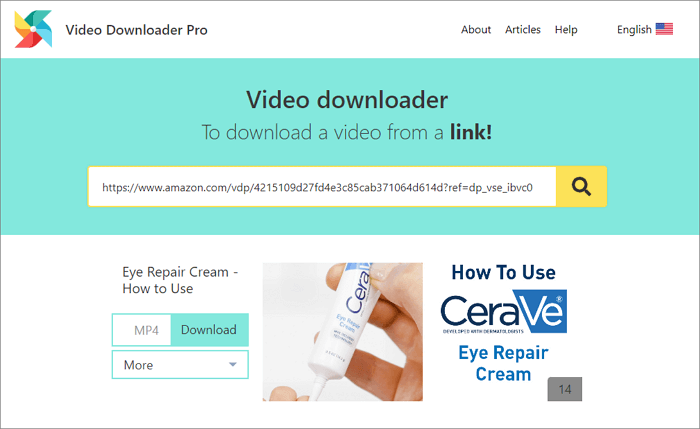
Common Issues and Fixes during Downloading Amazon Product Videos
🚨Here are some common issues you might encounter when downloading videos from Amazon listings. Check them if needed.
- Failed Downloads or Videos Not Playing
- Low Video Quality or Limited Resolution
- Unsupported Video Formats
- Slow Download Speeds
- Video Format Conversion Issues
🛠To fix those issues, try these tips:
- 1. Check your Internet connection
- 2. Try to use a local video downloader, which provides more download options and quicker download speed.
- 3. Try to use a local video downloader, which has video format conversion options.
Bonus for E-commerce Professionals: How to Use Amazon Product Videos for Competitor Analysis
After downloading your competitor's product videos, you could analyze the video content from:
Product presentation content: does the video clearly showcase the product's core features and selling points? Does it zoom in on product details? Does the video incorporate user reviews or feedback, etc?
Video Style and Creativity: Is the video's visual quality, color scheme, and composition appealing? Does the video use storytelling or narration? Is it dynamic or static?
Emotional Engagement and User Connection: Does the video convey emotions? Does the video address user pain points? Does the video encourage user interaction?
Pricing and Promotional Strategies: Does the video explicitly show the product price or promotional information? Does the video promote limited-time discounts, gifts, or other promotional activities?
Video Optimization and SEO, including titles and descriptions, tags and categories, and playback curation.
Final Words
Now, it's possible to download product videos and images from Amazon directly onto your laptop. While online video downloaders are convenient, they often depend on a stable internet connection, and Chrome extensions may not always function reliably. For a more dependable option, consider utilizing EaseUS Video Downloader. It provides a stable, fast, and high-quality video downloading experience for both Windows and Mac users.
Free Download video downloader for Windows
Secure Download
Free Download video downloader for Mac
Secure Download
FAQs on Downloading Amazon Product Video on Laptop
1. How do I rip a video from Amazon Prime?
You can use OBS to rip Amazon Prime video in real-time with multiple scene mixing options.
2. Where are Amazon Prime Video downloads stored on PC?
To visit the Amazon Prime video download location on Windows10/11, check these steps:
Step 1. Press "Windows + E" to access File Explore.
Step 2. On Windows 10, click the "View" tab > "Options." Navigate to "View" > "Files and Folders "> "Show Hidden files, folders, and drives"> "Apply" > "OK."
On Windows 11, select the View tab and choose Show > Hidden items, then find the Amazon Prime Video download location through the path: C:\Users\UserName\AppData\Local\Packages\AmazonVideo.PrimeVideo_pwbj9vvecjh7j\LocalState\Downloads
If you download them with EaseUS Video Downloader, check the "Finished" tab and click the file open to get the location of your downloaded Amazon product.
3. How do I convert Amazon Prime video to MP4?
To convert Amazon Prime video to MP4, launch EaseUS VideoKit, drag your video into it, choose MP4 as the output format, and click the convert button to start processing.
4. Is it legal to download product videos from Amazon?
No. Amazon product videos are usually copyrighted, so you should not use them for commercial use without permission or a license.
Spread this article to the world!