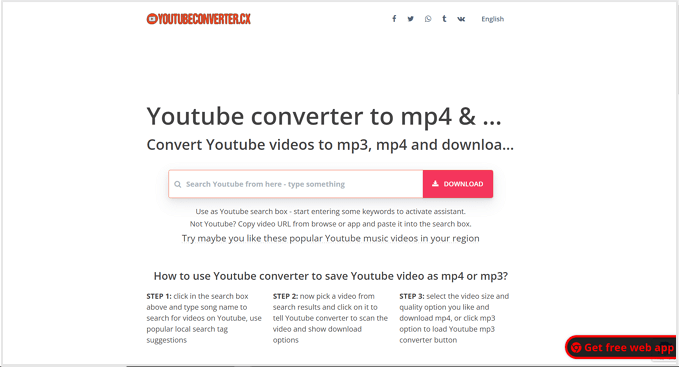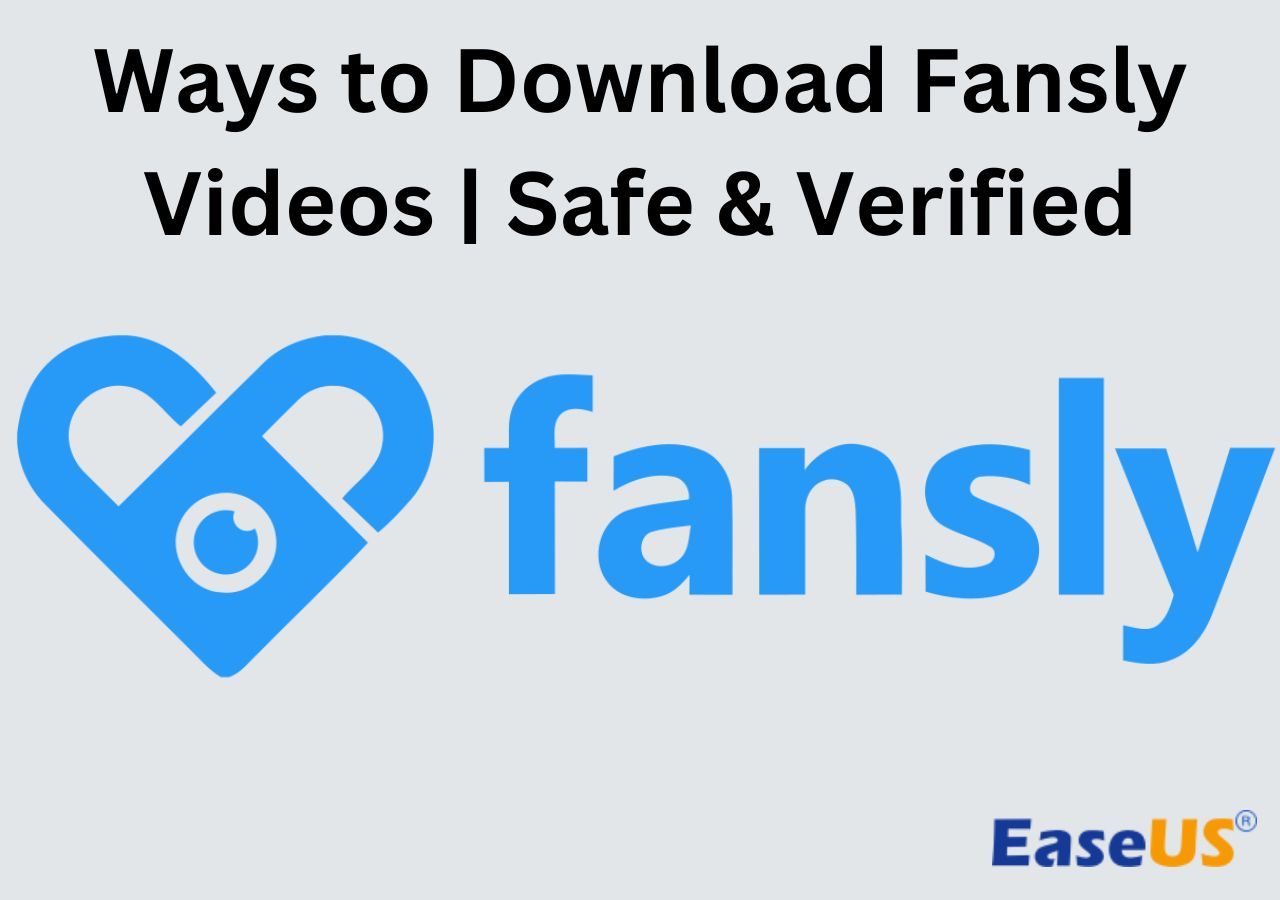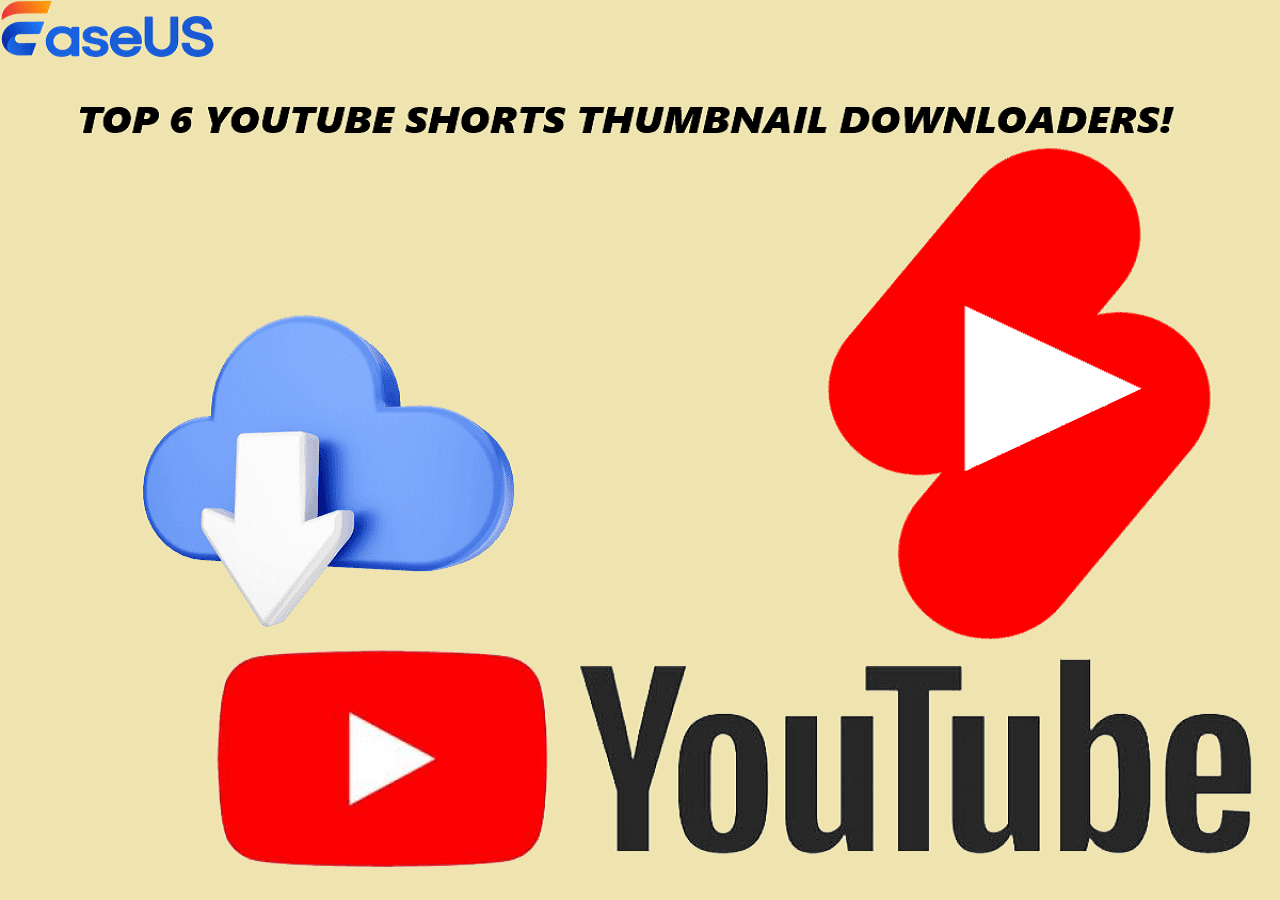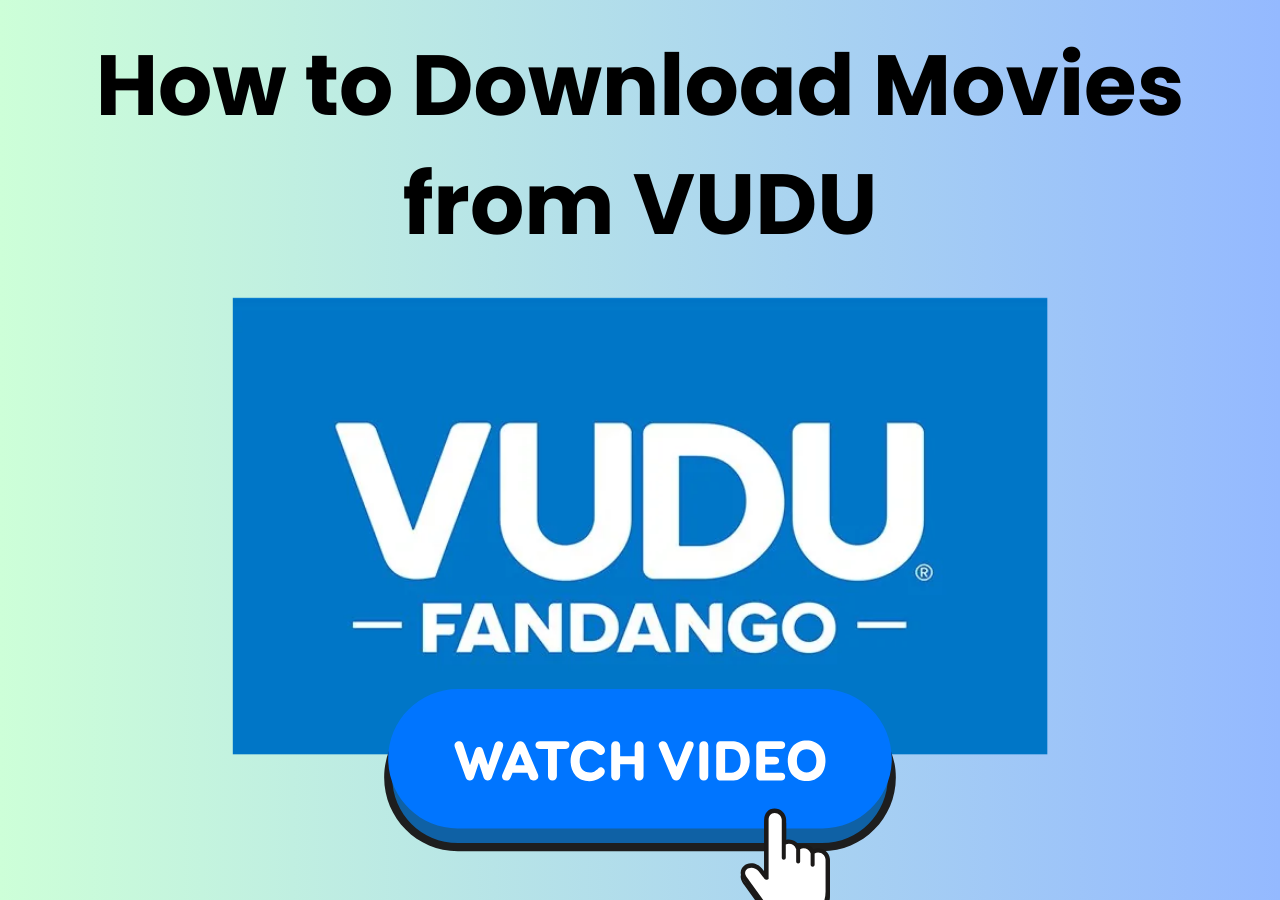-
![]()
Sofia Albert
Sofia has been involved with tech ever since she joined the EaseUS editor team in March 2011 and now she is a senior website editor. She is good at solving various issues, such as video downloading and recording.…Read full bio -
![]()
Melissa Lee
Melissa Lee is a sophisticated editor for EaseUS in tech blog writing. She is proficient in writing articles related to screen recording, voice changing, and PDF file editing. She also wrote blogs about data recovery, disk partitioning, data backup, etc.…Read full bio -
Jean has been working as a professional website editor for quite a long time. Her articles focus on topics of computer backup, data security tips, data recovery, and disk partitioning. Also, she writes many guides and tutorials on PC hardware & software troubleshooting. She keeps two lovely parrots and likes making vlogs of pets. With experience in video recording and video editing, she starts writing blogs on multimedia topics now.…Read full bio
-
![]()
Gorilla
Gorilla joined EaseUS in 2022. As a smartphone lover, she stays on top of Android unlocking skills and iOS troubleshooting tips. In addition, she also devotes herself to data recovery and transfer issues.…Read full bio -
![]()
Rel
Rel has always maintained a strong curiosity about the computer field and is committed to the research of the most efficient and practical computer problem solutions.…Read full bio -
![]()
Dawn Tang
Dawn Tang is a seasoned professional with a year-long record of crafting informative Backup & Recovery articles. Currently, she's channeling her expertise into the world of video editing software, embodying adaptability and a passion for mastering new digital domains.…Read full bio -
![]()
Sasha
Sasha is a girl who enjoys researching various electronic products and is dedicated to helping readers solve a wide range of technology-related issues. On EaseUS, she excels at providing readers with concise solutions in audio and video editing.…Read full bio
Page Table of Contents
0 Views |
0 min read
Key Takeaways
▶️To download TikTok videos without the app, install EaseUS Video Downloader on your computer, then search for the user's profile/specific URL, click download, customize preferences, and start downloading. Check progress in the Downloader tab.
▶️To download TikTok videos with the app on your iPhone or Android, find the video you want to save, tap the share icon, and select "Save video." TikTok will automatically save the video to your device.
It is easy to find the download button for videos from the TikTok app. While you may have the question of can you download TikTok videos without app if you are watching videos on the TikTok web? The download button is absent for TikTok on the web and the downloading option is missing. Well, don't worry. There are several workarounds for you to download TikTik videos without app.
Check the content below to find out how to download TikTok videos without or with the app.
Part 1. How to download the TikTok Videos without App
When you are accessing TikTok web from a browser on your Windows or Mac, you are able to watch videos and get the video URL to share. Unlike the TikTok app, which provides a "Save video" button, there is no way for you to save videos from the TikTok website. Luckily, you can still get videos off TikTok, even without the download option. By taking advantage of third-party TikTok video downloaders, you can save TikTok videos to a PC or Mac without the app. Below are several handy TikTok video downloaders we select for you.
Method 1. EaseUS Video Downloader (Desktop)
EaseUS Video Downloader is a video downloader for PC and Mac. The downloader is capable of downloading videos from TikTok by link on PC and Mac in three steps, with a fast downloading speed. You can add a TikTok video link or a username to the tool to search for the videos and then download them to your computer. You can download up to 50 TikTok videos all at once using the tool or download all TikTok videos from a profile.
Besides downloading videos from TikTok, EaseUS Video Downloader also helps you:
- Download videos from other 1,000+ websites, including YouTube, Facebook, Instagram, and Vimeo
- Download Facebook live videos
- Download all TikTok videos of a user
- Download an entire YouTube playlist or channel
- Convert YouTube videos to MP3 or WAV
- Download video thumbnails and subtitles
Now follow the steps below to download TikTok videos without app with the help of EaseUS Video Downloader
Free Download video downloader for Windows
Secure Download
Free Download video downloader for Mac
Secure Download
Before we go, follow the steps below to copy TikTok video URL from the website.
You can visit tiktok.com from a browser on your Windows or Mac. Then search for the video or the TikTok account to locate the video you want to download. Then click the share icon and select "Copy link" to get the URL. You can copy multiple TikTok video URLs into one txt, separating them with a comma.
Step 1. Copy the link of the video you want to download.
Step 2. Launch EaseUS Video Downloader on your computer and set the format and quality on the Home page.
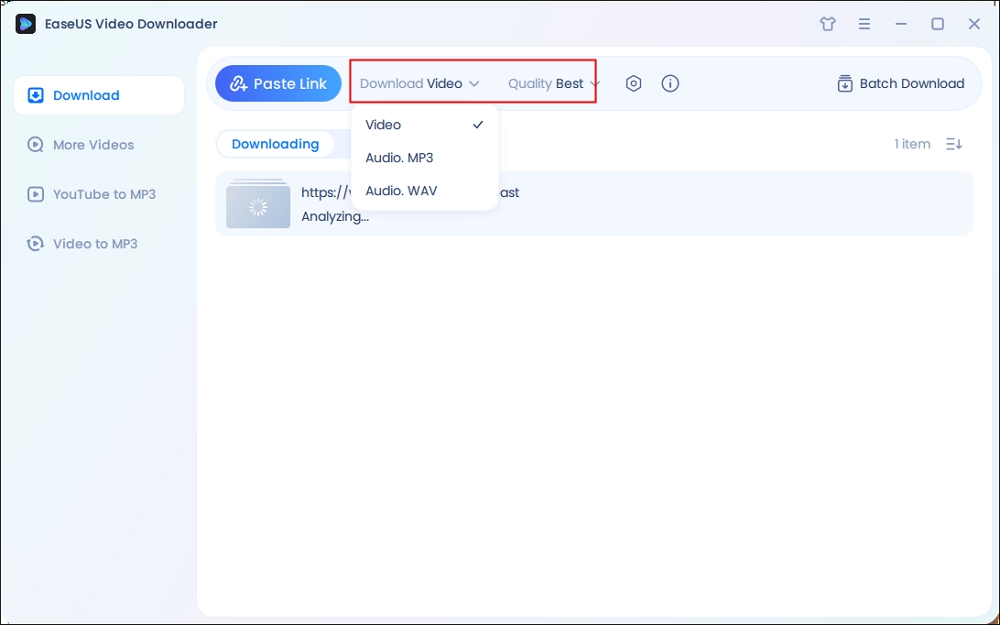
Step 3. Click "Paste Link," and it will detect the copied link and start downloading.
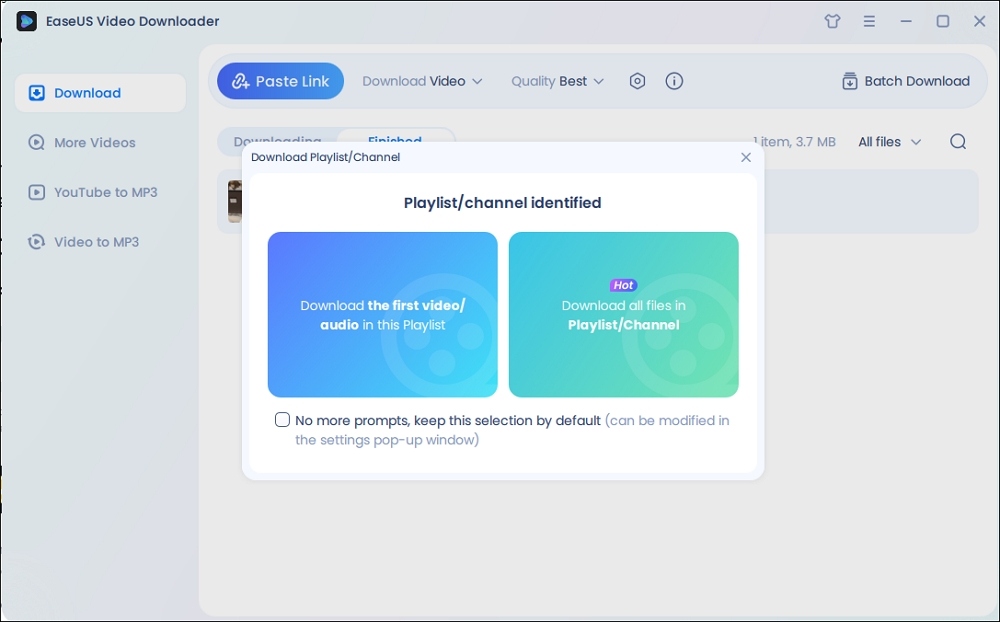
Note: On the popup, all TikTok videos from the account are listed here and selected by default. Customize the downloading and then click the download icon.
Step 4. Wait for the download process to complete. The downloaded items will be in the Finished section.
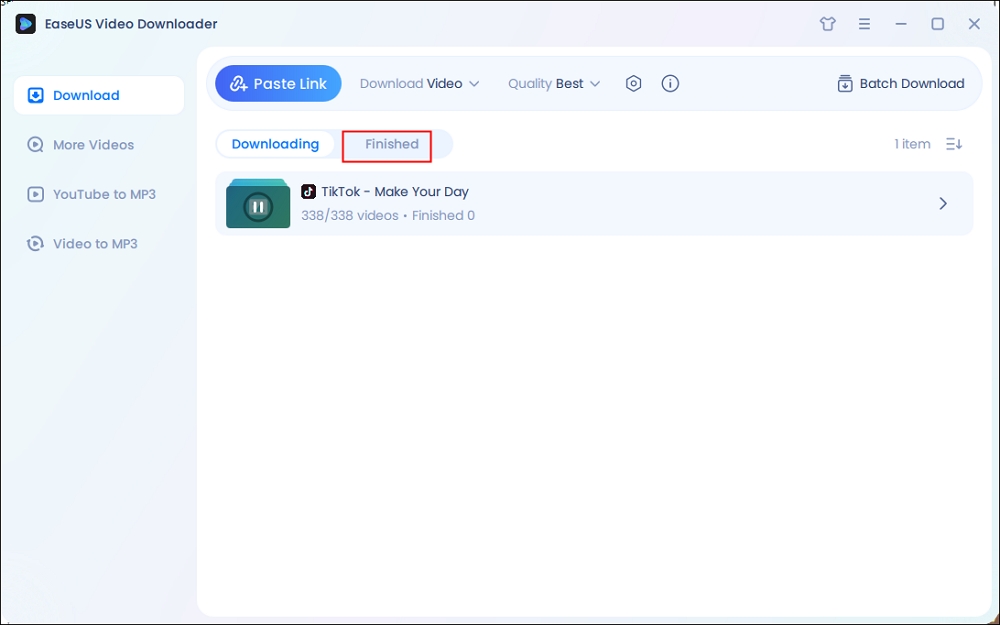
Disclaimer: The information in this guide is only for personal, fair use. EaseUS never advocates copyright infringement action.
Method 2. Online TikTok Downloader
By using an online TikTok downloader, you can also download a TikTok video without app on desktop and mobile devices. There are many website that can save a TikTok without watermark, like SaveTT.cc, SSTIK, SnapTik, and SaveTik. You can select one and then use it to download TikTok without app.
Here are how to download TikTok videos without app from website.
Step 1. Open the website SaveTT.CC from a broswer on your desktop or mobile devices.
Step 2. Find the TikTok video you want to download from the web version, then copy the link from "Share" > "Copy link."
Step 3. Paste the TikTok video link into SaveTT.cc, and click the "Search" button. The format MP4 without the watermark is selected by default, click "Download" to save the TikTok video to your desktop or mobile devices.
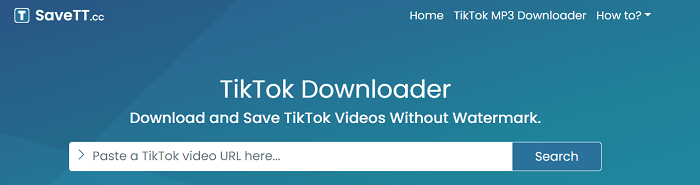
When you are browsing TikTik videos from the website or there is no option to save a video from TikTok, you can refer to the above two menthods to download TikTok videos without app.
Part 2. How to Download Videos from TikTok App
Sometimes you can directly save videos from the TikTok app if creators have turned on the download option for their videos. Then you can find the download button from the share menu of the TikTok video. When the download option greyed out, you can use EaseUS Video Downloader to save TikTok videos without the save button.
See the straightforward method to save videos from the TikTok app.
Step 1. Open the TikTok app on your iPhone or Android device.
Step 2. Find the video you want to save to your phone.
Step 3. Tap on the share icon and hit the option "Save video." Then TikTok will save the video to your device automatically.
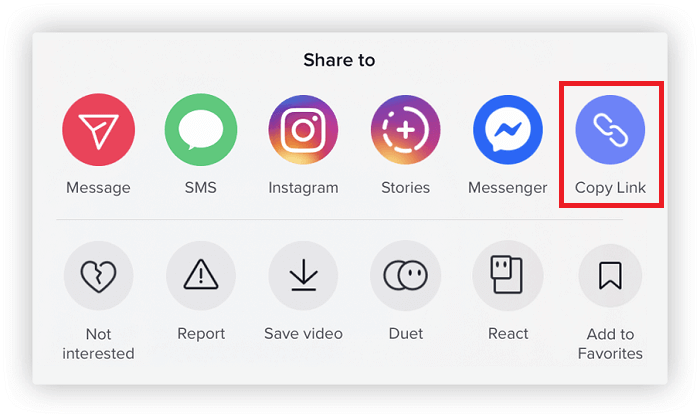
The video downloaded directly from the TikTok app will include a watermark with the TikTok logo and the username of the video owner. Then you can crop the TikTik video to remove the watermark or save the video without a watermark using a TikTok video downloader.
Conclusion
When you want to save a video from TikTok, you can get if from the app or without the app. To download TikTik videos without app, you can use either desktop or online TikTok video downloaders. With the provided methods, it is simple and fast to download TikTok videos with or without app. However, you need to use the downloaded TikTok video properly and avoid copyright infringement.
Download TikTok Videos Without App FAQ
1. Can I watch tiktok without the app?
Yes, you can watch TikTok videos without the app by visiting TikTok.com in a browser on your computer, phone, or tablet. From there, you can log in to your account or select "Continue as guest." You can then browse the main feed to watch popular TikTok videos or search for specific ones using the search bar.
2. How to download tiktok without an app store?
To download TikTok without using an app store, you can try alternative methods like accessing third-party app sources or sideloading on Android devices by enabling installation from unknown sources in settings. Some websites offer direct download links for TikTok APK files, while others might involve downloading the file on a computer and transferring it to your device.
3. How do I download TikTok videos from my browser?
To download TikTok videos from your browser, navigate to TikTok.com and locate the video you want to download. Right-click on the video. If you're viewing your own video and logged into your account, or if the video's creator has enabled downloads, you'll see an option in the right-click menu labeled "Download Video."