-
![]()
Sofia Albert
Sofia has been involved with tech ever since she joined the EaseUS editor team in March 2011 and now she is a senior website editor. She is good at solving various issues, such as video downloading and recording.…Read full bio -
![]()
Melissa Lee
Melissa Lee is a sophisticated editor for EaseUS in tech blog writing. She is proficient in writing articles related to screen recording, voice changing, and PDF file editing. She also wrote blogs about data recovery, disk partitioning, data backup, etc.…Read full bio -
Jean has been working as a professional website editor for quite a long time. Her articles focus on topics of computer backup, data security tips, data recovery, and disk partitioning. Also, she writes many guides and tutorials on PC hardware & software troubleshooting. She keeps two lovely parrots and likes making vlogs of pets. With experience in video recording and video editing, she starts writing blogs on multimedia topics now.…Read full bio
-
![]()
Gorilla
Gorilla joined EaseUS in 2022. As a smartphone lover, she stays on top of Android unlocking skills and iOS troubleshooting tips. In addition, she also devotes herself to data recovery and transfer issues.…Read full bio -
![]()
Rel
Rel has always maintained a strong curiosity about the computer field and is committed to the research of the most efficient and practical computer problem solutions.…Read full bio -
![]()
Dawn Tang
Dawn Tang is a seasoned professional with a year-long record of crafting informative Backup & Recovery articles. Currently, she's channeling her expertise into the world of video editing software, embodying adaptability and a passion for mastering new digital domains.…Read full bio -
![]()
Sasha
Sasha is a girl who enjoys researching various electronic products and is dedicated to helping readers solve a wide range of technology-related issues. On EaseUS, she excels at providing readers with concise solutions in audio and video editing.…Read full bio
Page Table of Contents
0 Views |
0 min read
Vudu, now rebranded as Fandango at Home, is a versatile digital streaming service that offers a wide range of movies and TV shows for rental or purchase, along with a substantial selection of free, ad-supported content. In this article, you will find the instructions on how to download movies from Vudu/Fandango at Home.
PS: Fandango at Home is primarily available only in the United States.

Can you download Vudu movies for offline viewing?
Yes, you can download Vudu movies directly to your devices for offline viewing, especially when you cannot get a stable internet connection. However, only movies and TV shows you have purchased on Vudu can be downloaded. This feature is not available for free content or rentals. Once you buy a movie, you have the option to download it for offline viewing.
You can download videos from Vudu directly, but there are specific conditions and limitations to be aware of:
- You cannot download each movie marked with a 'Free with Ads' banner. To watch the free content, select the movie and click the Watch Free button. Free movies may have annoying ads. If you want to remove ads or view the 4K version, you need to pay a rental/viewing fee.
- If you rent a movie, it cannot be downloaded; rentals must be streamed online.
- Downloaded movies can only be watched on the device they were downloaded to, and you cannot transfer them to another device without removing them first.
- Ensure that you access your downloads through the Vudu app; they won't play if accessed through a web browser when offline.
Download Purchased Movies from Vudu/Fandango at Home
You can download Vudu movies or TV series, and the downloaded content is available on various devices, including:
- Mobile Devices: You can download via the Vudu app on iOS and Android devices.
- Smart TVs and Streaming Devices: Some models support downloading directly to the device.
How to Download Movies from the Vudu Website
If the movie you want to watch offline you haven't bought yet, you need to purchase it first.
Step 1. Launch the web browser and visit athome.fandango.com.
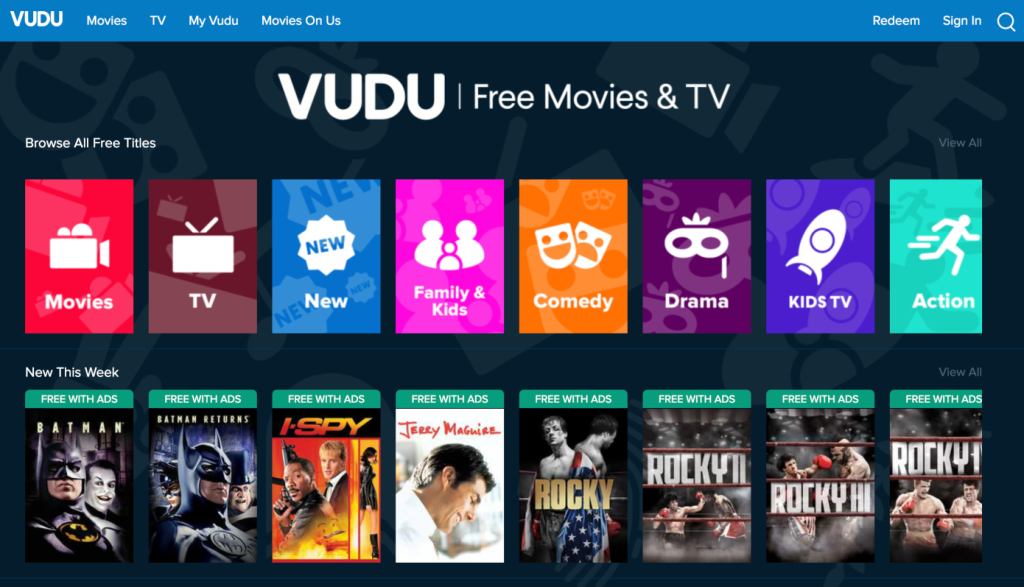
Step 2. Tap the target movie you want to save, and you'll enter the movie detail page. Click Buy.
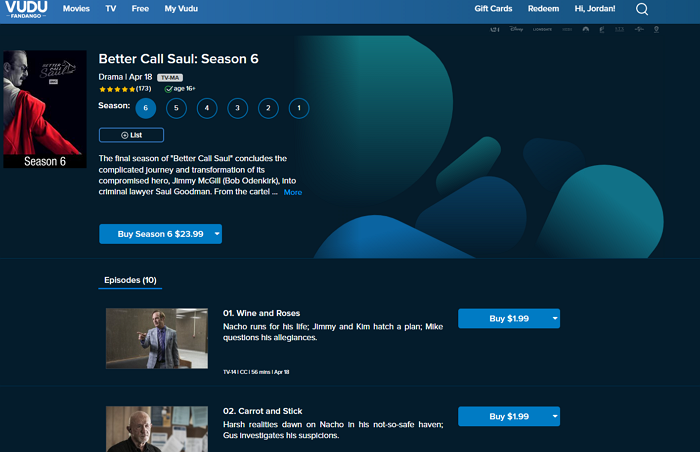
Step 3. Select the video quality you want to keep, such as SD, HD, and HDX.
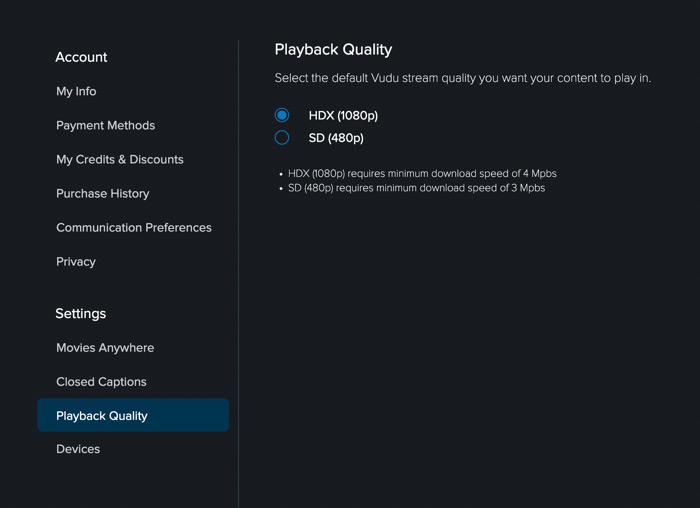
Step 4. Once you buy the content, choose Watch Now, Watch Later, and Download and Watch Later. Select Download and Watch Later.
How to Download Vudu Movies on Mobile Devices
You can download the Vudu app from the App Store or the Google Play Store. Then, simply click the Download button, and the movies will be saved directly to your mobile phone.
Step 1. Launch the app on your phone. Select the movie you want to download.
Step 2. Purchase the movie; thus, you will see the clickable Download button.
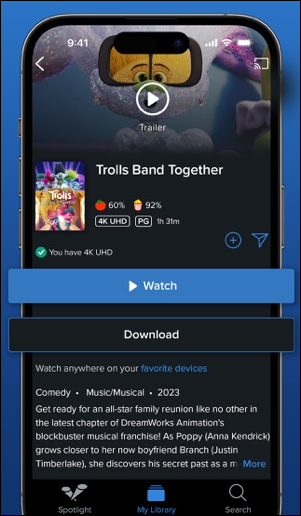
Note: The in-app digital purchases are not supported on iOS devices. If you want to enjoy the purchased/rented titles on your iOS device, buy the content on another device in advance.
Where Do the Downloaded Vudu Movies Go?
On mobile devices (iOS and Android), videos downloaded via the Vudu app are stored within the app. Go to My Library > My Downloads to check all your saved content.
They cannot be accessed directly through the device's file system due to Digital Rights Management (DRM) restrictions. This means that while you can watch them offline, they remain locked to the Vudu app and cannot be transferred or moved to other storage locations.
Download Movies to PC/Mac Using Third-party Software
You can stream movies and shows through the Vudu website using a web browser. However, you cannot directly download movies from Vudu to your computer or laptop. Vudu does not offer a built-in option for downloading content for offline viewing on PCs. If you want to download videos from websites on Mac or Windows, try EaseUS VideoDownloader.
With it, you can save videos from various websites like YouTube, Twitter, Instagram, etc., over 1000 platforms. It supports HD, 4K, and 4K Ultra HD videos without quality loss. Moreover, it allows you to download up to 50 videos at a time. Thus, you can watch what you want offline without an internet connection.
Free Download video downloader for Windows
Secure Download
Free Download video downloader for Mac
Secure Download
Step 1. Run EaseUS Video Downloader. Choose your preferred format and quality.

Step 2. Copy the video link and click "Paste Link," initiating the download process to your laptop.

Step 3. Once the download completes, click "Open File Location" to locate and inspect the video.

Disclaimer: It is illegal to download any copyrighted content for commercial purposes without the permission. This guide is demonstrated ONLY for personal use.
Conclusion
To download videos from Vudu, you have a couple of options depending on whether you want to download movies you have purchased or utilize third-party software. Here are some important notes:
- The direct download feature is only available for movies that you own on Vudu.
- Ensure your device has enough storage space for downloads.
- Using third-party software may violate Vudu's terms of service, so proceed with caution.



