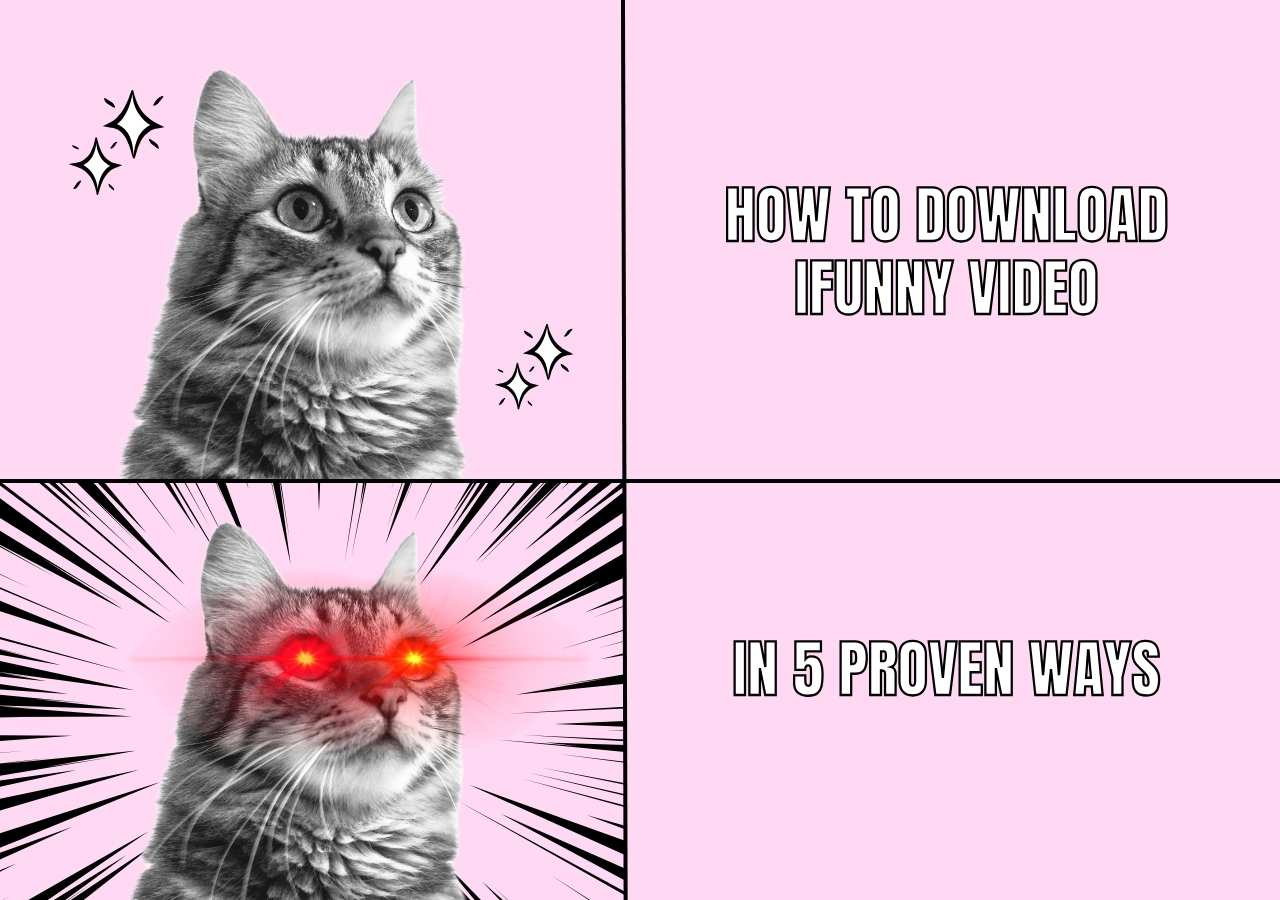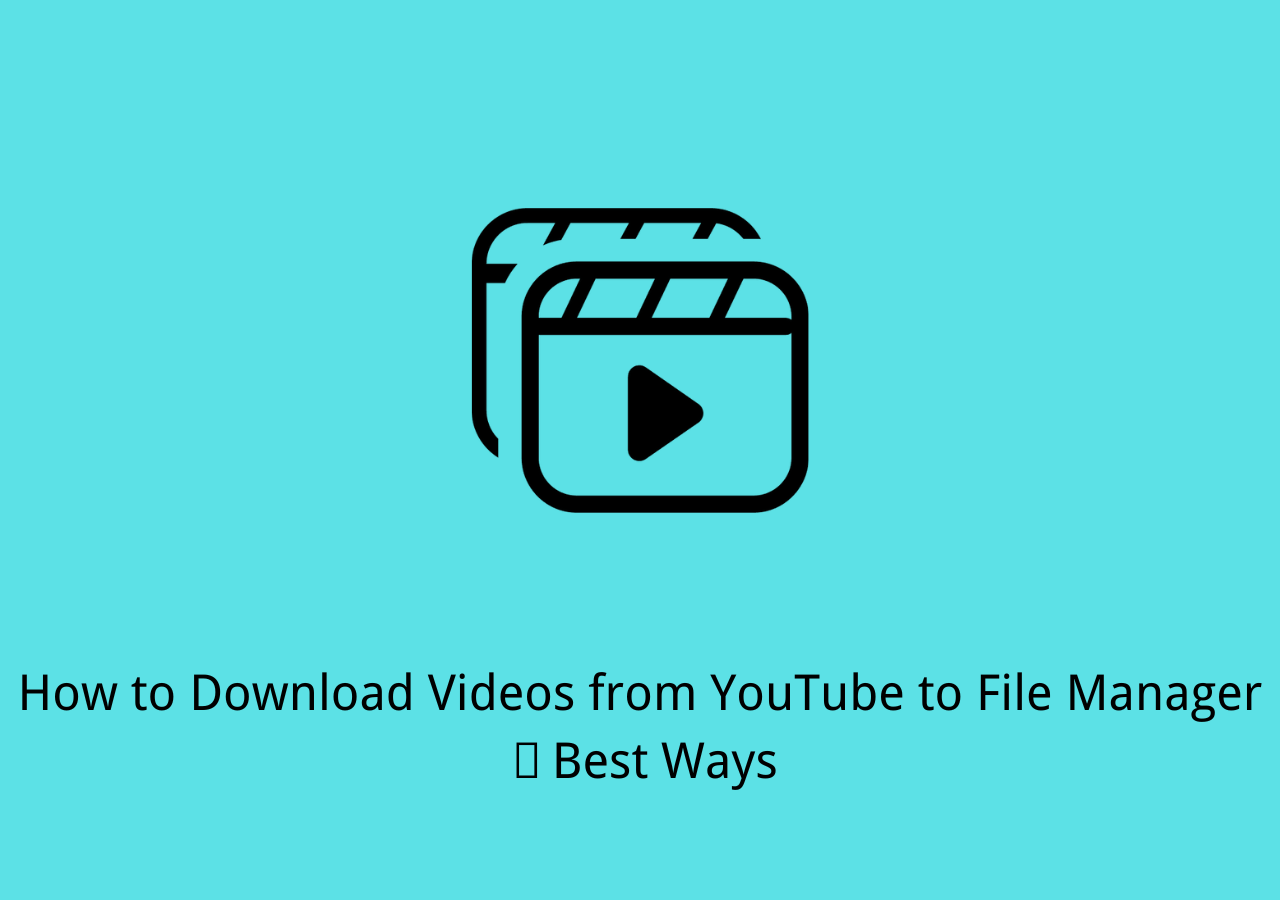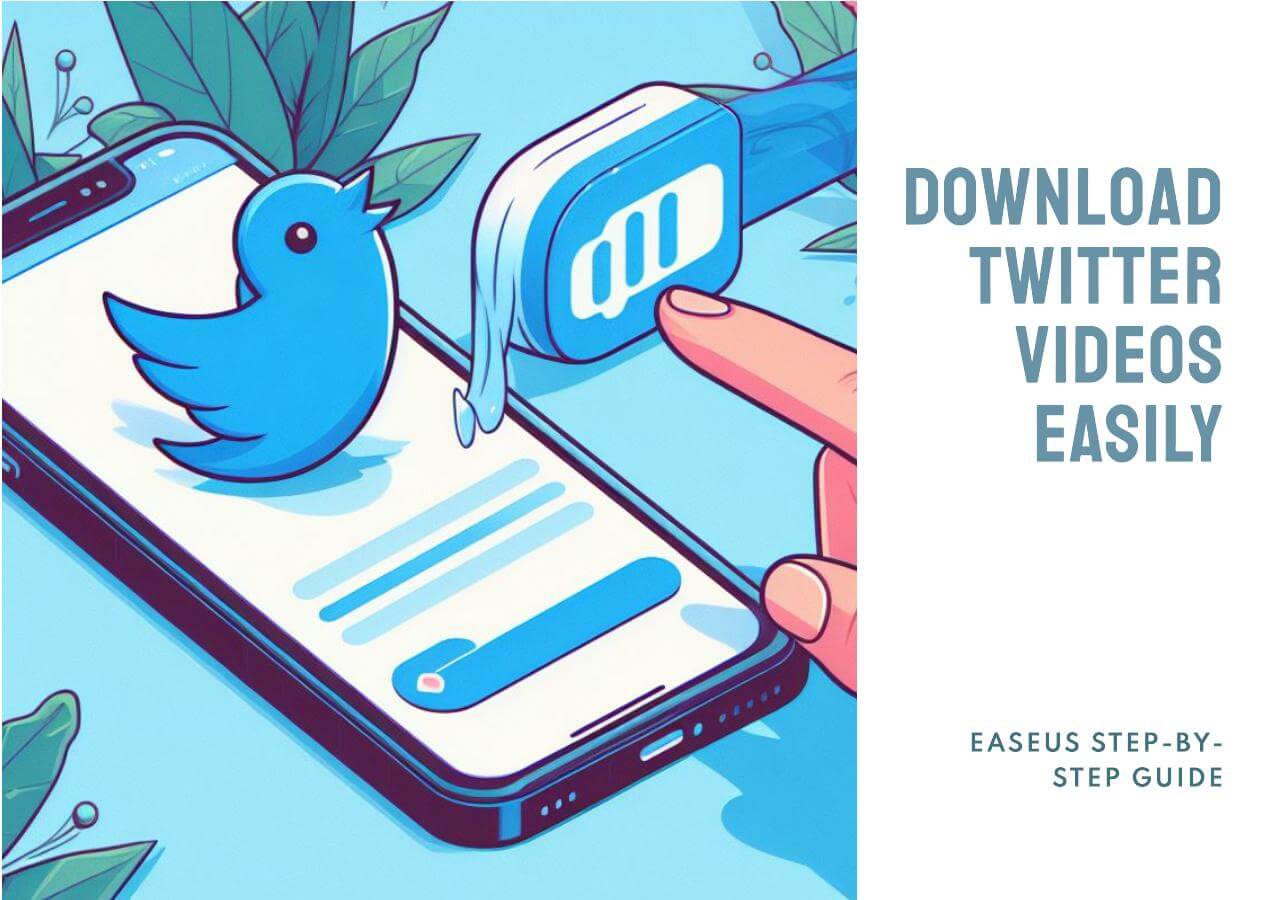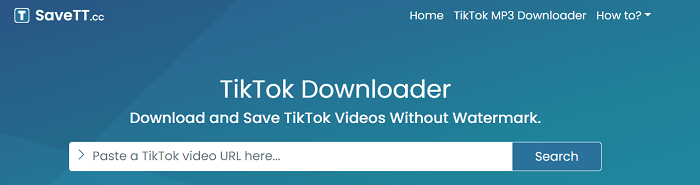-
![]()
Sofia Albert
Sofia has been involved with tech ever since she joined the EaseUS editor team in March 2011 and now she is a senior website editor. She is good at solving various issues, such as video downloading and recording.…Read full bio -
![]()
Melissa Lee
Melissa Lee is a sophisticated editor for EaseUS in tech blog writing. She is proficient in writing articles related to screen recording, voice changing, and PDF file editing. She also wrote blogs about data recovery, disk partitioning, data backup, etc.…Read full bio -
Jean has been working as a professional website editor for quite a long time. Her articles focus on topics of computer backup, data security tips, data recovery, and disk partitioning. Also, she writes many guides and tutorials on PC hardware & software troubleshooting. She keeps two lovely parrots and likes making vlogs of pets. With experience in video recording and video editing, she starts writing blogs on multimedia topics now.…Read full bio
-
![]()
Gorilla
Gorilla joined EaseUS in 2022. As a smartphone lover, she stays on top of Android unlocking skills and iOS troubleshooting tips. In addition, she also devotes herself to data recovery and transfer issues.…Read full bio -
![]()
Rel
Rel has always maintained a strong curiosity about the computer field and is committed to the research of the most efficient and practical computer problem solutions.…Read full bio -
![]()
Dawn Tang
Dawn Tang is a seasoned professional with a year-long record of crafting informative Backup & Recovery articles. Currently, she's channeling her expertise into the world of video editing software, embodying adaptability and a passion for mastering new digital domains.…Read full bio -
![]()
Sasha
Sasha is a girl who enjoys researching various electronic products and is dedicated to helping readers solve a wide range of technology-related issues. On EaseUS, she excels at providing readers with concise solutions in audio and video editing.…Read full bio
Page Table of Contents
Method 1. Download Private Vimeo Videos with Professional Video Downloader
Method 2. Vimeo Private Video Downloader Extension
Method 3. Download Private Vimeo Videos Online
Bottom Line
People Also Ask
4681 Views |
4 min read
Vimeo is a streaming site that allows users to watch and share videos, photos, music lists, etc, with their families and friends. Its private function protects users' privacy to the largest extent. However, some users may encounter the problem that they cannot download private videos to watch offline. This is the time that the downloading tool will make some use.
You need to be aware that it is feasible to download private Vimeo videos with its shared link. This post will provide 3 ways of downloading private videos from Vimeo.
- Method 1. Download Private Vimeo Videos with Professional Video Downloader - Best Method
- Method 2. Vimeo Private Video Downloader Extension
- Method 3. Download Private Vimeo Videos Online
Before downloading, you need to check the following things to ensure success in downloading videos:
- Stable network connection
- The video is accessible in your country
- The video link has not expired
Method 1. Download Private Vimeo Videos with Professional Video Downloader
The best method for you is to use third-party downloading software to download a private Vimeo video. I want to introduce EaseUS Video Downloader to you. This video downloading tool gives you multiple downloading choices so that you can decide the quality file formats, and it supports downloading videos from more than 1,000 streaming sites.
Free Download video downloader for Windows
Secure Download
Free Download video downloader for Mac
Secure Download
🔥Here are some unique features of EaseUS Video Downloader you might value:
- Download videos with subtitles from YouTube, TikTok, and other streaming sites
- Download videos in MP3, MP4, and other file formats
- Download videos without losing the quality
- Built-in browser to save your time and effort in URL searching
- Download Instagram reels without a watermark
🔎You can follow the steps below to see how to download Vimeo videos with EaseUS Video Downloader:
Step 1. Launch EaseUS Video Downloader on your PC. Click "Download" to select the output format and press "Quality" for the resolution.

Step 2. Copy and paste the URL of the video you want to download and click "Paste Link" to proceed.

Step 3. After the downloading process finishes, you can check the downloaded video in the option "Finished."

Disclaimer: The information provided in this guide is for personal use. EaseUS is in no way collaborated or affiliated with the video-sharing site and will never approve any copyright infringement action. The end-user should be solely responsible for their behavior.
Method 2. Vimeo Private Video Downloader Extension
Another choice for you is to try a browser extension. The browser extension differs as it may support one streaming site only. It is feasible to download videos with Chrome, Firefox, and Mac Safari. You need to download the extension and install it on your browser to download videos successfully.
🔎Check the following steps to download private Vimeo videos with a browser extension:
Step 1. Search for a download browser extension you'd like to use. Here, I take Vimego as an example. Click on "Add to Chrome" to add it.

Step 2. Find the video you'd like to download. Then, switch on the browser extension on your browser.
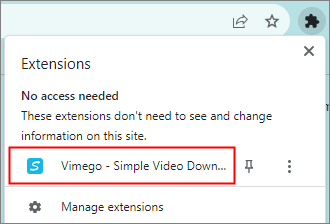
Step 3. When playing the video, a sidebar provided by the extension will pop out from the right side. You can choose the download quality on it.
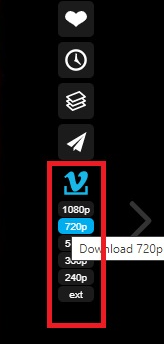
Step 4. Click on the video quality you want, and the downloading process will begin. Now, you can watch this video offline.
Method 3. Download Private Vimeo Videos Online
As I mentioned above, if you don't want to download an extra downloading tool, you can try to capture videos from an online downloading website. The steps of using a website to download are similar to each other. Here, we take Y2mate as an example.
🔎Follow the steps below to see how to download a private video from Vimeo with its URL:
Step 1. Copy the Vimeo video's URL. Open Y2mate on your computer browser.
Step 2. Paste the URL in the blank sheet: "Search or paste the link here...". Then click on "Start".
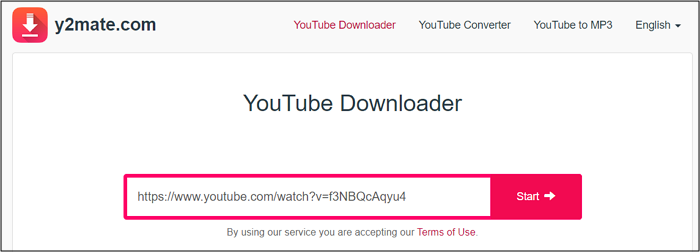
Step 3. Then, choose the quality and file format you'd like to download with. After choosing, click on "Download" to start downloading videos from Vimeo.
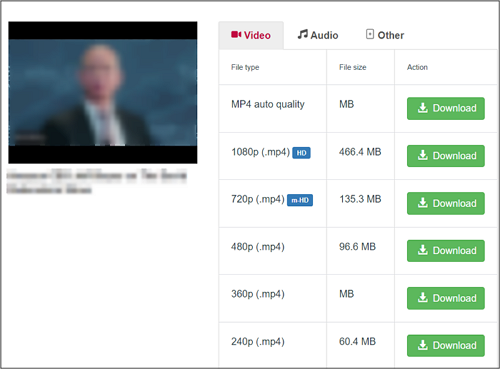
If you are looking for ways to download private videos from other streaming sites, you may be interested in the following passage:
4 Best Ways to Download Private Videos from Facebook [2024 Guide]
With these efficient ways, you can download private videos from Facebook or save public videos posted by others. Let's get right to it now!
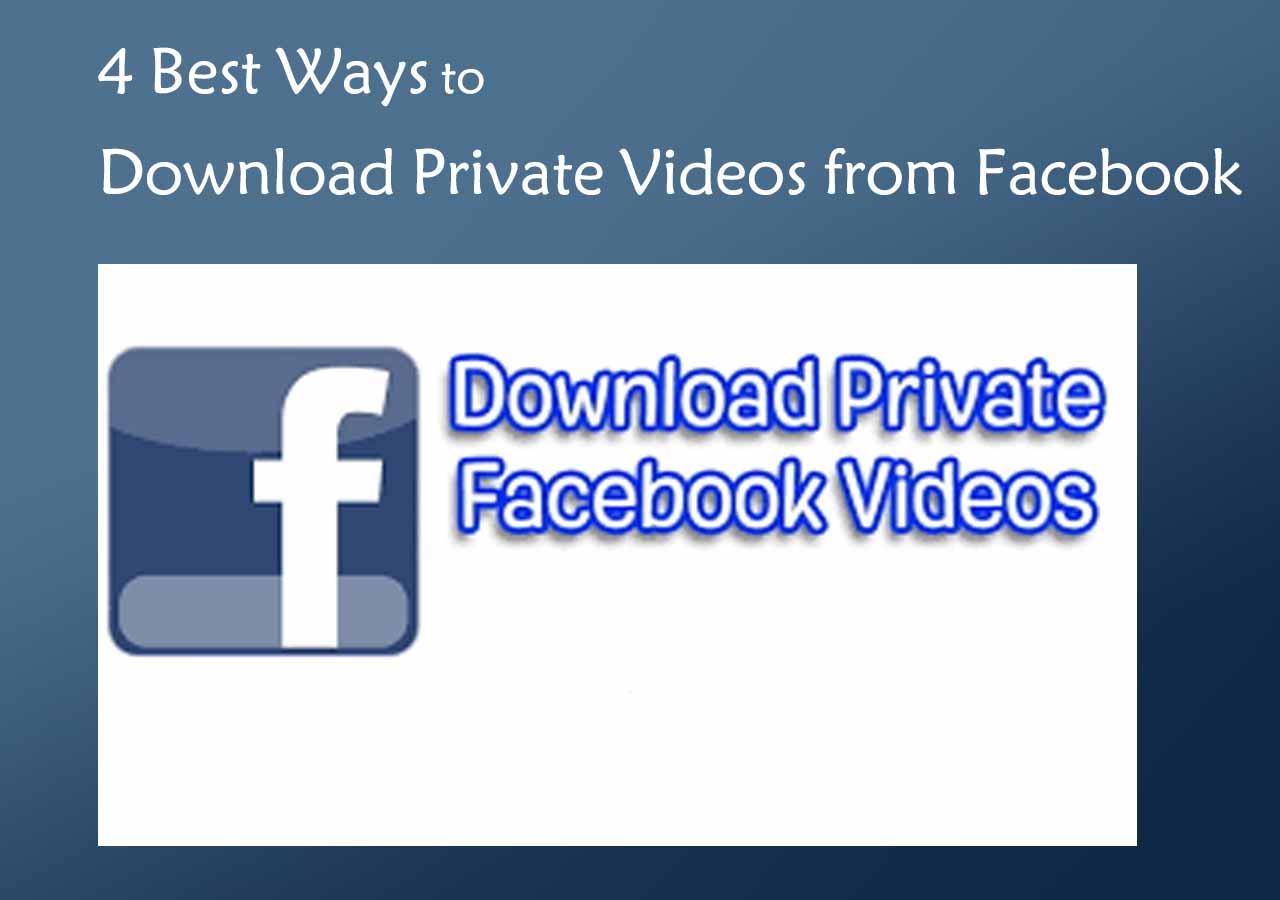
Bottom Line
This post has provided three methods in total for you to try in downloading private videos from Vimeo. In my test, I need to say downloading online takes some privacy risks. You will find that a video downloader has way more functions beyond your imagination.
If you don't want to try the methods one by one, I can give you some advice. The best method for you to choose is downloading with EaseUS Video Downloader. With this professional downloader, you do not need to worry about downloading videos, even from other streaming sites.
Free Download video downloader for Windows
Secure Download
Free Download video downloader for Mac
Secure Download
People Also Ask
Q1. How do I download private Vimeo videos to my iPhone?
Here are steps on how to download private Vimeo videos to your iPhone:
- Step 1. Go to Vimeo.com and find the private video you'd like to download.
- Step 2. Copy the video link and paste it to an online downloader like Y2mate. Click on "Start".
- Step 3. Choose the video download quality and then click on "Download".
- Step 4. Open the download manager of your browser, and you will see the downloaded videos in it. You can move it to the photo booth on your iPhone.
Q2. Can I share a private Vimeo video?
Yes, you can share a private Vimeo video through the "Share" button below the video interface. Just click the "Share" button, choose the social media and the contact you'd like to share with. Your friends can then watch the private Vimeo video with your shared link.
Q3. Can private Vimeo videos be embedded?
Yes. Any videos can be embedded to other sites with the videos' URLs. One different thing is that you need to copy the original video code to embed the private Vimeo videos to other streaming sites successfully.