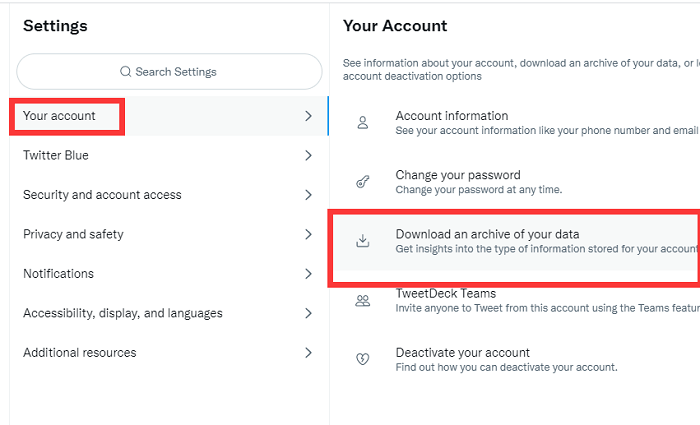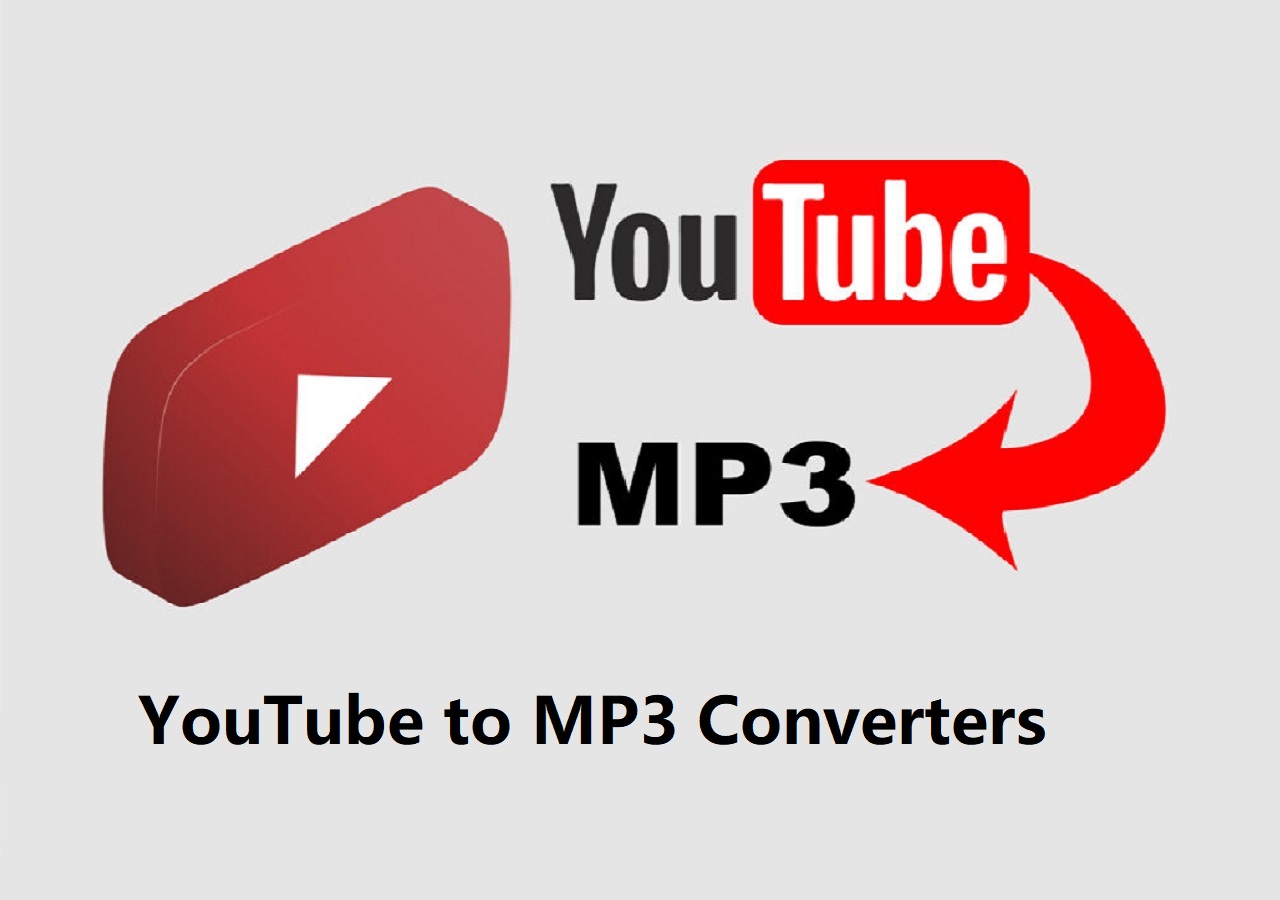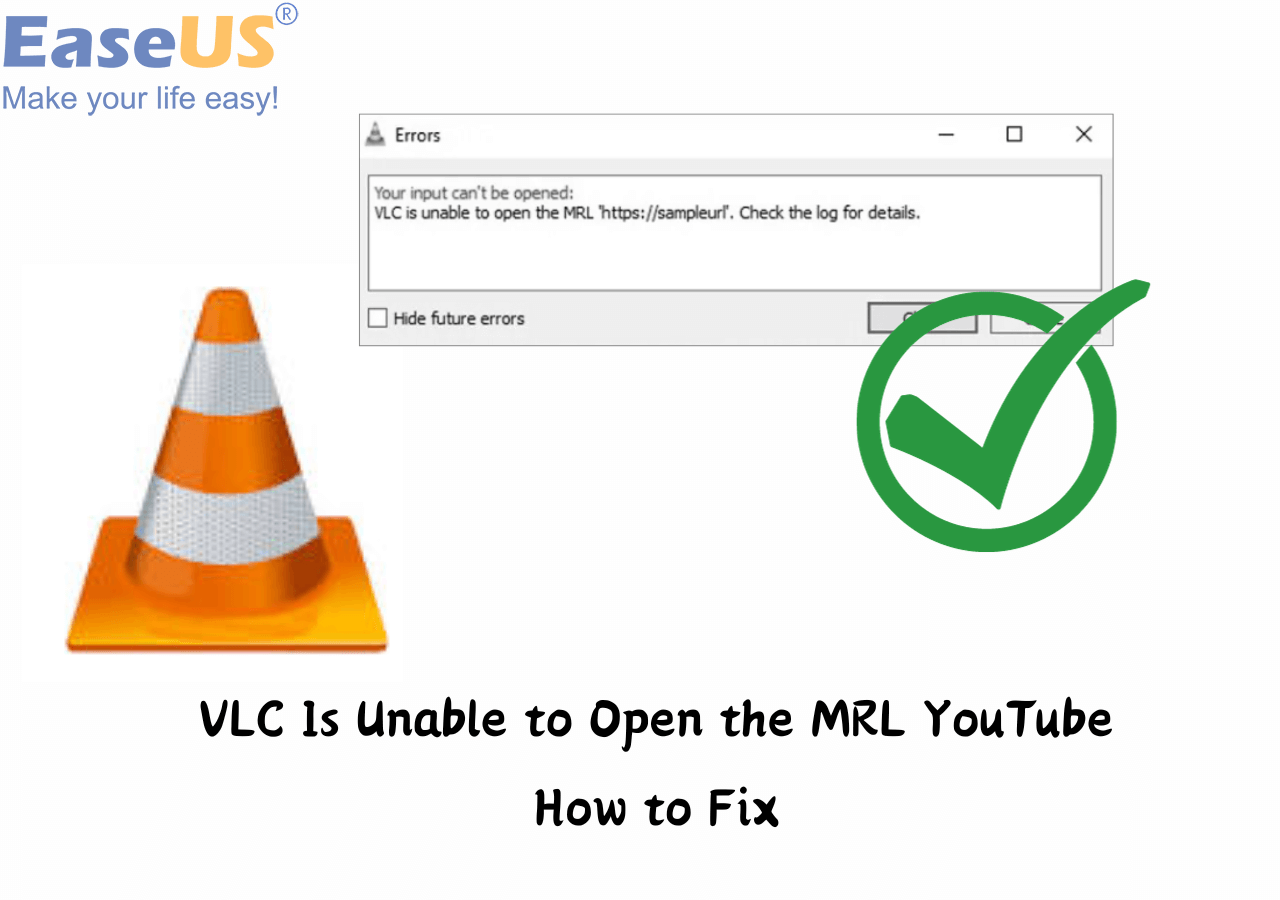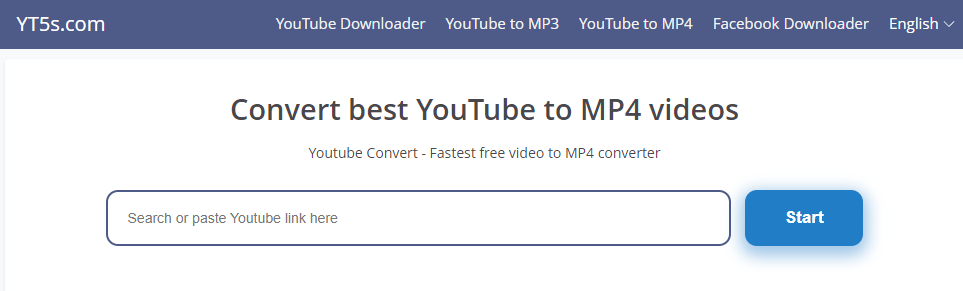-
![]()
Sofia Albert
Sofia has been involved with tech ever since she joined the EaseUS editor team in March 2011 and now she is a senior website editor. She is good at solving various issues, such as video downloading and recording.…Read full bio -
![]()
Alin
Alin is a sophisticated editor for EaseUS in tech blog writing. She is proficient in writing articles related to screen recording, voice changing, and PDF file editing. She also wrote blogs about data recovery, disk partitioning, data backup, etc.…Read full bio -
Jean has been working as a professional website editor for quite a long time. Her articles focus on topics of computer backup, data security tips, data recovery, and disk partitioning. Also, she writes many guides and tutorials on PC hardware & software troubleshooting. She keeps two lovely parrots and likes making vlogs of pets. With experience in video recording and video editing, she starts writing blogs on multimedia topics now.…Read full bio
-
![]()
Gorilla
Gorilla joined EaseUS in 2022. As a smartphone lover, she stays on top of Android unlocking skills and iOS troubleshooting tips. In addition, she also devotes herself to data recovery and transfer issues.…Read full bio -
![]()
Rel
Rel has always maintained a strong curiosity about the computer field and is committed to the research of the most efficient and practical computer problem solutions.…Read full bio -
![]()
Dawn Tang
Dawn Tang is a seasoned professional with a year-long record of crafting informative Backup & Recovery articles. Currently, she's channeling her expertise into the world of video editing software, embodying adaptability and a passion for mastering new digital domains.…Read full bio -
![]()
Sasha
Sasha is a girl who enjoys researching various electronic products and is dedicated to helping readers solve a wide range of technology-related issues. On EaseUS, she excels at providing readers with concise solutions in audio and video editing.…Read full bio
Page Table of Contents
0 Views |
0 min read
- Easy Steps to Capture Any Video from Any Website:
- Step 1. Install EaseUS Video Downloader on your Windows or Mac computer. Copy the video's link to any website.
- Step 2. Go to EaseUS Video Downloader and set the video format and quality.
- Step 3. Click "Paste Link" from the main interface, and the software will begin to analyze the link and start downloading automatically.
While surfing the internet, we often find fabulous content like videos or music and want to save it to enjoy later. It's simple to download a video if it has a download button or comes from the same platform. Thus, you can directly download it on your device or upgrade your account to the Premium plan to download it.
In most cases, we browse videos aimlessly and discover funny videos from different platforms, and some of the videos don't even come with a download option. In that situation, you will need some tips and tricks to grab videos from any website. Thus, you can download any video whenever you want.
Directly Download Any Videos from Any Website with EaseUS Video Downloader
The first (most recommended) way to download and capture videos from any website is by using EaseUS Video Downloader, an all-in-one video downloader that can help you grab any video from YouTube, Facebook, Twitch, Vimeo, and many other sites.
Free Download video downloader for Windows
Secure Download
Free Download video downloader for Mac
Secure Download
Before downloading, you can change the video downloading settings to the resolution, output format, and storage path you want. Once set, you can apply the settings to download more videos without adjusting them again.
🎈Aside from that, you will own the following features if you download this downloader on your computer.
- Download videos from any websites, including YouTube, Facebook, Twitter, Instagram, and more
- Batch downloads all videos from a YouTube channel simultaneously
- Download videos in 8K/4K/2K/1080p/720p and other resolutions
- Convert YouTube videos to MP4 or MP3 format
| ✅Pros | ❌Cons |
|
|
🔽Once this downloader is installed, you'll have all the features introduced above. Sounds excellent, right? If it does, just download it on your computer to give it a try!
Step 1. Launch EaseUS Video Downloader on your PC. Click "Download" to select the output format and press "Quality" for the resolution.

Step 2. Copy and paste the URL of the video you want to download and click "Paste Link" to proceed.

Step 3. After the downloading process finishes, you can check the downloaded video in the option "Finished."

Disclaimer: The information provided in this guide is for personal use. EaseUS is in no way collaborated or affiliated with the video-sharing site and will never approve any copyright infringement action. The end-user should be solely responsible for their behavior.
Download Any Videos from Websites with Online Video Downloaders
Some online video downloader services also allow you to grab wanted videos from popular video-sharing websites like Vimeo, Twitter, TikTok, Facebook, Instagram, and more. The benefit of using an online video downloader is that you don't have to download any program on your computer. That makes it convenient to download videos from any website for free.
However, there are also many drawbacks to using online video downloads. For example, some don't support YouTube due to copyright problems. Besides, they may have other limitations, such as no support for audio downloads and poor output resolutions.
| ✅Pros | ❌Cons |
|
|
🔽If you don't mind the limited features of online video downloaders, you can try this Video Downloader. Now, follow the steps below to download the video.
Step 1. First, find the video you wish to download, for example, YouTube.
Step 2. Copy the URL of the YouTube video you wish to download.
Step 3. Paste the URL of the video into the field provided and click "Download" to save the video.
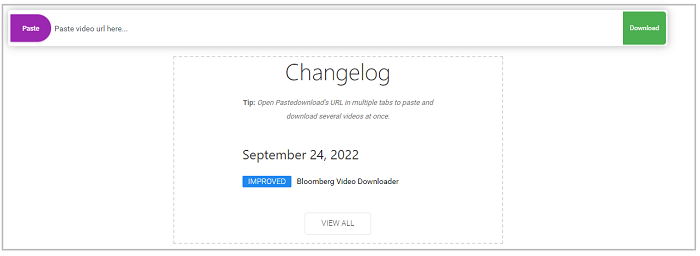
🔎Quick Tips: The online video downloader introduced above may not support all platforms. If you find it useless, try some other online downloaders below instead.
Capture Any Video from Any Websites By Recording the Screen
The last way to capture video from any website is by recording your screen. Likewise, there are some online screen recorders you can use to do it. And here, we mainly introduce Screencapture.com to you. Here's how it works.
| ✅Pros | ❌Cons |
|
|
🔽The specific steps are listed below:
Step 1. Open Screen Capture on your computer.
Step 2. Click the "Start Recording" button to start the recording process.
Step 3. Then, a window will pop up to let you capture your entire screen, a single window, or a single Chrome tab. Just choose the area you want to record and click "Share."
Step 4. When it finishes, click "Stop Recording" to stop the process.
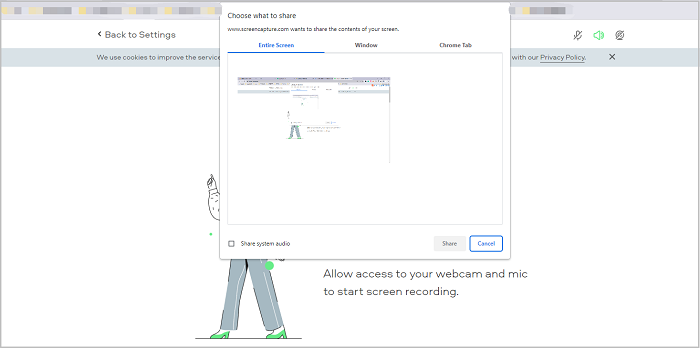
The Bottom Line
We hope you successfully downloaded the videos you wanted from websites using the tips introduced above. Among these options, using EaseUS Video Downloader is one of the quickest and easiest ways to grab the videos you want. But if you don't want a program installed on your computer, you can use some online downloaders or screen recorders instead. Anyway, there is always a way to capture the videos you want.
Free Download video downloader for Windows
Secure Download
Free Download video downloader for Mac
Secure Download
FAQs
To help people learn more about downloading videos from websites, we collect some popular questions with answers below. We hope these simple questions can help you out when you encounter the same problem.
Q1. How do you download stream videos as MP4?
You can download streaming videos as MP4 files with some online converters like Convert Files. With this tool, you just need to copy and paste the URL of the streaming video you want and paste it into Convert Files, choose MP4 as the output format, and finally, download the converted video. But not that this online service doesn't support batch conversion. If you want to batch convert or download many streams from YouTube, TikTok, or Twitch, you'd better use EaseUS Video Downloader instead.
Q2. How do you capture videos from the website on Mac?
All of the approaches introduced in this guide also apply to Mac users.