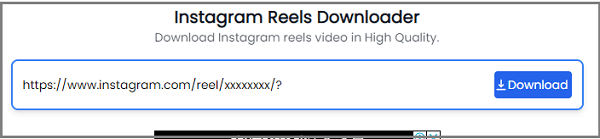-
![]()
Sofia Albert
Sofia has been involved with tech ever since she joined the EaseUS editor team in March 2011 and now she is a senior website editor. She is good at solving various issues, such as video downloading and recording.…Read full bio -
![]()
Melissa Lee
Melissa Lee is a sophisticated editor for EaseUS in tech blog writing. She is proficient in writing articles related to screen recording, voice changing, and PDF file editing. She also wrote blogs about data recovery, disk partitioning, data backup, etc.…Read full bio -
Jean has been working as a professional website editor for quite a long time. Her articles focus on topics of computer backup, data security tips, data recovery, and disk partitioning. Also, she writes many guides and tutorials on PC hardware & software troubleshooting. She keeps two lovely parrots and likes making vlogs of pets. With experience in video recording and video editing, she starts writing blogs on multimedia topics now.…Read full bio
-
![]()
Gorilla
Gorilla joined EaseUS in 2022. As a smartphone lover, she stays on top of Android unlocking skills and iOS troubleshooting tips. In addition, she also devotes herself to data recovery and transfer issues.…Read full bio -
![]()
Rel
Rel has always maintained a strong curiosity about the computer field and is committed to the research of the most efficient and practical computer problem solutions.…Read full bio -
![]()
Dawn Tang
Dawn Tang is a seasoned professional with a year-long record of crafting informative Backup & Recovery articles. Currently, she's channeling her expertise into the world of video editing software, embodying adaptability and a passion for mastering new digital domains.…Read full bio -
![]()
Sasha
Sasha is a girl who enjoys researching various electronic products and is dedicated to helping readers solve a wide range of technology-related issues. On EaseUS, she excels at providing readers with concise solutions in audio and video editing.…Read full bio
Page Table of Contents
0 Views |
0 min read
Twitter Space is a new feature that Twitter has launched. People can have live audio conversations here and freely share their opinions on different topics. If you want to download a Twitter Space recording to use in another place or simply for offline listening, you've come to the right place. You will learn how to download a Twitter Space recording in 2 methods in this article.
Part 1. What is Twitter Spaces
Twitter Spaces, or X Spaces, is equivalent to a chatting room under your control, like an audio meeting you host on Twitter. If you start a Twitter Space, you can have live audio conversations with up to 10 speakers. Don't need a camera to proceed, and you can start a Twitter Space anywhere at any time. The holder has control over the microphone, which means you can decide who can talk during the live audio conversation.
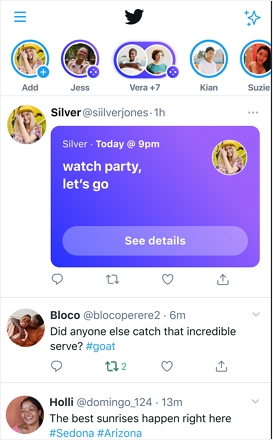
You can host a Twitter Space for any purpose. For example, you can interact with your audience by sharing a story, giving a news report, or expanding on a trending topic. If you enable the record feature, the Twitter Space will be recorded automatically, and you can share it as a Tweet. You can also download the Twitter Space recording for other purposes.
People are wondering how to download the X recordings for later use on Reddit. In this article, we will show you how to download Twitter Space recordings, both yours and someone else's.
How to download a recorded Twitter Space?
byu/Almangool inDataHoarder
Part 2. How to Download Twitter Spaces Recordings for Free
Twitter allows you to download your Twitter Spaces recording in several steps. If you want to download someone else's Twitter Spaces recordings or want to rip a Twitter Space recording urgently, you will need a third-party downloader. We will demonstrate the three methods for you.
| Methods | Pros | Cons | Difficulty | Output |
| EaseUS Video Downloader | Free download X videos and audio. | 2 free trials. | Super Easy | MP3, MP4, Wav |
| Download Data Archive | Download Twitter recording without other tools. | Wait for 24 hours. | Easy | MP3 |
| Use Youtube-dl | Get Twitter Spaces recording for anyone. | Complicated process. | Middle | MP4 |
Method 1. Download Twitter Spaces Recording with EaseUS Video Downloader
By using a third-party downloader, you can download your and others' Twitter Spaces recordings with no hassle. Usually, you can download a Twitter Space recording in three steps with a downloader.
You can search for "Twitter video downloader" on Google to find some desktop and online downloaders like Spaces Downloader or Lychee.so. We will take EaseUS Video Downloader as an example to show you how to download Twitter Space recordings.
EaseUS Video Downloader is one simple video downloader for Windows and Mac, with its features constantly upgraded for smooth downloading. With the tool, you can download any video and audio using URLs.
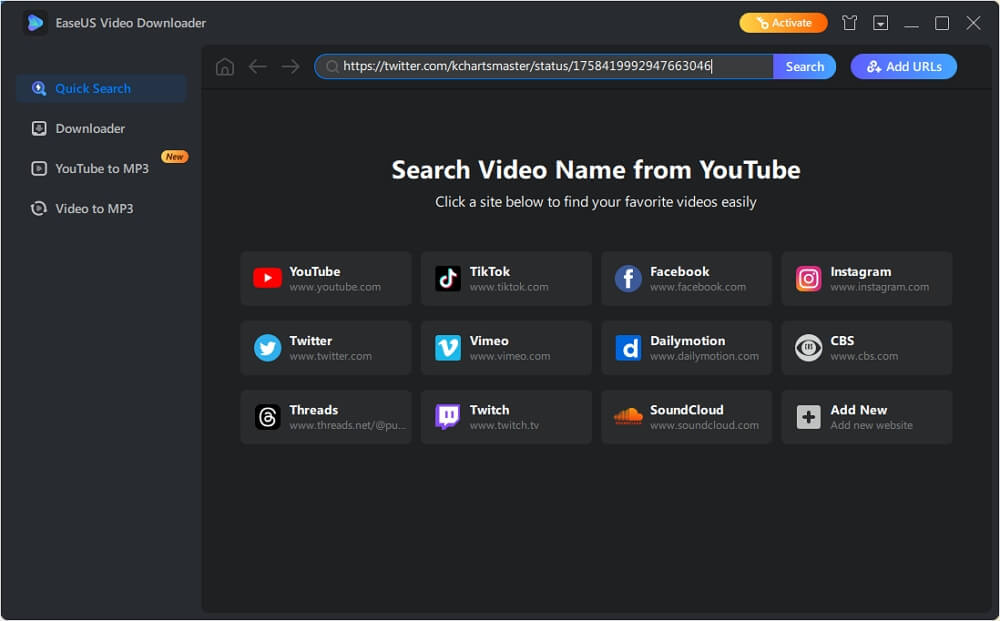
One thing you will definitely like is that the tools support batch downloading videos and audio. You can even download an entire YouTube playlist/channel or all of a user's TikTok videos. This will save you lots of work when you need to download a great number of videos.
Key Features
- Download Twitter Spaces recordings to multiple formats.
- Support both Windows and macOS.
- High-quality video/audio export.
- It is easy to use and allows for a free trial.
You can get the easy audio/video download for Twitter here.
Free Download video downloader for Windows
Secure Download
Free Download video downloader for Mac
Secure Download
The following method applies to all platforms, including Twitter Spaces.
Step 1. Open the page of video/audio that you'd like to download. Copy its link from the address bar. Then, launch EaseUS Video Downloader on your Windows/Mac Computer.
Step 2. Decide which file format and quality you'd like to download with from the top bar. After selection, press the "Paste Link" button.
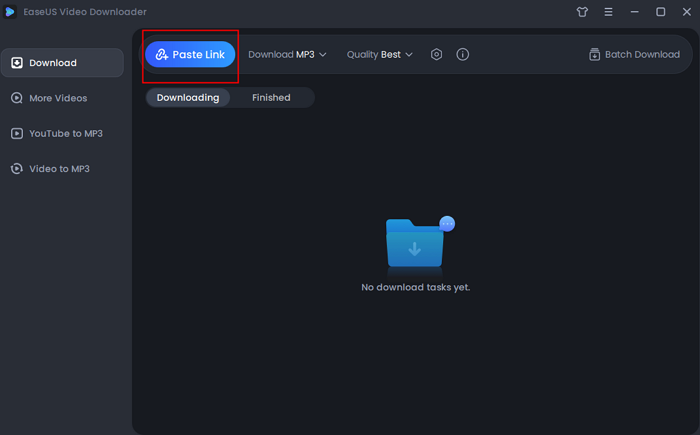
Step 3. After a short analysis, the software will begin to download automatically. Just wait for the process to complete. After downloading, you can play the MP3 file by clicking the "Play" icon.
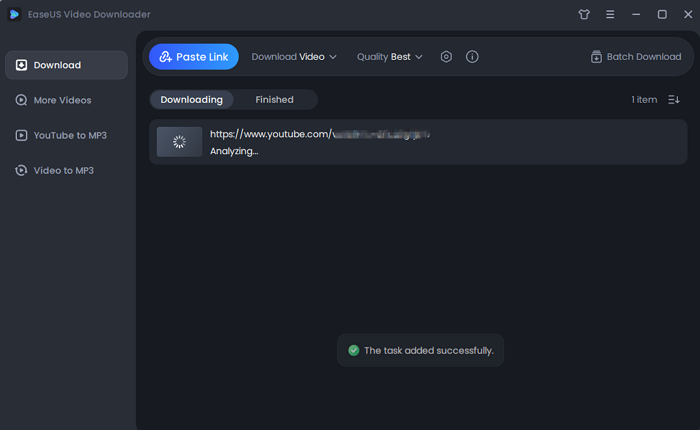
Disclaimer: You should be aware that all files downloaded with EaseUS Video Downloader can be used only for personal use. You cannot use these files for commercial or other reasons that are against the copyright protection.
if you want to download more audio from the Internet, read the guide on how to download audio from Instagram and download audio from Instagram Reels.
Method 2. Download Your Twitter Spaces Recordings If You Are the Host
If you are the host of a Twitter Space, you get an extra way to download your Twitter Space recording. You can download the Space recording from the Twitter Web without using any tool. Here is how to do this.
You can only download the recording if you have already enabled the "Record" feature for your Twitter Space.
Step 1. Go to Twitter Web and sign in with your account.
Step 2. On your Profile page, click "More" and select "Settings and privacy."
Step 3. It will unfold the tab "Your account" by default. Click on "Download an archive of your data" -> "Request Archive" and you may be asked to enter your password and a verification code you receive. Twitter will confirm your request and tell you it will take up to 24 hours for you to receive the data.
Step 4. Within one day or less, you will receive a notification with a link from Twitter. You can download and view your archive through a desktop browser.
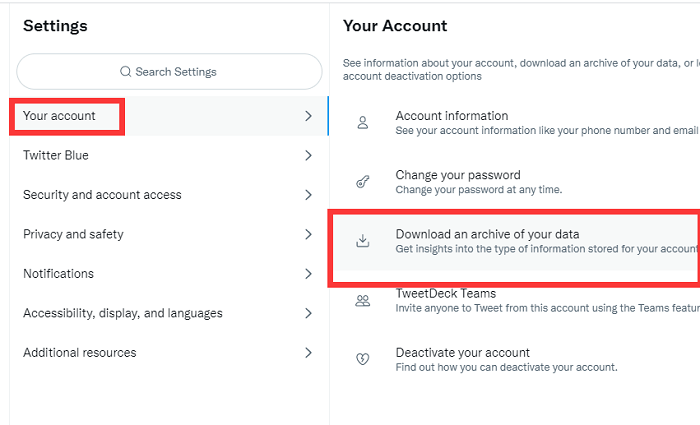
This method is simple, and you will get all your data from Twitter. As it will take up to 24 hours for you to get the Twitter Space recording, you might as well try EaseUS Video Downloader if you need to use the recording urgently. You can also pick up a Twitter video downloader app you like to download Twitter videos to your mobile device easily.
Method 3. Download Your Twitter Spaces Recordings Using GitHub
Of course, you can use the command tool ytdl-org/youtube-dl to download videos from Twitter Spaces. The tool is designed to be versatile, running on Python interpreters ranging from version 2.6 to 3.2+ and compatible with Unix, Windows, or macOS platforms.
Step 1. Open Chrome > "More tools" > "Developer tools."

Step 2. Move to the "Network" tab, enter m3u into the filter, and start the stream on your Twitter Spaces.

Step 3. Save the URL and run youtube-dl to download the MP4 audio.

Part 3. How to Record a Twitter Space
A Twitter Space will not be recorded and saved automatically. If you think the Space is valuable and want to keep a copy of the audio conversation, you can enable the recording feature. Let's get started.
Step 1. Launch the Twitter app on your phone.
Step 2. Long press the "+" icon at the bottom of the screen and tap the Space icon.
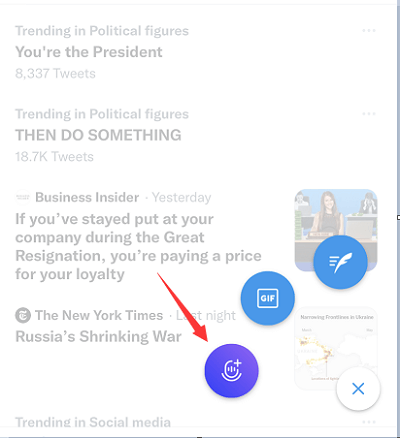
Step 3. Add the name and the topic of the space and enable the "Record Space" option. Then, the Space will be recorded automatically once you start it.
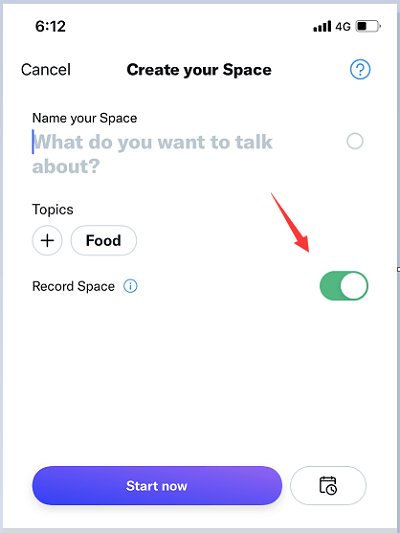
Wrap Up
Now you've learned what Twitter Space is, how to download Twitter Space recordings in three free ways, and how to record your Twitter Space. You can get other's Space recordings to catch excellent ideas in such an audio conversation. You can also host and record a Twitter Space to communicate with people from different backgrounds. After that, use the way we introduced to keep these precious talks and discussions.
Of all methods, I recommend EaseUS Video Downloader for PC and Mac users to get recordings easily and quickly without compromising the audio quality. Get the software now.
Free Download video downloader for Windows
Secure Download
Free Download video downloader for Mac
Secure Download
How to Download X Space Recordings FAQ
1. Can you screen record Twitter spaces?
As a Twitter Spaces host, you can now record your Twitter Spaces discussions directly on your Android or iOS device using Twitter's built-in recorder feature.
2. Where are Twitter spaces saved?
To access all the recorded Spaces you hosted, follow these steps:
- Open the Twitter app on your device.
- Tap the left-hand menu icon.
- Select "Settings and Privacy" from the menu options.
- Tap on "Privacy and safety."
- Locate the "Spaces" option.
- Tap on "Hosting History" to access additional settings related to Twitter Spaces.
3. How do you listen to Twitter spaces after recording?
To listen to a recorded Twitter Space:
- Hosts record by toggling on 'Record Space' during the session.
- After the Space ends, hosts receive a link to share the recording via a Tweet.
- Click 'Play Recording' on any Spaces Card in your timeline to listen.
- Hosts can also download the recording from the 'data' folder in their Data download.
- They can delete recordings whenever they wish.
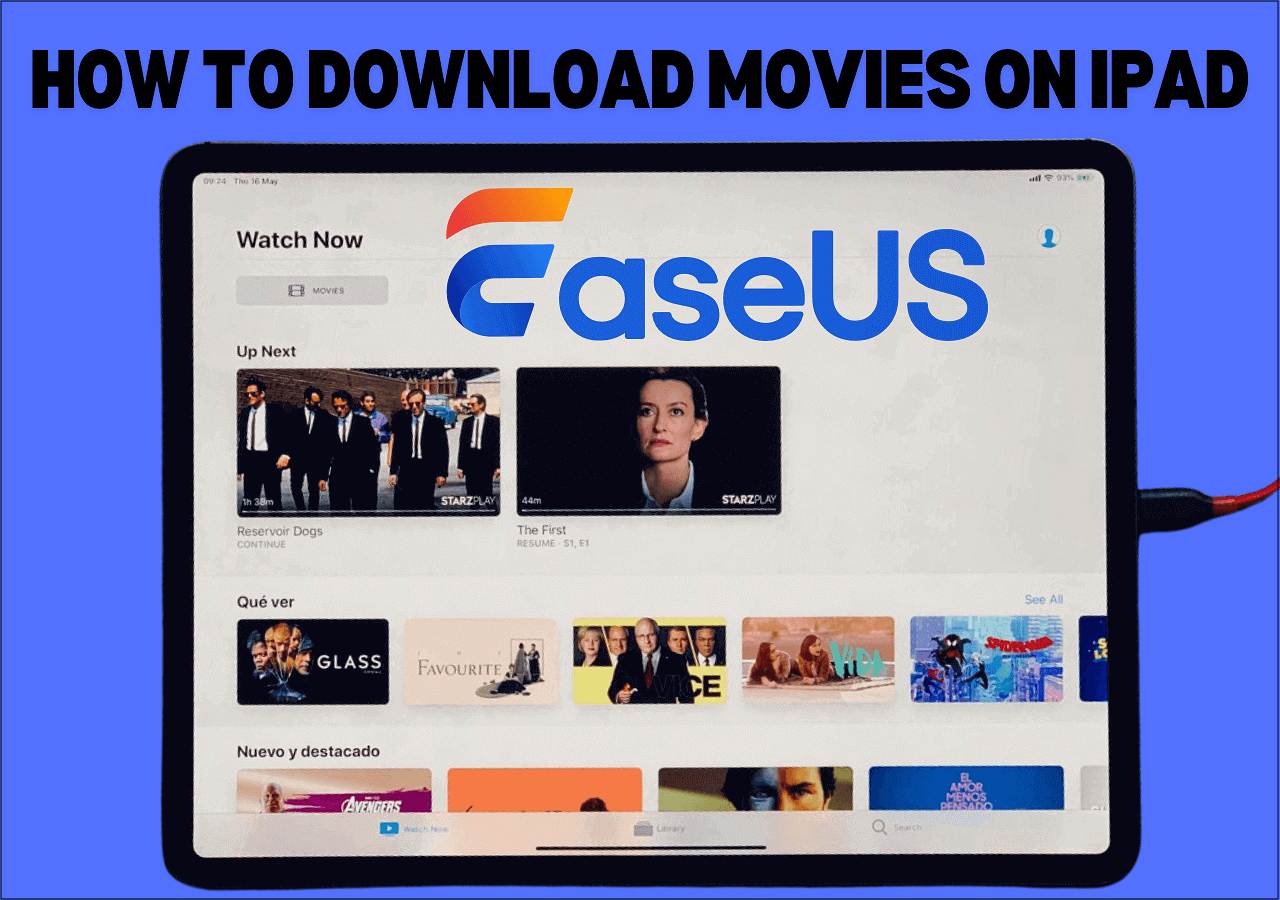
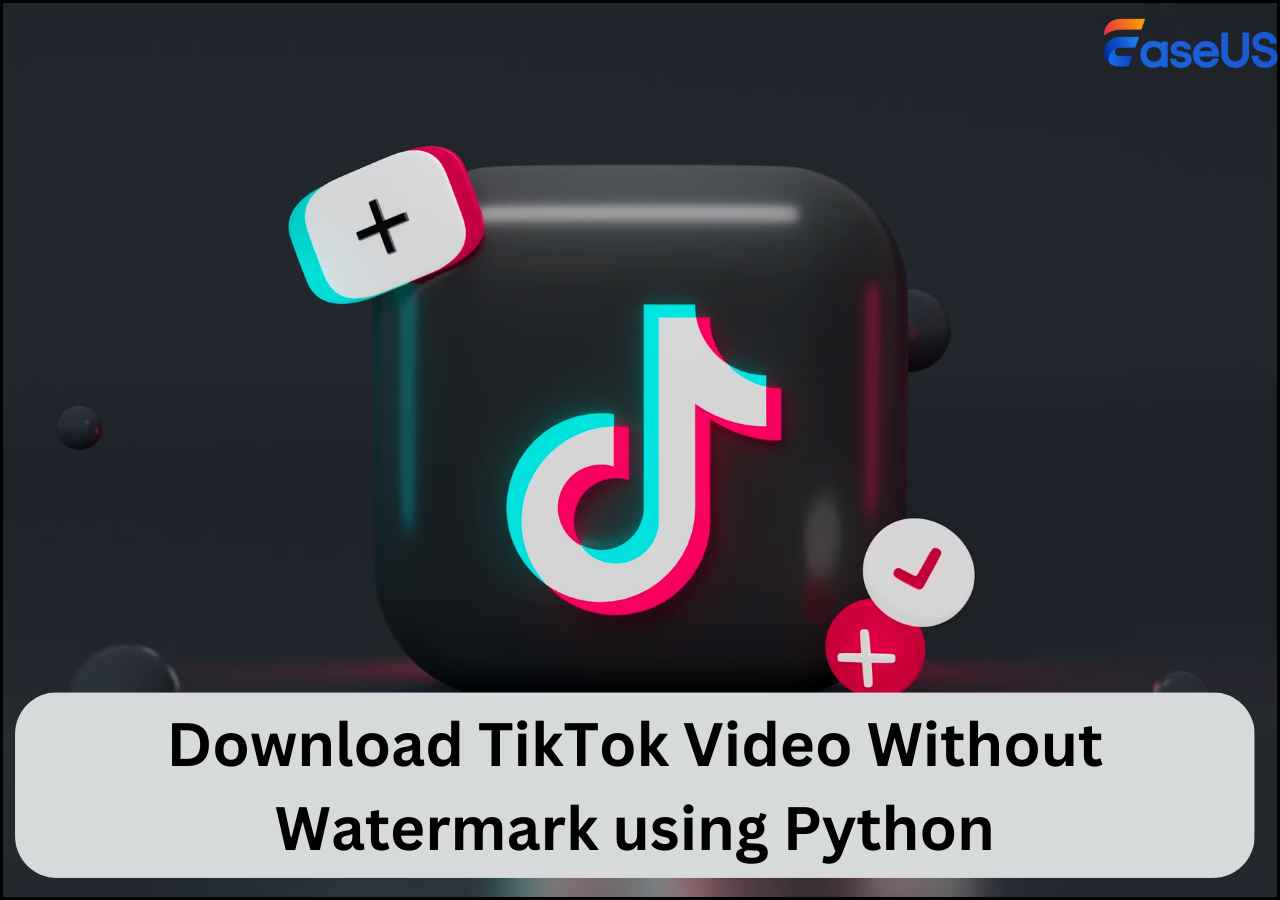
.png)