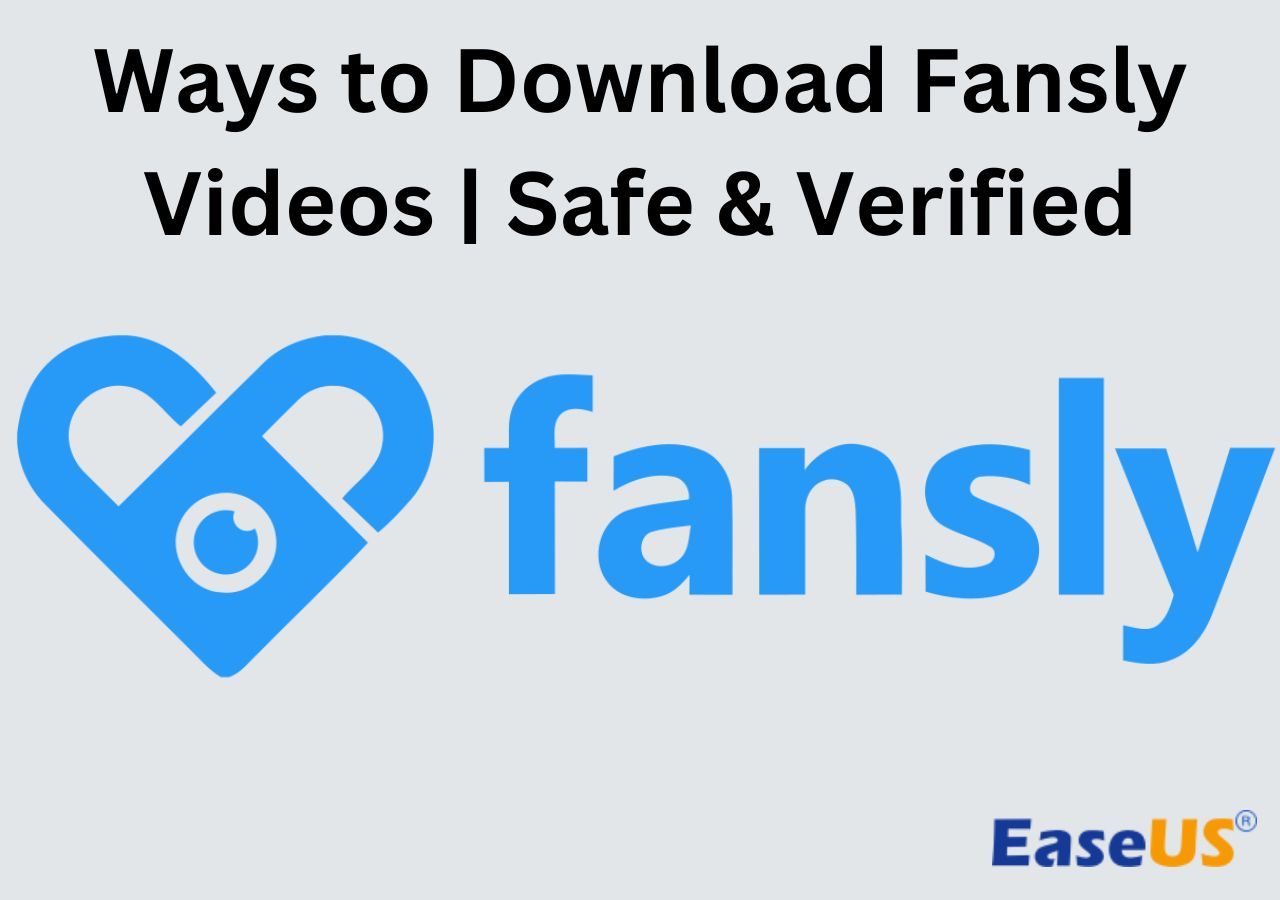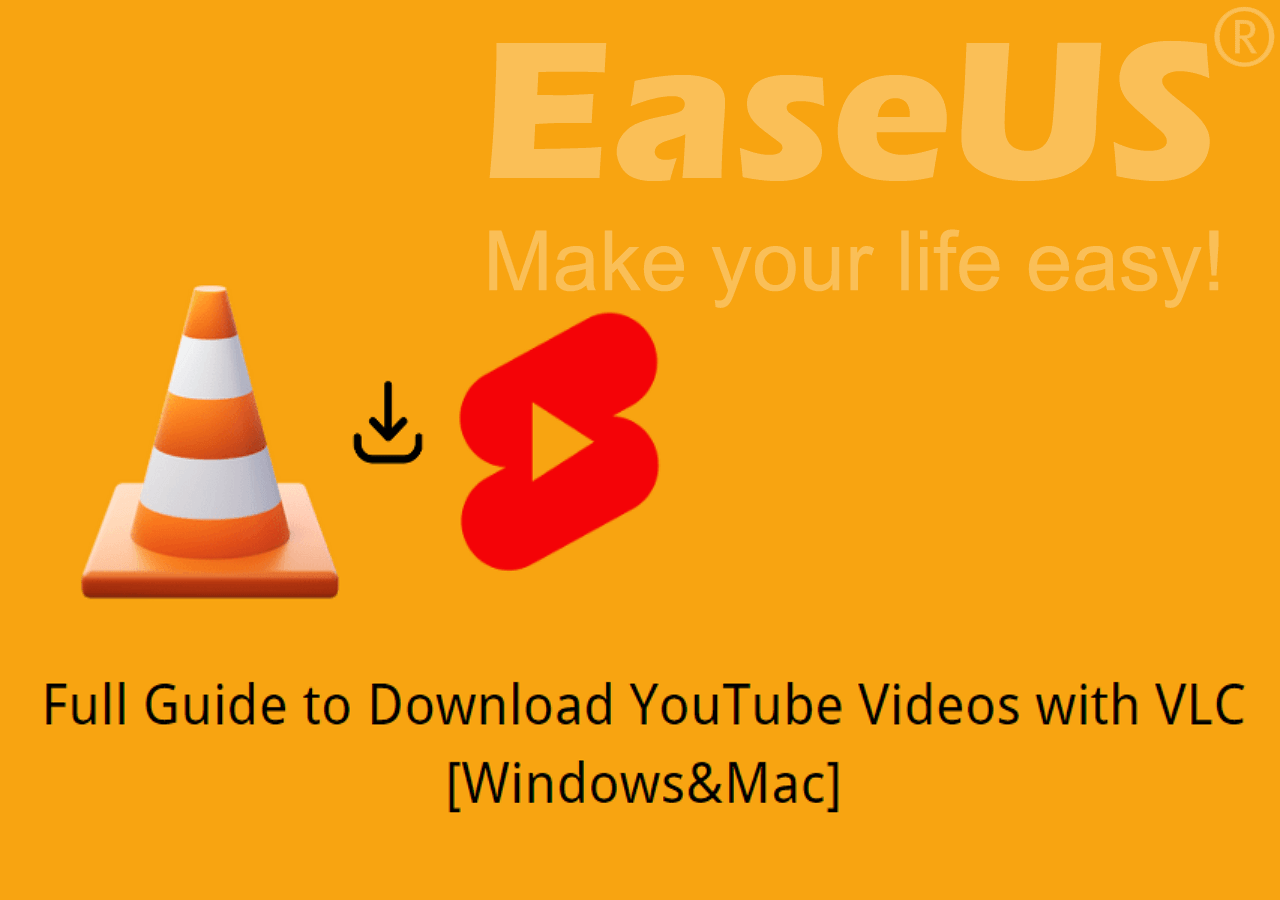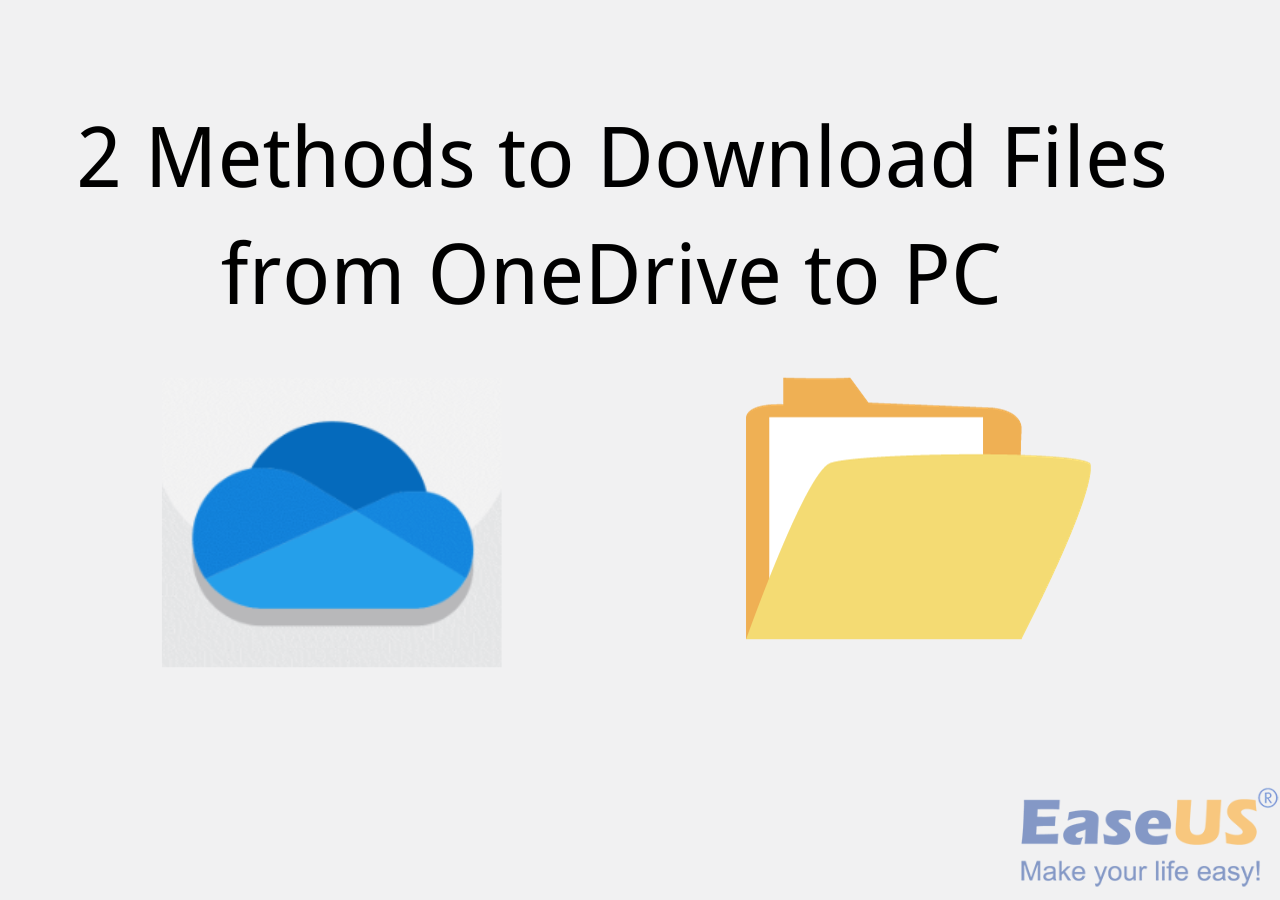-
![]()
Sofia Albert
Sofia has been involved with tech ever since she joined the EaseUS editor team in March 2011 and now she is a senior website editor. She is good at solving various issues, such as video downloading and recording.…Read full bio -
![]()
Melissa Lee
Melissa Lee is a sophisticated editor for EaseUS in tech blog writing. She is proficient in writing articles related to screen recording, voice changing, and PDF file editing. She also wrote blogs about data recovery, disk partitioning, data backup, etc.…Read full bio -
Jean has been working as a professional website editor for quite a long time. Her articles focus on topics of computer backup, data security tips, data recovery, and disk partitioning. Also, she writes many guides and tutorials on PC hardware & software troubleshooting. She keeps two lovely parrots and likes making vlogs of pets. With experience in video recording and video editing, she starts writing blogs on multimedia topics now.…Read full bio
-
![]()
Gorilla
Gorilla joined EaseUS in 2022. As a smartphone lover, she stays on top of Android unlocking skills and iOS troubleshooting tips. In addition, she also devotes herself to data recovery and transfer issues.…Read full bio -
![]()
Rel
Rel has always maintained a strong curiosity about the computer field and is committed to the research of the most efficient and practical computer problem solutions.…Read full bio -
![]()
Dawn Tang
Dawn Tang is a seasoned professional with a year-long record of crafting informative Backup & Recovery articles. Currently, she's channeling her expertise into the world of video editing software, embodying adaptability and a passion for mastering new digital domains.…Read full bio -
![]()
Sasha
Sasha is a girl who enjoys researching various electronic products and is dedicated to helping readers solve a wide range of technology-related issues. On EaseUS, she excels at providing readers with concise solutions in audio and video editing.…Read full bio
Page Table of Contents
0 Views |
0 min read
Quick Answer
🏅To download Instagram Reels on a PC without a watermark, use EaseUS Video Downloader: select the quality you need, then copy and paste the Reels' link into it; after that, it starts downloading.
🏅To save Instagram Reels on iPhone and Android, use their screen recording feature.
Launched in 2020, Instagram Reels has become one of the fast-going short video platforms. Here you can find all kinds of short videos. If you want to keep Instagram Reels videos on your device. Check out this guide to download Instagram Reels on PC and mobile.
Part 1. What Is Instagram Reels
Instagram Reels is a new feature Instagram developed to compete with TikTok, the giant of short video-sharing apps and platforms. The feature is integrated into the Instagram app. When you tap the "+" icon, you can select "Reels" to post apart from POST, STORY, and LIVE. From here, you can post a 15-second video with audio, effects, texts, and stickers to your followers only on Feed or a wider community on Instagram through Explore.
Part 2. Download Instagram Reels on PC
There are so many funny and interesting Instagram Reels that you would like to download and share with your friends. Then how can you download Instagram Reels? We will show you how to download Instagram Reels on different platforms and devices.
Method 1. Download Instagram Reels Using Desktop Applications
The uploader may delete an Instagram Reel at any time, and thus, you can't watch it again if you don't keep it. If you like an Instagram reel very much, why not download it to your computer?
EaseUS Video Downloader is a secure and efficient video downloader and image downloader that captures Instagram Reels and lets you save Instagram images by link on Windows and Mac. With it, you can download any Instagram Reels video on a public Instagram page to your device simply by copying and pasting the link into the downloader. If you want to download multiple Instagram videos, reels, or stories, you can use the batch downloading feature integrated with EaseUS Video Downloader to download them all at once. Furthermore, EaseUS Video Downloader helps you to download audio from Instagram videos and reels.
Key Features:
- Download video and audio from 1,000+ sites
- Download music from SoundCloud and Bandcamp
- Convert YouTube videos to MP3 and MP4
- Download videos and audio in bulk
- Convert videos to MP3
- Download YouTube thumbnails and subtitles
Free Download video downloader for Windows
Secure Download
Free Download video downloader for Mac
Secure Download
Note: You are not allowed to repost the downloaded Instagram reels on any platform and use them for any commercial use without permission of the owner.
Step 1. Launch EaseUS Video Downloader on your computer, where you can adjust the format and quality settings conveniently from the Home page.

Step 2. Simply click on "Batch Download" at the top right of the screen.
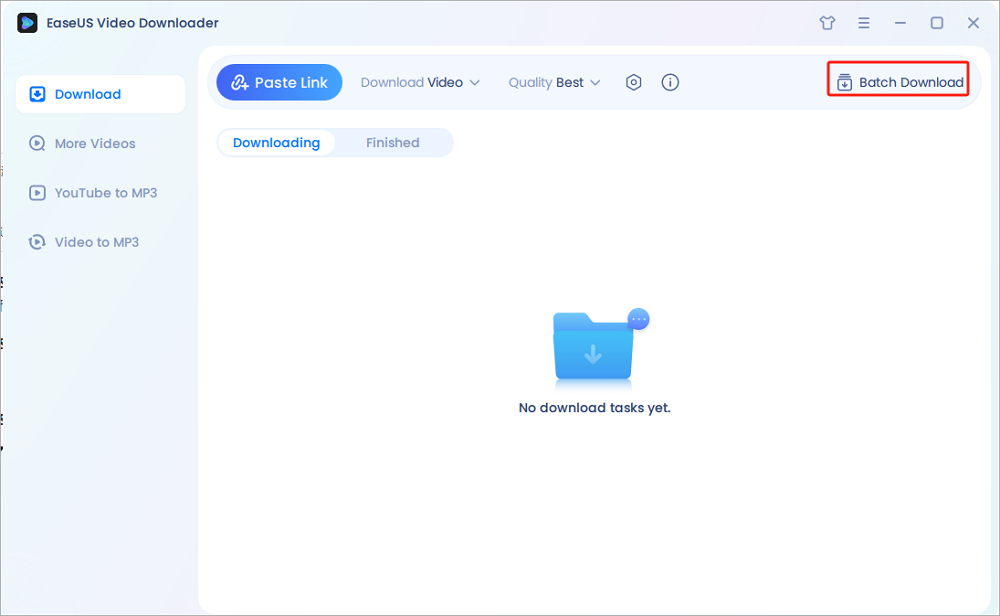
Step 3. Copy and paste the links you are going to download into its download box. Then click "Confirm".
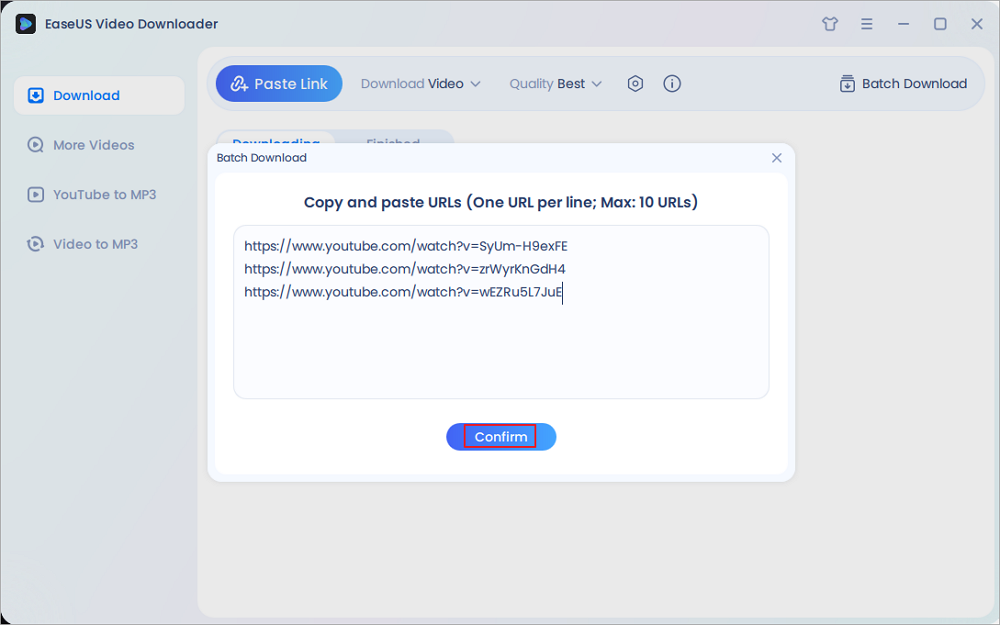
Step 4. EaseUS Video Downloader will start downloading automatically.
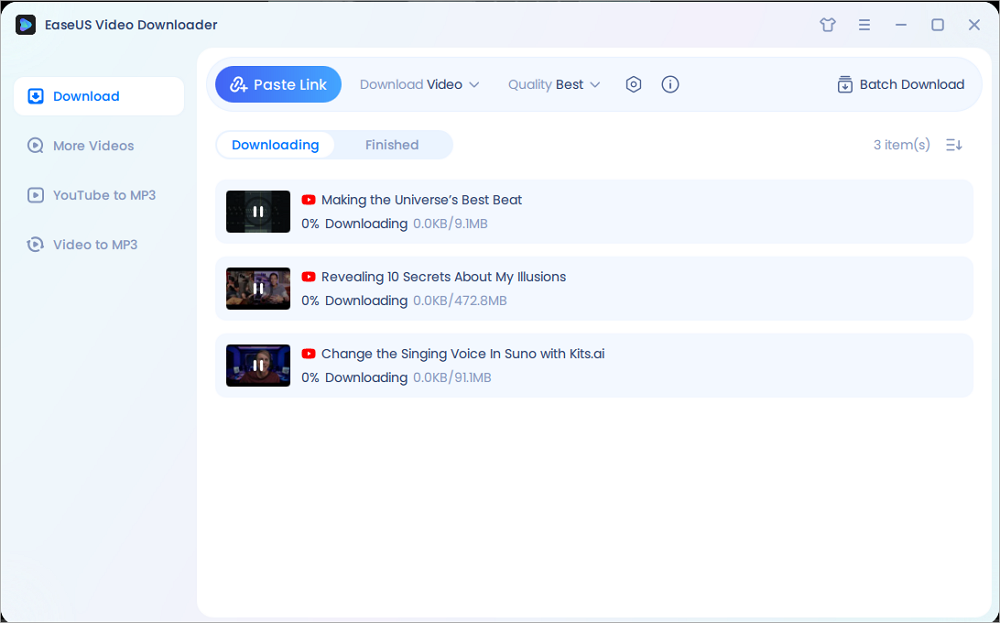
Disclaimer: Please make sure that your download behavior is legal in your country! EaseUS does not advocate downloading any video/audio for sale, distribution, or other commercial purposes.
Method 2. Download Instagram Reels with Online Instagram Reel Downloaders
Online Instagram Reels video downloaders are also an alternative solution to get Instagram Reels to your device. Free of installation, you can access an online Instagram reel downloader easily via a browser on a computer or smartphone. However, most of these online downloaders are filled up with ads, which may disturb your downloading process, and there are no quality options. Here are some online tools we tested.
- FastDL: Full of ads, no quality options;
- Inflact: Need sign-in;
- Publer: Clean, without download quality options;
- Savefrom.net: Clean, without download quality options;
- Snapinsta: Pop-up ads, no quality options;
- iGram: Pop-up ads, no quality options;
- SSInstagram: Pop-up ads, no quality options;
- IGDownloader: Filled with ads, no quality options.
So, here we suggest you to choose Publer as your Instagram Reels downloader and follow the steps below to save Instagram videos:
Step 1. Find the Instagram Reel you want to keep on your device and copy its link.
Step 2. Open the online Instagram Reels downloader (Publer) in your browser. Paste the Reel's link into the search bar. Hit the download button.
Step 3. Click the download button below the cover, then click "Download to your device."
Step 4. Wait for the process to complete. Then you can view the Instagram Reel on your PC without a network connection.

- Notice:
- Online Instagram Reels downloaders can be accessed from a browser on your smartphone. Thus you could get Instagram reels on your iPhone ro Android phones with an online downloader as well.
Part 3. Recoding Instagram Reels on iPhone and Android
The third free way to download Instagram Reels on your device is to use the screen recording feature. Nowadays, almost all smartphones, both Android and iPhone, are equipped with a default screen recorder. Therefore, you can save an Instagram Reel by recording it and then trimming it to the length you need.
Here we will show you how to save Instagram Reels to iPhone by recording.
Step 1. Make sure you have added "Screen Recording" to the Control Center on your iPhone. If not, go to "Settings" > "Control Center" and tap the add icon next to the "Screen Recording" to add it.
Step 2. Launch Instagram on your iPhone. Find the Instagram Reel you want to save and play it.
Step 3. Swipe down from the top right corner of your screen and hit the "Screen Recording" icon/button. Then, the recording will start 3 seconds later.
Step 4. After the recording is finished, tap the red icon at the top left corner and click "Stop" to end it. The recorded video with sound will automatically save to your camera roll.
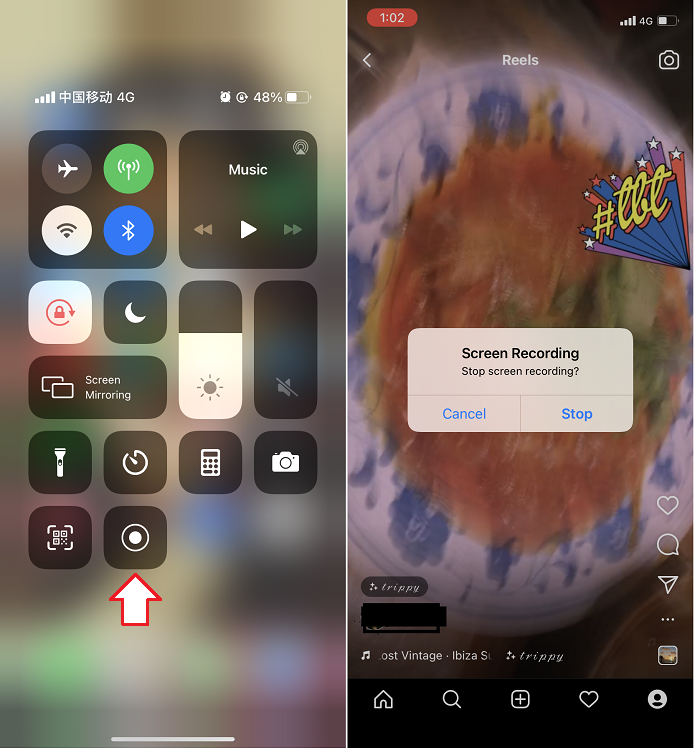
Bonus Tips
1️⃣. Download Your Own Instagram Reels without Sound
To post a Reel, you can upload a 15-second video or multiple clips, edit it until you are satisfied, and then post it to Instagram. Thus you need to download your own Instagram Reels if you want to repost the video to TikTok or YouTube Shorts. Do you still need another tool to download your own Instagram Reels?
The answer is No. Instagram allows you to download your Instagram Reels directly from the Instagram app. Let's show you how to download your own Instagram reel using the built-in download option.
Step 1. Open Instagram on your smartphone and go to your account. Tap on the Reels tab.
Step 2. Find the Reel you want to download, tap to play it on full screen, and click the three-dot icon to open more options.
Step 3. Tap on "Save to Camera Roll" to save the Instagram Reel to your device. If you use audio that isn't available for download. All audio will be removed from your Reel and you can only download an Instagram Reel without sound.
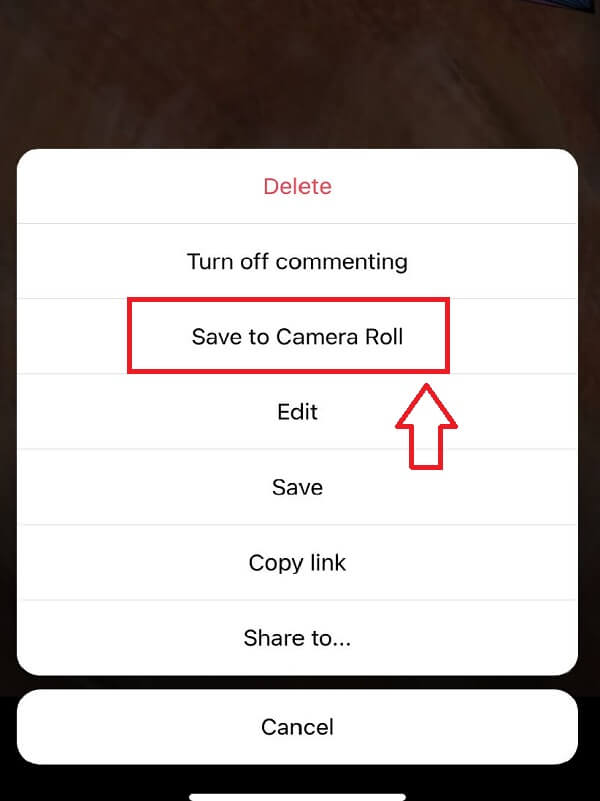
While the download option may not save the Instagram reel with audio in most cases, in other words, you can only get an Instagram reel without sound. If you want to download the audio part as well, you can use the Instagram Reels downloaders we mentioned above.
2️⃣: Save Instagram Reels to Watch Later
If you want to save Reels to watch later and don't need to save them to your device for the offline watch, it is much easier. You just need to click the "Save" button to add the Reel to your "Saved" tab. Then you watch it when you are free. While, if the uploader deletes or hides the Reel, you will lose access to the Reel even if you save it on Instagram.
When you see a Reel and want to watch it later to save it to your Instagram for future viewing, click the three-dot icon on the right side and tap on "Save." Then the Reel will be added to your Saved list. You can access it from the Saved tab on your profile page.
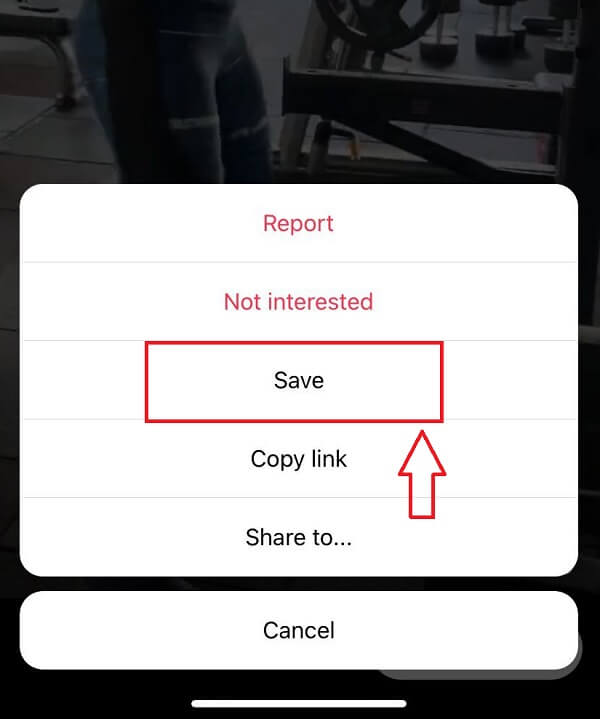
The Final Word
In this article, we have shown you how to download your or someone else's Instagram Reels to desktop and mobile devices. You can download Instagram Reels with or without audio. You can also learn how to save Instagram Reels to watch later. If you want to learn more about video or audio downloading, like downloading a live Facebook video, find more tutorials from EaseUS on this page.
Free Download video downloader for Windows
Secure Download
Free Download video downloader for Mac
Secure Download
FAQs on Downloading Instagram Reels
Keep on reading this part to get more insights.
1. How do I download reels from my public account?
To download reels from your own account:
Step 1. Tap on the Reels tab;
Step 2. Find the reel you need to download, play it on full screen, and click the three-dot icon to open more options;
Step 3. Tap on "Save to Camera Roll" to save it.
2. How to download an Instagram reel without a watermark?
To save reels from Instagram without a watermark, try to use EaseUS Video Downloader;
Step 1. Open EaseUS Video Downloader, and select the quality you prefer;
Step 2. Copy the Reels link into it;
Step 3. It starts downloading.
3. How can I download a video from Instagram?
There are several ways to download a video from Instagram, including desktop software like EaseUS Video Downloader, and online Instagram Reels Downloader like InstaVideoSave.