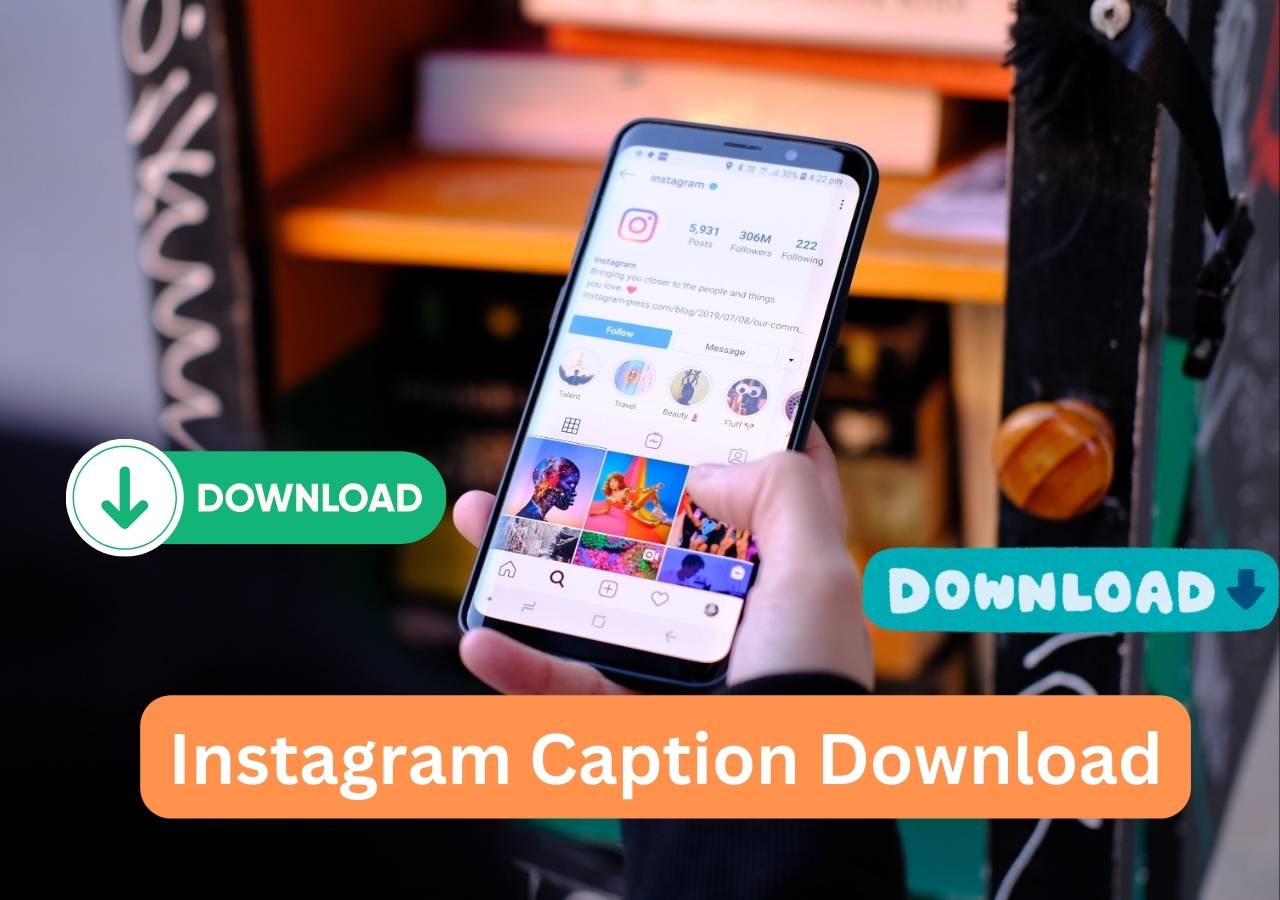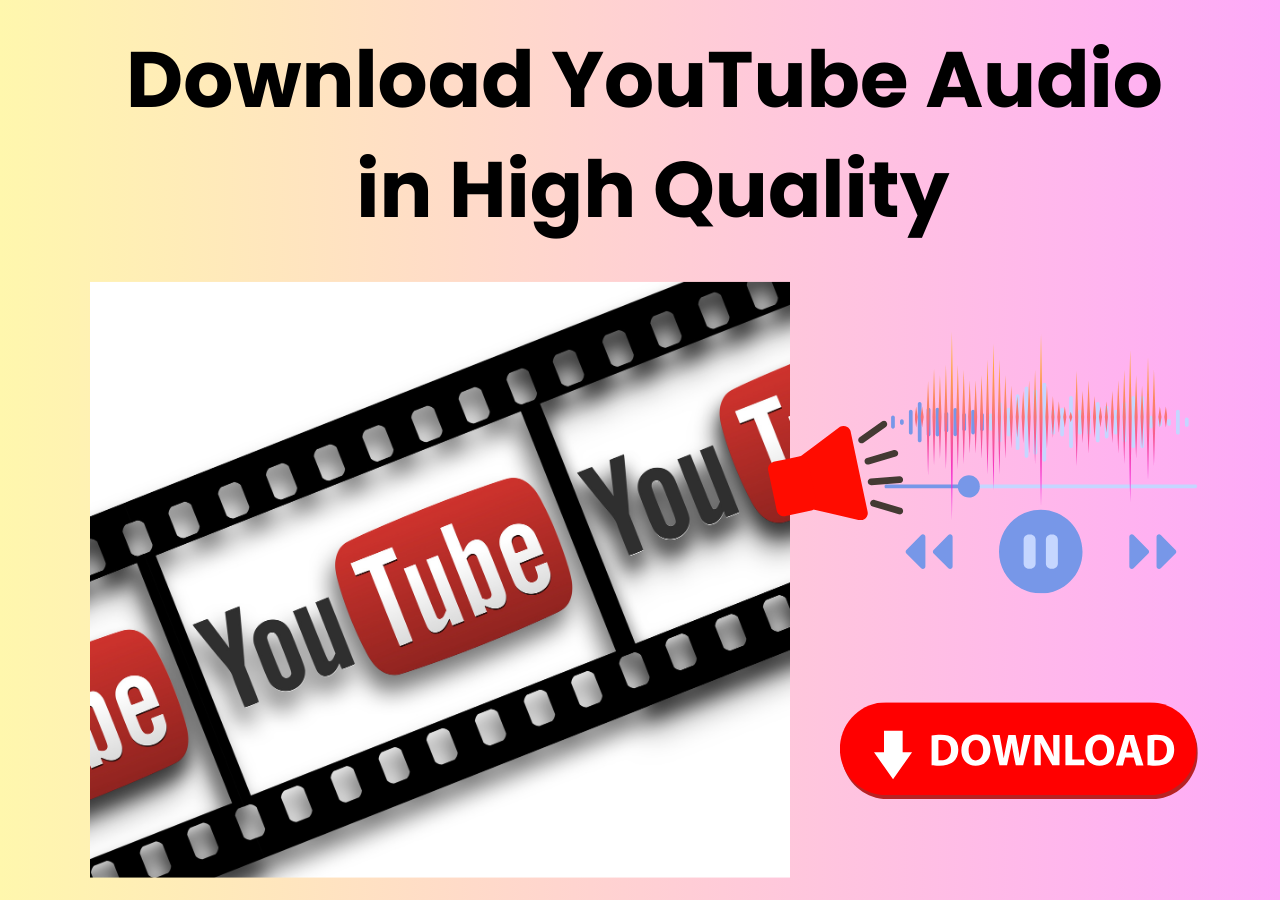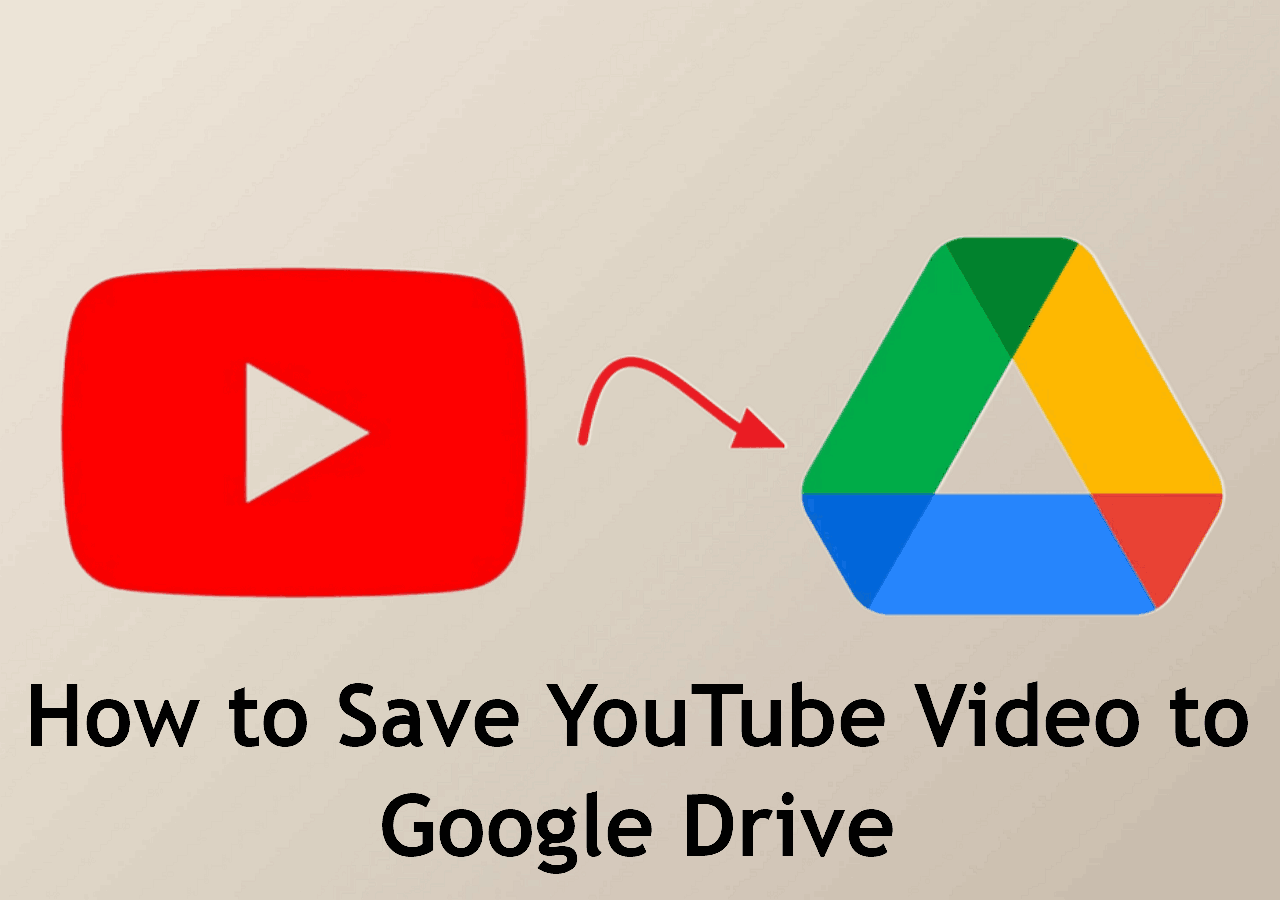-
![]()
Sofia Albert
Sofia has been involved with tech ever since she joined the EaseUS editor team in March 2011 and now she is a senior website editor. She is good at solving various issues, such as video downloading and recording.…Read full bio -
![]()
Melissa Lee
Melissa Lee is a sophisticated editor for EaseUS in tech blog writing. She is proficient in writing articles related to screen recording, voice changing, and PDF file editing. She also wrote blogs about data recovery, disk partitioning, data backup, etc.…Read full bio -
Jean has been working as a professional website editor for quite a long time. Her articles focus on topics of computer backup, data security tips, data recovery, and disk partitioning. Also, she writes many guides and tutorials on PC hardware & software troubleshooting. She keeps two lovely parrots and likes making vlogs of pets. With experience in video recording and video editing, she starts writing blogs on multimedia topics now.…Read full bio
-
![]()
Gorilla
Gorilla joined EaseUS in 2022. As a smartphone lover, she stays on top of Android unlocking skills and iOS troubleshooting tips. In addition, she also devotes herself to data recovery and transfer issues.…Read full bio -
![]()
Rel
Rel has always maintained a strong curiosity about the computer field and is committed to the research of the most efficient and practical computer problem solutions.…Read full bio -
![]()
Dawn Tang
Dawn Tang is a seasoned professional with a year-long record of crafting informative Backup & Recovery articles. Currently, she's channeling her expertise into the world of video editing software, embodying adaptability and a passion for mastering new digital domains.…Read full bio -
![]()
Sasha
Sasha is a girl who enjoys researching various electronic products and is dedicated to helping readers solve a wide range of technology-related issues. On EaseUS, she excels at providing readers with concise solutions in audio and video editing.…Read full bio
Page Table of Contents
Method 1. Download Music from YouTube on Mac with a Strong YouTube Music Downloader
Method 2. Download YouTube Audio Files with Premium Subscription
Method 3. Download Songs from YouTube with YouTube to MP3 Converter
Method 4. Save Music from YouTube to Mac with a Browser Extension
The Bottom Line
3901 Views |
3 min read
Quick Navigation:
Open EaseUS Video Downloader for Mac > choose download quality and format first > copy and paste the YouTube page link to the main interface > the downloader will begin downloading automatically now.
You can find all kinds of videos and songs of various genres on YouTube. This article outlines how to download music from YouTube on Mac in three ways. You can use a third-party YouTube audio downloader, an online YouTube to MP3 converter, and Safari to download any songs you want to keep to your Mac.
- #1 Use a Professional YouTube Downloader for Mac
- #2 Download YouTube Music with YouTube Premium
- #3 Download with Online Music Download Site
- #4 Save YouTube Songs with a Browser Extension
Method 1. Download Music from YouTube on Mac with a Strong YouTube Music Downloader
- 💲Price: Free trial, $19.99/month
- ✅Pro: Bulk download high-quality music from 1000 sites, including YouTube.
- 🚫Con: Need installation.
EaseUS Video Downloader for Mac is an easy yet helpful video downloader as well as an effective YouTube music downloader for Mac. The downloader enables you to download high-quality videos and songs from YouTube to your Mac. EaseUS Video Downloader can download songs from YouTube Music in 320kps MP3/WAV audio format, a high-quality song, bringing you an excellent downloading and listening experience. With it, you can listen to songs from YouTube without interruption.
Free Download video downloader for Windows
Secure Download
Free Download video downloader for Mac
Secure Download
EaseUS Video Downloader also downloads music from Bandcamp and SoundCloud, except for YouTube. Below is an overview of EaseUS Video Downloader features.
- Download YouTube videos on Mac and PC
- Save music from SoundCloud, Bandcamp, MySpace, YouTube, and more sites
- Download YouTube playlists and channels
- Extract audio from YouTube videos
- Convert videos to MP3
🔢Here are the specific steps of how to batch download audio from YouTube on Mac with EaseUS Video Downloader:
Step 1. Launch EaseUS Video Downloader for Mac. Choose the download format in MP3 or WAV to save as audio files. Then, click "Batch Download" to open a new window where you can input 10 music links at most.
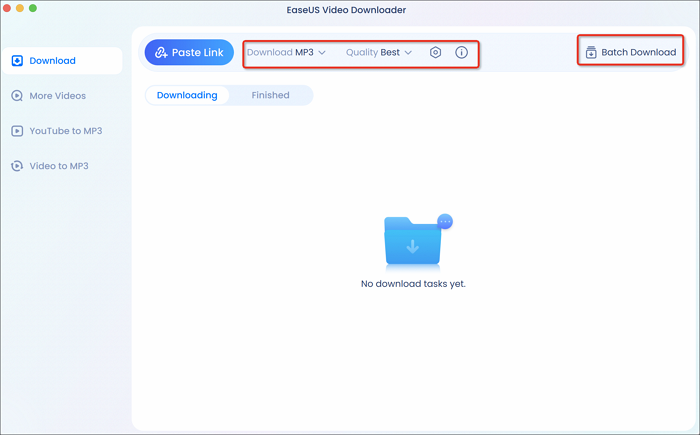
Step 2. Copy URLs of music you want to download, and paste them to the window below. Then click "Confirm." It supports downloading music from multiple sites, including but not limited to SoundCloud, Bandcamp, MixCloud, YouTube Music, and Myspace.
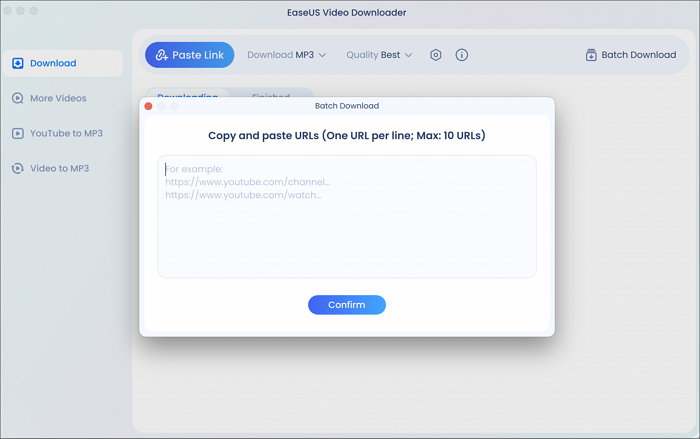
Step 3. EaseUS Video Downloader for Mac will analyze these links and provide you download option. Click "Download" to save these songs to your Mac.
Step 4. Wait for the downloading process to finish. Afterward, go to the folder you selected to check the audio file. The audio files will be in MP3 320kps usually.
Disclaimer: This post is limited to personal use only. It is illegal to save any copyrighted content without the content owner's consent. EaseUS does not approve of copyright infringement in any way.
A YouTube audio downloader for Mac can help you download music from YouTube to your device easily. If you have an MP3 player, you can use EaseUS Video Downloader to download music to an MP3 player from YouTube. With the latest version, you can download music from TikTok as well.
😉Remember to share this helpful method with your friends on social media:
Method 2. Download YouTube Audio Files with Premium Subscription
- 💲Price: $13.99/month for individual
- ✅Pro: The most direct way to download YouTube music.
- 🚫Con: The downloaded files can't be directly accessed or played outside the app.
Actually, YouTube allows you to download music from YouTube to Macbook Air and Macbook Pro with its Premium subscription. The cost is $13.99 per month. This is the safest way and the most direct way to download songs from YouTube. However, when choosing this method, you should also consider whether you can afford the payment and whether you can accept that the downloaded file is in the YouTube-only format.
🔢If you can accept all and decide to download with a premium subscription, the following steps can help you:
Step 1. Open YouTube on your Mac computer and buy its subscription for Premium.
Step 2. Open the music page that you want to download to your computer. Now, you can see a download button from the main interface, and you can click on it.
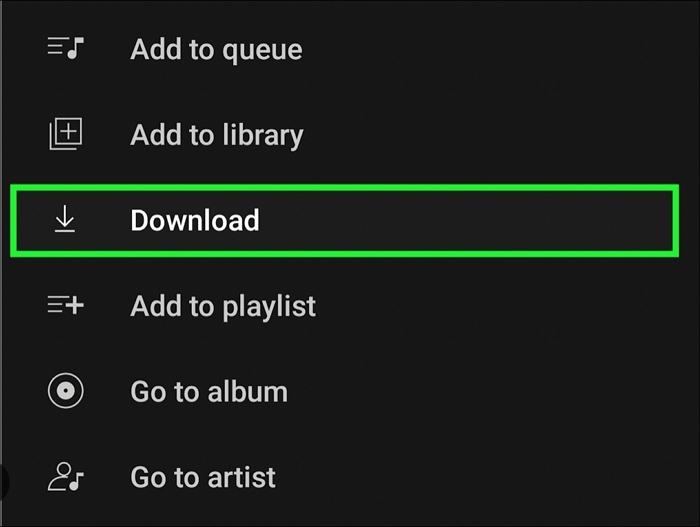
Step 3. After clicking, you can choose the format and quality. Then, go to the default download location to find the saved music files.
Method 3. Download Songs from YouTube with YouTube to MP3 Converter
- 💲Price: Free
- ✅Pro: Download YouTube songs and videos without any software for free.
- 🚫Con: Downloading might contain malicious code or be easily redirected elsewhere.
The second way to download MP3 songs from YouTube on Mac is to use an online YouTube MP3 downloader. Online YouTube to MP3 downloader grants you the ability to convert YouTube songs into MP3 on your Mac. As an online YouTube to MP3 converter, it is web-based; thus, no matter whether you are using a Mac or Windows computer, you can always grab songs from YouTube with an online audio downloader if you are using a Mac.
Note: Most online YouTube downloaders and YouTube to MP3 converters contain ads and might open phishing sites. Please be careful when you use the tool.
🔢You can follow the steps to convert YouTube music. We use the online YouTube to MP3 converter.
Step 1. Open the YouTube to MP3 converter by copying and pasting the video link above into your browser.
Step 2. Then, go to YouTube to search for the YouTube song you want to download. Copy the YouTube video's link and paste it into the online MP3 downloader.
Step 3. The site will analyze the YouTube video URL and provide you with some download options. Find the desired music quality in the drop-down menu and click "Extract Audio" to export the MP3 copy.
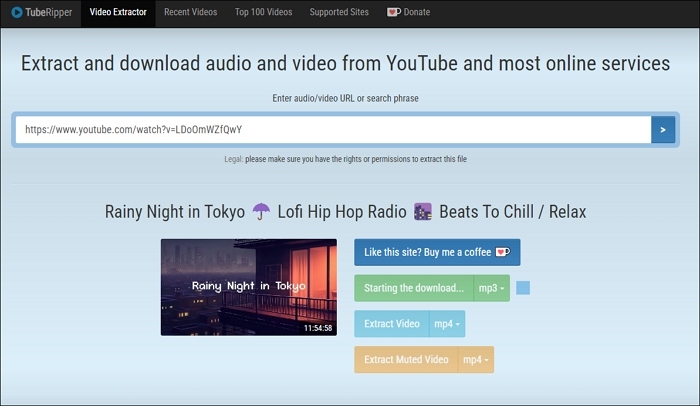
Step 4. After the conversion is finished, click "Save" to save it to your Mac. Click the download music from YouTube on Mac online, and you can listen to it.
Method 4. Save Music from YouTube to Mac with a Browser Extension
- 💲Price: $19.95 Personal
- ✅Pro: Open YouTube music in mainstream browsers and download it easily.
- 🚫Con: Only offer 2 free downloads for YouTube.
The last method you should try is to install a browser extension to Chrome, Safari, Firefox, etc. This method saves you time in searching for an online site every time you need to download something while requiring no extra installation. You can search for other Safari download extensions online. Here, we will take Airy as an example to show you how to use a browser extension to download music from YouTube to iTunes on Mac.
🔢Follow the steps below to see how:
Step 1. Open and install Airy on your browser, like Safari, first.
Step 2. Open the music or the music video page on YouTube using the same browser. Then, right-click the page and the extension will give you a download option here.
Step 3. Now, you can choose the file format and quality to save with. After selection, you can find the saved audio files in the Download file of Finder on your Mac computer.
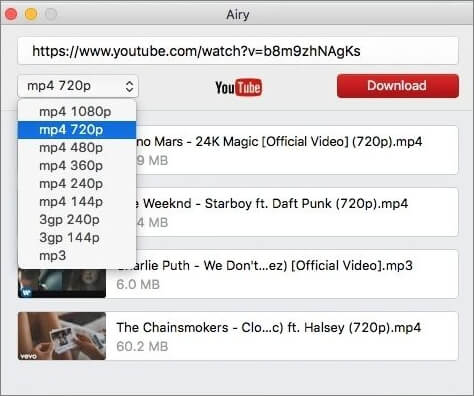
The Bottom Line
These are the two easiest ways to download music from YouTube on Mac. With the two solutions, you can save any songs from YouTube. A significant difference between EaseUS Video Downloader and online YouTube music downloader is that you can download YouTube songs in bulk with EaseUS Video Downloader. You can even download a playlist from YouTube to MP3. It makes video and audio downloading more efficient for you.
Free Download video downloader for Windows
Secure Download
Free Download video downloader for Mac
Secure Download
Here are some questions that are frequently asked. You can read and find the answer.
FAQs about YouTube Music Download on Mac
-
QIs it legal to save music and music videos from YouTube to my Macbook?
- Yes, it is legal to download YouTube music to your Mac computer if you only use it for your personal use. EaseUS Video Downloader for Mac can help you, but you cannot use the downloaded music and songs for commercial use or other reasons that are against copyright protection.
-
QDoes YouTube Music let you download songs for free?
- No,if you want to download music from YouTube Music directly, you should buy the Premium subscription first and the cost is $13.99 per month.