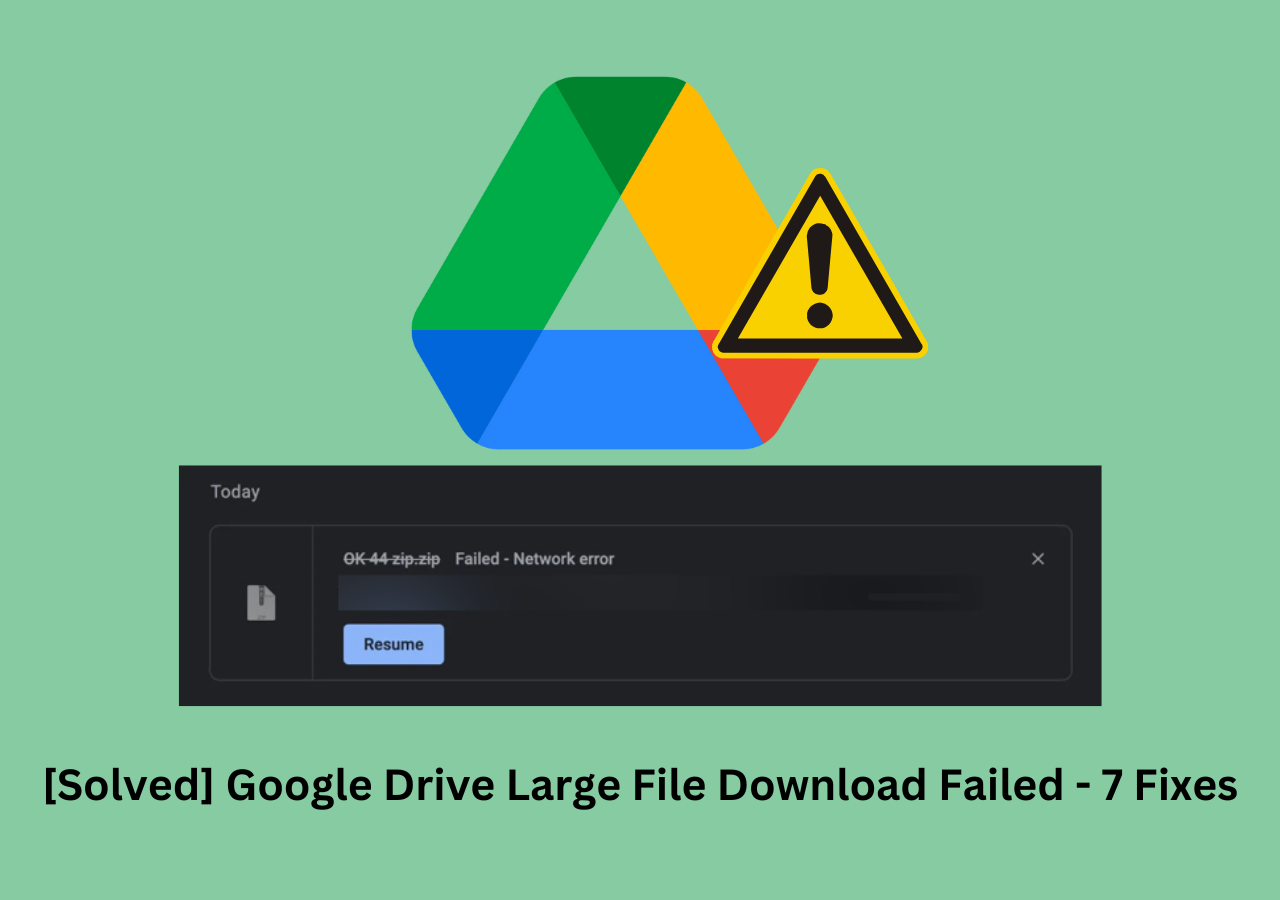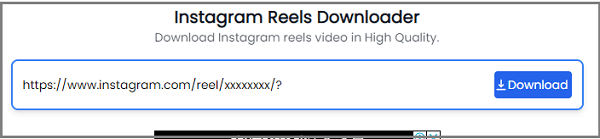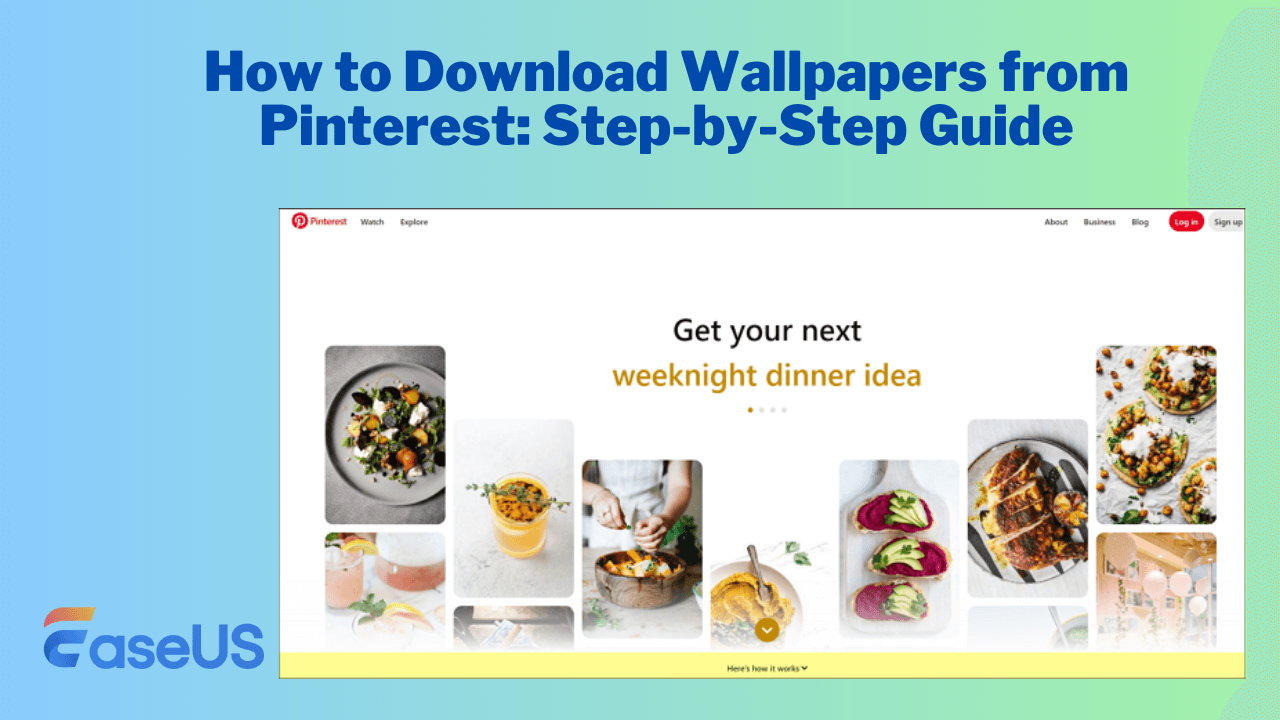-
![]()
Sofia Albert
Sofia has been involved with tech ever since she joined the EaseUS editor team in March 2011 and now she is a senior website editor. She is good at solving various issues, such as video downloading and recording.…Read full bio -
![]()
Alin
Alin is a sophisticated editor for EaseUS in tech blog writing. She is proficient in writing articles related to screen recording, voice changing, and PDF file editing. She also wrote blogs about data recovery, disk partitioning, data backup, etc.…Read full bio -
Jean has been working as a professional website editor for quite a long time. Her articles focus on topics of computer backup, data security tips, data recovery, and disk partitioning. Also, she writes many guides and tutorials on PC hardware & software troubleshooting. She keeps two lovely parrots and likes making vlogs of pets. With experience in video recording and video editing, she starts writing blogs on multimedia topics now.…Read full bio
-
![]()
Gorilla
Gorilla joined EaseUS in 2022. As a smartphone lover, she stays on top of Android unlocking skills and iOS troubleshooting tips. In addition, she also devotes herself to data recovery and transfer issues.…Read full bio -
![]()
Rel
Rel has always maintained a strong curiosity about the computer field and is committed to the research of the most efficient and practical computer problem solutions.…Read full bio -
![]()
Dawn Tang
Dawn Tang is a seasoned professional with a year-long record of crafting informative Backup & Recovery articles. Currently, she's channeling her expertise into the world of video editing software, embodying adaptability and a passion for mastering new digital domains.…Read full bio -
![]()
Sasha
Sasha is a girl who enjoys researching various electronic products and is dedicated to helping readers solve a wide range of technology-related issues. On EaseUS, she excels at providing readers with concise solutions in audio and video editing.…Read full bio
Page Table of Contents
0 Views |
0 min read
Quick Answer to YouTube Download Audio Quality
To download YouTube audio in high quality, the easiest way is to use the audio/video YouTube downloader EaseUS Video Downloader. To finish the high-quality download, follow these three steps: Select the audio quality, copy and paste the YouTube link, and save the audio to your PC.
By downloading high-quality YouTube music onto your computer, you can trim it, burn it onto a CD, or play it directly. By downloading YouTube audio on your iPhone or Android, you can listen to your favorite songs whenever you want or learn a foreign language by following the downloaded track.
Whatever you want with the downloaded audio, your first step is to download this audio onto your device. In this guide, we will show you how to download high-quality YouTube audio on a computer, iPhone, and Android.
Way 1. Download YouTube Audio in High Quality with a Video Downloader
There are many YouTube video downloaders you can use to download YouTube audio, but very few of them support grabbing high-quality audio, and this video downloader - EaseUS Video Downloader is one of the very few options that supports downloading video/audio in 128Kbps, 256Kbps, and even 320Kbps. Whether you want to download YouTube music to a PC or extract audio from a video, EaseUS Video Downloader can make it fairly simple. Apart from that, you can also expect other functions and features from this program.
Key features:
- 100% safe and clean, no ads, no popups
- Supports batch downloads or conversions
- Supports 8K/4K/HD videos
- Supports audio qualities at 320kbps/256kbps/128kbps
- Supports many different video streaming websites such as Facebook, Twitter, Instagram, and more
If you want to give it a try, download it on your computer and follow these steps to download YouTube audio in high quality.
Free Download video downloader for Windows
Secure Download
Free Download video downloader for Mac
Secure Download
More Key Functions:
- Converts YouTube to MP3, WAV, MP4
- Downloads YouTube playlist or channel
- Converts any local video to audio
- Downloads videos by searching or using a URL
Step 1. Open the YouTube music page and copy its link. Then, launch EaseUS Video Downloader. You can go to "YouTube to MP3" to directly convert YouTube videos to MP3/WAV format.
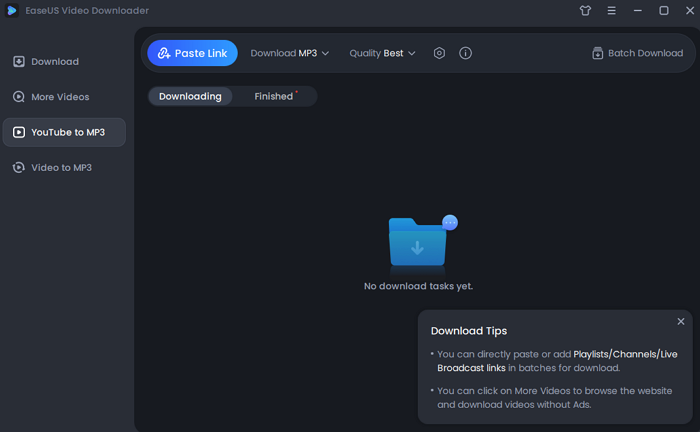
Step 2. Open the "Settings" icon beside quality. You can choose the specific file location here.
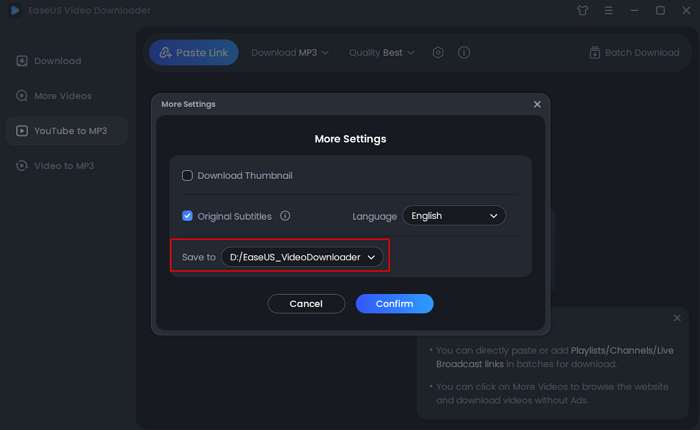
Step 3. Click the "Paste Link" button, and wait for the software to finish converting.
Disclaimer: Please make sure that your download behavior is legal in your country! EaseUS does not advocate downloading any copyrighted video/audio from YouTube for sale, distribution, or other commercial purposes.
Tips: If you want to batch download items, you can click "Settings" in the upper right corner of this program and then preset the output format, quality, and subtitles under the One-Click Download Mode for YouTube section.
If you need to download and edit YouTube videos next time, check the guide for more details.
Way 2. Download YouTube Audio with an Online YouTube Downloader
Another convenient way to download high-quality YouTube audio is by using online YouTube downloaders. The best part of such downloaders is that you can use them on a web browser without installing any program. This is great for users who need to download audio occasionally. However, if you want to download audio in bulk, using an online YouTube downloader is not enough because most don't support batch downloads. In that situation, you'll need some dedicated desktop software to get the job done.
If you stick with online downloaders, you can try some good options like YT1s and 320YTMp3. Let's take YT1s, for example, and see how to download YouTube audio in high quality.
Step 1. Head to YouTube to find and open the video you wish to download, copy its URL.
Step 2. Open https://yt1s.de/ and paste the copied URL in the address bar.
Step 3. Click the "Convert" button. Select the MP3 option, and click the download button.

- Notice:
- This article has been revised twice; the first we recommend can not be reached. So, it is obvious that some online tools are not stable enough, and some even redirect to unsafe websites.
Way 3. Download YouTube Audio with a YouTube Downloader Extension
Likewise, you can use some YouTube downloader extensions like Addoncrop YouTube to MP3 Converter to save your favorite tracks from YouTube. Addoncrop YouTube Converter is a popular extension that allows you to save audio with the best 320Kbps quality. No registration and no ads. You can complete the download process without leaving your current page. All you need is to add this extension to your Chrome or Firefox. What impresses us most about this extension is that it even allows you to trim and cut the part of the audio in one click. If you like this tool, follow these steps to download YouTube audio.
Step 1. Add Addoncrop YouTube MP3 Converter extension to your Chrome or Firefox.
Step 2. Open the YouTube video you wish to download.
Step 3. Click the YouTube MP3 Converter icon in your browser's upper right menu bar.
Step 4. Choose the MP3 bitrate. You should choose 320Kbps if you want high quality.
Step 5. Click "Download" to save the song onto your computer.
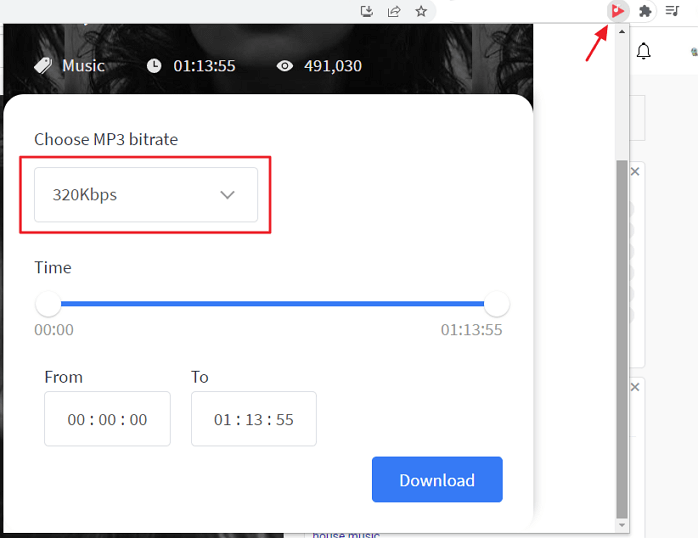
Way 4. Save High-Quality YouTube Audio with a Downloader App for iPhone or Android
If you want to download YouTube audio onto your iPhone or Android, a convenient option is to use a downloader app for Android or iPhone. And here, we will introduce two popular downloaders for Android and iPhone, respectively.
1. Snappea for Android
Snappea for Android is an HD YouTube audio downloader that can download videos or audio from Facebook, YouTube, Dailymotion, and more sites. It sets no limitations to the number of items to download. Thus, you can download as many audio files as you want from YouTube. Here's how to save high-quality YouTube audio.
Step 1. Download and install Snappea for Android on your device. If you can't open this app, you can go to your phone's Security Settings to enable Unknown downloads.
Step 2. In Snappea, search for the video you want and click on the Download icon to proceed.
Step 3. Select "Music" as your desired output format and choose 128K as your output audio quality.
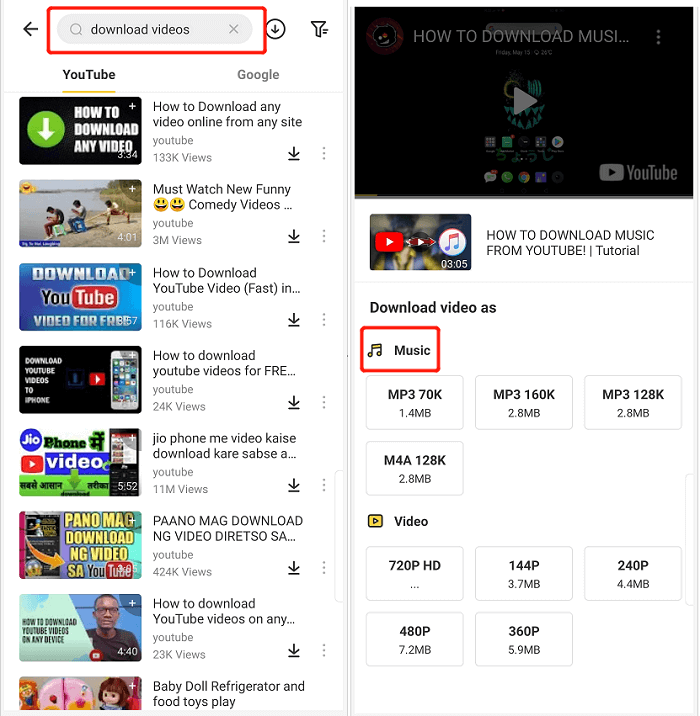
2. Loader for iOS
Finding a YouTube downloader for iPhone is not as easy as an Android. This is partly because Apple sets a strict restriction for apps from unknown resources. What's more, downloading YouTube music or video is against YouTube's Terms of Use. For this reason, Apple has removed many YouTube downloader apps. But luckily, we found one - Loader for you.
Loader is a multi-source media downloader app that can download music or videos from YouTube, Deezer, SoundCloud, and other apps. If you want to try it, you can download it from App Store and follow this simple instruction to download YouTube music instead.
Step 1. Open the YouTube app and find your desired video. Copy the link to that video.
Step 2. Open Loader and paste the URL to its address bar, tap the search button to proceed.
Step 3. Choose the output format and quality you want. Then the video will be downloaded on your iPhone.
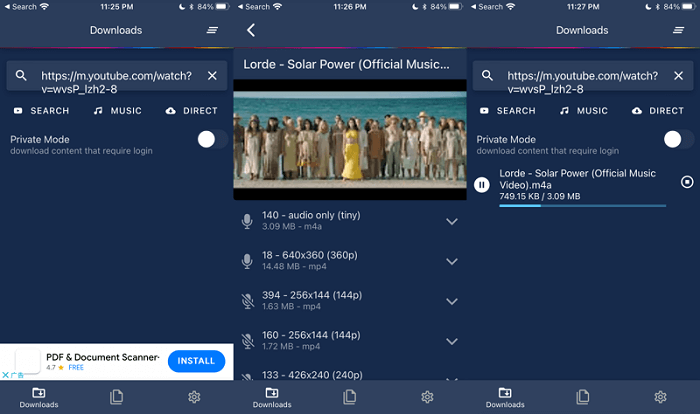
The Bottom Line
These are all ways to download YouTube audio in high quality on a computer, iOS device, or Android. We hope these tips are helpful to you. I like the EaseUS Video Downloader approach because it offers a quick download speed, a stable download environment, and more advanced download options. Which one do you prefer? Just choose the way you like best.
Free Download video downloader for Windows
Secure Download
Free Download video downloader for Mac
Secure Download
FAQs on How to Download YouTube Audio in High Quality
1. Is it legal to download audio from YouTube?
Downloading for personal use is generally considered acceptable in many regions. Downloading audio from YouTube is against YouTube's Terms of Service unless you have explicit permission from the content owner.
2. Can I download audio from YouTube on my phone?
Yes, there are mobile apps like Snaptube that allow you to download YouTube audio directly to your phone. Alternatively, you can use online tools through your mobile browser.
3. How do I download audio from a YouTube playlist?
Some tools, like EaseUS Video Downloader, allow you to paste a playlist link and download all the audio tracks in one go. Ensure the tool supports batch downloading for playlists.
Share this post with your friends if you find it helpful!