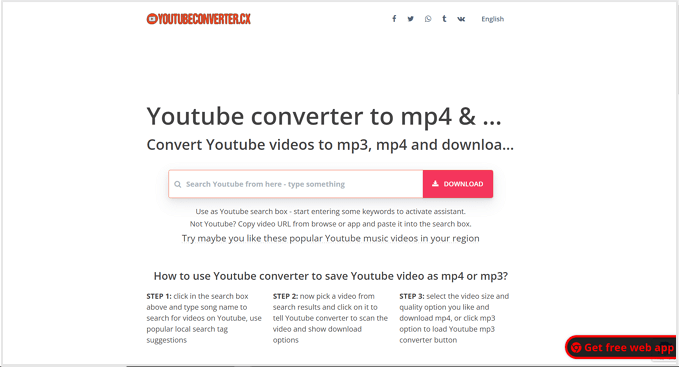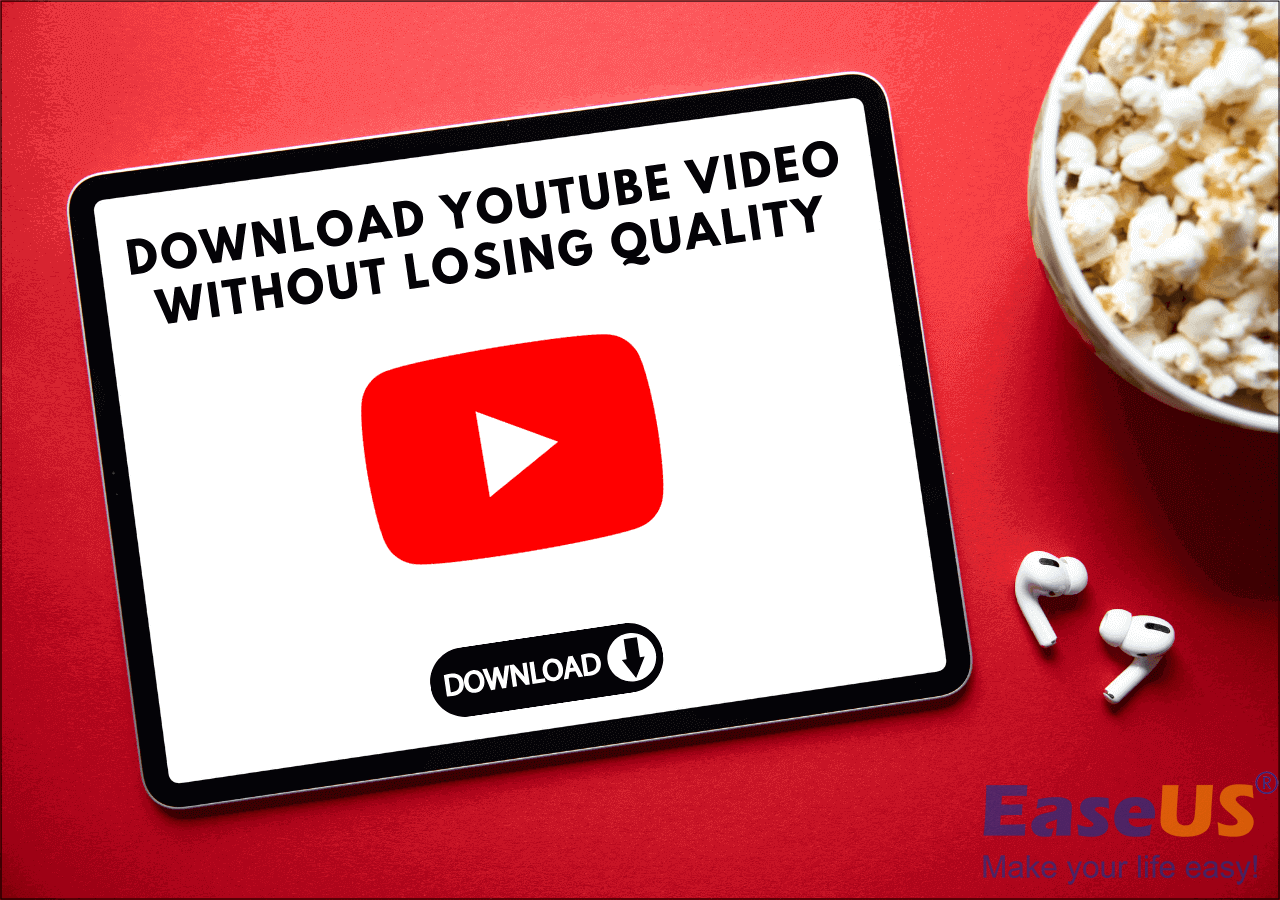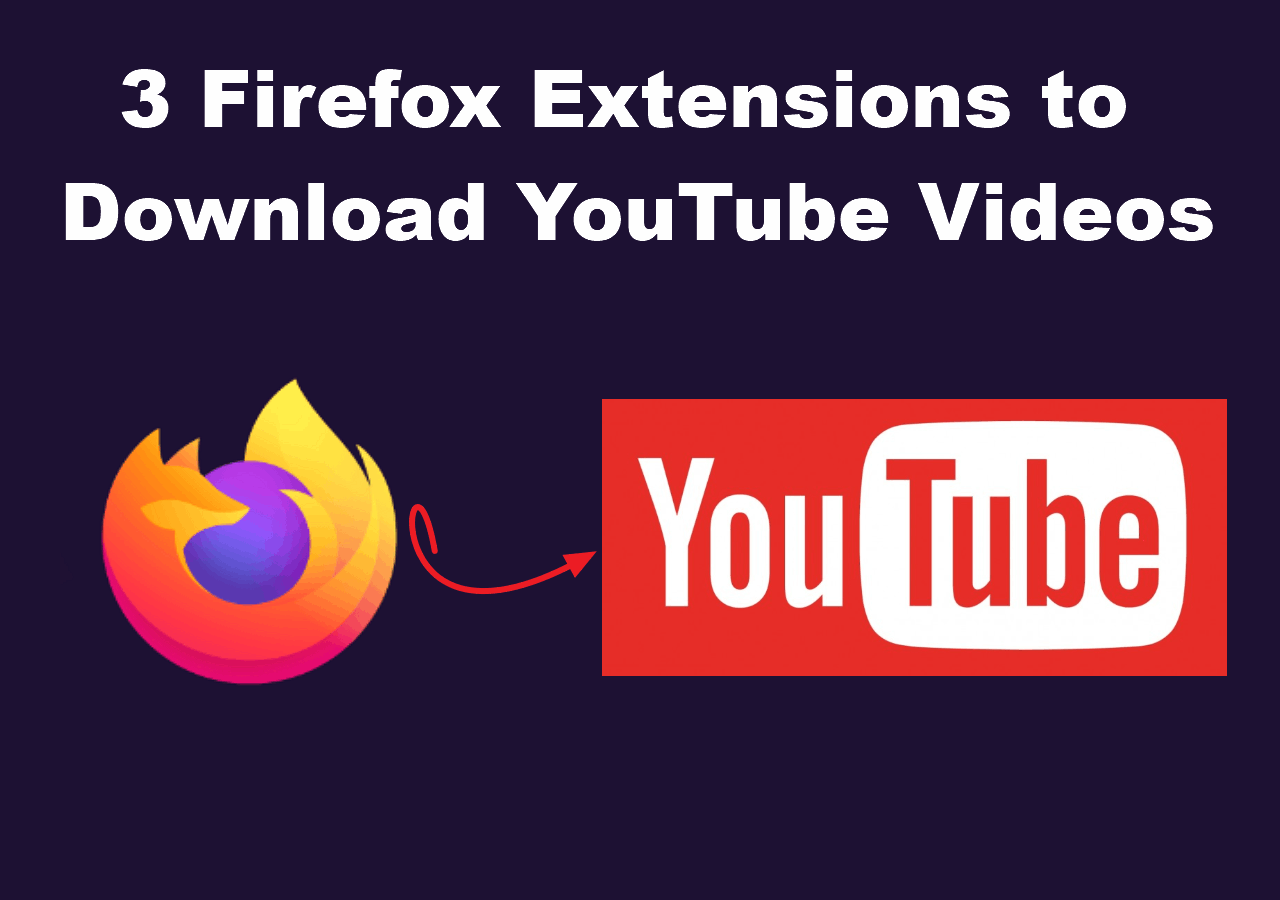-
![]()
Sofia Albert
Sofia has been involved with tech ever since she joined the EaseUS editor team in March 2011 and now she is a senior website editor. She is good at solving various issues, such as video downloading and recording.…Read full bio -
![]()
Melissa Lee
Melissa Lee is a sophisticated editor for EaseUS in tech blog writing. She is proficient in writing articles related to screen recording, voice changing, and PDF file editing. She also wrote blogs about data recovery, disk partitioning, data backup, etc.…Read full bio -
Jean has been working as a professional website editor for quite a long time. Her articles focus on topics of computer backup, data security tips, data recovery, and disk partitioning. Also, she writes many guides and tutorials on PC hardware & software troubleshooting. She keeps two lovely parrots and likes making vlogs of pets. With experience in video recording and video editing, she starts writing blogs on multimedia topics now.…Read full bio
-
![]()
Gorilla
Gorilla joined EaseUS in 2022. As a smartphone lover, she stays on top of Android unlocking skills and iOS troubleshooting tips. In addition, she also devotes herself to data recovery and transfer issues.…Read full bio -
![]()
Rel
Rel has always maintained a strong curiosity about the computer field and is committed to the research of the most efficient and practical computer problem solutions.…Read full bio -
![]()
Dawn Tang
Dawn Tang is a seasoned professional with a year-long record of crafting informative Backup & Recovery articles. Currently, she's channeling her expertise into the world of video editing software, embodying adaptability and a passion for mastering new digital domains.…Read full bio -
![]()
Sasha
Sasha is a girl who enjoys researching various electronic products and is dedicated to helping readers solve a wide range of technology-related issues. On EaseUS, she excels at providing readers with concise solutions in audio and video editing.…Read full bio
Page Table of Contents
Can You Download YouTube Videos with Subtitles Embedded
Tool You Need - Best YouTube Downloader with Subtitles
How to Download YouTube Playlist with Subtitles on a PC
In-Closing
More Related Searches
622 Views |
4 min read
A five-minute download option is provided in this post.
How can I download all the subtitles from an entire playlist of YouTube videos in one go? - Quora
Do you have the same situation above? When you see a great YouTube channel and want to download the whole playlist with subtitles together, you will find that there are some problems trying to do so. For example, some videos are not available for downloading on YouTube, nor are their subtitles.
Feel disappointed, right? Don't worry. That's why I'm here. Read through the post, and you will find it really easy to manage this goal.
PAGE CONTENT:
Can You Download YouTube Videos with Subtitles Embedded
Yes, you can download YouTube videos and their subtitles. It'll be easy to manage if you have a YouTube Premium subscription. Remember to turn on the captions for the video you'd like to download. The reasons why you'd like to download an entire YouTube playlist with subtitles may be the following:
- Download foreign movies with native subtitles for better watching
- Watch offline in public places that are not convenient for video outplaying
- Download YouTube music videos for a better understanding of the lyrics
You should know that it's possible for you to download YouTube playlists with subtitles even if you don't have a Premium subscription. With the downloading tool below, you can download multiple videos with their subtitles in one click. Read through the next part to see how to manage it.
Tool You Need - Best YouTube Downloader with Subtitles
All you need is professional downloading software to help you download the YouTube playlists with subtitles. Lucky for you, I have one to recommend - EaseUS Video Downloader. This downloading tool will help you download videos from more than 1,000 streaming sites as long as you have the URL. You can use it to download YouTube videos, the front page, titles, and captions. The download quality reaches up to 4K/HD.
Free Download video downloader for Windows
Secure Download
Free Download video downloader for Mac
Secure Download
🍃Highlights of EaseUS Video Downloader:
- Download videos to MP3 from YouTube, TikTok, Instagram, and other streaming sites
- Provide a preview while downloading
- Convert YouTube videos to MP4 on Mac and Windows
- Download videos from YouTube with subtitles
- No time limit for free trial downloading
Looking for more YouTube subtitle downloaders? Read the following post:
Top 6 Best YouTube Subtitle Downloaders You Can't-Miss in 2024
This is a review of some popular YouTube subtitle downloaders for Windows PC, Mac, and mobile devices. Choose the right downloader after reading these detailed instructions.
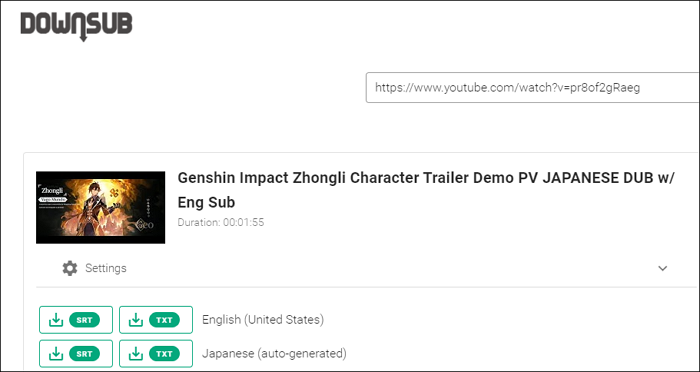
How to Download YouTube Playlist with Subtitles on a PC
As a professional video downloading tool, EaseUS Video Downloader can help you download the entire YouTube playlists online with their subtitles together on your Windows and Mac computers. It's designed with a user-friendly interface, so it's not a problem if you are a computer novice. This download software suits both pros and novices.
🧲See how to use EaseUS Video Downloader to download the whole YouTube playlist with subtitles:
Step 1. Copy the video URL you want to download.
Step 2. Launch EaseUS Video Downloader on your computer, and set the format and quality preferences on the Home page.

Step 3. Click the gear button next to the "Quality" option and tick the "Original Subtitles" button.
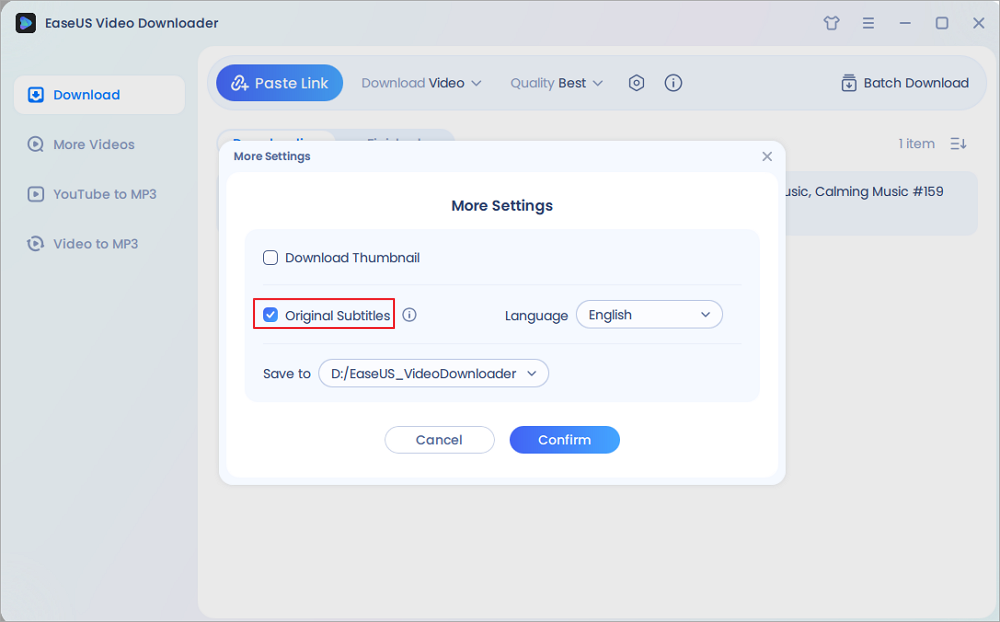
Step 4. Click "Paste Link." It will detect the link automatically, add this download task, and begin downloading.

Step 5. Once the download is complete, you can find your video under the "Finished" tab.

Disclaimer: Please make sure your behavior to download subtitles from YouTube doesn't violate the content owner's right. EaseUS does not advocate downloading any video/audio for sale, distribution, or other commercial purposes.
In-Closing
In this article, we have told you that it is feasible for you to download YouTube videos with subtitles and even the entire playlist with subtitles. If you don't have a YouTube Premium subscription, remember to download EaseUS Video Downloader before trying to download the videos and subtitles together. It will help you download the full list of YouTube videos with subtitles with just a few clicks to save you time and effort. I'm sure you won't regret trying it. Press the download button here to experience it yourself.
Free Download video downloader for Windows
Secure Download
Free Download video downloader for Mac
Secure Download
More Related Searches
Q1. Does YouTube Premium download videos with subtitles?
No, you cannot download videos with subtitles even if you have a YouTube Premium subscription. It's just because YouTube doesn't have this function. If you want, you need to download the video first and then download the subtitles with a subtitle downloader separately. Afterward, you need to merge them with another video editing tool.
Q2. Does YouTube Premium download videos with subtitles?
No, YouTube Premium doesn't allow downloading videos together with subtitles.
Q3. Why are subtitles not working on YouTube?
The reasons why YouTube subtitles don't work may include the following three main aspects:
- The author of the video didn't add any: You can switch on the YouTube auto-generated subtitles on the bottom bar;
- You have turned off the subtitle function in the settings: Go to YouTube settings and enable subtitles;
- YouTube failed to auto-generate the subtitles: Try to reopen the site and let YouTube reload the subtitles again.