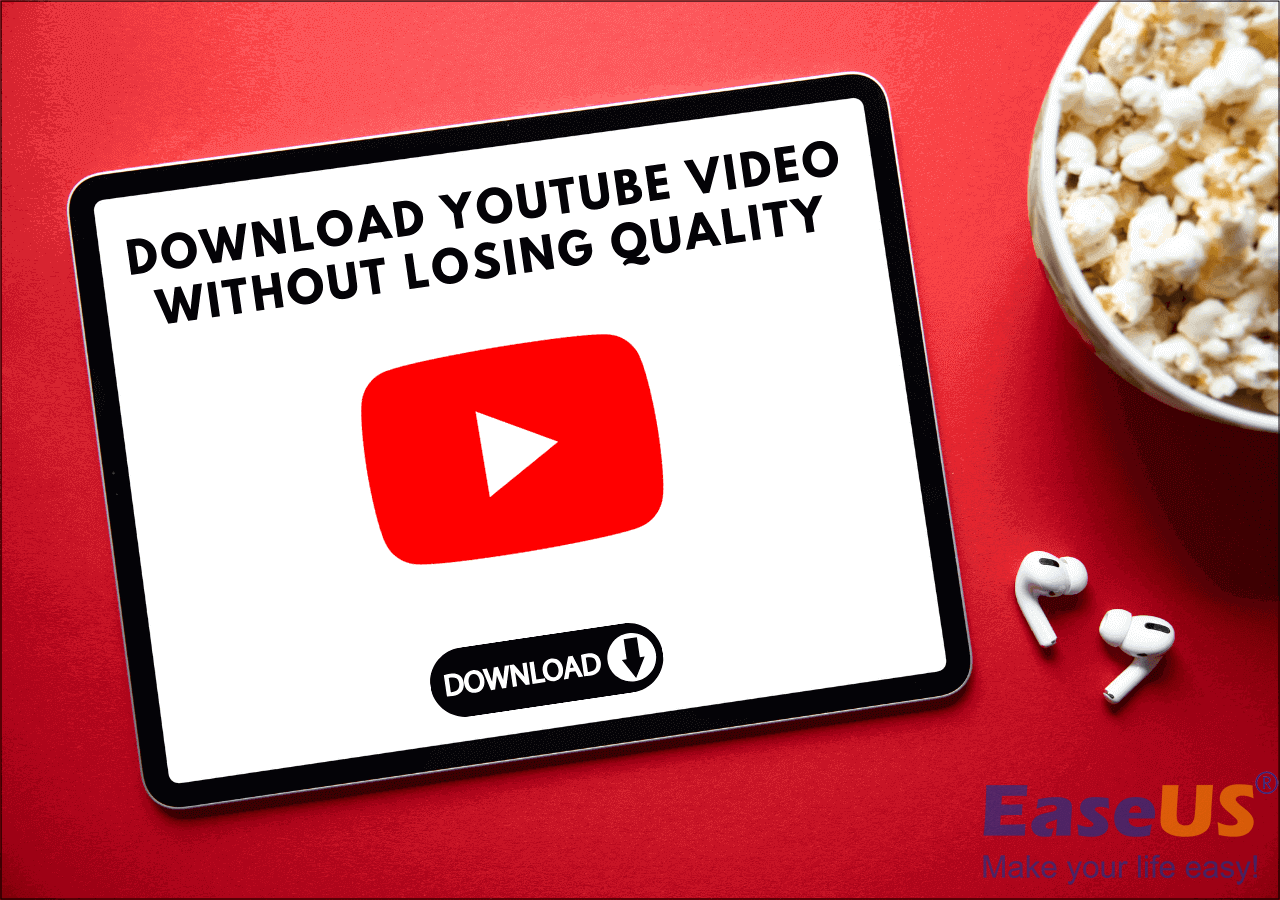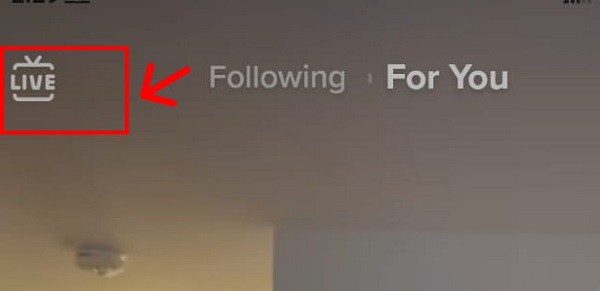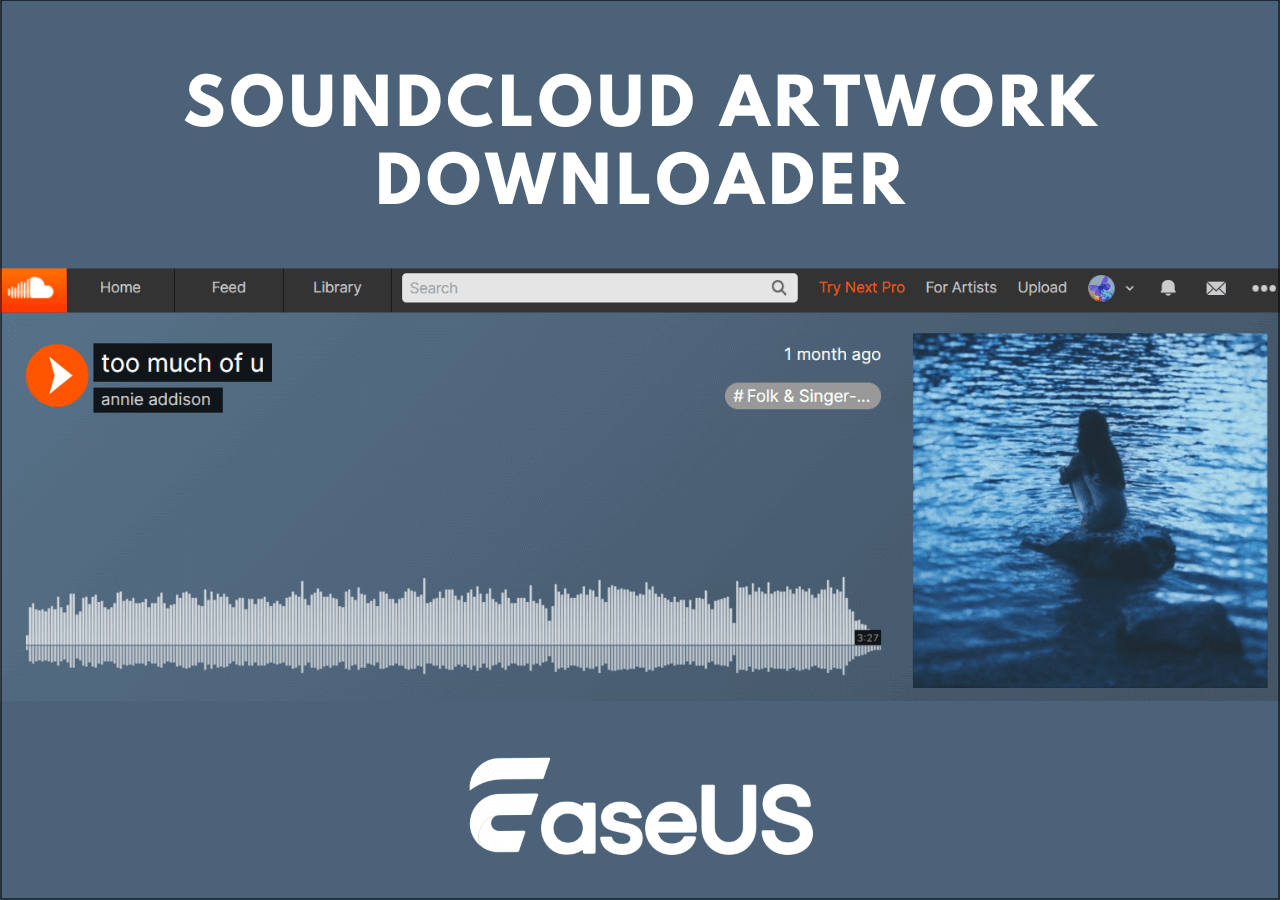-
![]()
Sofia Albert
Sofia has been involved with tech ever since she joined the EaseUS editor team in March 2011 and now she is a senior website editor. She is good at solving various issues, such as video downloading and recording.…Read full bio -
![]()
Melissa Lee
Melissa Lee is a sophisticated editor for EaseUS in tech blog writing. She is proficient in writing articles related to screen recording, voice changing, and PDF file editing. She also wrote blogs about data recovery, disk partitioning, data backup, etc.…Read full bio -
Jean has been working as a professional website editor for quite a long time. Her articles focus on topics of computer backup, data security tips, data recovery, and disk partitioning. Also, she writes many guides and tutorials on PC hardware & software troubleshooting. She keeps two lovely parrots and likes making vlogs of pets. With experience in video recording and video editing, she starts writing blogs on multimedia topics now.…Read full bio
-
![]()
Gorilla
Gorilla joined EaseUS in 2022. As a smartphone lover, she stays on top of Android unlocking skills and iOS troubleshooting tips. In addition, she also devotes herself to data recovery and transfer issues.…Read full bio -
![]()
Rel
Rel has always maintained a strong curiosity about the computer field and is committed to the research of the most efficient and practical computer problem solutions.…Read full bio -
![]()
Dawn Tang
Dawn Tang is a seasoned professional with a year-long record of crafting informative Backup & Recovery articles. Currently, she's channeling her expertise into the world of video editing software, embodying adaptability and a passion for mastering new digital domains.…Read full bio -
![]()
Sasha
Sasha is a girl who enjoys researching various electronic products and is dedicated to helping readers solve a wide range of technology-related issues. On EaseUS, she excels at providing readers with concise solutions in audio and video editing.…Read full bio
Page Table of Contents
0 Views |
0 min read
The Best Way to Download Songs from YouTube Music on PC:
This post provides three methods to help users download YouTube music to their computers in total. In short, the best method is to use third-party software like EaseUS Video Downloader, as online websites and extensions are not stable enough. The steps are:
- Step 1. Open EaseUS Video Downloader and use its built-in browser to find the specific song you'd like to download. You can choose a playlist to download as well.
- Step 2. The bottom bar lets you choose the format and quality to download with. After selection, press the blue "Download" button on the main interface. Then, you can find the downloaded files in the "Finished" file folder.
When you talk about downloading YouTube Music to PC, you possibly mean that you want to download music from YouTube Music for offline listening. But there is also a possibility that you want to download a YouTube video to MP3 to extract audio from it. No matter which you like, you can fulfill your needs with the tool introduced below.
YouTube has its own music platform known as YouTube Music. It costs $13.99 per month. With a Premium subscription, you can save most songs from YouTube Music. This is the safest way, and you have no need to worry about your privacy leakage and accidental virus downloads. However, the function of downloading songs and listening offline works only on Android and iOS apps. You cannot use the desktop app to download songs from YouTube Music even if you have a Premium subscription.
Method 1. Download Music from YouTube on PC with Desktop Software
Another method is to use a professional download tool to save YouTube music on your Windows/Mac. The advantage of using a third-party tool is that you can download music more than YouTube Music. Besides, if you want to convert some newly released music videos into MP3 format, it is also feasible with this method. The following content will tell you which downloader you can try and give you specific steps on how to manage it.
The Tool You Need - YouTube Video/Audio Downloader
The video downloader for PC - EaseUS Video Downloader, not only allows you to download video/audio files from YouTube but also enables you to download videos to MP3 directly. Therefore, whether you want to convert a video to audio or download songs from YouTube Music, you can get it done using this tool.
When you download YouTube music playlist to your PC, you can choose which audio format (MP3 or WAV) and which quality (128kbps, 256kbps, or 320kbps) you need and choose the destination folder according to your preference. When you are looking to download videos from YouTube next time, you will see that you can choose the target format, be it MP4 or WebM, and the target quality, up to 8K.
Moreover, EaseUS Video Downloader also supports many other sites, including Facebook, Twitter, SoundCloud, TikTok, and more. In a word, you can almost download any online video/audio file to your computer with this powerful media downloader.
Given that, when you are going to download YouTube music to your PC, using EaseUS Video Downloader is really a suitable choice for you.
Free Download video downloader for Windows
Secure Download
Free Download video downloader for Mac
Secure Download
After you download and install the YouTube audio downloader on your computer, now it becomes quite easy for you to save YouTube music to a PC.
📚Whether you need to download a single song or a playlist, you can follow the steps below:
Step 1. Open EaseUS Video Downloader on your computer. As for music playlist download, you should choose the format of audio between MP3 and WAV. Then, choose the quality you'd like to download with.
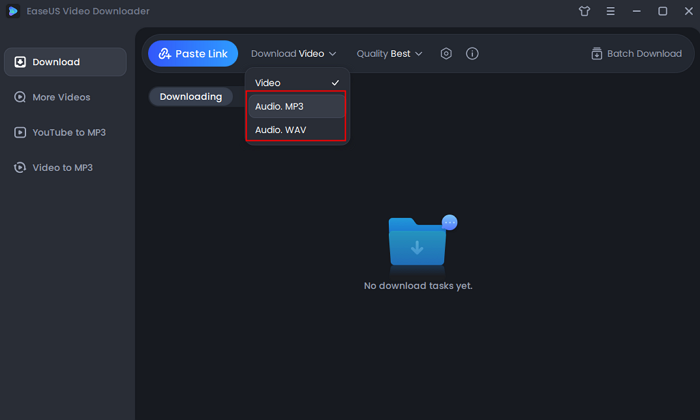
Step 2. Open the music or the playlist you want to download with. Copy its link. Then, press the "Paste URL" button in EaseUS Video Downloader. Choose "Download all files in Playlist/Channel" to continue.
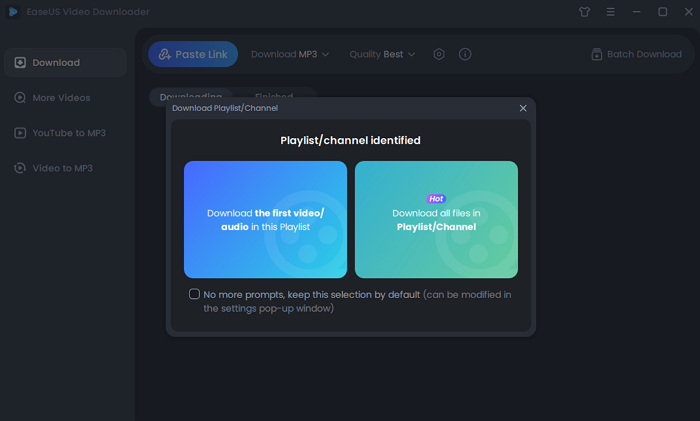
Step 3. Wait for downloading process to finish. You can find the downloaded playlist in the "Finished" menu.
Disclaimer: Please make sure that your download behavior is legal in your country! EaseUS does not advocate downloading any video/audio for sale, distribution, or other commercial purposes.
With the audio file you get, you can use it to make a ringtone for your iPhone, edit the audio in a way you like, or add it to your mobile device.
Method 2. Download Songs from YouTube to a Computer with a Browser Extension
Another method you can try is to add a download extension on your browser. This method saves you time in downloading extra installation, but it also requires computer space. Take Firefox as an example, you can find a lot of download extensions on Chrome Web Store, and most of them are free to add. In the following content, we will take Video DownloadHelper as an example.
- Tip
- Video DownloadHelper can help you download streaming videos on Firefox. You cannot get access to its YouTube service on Google Chrome due to Chrome's restrictions.
📚Detailed steps on how to download MP3 files from YouTube to your computer are listed below:
Step 1. Open Firefox on your computer and search for "Video DownloadHelper". Click "Install for Firefox" on the main interface.
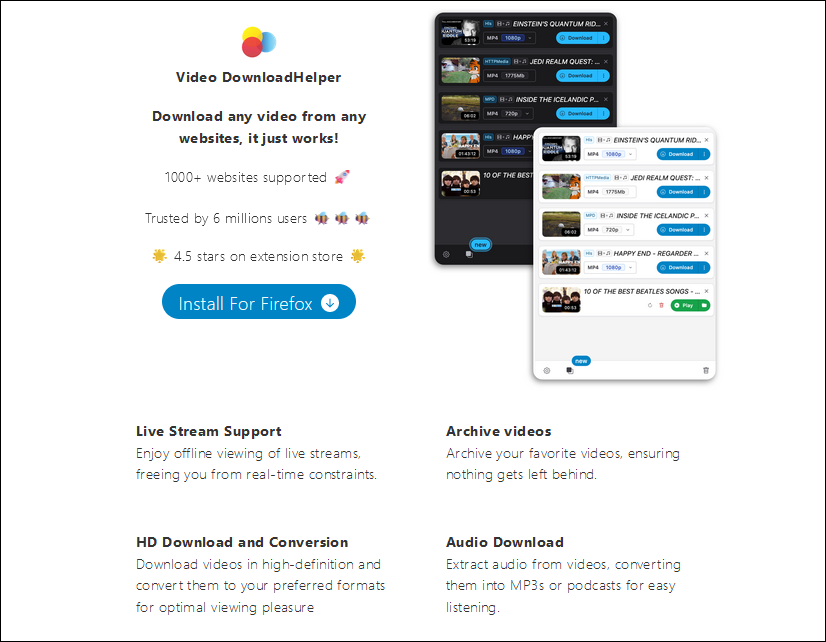
Step 2. Open the YouTube music page on the browser. Open the extension, and you can choose "Download Audio" to save the MP3 file only.
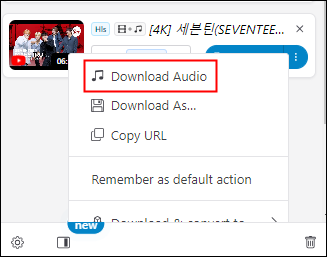
Method 3. Download Music from YouTube to Computer Free No Software
Another method you can try is to use an online music download site. This method is written to broaden your choices. If you don't want another installation, using an online website will meet your needs. The steps of how to download YouTube songs resemble, we will take Savefrom as an example. You can also search for other music download websites.
📚Follow these steps to see how to download YouTube Songs with an online website:
Step 1. Open the YouTube music you'd like to download and copy its URL.
Step 2. Then, open the official site of Savefrom YouTube Music downloader. Paste the song's link to the bar with "Ctrl + V" for Windows and "Command + V" for Mac.
Step 3. Click the "Download" button. After choosing the music quality, click "Download" again. The audio file will be saved in the downloaded file folder on your computer.
Why Online Tools/Extensions Are Not Recommended
Some of you may know that there are also online YouTube music downloaders or browser extensions that can download YouTube music to your PC. That's true. However, given the fact that online tools are generally not as stable and clean as desktop programs, they are not the best way for you to download YouTube music or YouTube music videos to your computer. You may click unwanted ads accidentally as this is the way that free download websites make benefits.
As for browser extensions, you will find that many of the browser addons that worked before don't work now. Besides, most extensions have limited functions because they have to meet the browser requirements.
✅Thus, using a YouTube music downloader app is the optimal way for you to download YouTube music to your PC. You have no need to worry about any privacy leakage as long as you get a stable internet connection.
The Bottom Line
Don't try to download video/audio files that are under copyright protection, and use files you download for commercial purposes. If you can't download high-quality audio files from YouTube, you first need to check whether the item is set as private content. If it is, don't try to get it anymore since there is no workable solution for you to get private video or audio files from the website.
Don't forget to give EaseUS Video Downloader a try. It can help you convert music videos in MP3 format from YouTube directly with its built-in converter. I'm sure you won't regret its installation. Enjoy your journey of music downloading!🎶
Free Download video downloader for Windows
Secure Download
Free Download video downloader for Mac
Secure Download
FAQs
Q1. Can you download music from YouTube on a PC?
Yes, you can download YouTube music on your PC using third-party software, an online website, or a music download browser extension. However, the YouTube Music desktop app doesn't support downloading currently. If you want to download with a Premium subscription, you should use its Android or iOS app.
Q2. Is it legal to save music from YouTube Music in MP3 format?
It is legal to save music from YouTube Music in MP3 for personal use only. You cannot use the downloaded files for commercial or other reasons that are against copyright protection.