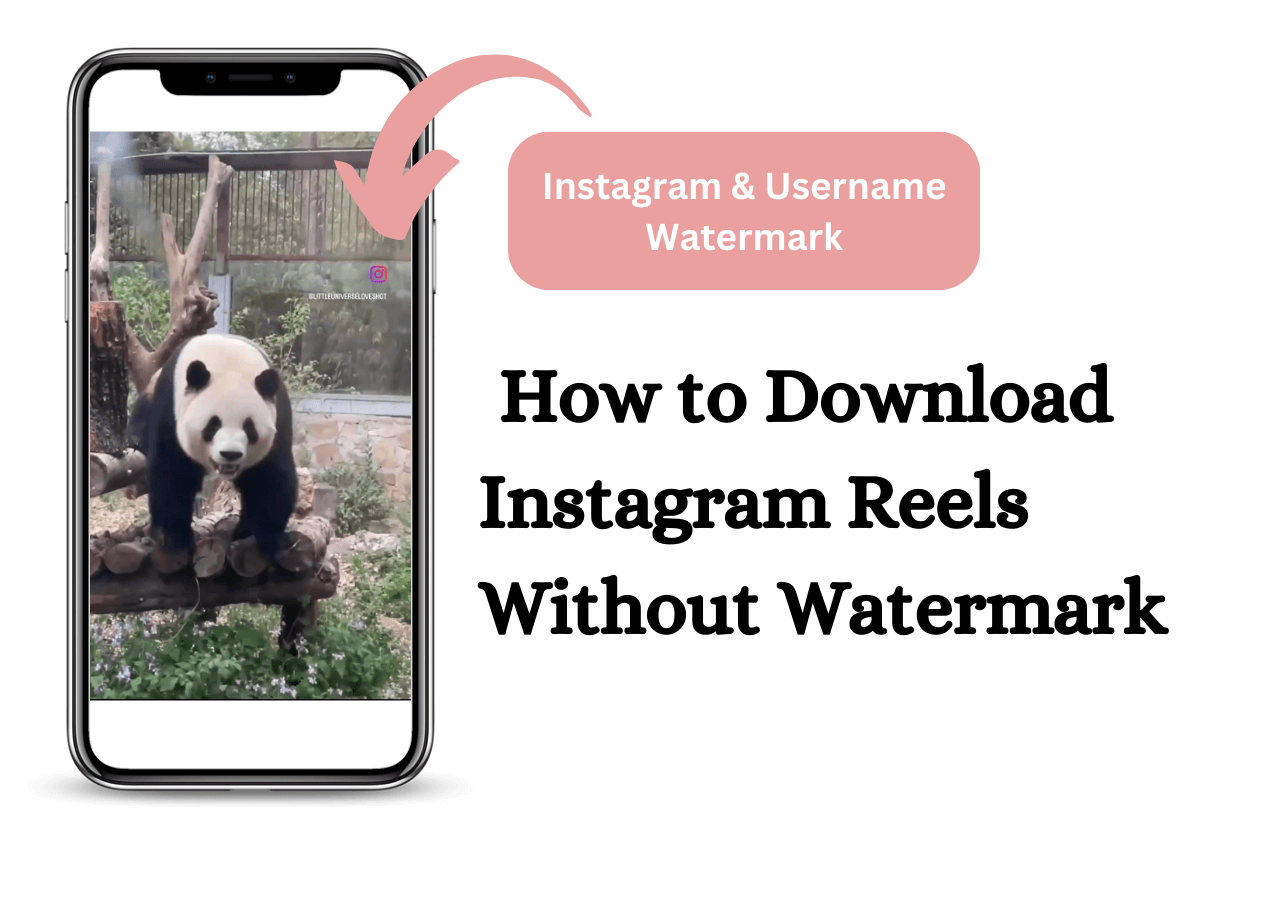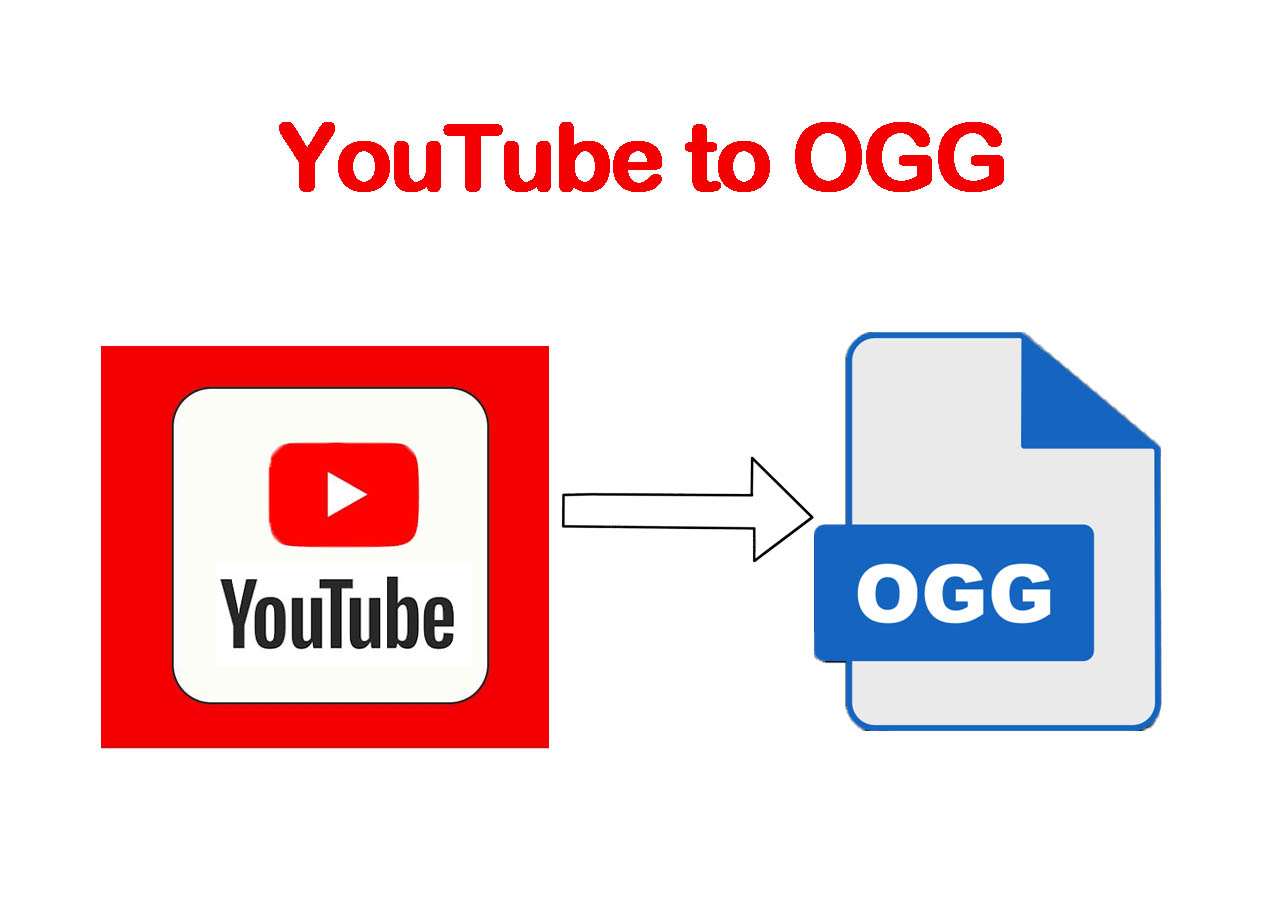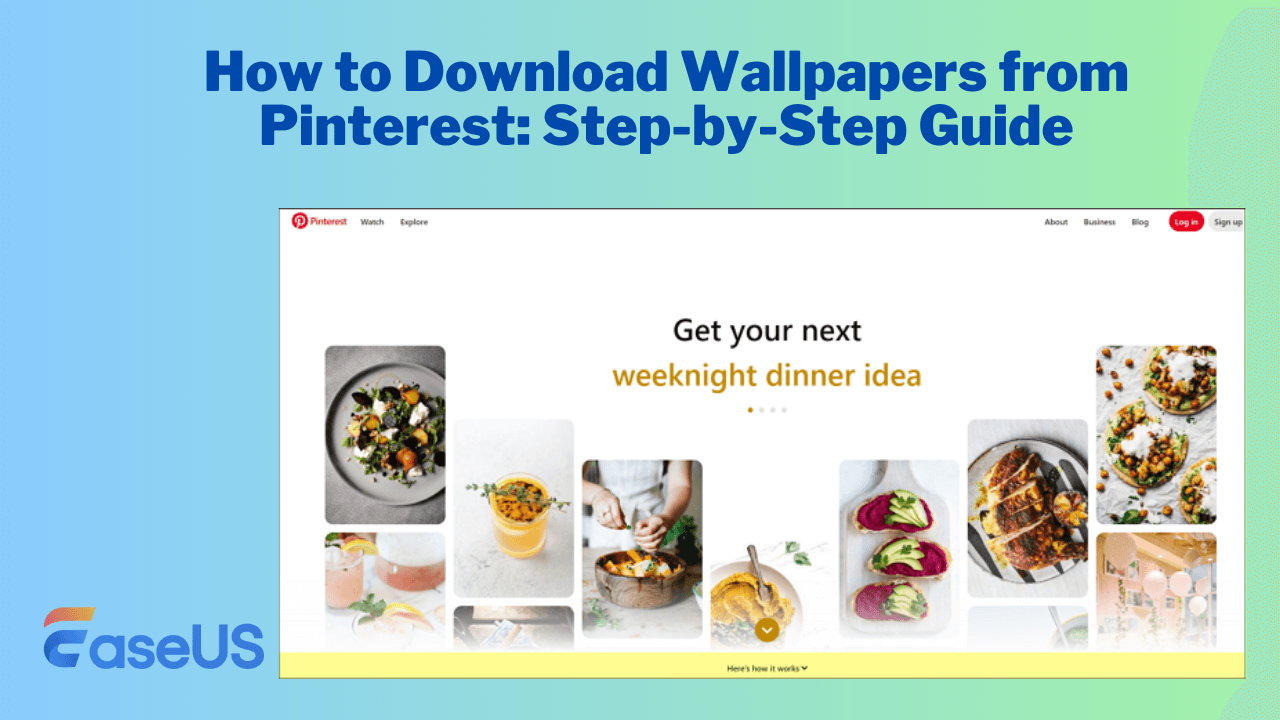-
![]()
Sofia Albert
Sofia has been involved with tech ever since she joined the EaseUS editor team in March 2011 and now she is a senior website editor. She is good at solving various issues, such as video downloading and recording.…Read full bio -
![]()
Melissa Lee
Melissa Lee is a sophisticated editor for EaseUS in tech blog writing. She is proficient in writing articles related to screen recording, voice changing, and PDF file editing. She also wrote blogs about data recovery, disk partitioning, data backup, etc.…Read full bio -
Jean has been working as a professional website editor for quite a long time. Her articles focus on topics of computer backup, data security tips, data recovery, and disk partitioning. Also, she writes many guides and tutorials on PC hardware & software troubleshooting. She keeps two lovely parrots and likes making vlogs of pets. With experience in video recording and video editing, she starts writing blogs on multimedia topics now.…Read full bio
-
![]()
Gorilla
Gorilla joined EaseUS in 2022. As a smartphone lover, she stays on top of Android unlocking skills and iOS troubleshooting tips. In addition, she also devotes herself to data recovery and transfer issues.…Read full bio -
![]()
Rel
Rel has always maintained a strong curiosity about the computer field and is committed to the research of the most efficient and practical computer problem solutions.…Read full bio -
![]()
Dawn Tang
Dawn Tang is a seasoned professional with a year-long record of crafting informative Backup & Recovery articles. Currently, she's channeling her expertise into the world of video editing software, embodying adaptability and a passion for mastering new digital domains.…Read full bio -
![]()
Sasha
Sasha is a girl who enjoys researching various electronic products and is dedicated to helping readers solve a wide range of technology-related issues. On EaseUS, she excels at providing readers with concise solutions in audio and video editing.…Read full bio
Page Table of Contents
Download Music from YouTube to Your Phone/iPhone
Download Music from YouTube to Computer without Premium
Convert YouTube Music Video to MP3 Online Free
The Bottom Line
FAQ
3101 Views |
4 min read
Quick Navigation:
👉Open EaseUS Video Downloader > Copy the music MV URL > Choose the audio format and quality you'd like to download with > Click "Paste Link" to begin.
YouTube Music is one of the most popular music streaming services that allows you to listen to music online freely. However, if you want to download songs off YouTube to listen to music offline, the official way for you is to be a YouTube Premium subscriber. That has prevented so many of you from downloading songs you like from YouTube Music to your computer.
Then, "Is there any solution to download audio files from YouTube Music without YouTube Premium?" You may think. Actually, with the help of a third-party YouTube audio downloader like EaseUS Video Downloader, you can easily download YouTube music to a PC, either one by one or all at once.
Free Download video downloader for Windows
Secure Download
Free Download video downloader for Mac
Secure Download
- Download Music from YouTube to Your Phone
- Download Music from YouTube to Computer without Premium
- Convert YouTube Music Video to MP3 Online Free
Download Music from YouTube to Your Phone/iPhone
As mentioned above, you can subscribe to YouTube Premium to get the right to download a song from YouTube Music Premium to your device. Whether you want to download a song, an album, or a playlist, you can get it done on your mobile device directly. Convenient as it is, YouTube Premium disallows you to download music from YouTube to your computer and is limited to mobile devices only.
To download songs from the YouTube Music playlist:
Step 1. Open the YouTube Music app on your mobile device.
Step 2. Go to the song/album/playlist you want to download.
Step 3. Click the three dots next to it.
Step 4. Tap "Save" to download songs from YouTube Music to your phone or tablet.
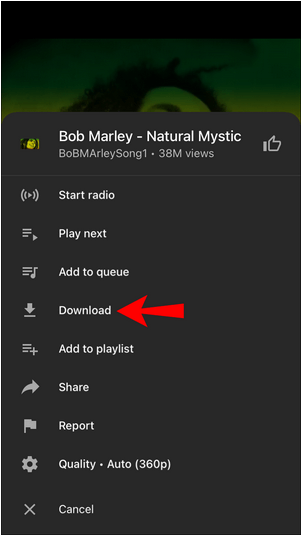
Download Music from YouTube to Computer without Premium
If you are seeking free options beyond YouTube Premium, EaseUS Video Downloader is a powerful video downloader that is capable of downloading online video and audio files from numerous sites to your computer. Moreover, it has special support for YouTube that allows you to:
- It allows you to download videos from YouTube without losing quality.
- You can download YouTube music videos and convert them to MP3 directly.
- It can download the entire YouTube Playlist with subtitles.
- It provides a built-in browser for easier video/audio searching.
For you to get the format and quality you prefer, EaseUS Video Downloader allows you to choose your target format between MP3 and WAV and audio quality ranging from 128kbps to 320kbps. When you are looking to download music from YouTube Music, you need to copy the URL of the song or the playlist, then let the YouTube audio downloader do the rest.
Free Download video downloader for Windows
Secure Download
Free Download video downloader for Mac
Secure Download
After you download and install the YouTube music downloader on your computer, now it's quite easy for you to save songs from YouTube Music to your computer. Just follow these steps:
Step 1. Open EaseUS Video Downloader on your computer. As for music playlist download, you should choose the format of audio between MP3 and WAV. Then, choose the quality you'd like to download with.
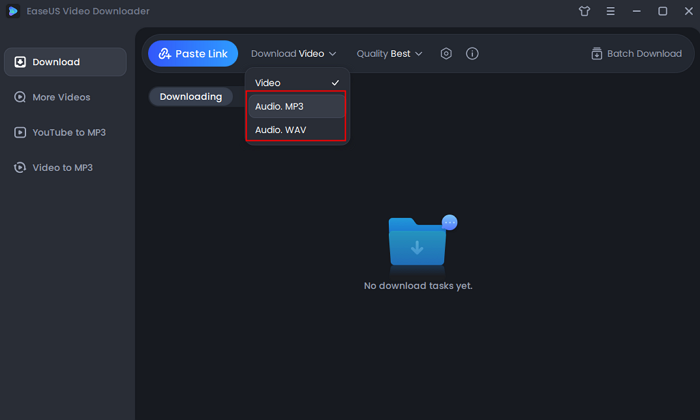
Step 2. Open the music or the playlist you want to download with. Copy its link. Then, press the "Paste URL" button in EaseUS Video Downloader. Choose "Download all files in Playlist/Channel" to continue.
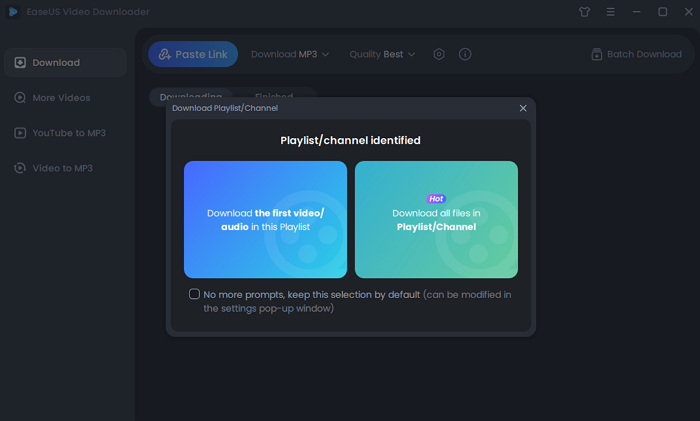
Step 3. Wait for downloading process to finish. You can find the downloaded playlist in the "Finished" menu.
Disclaimer: Please make sure that your download behavior is legal in your country! EaseUS does not advocate downloading any video/audio for sale, distribution, or other commercial purposes.
If you need to download a full playlist, the following content will provide you with a more detailed guide:
Download YouTube Music Playlists to Computer [Free Guide]
Follow this easy guide to download YouTube music playlists to your computer. You can then listen to them offline on your PC or Mac.
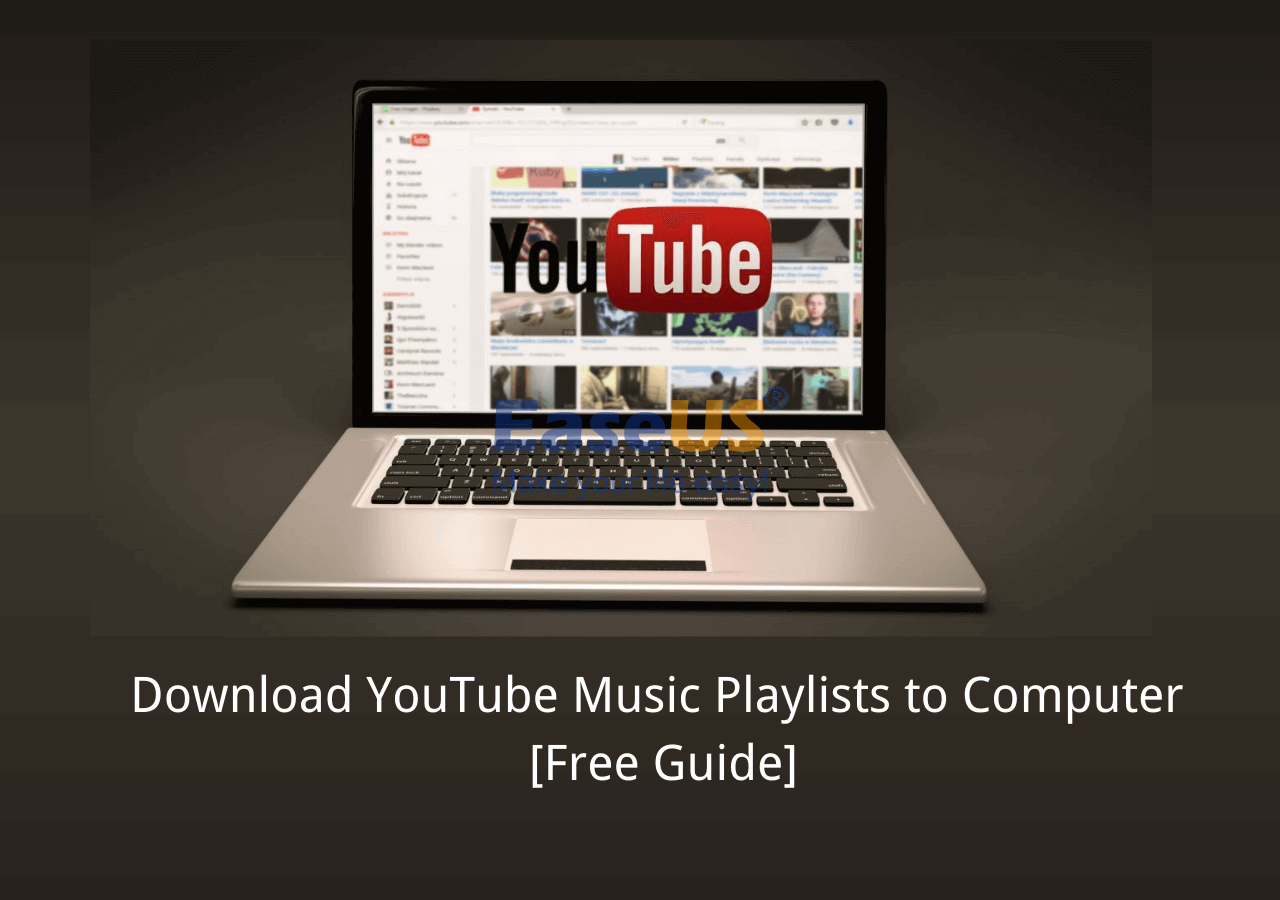
Convert YouTube Music Video to MP3 Online Free
Convertio is an online file converter that supports over 300 formats, allowing you to easily convert documents, images, audio, video, and more directly from your browser. It works fast, processes files in the cloud to save device storage, and even includes OCR for extracting text from images. You can upload files from your device, Google Drive, or Dropbox, making it a convenient and hassle-free tool for quick format conversions.
Step 1. Download the YouTube music video to your device.
Step 2. Go to Convertio and upload the video.
Step 3. Select the output format and press the convert button.

Step 4. Download the converted MP3/WAV file.
The Bottom Line
Although YouTube Premium allows you to download music offline from YouTube, you can only save these items to your mobile device, not a computer. Thus, if you want to download music from YouTube to your computer, using a tool like EaseUS Video Downloader is a more suitable choice for you.
Free Download video downloader for Windows
Secure Download
Free Download video downloader for Mac
Secure Download
FAQ
Is it illegal to download music from YouTube?
It is not illegal if you have the copyright owner's permission, but it is considered illegal with copyrighted content in many countries, including the United States and the European Union. However, the legal specifics can vary by jurisdiction:
- Canada: Downloading music from YouTube is not illegal if it's for personal use and not distributed.
- Germany: German copyright laws are strict, and downloading copyrighted material without permission can lead to fines and legal consequences. However, if the content is not copyrighted or is explicitly allowed for download by the uploader, it is permissible.
Therefore, before you download songs from YouTube, ensure you understand YouTube's Music Policies.
Why can't I download MP3s from YouTube?
YouTube Music does not offer music downloads in MP3 format directly through its service. However, you can download music for offline listening if you have a YouTube Music Premium subscription. These downloads are stored within the YouTube Music app and are not accessible as standard MP3 files on your device.
How do I download a YouTube song as an MP3?
If the song is in the public domain or under a Creative Commons license, you can find such content in YouTube's Audio Library. Also, there are third-party tools and converters that can convert YouTube videos to MP3, such as EaseUS Video Downloader, MP3FY, JDownloader, etc. Always ensure that any method you use complies with copyright laws.