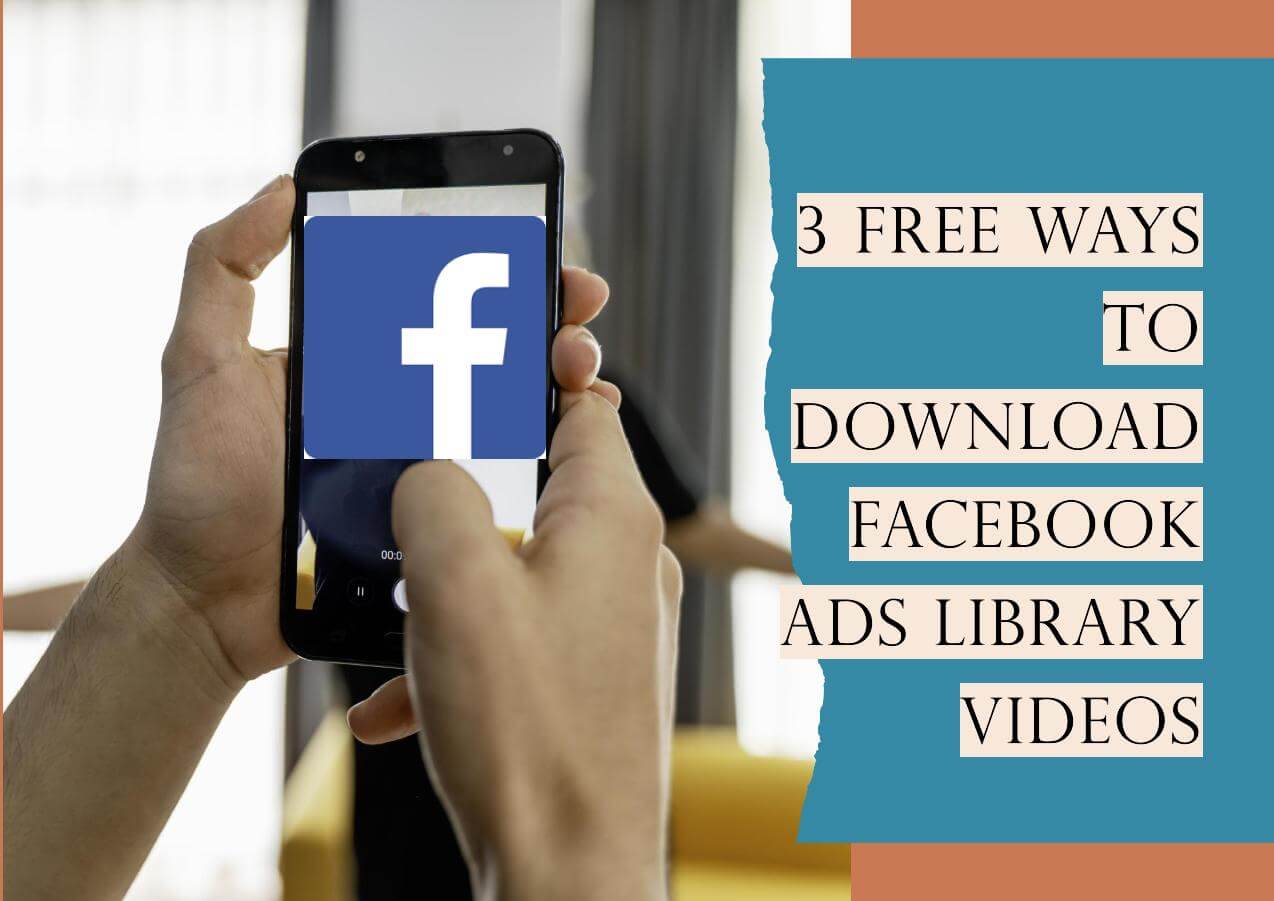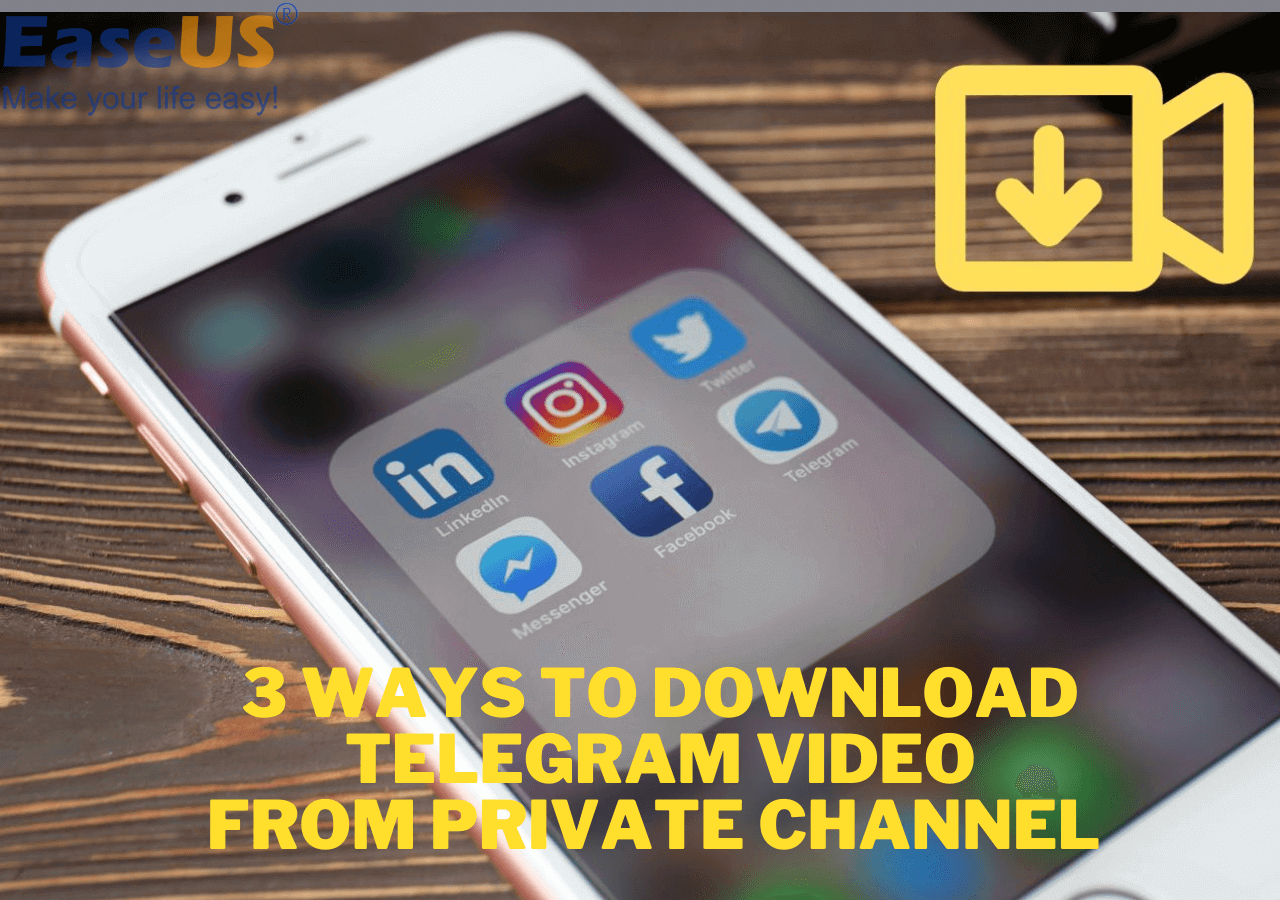-
![]()
Sofia Albert
Sofia has been involved with tech ever since she joined the EaseUS editor team in March 2011 and now she is a senior website editor. She is good at solving various issues, such as video downloading and recording.…Read full bio -
![]()
Alin
Alin is a sophisticated editor for EaseUS in tech blog writing. She is proficient in writing articles related to screen recording, voice changing, and PDF file editing. She also wrote blogs about data recovery, disk partitioning, data backup, etc.…Read full bio -
Jean has been working as a professional website editor for quite a long time. Her articles focus on topics of computer backup, data security tips, data recovery, and disk partitioning. Also, she writes many guides and tutorials on PC hardware & software troubleshooting. She keeps two lovely parrots and likes making vlogs of pets. With experience in video recording and video editing, she starts writing blogs on multimedia topics now.…Read full bio
-
![]()
Gorilla
Gorilla joined EaseUS in 2022. As a smartphone lover, she stays on top of Android unlocking skills and iOS troubleshooting tips. In addition, she also devotes herself to data recovery and transfer issues.…Read full bio -
![]()
Rel
Rel has always maintained a strong curiosity about the computer field and is committed to the research of the most efficient and practical computer problem solutions.…Read full bio -
![]()
Dawn Tang
Dawn Tang is a seasoned professional with a year-long record of crafting informative Backup & Recovery articles. Currently, she's channeling her expertise into the world of video editing software, embodying adaptability and a passion for mastering new digital domains.…Read full bio -
![]()
Sasha
Sasha is a girl who enjoys researching various electronic products and is dedicated to helping readers solve a wide range of technology-related issues. On EaseUS, she excels at providing readers with concise solutions in audio and video editing.…Read full bio
Page Table of Contents
0 Views |
0 min read
Quick Answer:
1️⃣iPhone and Android users can use YouTube Studio to download the YouTube videos they have uploaded individually.
2️⃣PC users could use the third-party video downloader EaseUS Video Downloader to save multiple YouTube videos, whether their own or others, in various formats so as to back up their YouTube data.
YouTube is a popular platform for sharing videos with a global audience. It allows creators to manage and access their videos. One of the practical needs that often arises is the feature to download your own YouTube videos. You can save a copy for offline access and archive content for future use.
Downloading your own videos ensures you have direct access to your content without relying on an internet connection. This article mentions the best ways to download your own YouTube videos on different devices. We've mentioned the solutions to common issues that might arise. The detailed steps will help you download YouTube videos on Mac, Windows, and other devices.
Part 1. Save Your Own Single YouTube Videos to Your Computer
YouTube Studio is the central hub for managing and optimizing a YouTube channel. It offers comprehensive tools for content creators to oversee their videos efficiently. You can monitor channel performance and engage with your audience. The dashboard provides real-time analytics into key metrics. Users can access detailed reports on video performance and track engagement metrics. YouTube Studio allows creators to manage video content and customize channel settings. Downloading your own YouTube videos is straightforward using YouTube Studio. It helps you keep a local copy of any video you've uploaded.
Follow these steps to save your own YouTube videos to your computer using YouTube Studio:
Step 1. Go to the YouTube website. Log in to your account.
Step 2. Click on the profile icon.
Step 3. Select "YouTube Studio" from the dropdown menu.

Step 4. Click on "Content" in the menu. This will open a list of your videos uploaded to YouTube. You can watch videos and manage them here.

Step 5. Browse through your list of uploaded videos. Select the videos to save to your computer. Open the video to download.
Step 6. Click on the three vertical dots and click the "Download" button.

Step 7. Select the location to save the video. Select the desired folder and click "Save." Double-click on the video to open it.
Part 2. Bulk Download Your Own YouTube Videos in Full Quality
YouTube Studio helps you manage and analyze your video content. It doesn't offer options for bulk downloading. Users can download only one video at a time. You'll need to turn to specialized software to download YouTube music playlist to computer. One such solution is the EaseUS Video Downloader.
EaseUS Video Downloader is a versatile tool for downloading videos from multiple platforms. The software can download videos from all social media sites. Users can download videos in HD and ultra-high-definition resolutions. It also offers batch downloading to save multiple videos and playlists at once. It is especially useful for efficiently managing large volumes of content.
It includes a video-to-MP3 converter to extract and save audio from videos in various bitrates. With it, you can YouTube live stream videos at a faster speed without compromising on quality. EaseUS Video Downloader also removes ads and watermarks from downloaded content.
- High-Quality Downloads: The software supports downloading videos in HD to 8K resolutions. It ensures that content is saved in the highest possible quality.
- Batch Downloading: It allows users to download multiple videos or entire channels simultaneously. It saves your time and you can convert YouTube playlist to MP4 files.
- Video-to-MP3 Conversion: The tool includes a built-in converter to extract audio from videos. You can save it as MP3 files in various bitrates.
- Quick download from Multiple Platforms: The tool can download videos from multiple sites. It offers accelerated download speeds compared to many other tools. The tool enhances efficiency and convenience.
Download EaseUS Video Downloader now to get easy offline access to your uploaded videos on YouTube!
Free Download video downloader for Windows
Secure Download
Free Download video downloader for Mac
Secure Download
Here, follow the steps to download the YouTube videos you've uploaded:
Step 1. Launch EaseUS Video Downloader and choose your desired format and quality.

Step 2. Then copy the YouTube link and click "Paste Link." You'll see the video displayed below.

Step 3. Wait for the download to complete, then click "Open File Location" to locate and check the video.

Disclaimer: Bear in mind that it's illegal to download copyrighted content and use them for commercial intensions without authorization. Before you download videos, you'd better check whether the sources are copyrighted.
Also See:
Part 3. Download Your Own YouTube Videos on iPhone
Sometimes you need to download your own YouTube videos on mobile devices. You can download videos directly on your iPhone for offline viewing. The YouTube app does not support direct downloads of your own videos. There are alternative methods to achieve this using the YouTube Studio app. It allows you to download videos in various formats and resolutions. You can manage and view your content directly from your iPhone.
Follow these steps to download your own YouTube videos on your iPhone:
Step 1. Install the YouTube Studio app on your iPhone.
Step 2. Open the app and log in to your YouTube account.

Step 3. Go to the "Videos" section. It will display the videos that you've uploaded. Click on the video to download.

Step 4. Select the download option.
Share this with more friends!
Part 4. Download Your Own YouTube Videos on Android
Downloading your YouTube videos to an Android device allows offline access. You can review or share content without an internet connection. YouTube app for Android does not provide features to download your own videos directly. YouTube Studio app helps you facilitate this process. It allows you to download MP4 files in various formats and resolutions. You can easily manage and view your YouTube content directly from Android device.
Follow these steps to download your own YouTube videos on Android.
Step 1. Install the "YouTube Studio" app from the Play Store.
Step 2. Open the YouTube Studio app and log in to your account.

Step 3. Go to the "Videos" section and select a video to download.

Step 4. Tap on the more options and select "Download."
Troubleshooting: Can not Download Your Own YouTube Videos
YouTube has options to download videos. Several issues may prevent this from happening. It is important to understand the common reasons behind these issues. Below are some potential reasons why you may not download your videos.
1.Video Removal: Sometimes, YouTube removes videos due to policy violations. You will not be able to download such videos. Ensure the video is still available on your channel.
2. Copyright or Community Guidelines: Videos that have received copyright claims or Community Guidelines strikes may be restricted from downloading. Check your video's status for any such strikes and resolve them if necessary.
3. Preapproved Audio Tracks: Videos that include preapproved audio tracks may have restrictions that prevent downloading. This often occurs with content that uses copyrighted music or audio. Consider removing or replacing the audio if this is the case.
4. Download Limit Exceeded: YouTube has a limitation on the number of videos to download. You can not download more than one five-minute video within a 24-hour duration.
5. Technical Issues: Technical issues or glitches within YouTube Studio may affect the download functionality. Ensure your browser and YouTube Studio are up to date. Try clearing your browser's cache or using a different browser.
Conclusion
YouTube has revolutionized the way we watch video content. YouTube Studio offers a platform for personal projects and professional productions. You can download your own YouTube videos for multiple uses. This article explored the various methods available to download your own YouTube videos. We've covered processes for both computers and mobile devices. The detailed steps will help you download videos in high quality. If you want to download multiple videos at once, EaseUS Video Downloader is a powerful solution. Its multiple features make it an excellent choice for efficiently managing and downloading your YouTube videos.
Free Download video downloader for Windows
Secure Download
Free Download video downloader for Mac
Secure Download
FAQs on Downloading Your Own YouTube Videos
Some users might be confused about downloading their YouTube videos on various devices. Here are some insights into the process.
1. Can you download your own YouTube streams?
Yes, you can download your own YouTube live streams. The process is slightly different from downloading regular videos. YouTube will automatically process and save the stream as a video on your channel after your live stream ends. You can then download this video through YouTube Studio.
2. Is it legal to download YouTube videos from YouTube?
YouTube doesn't offer features to download YouTube videos in the free version. Users can download videos that are uploaded directly from YouTube Studio. Downloading videos from other users or using third-party tools to download videos from YouTube violates their terms of service.
3. Can you actually download YouTube videos?
Yes, you can download YouTube videos, but with some restrictions. YouTube Studio allows users to download their own videos. Users with YouTube Premium membership can download videos within the app for offline viewing. Third-party tools and websites help you download videos for offline viewing.