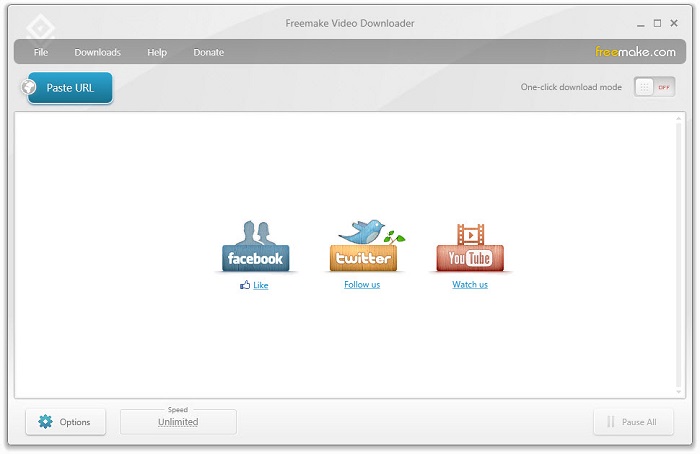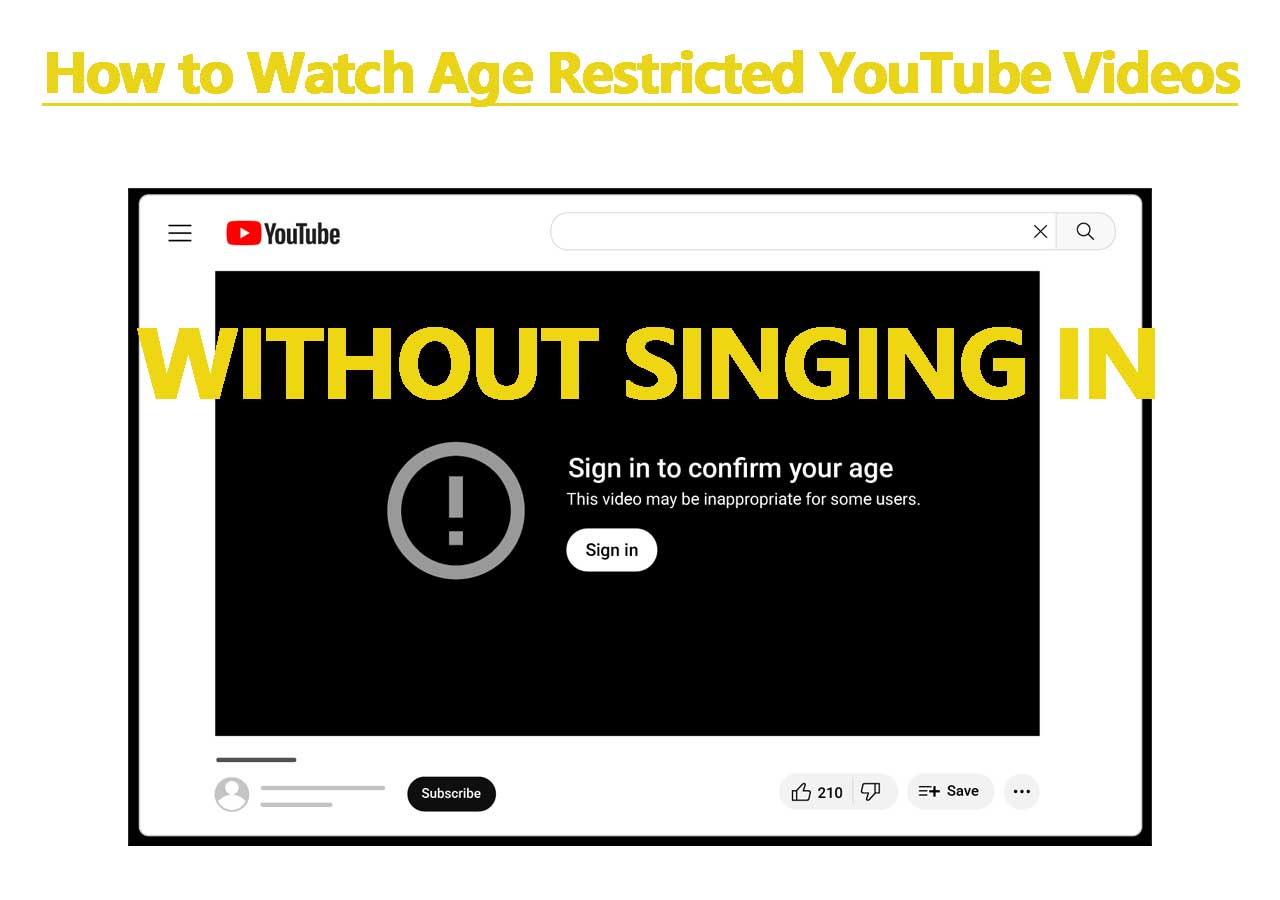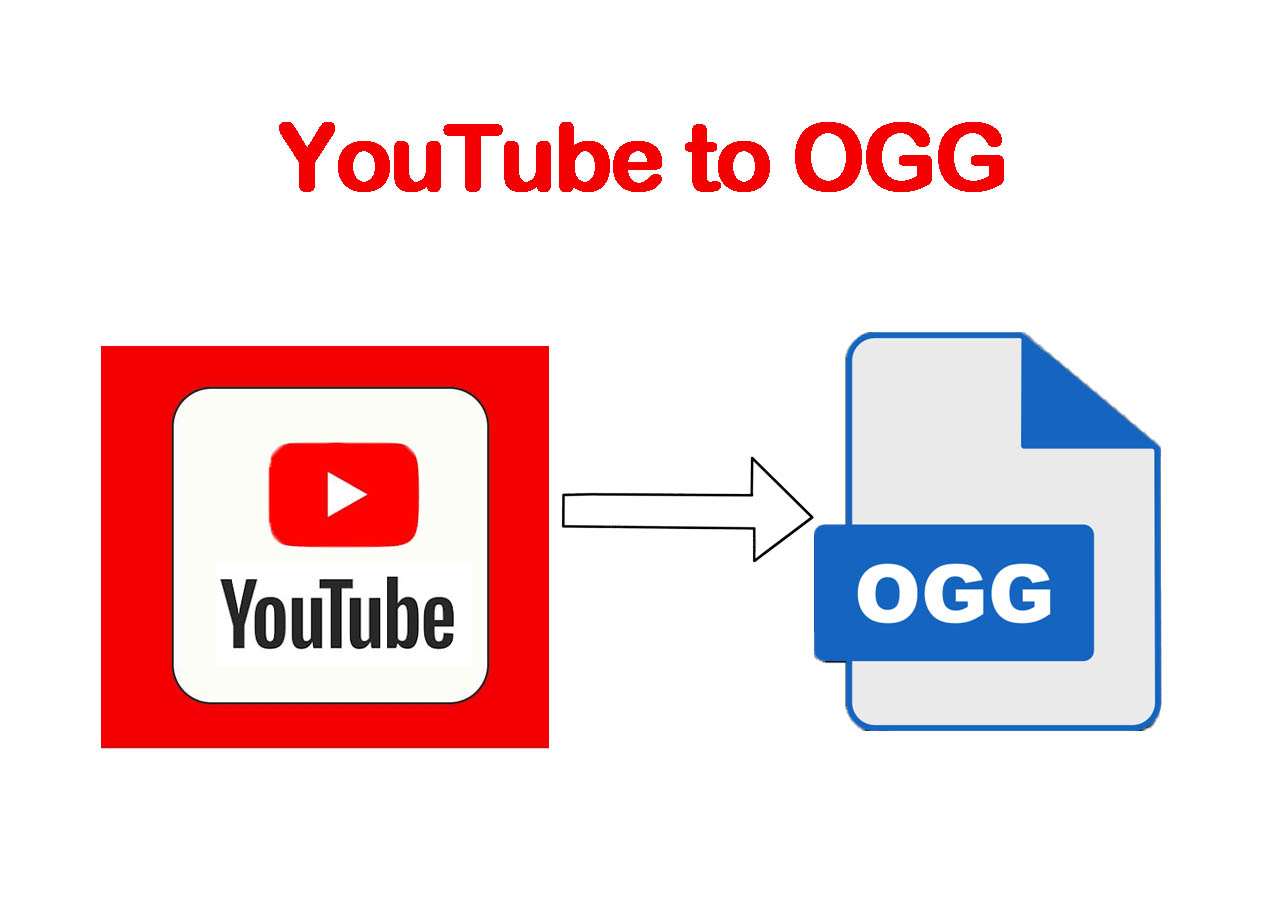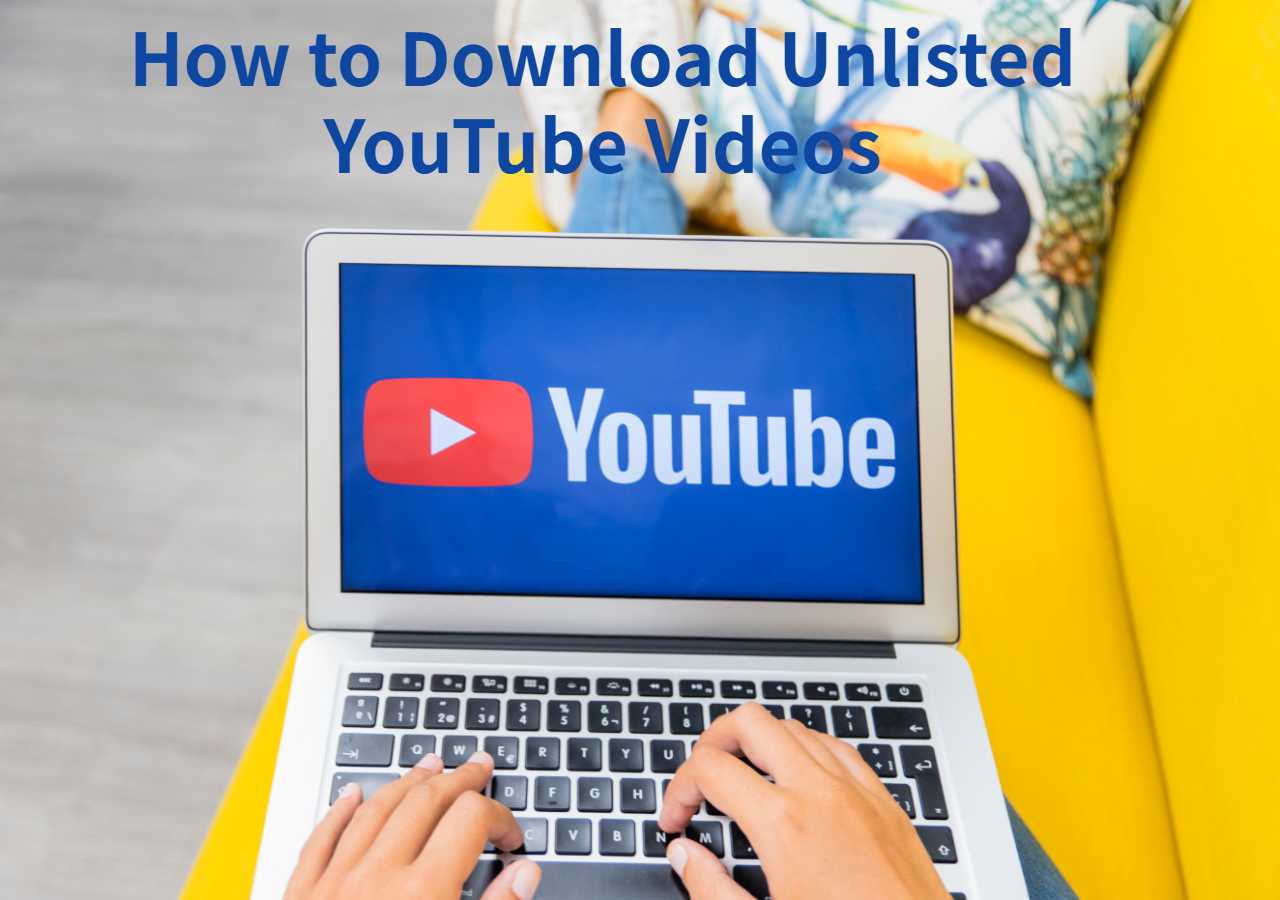-
![]()
Sofia Albert
Sofia has been involved with tech ever since she joined the EaseUS editor team in March 2011 and now she is a senior website editor. She is good at solving various issues, such as video downloading and recording.…Read full bio -
![]()
Melissa Lee
Melissa Lee is a sophisticated editor for EaseUS in tech blog writing. She is proficient in writing articles related to screen recording, voice changing, and PDF file editing. She also wrote blogs about data recovery, disk partitioning, data backup, etc.…Read full bio -
Jean has been working as a professional website editor for quite a long time. Her articles focus on topics of computer backup, data security tips, data recovery, and disk partitioning. Also, she writes many guides and tutorials on PC hardware & software troubleshooting. She keeps two lovely parrots and likes making vlogs of pets. With experience in video recording and video editing, she starts writing blogs on multimedia topics now.…Read full bio
-
![]()
Gorilla
Gorilla joined EaseUS in 2022. As a smartphone lover, she stays on top of Android unlocking skills and iOS troubleshooting tips. In addition, she also devotes herself to data recovery and transfer issues.…Read full bio -
![]()
Rel
Rel has always maintained a strong curiosity about the computer field and is committed to the research of the most efficient and practical computer problem solutions.…Read full bio -
![]()
Dawn Tang
Dawn Tang is a seasoned professional with a year-long record of crafting informative Backup & Recovery articles. Currently, she's channeling her expertise into the world of video editing software, embodying adaptability and a passion for mastering new digital domains.…Read full bio -
![]()
Sasha
Sasha is a girl who enjoys researching various electronic products and is dedicated to helping readers solve a wide range of technology-related issues. On EaseUS, she excels at providing readers with concise solutions in audio and video editing.…Read full bio
Page Table of Contents
0 Views |
0 min read
Best Method to Convert YouTube Playlist to MP4 at Once:
Step 1. Install EaseUS Playlist Downloader on your Windows/Mac.
Step 2. Open the YouTube playlist and copy its link.
Step 3. In EaseUS, click "Paste Link" > "Download Playlists."
There are many tools that promise to convert YouTube videos to MP4 with ease. However, if you're dealing with a larger task—like downloading an entire YouTube playlist for offline use during a long flight, a road trip, or a vacation with spotty internet—there are very few choices. Imagine needing to download YouTube playlists with 100 videos; manually converting each one would be a time-consuming process. Unfortunately, most tools aren't designed to handle bulk downloads efficiently. That's where this guide comes in. I'll show you a proven, safe, and quick method to convert YouTube playlists to MP4, so you can enjoy your favorite videos offline, no matter how big the YouTube playlist is. Other than downloading YouTube playlists to MP4, it is also capable of converting YouTube playlists to MP3 when you need it.
Method 1. Convert YouTube Playlist to MP4 with Free YouTube Playlist Downloader Directly
With the video downloader for PC, EaseUS Video Downloader, you can convert YouTube playlists to MP4 or even MP3 without being bothered by ads or redirections. The YouTube playlist converter is highly versatile, allowing users to save up to 50 videos simultaneously within a YouTube playlist. Besides YouTube, it supports downloading Telegram videos from private channels, saving Instagram reels, and capturing videos from Dailymotion, offering quality options from 360p to 4K. Additionally, users can download music from YouTube to their PC, access SoundCloud music, and convert Bandcamp to MP3 with quality options ranging from 128kbps to 320kbps.
Free Download video downloader for Windows
Secure Download
Free Download video downloader for Mac
Secure Download
💡Features of EaseUS Video Downloader:
- Download up to 50 videos at once below the playlist
- Save the full playlist videos in the best quality
- Accessible to download YouTube channels and save 360° YouTube Videos
- Save YouTube videos on Mac and Windows with subtitles available
📜To download YouTube playlist to MP4:
Step 1. Launch EaseUS Video Downloader on your computer, where you can adjust the format and quality settings conveniently from the Home page.

Step 2. Simply click on "Batch Download" at the top right of the screen.
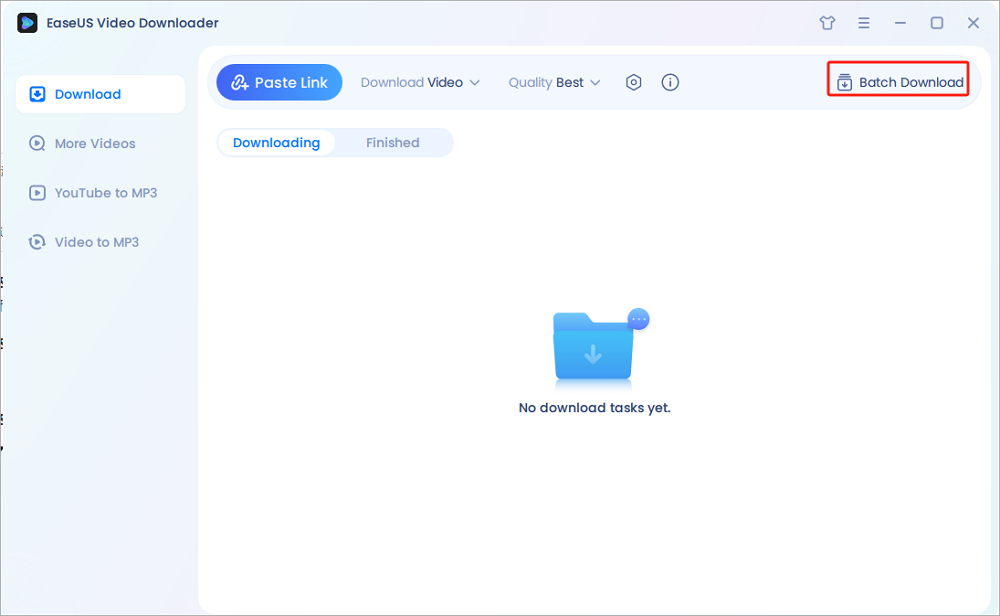
Step 3. Copy and paste the links you are going to download into its download box. Then click "Confirm".
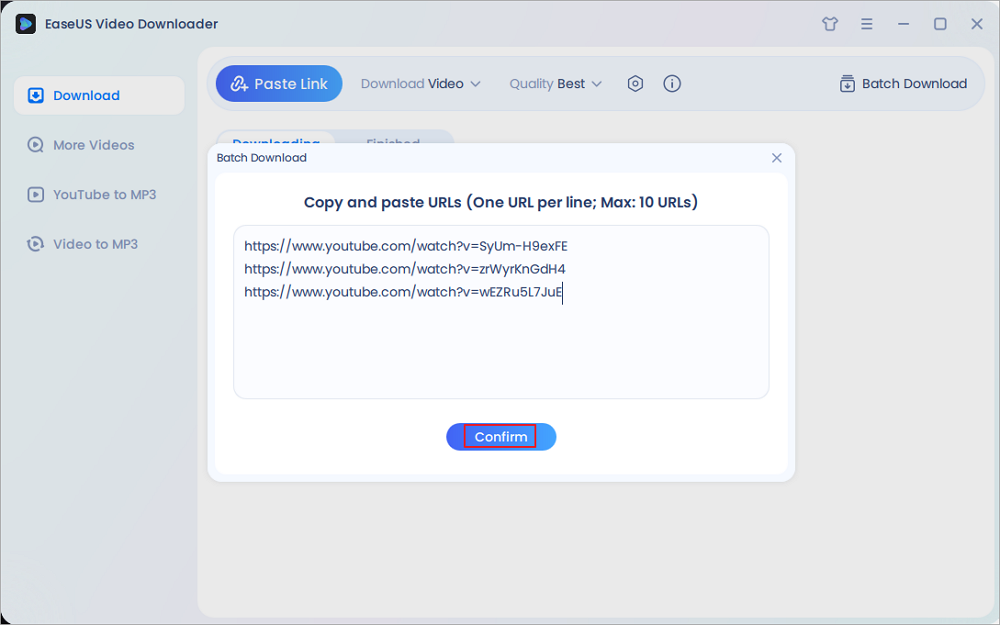
Step 4. EaseUS Video Downloader will start downloading automatically.
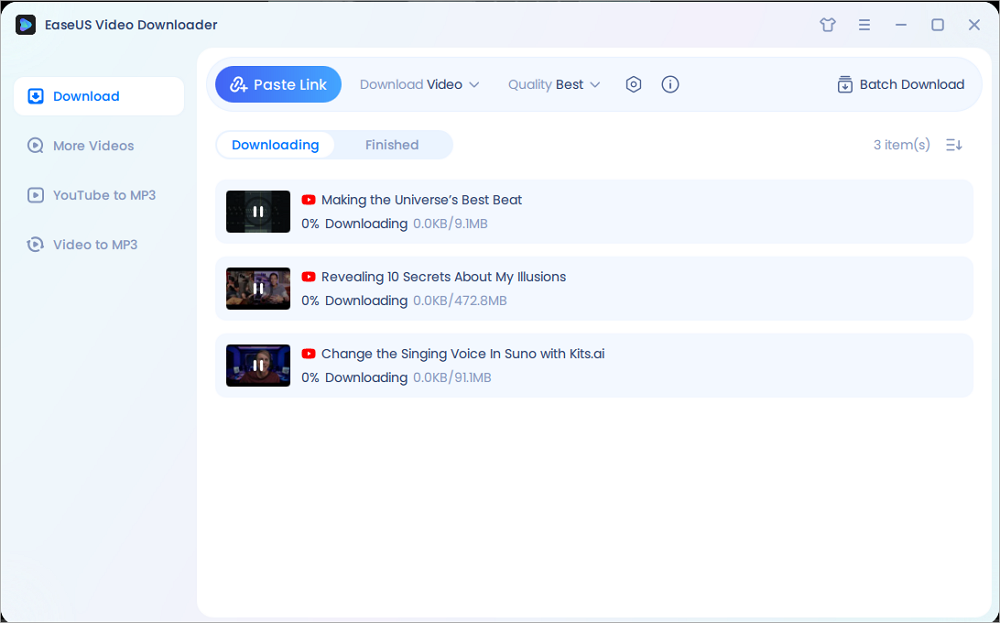
Disclaimer: Please make sure that your download behavior is legal in your country! EaseUS does not advocate downloading any video/audio for sale, distribution, or other commercial purposes.
As a versatile video downloader, YouTube is not the only site that EaseUS Video Downloader supports. Other popular sites like Facebook, Twitter, Twitch, and TikTok are also covered. But you need to know that, e.g., when you download videos from Facebook, you can't choose the video quality or convert them to audio files directly. The video will be saved with the highest quality available by default. If you need to extract audio from the video, you can download the video first and then use the "Video to MP3" feature to convert the local video to MP3.
😄Pros:
- download entire YouTube playlists at once.
- Supports up to 4K resolution.
- Optimized for quick downloads.
- No Ads
😭Cons:
- Only available for Windows and macOS.
- Requires downloading and installing software.
Method 2. Convert YouTube Playlist to MP4 Online
If you don't want any kind of installation, using an online website to convert YouTube playlists to MP4 is the most suitable method. You can search for an online video download site on Google, and most from the main page can meet your needs. However, some online YouTube playlist converters may come with many ads as well. Be careful to avoid accidentally clicking on unwanted ads. Let's explore three online YouTube playlist converter.
1. Y2mate
Y2mate is a famous online YouTube playlist converter that allows users to convert YouTube playlists to MP4 quickly and easily. It supports high-quality video downloads and is known for its user-friendly interface.
📜Here are the steps for using an online YouTube playlist converter:
Step 1. Go to the main interface of an online YouTube playlist download website - Y2mate.
Step 2. Copy the video's link and paste it to the blank bar of Y2mate. Click the "Start" button beside.
Step 3. The website will analyze your video link. Then, it will provide multiple choices for you to choose video format and quality, for example, "MP4 with 1080P". After making your decision, right-click the "Download" button with the specific format and quality. Now, you have successfully converted the entire YouTube playlist into MP4 format with the website.
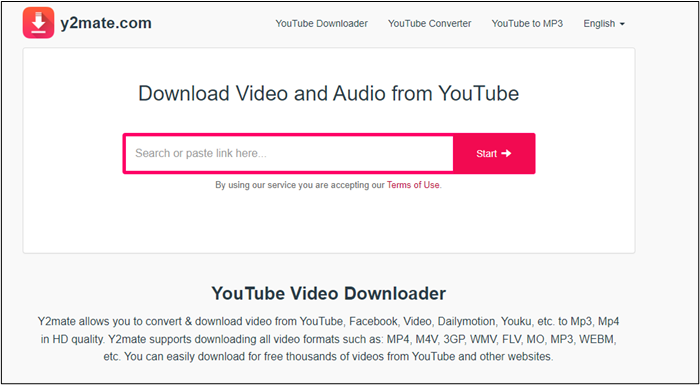
😄Pros:
- Supports multiple video resolutions, including 1080p and 4K.
- No software installation required.
- Simple and intuitive interface for converting YouTube playlists to MP4.
- Fast conversion and download speeds.
😭Cons:
- Limited features for batch downloading entire playlists.
- Contains ads and pop-ups.
- Potential security risks due to third-party ads.
2. 10downloader.com
10downloader.com is a reliable YouTube playlist converter. It enables users to convert YouTube playlists to MP4 with ease. It supports both video and audio extraction, making it a versatile tool for offline viewing or listening. 10downloader.com excels in batch downloading YouTube videos.
📜How to convert YouTube playlists to MP4 via 10downloader.com:
Step 1. Open YouTube and open the playlist that you want to download.
Step 2. Copy the link to the playlist.
Step 3. Visit the 10downloader playlist downloader page.
Step 4. Paste the playlist URL to it and click the Download button.
Step 5. Choose the MP4 format from the available options.

😄Pros:
- Supports batch downloading of entire YouTube playlists.
- Offers both MP4 and MP3 conversion options.
- No registration or software installation required.
- Works on multiple platforms, including Windows, Mac, and mobile devices.
😭Cons:
- The website is ad-supported.
- Limited customization options for video quality or format.
- May require manual input for each video in a playlist.
3. ytmp3.so
ytmp3.so is a YouTube playlist converter designed to help users convert YouTube playlists to MP4 or MP3 formats. It focuses on simplicity and speed, making it ideal for quick downloads.
📜How to convert YouTube playlists to MP4 via ytmp3.so:
Step 1. Go to YouTube and the playlist you want to convert.
Step 2. Copy the URL of the playlist from the address bar.
Step 3. Open your web browser and go to ytmp3.so.
Step 4. Paste the URL of the YouTube playlist to this YouTube playlist downloader.
Step 5. Click the Download button to convert your YouTube playlist to MP4.

😄Pros:
- Easy-to-use interface for converting YouTube playlists to MP4.
- Fast processing and download times.
- No need to install additional software.
- Supports both video and audio formats.
😭Cons:
- Ads and pop-ups can be overwhelming.
- Require register and sign in.
- Limited support for high-resolution video downloads.
- No batch download feature for entire playlists.
Method 3. Convert YouTube Playlist to MP4 with Extension
Another way to convert YouTube playlists to MP4 format is to use a YouTube playlist download extension for your browser. However, due to tighter restrictions on YouTube and Google, only a limited number of extensions are still working today, including Video Downloader Pro and Video Downloader Professional. Thus, a plugin that works now may not work at any time. If you insist on using an extension, you can see the following steps.
📜Here are steps on how to convert YouTube playlists to MP4 with a browser extension:
Step 1. Add a YouTube playlist downloader extension like Adoncrop to Chrome first.
Step 2. Enable the extension and then restart your browser.
Step 3. Open the webpage of the YouTube playlist you'd like to download.
Step 4. Right-click to find the download option set by the extension. Click "Download".
Step 5. Now, you can choose the file format and video quality. If you need MP4 files, click "MP4" and then choose "Download" to start downloading.

😄Pros:
- Easy to install and use directly in your browser.
- Quick processing of videos/playlists.
- Watch MP4 files without an internet connection.
😭Cons:
- Some extensions may fail to convert YouTube playlists to MP4.
- May not always support high-resolution downloads.
- Extensions may break if YouTube changes its platform.
The Bottom Line
Honestly, using a desktop YouTube playlist converter is not the only solution to get things done. Indeed, you can also choose to convert YouTube playlists to MP4 online. However, when you use an online service to download YouTube playlists to MP4, it may be slow and unstable. What's more, online downloaders will bother you with ads and redirections. Given that, using a tool like EaseUS Video Downloader is a more suitable solution for you.
Free Download video downloader for Windows
Secure Download
Free Download video downloader for Mac
Secure Download
FAQs on Converting YouTube Playlists to MP4
You might have known how to convert YouTube playlists to MP4 or MP3. In this part, we will answer some frequently asked questions about this topic.
1. Can you convert a whole YouTube playlist to MP4?
Yes, you can. You can convert a YouTube playlist to MP4 format directly using third-party software, an online website, or a browser extension. If you want the most efficient and secure method, using professional software like EaseUS Video Downloader suits you best.
2. Is it possible to export a YouTube playlist?
Yes, it is possible to export an entire YouTube playlist to your local file location. EaseUS Video Downloader can help you download and export the YouTube playlist at once with the link only.
3. Is it legal to convert YouTube playlists to MP4?
Downloading YouTube playlists for personal offline use is often tolerated in many regions. Note that it may technically violate YouTube's terms of service and copyright laws. Always ensure you have the right to use the content.
4. Is the YouTube playlist converter safe to use?
Many free online converters are ad-supported and may bombard you with pop-ups or redirects. Avoid unknown or shady websites, as they may contain malware. Using a trusted and well-reviewed YouTube playlist converter is generally safe. You can choose a YouTube playlist converter with a good reputation and avoid suspicious websites.
Share this post with your friends if you find it helpful!