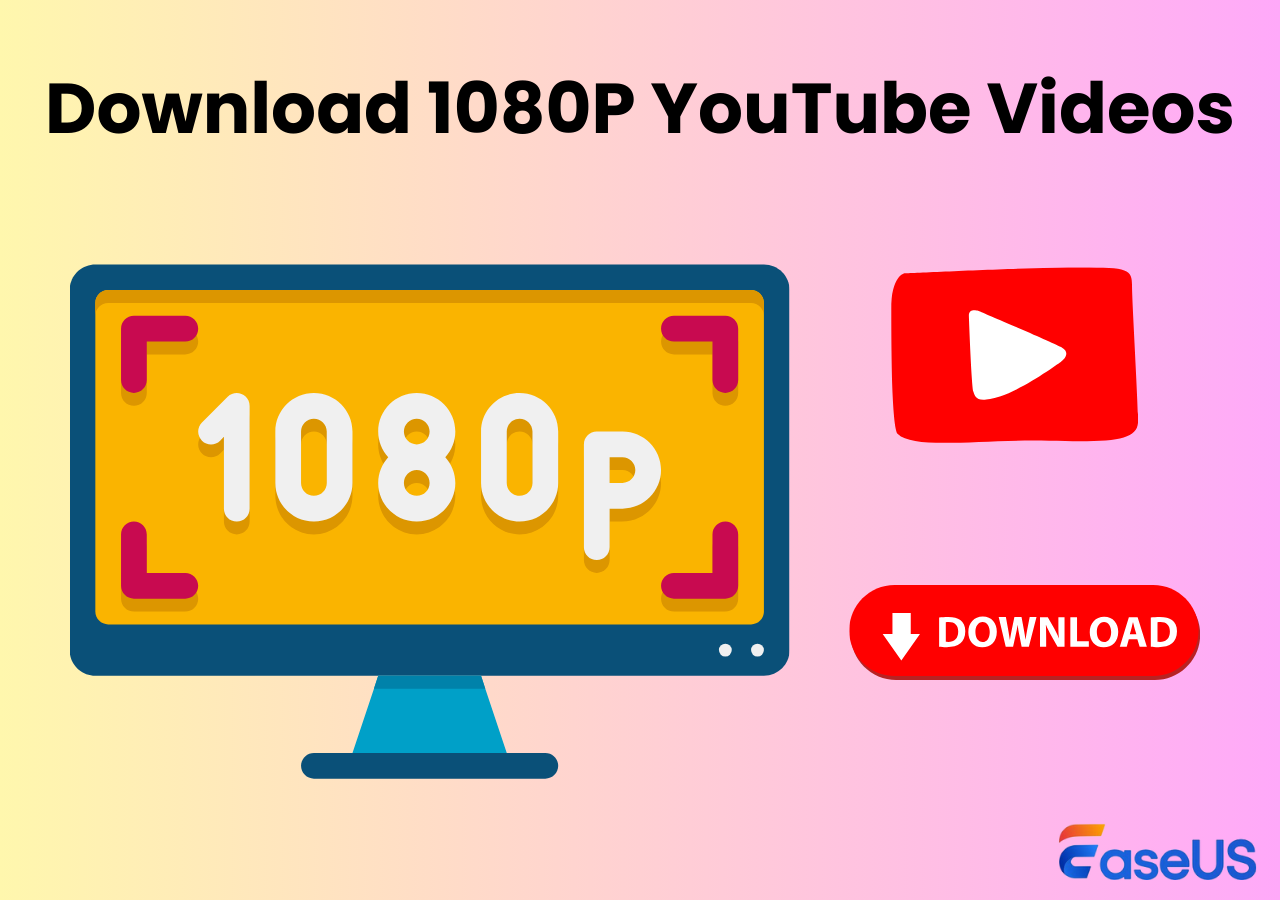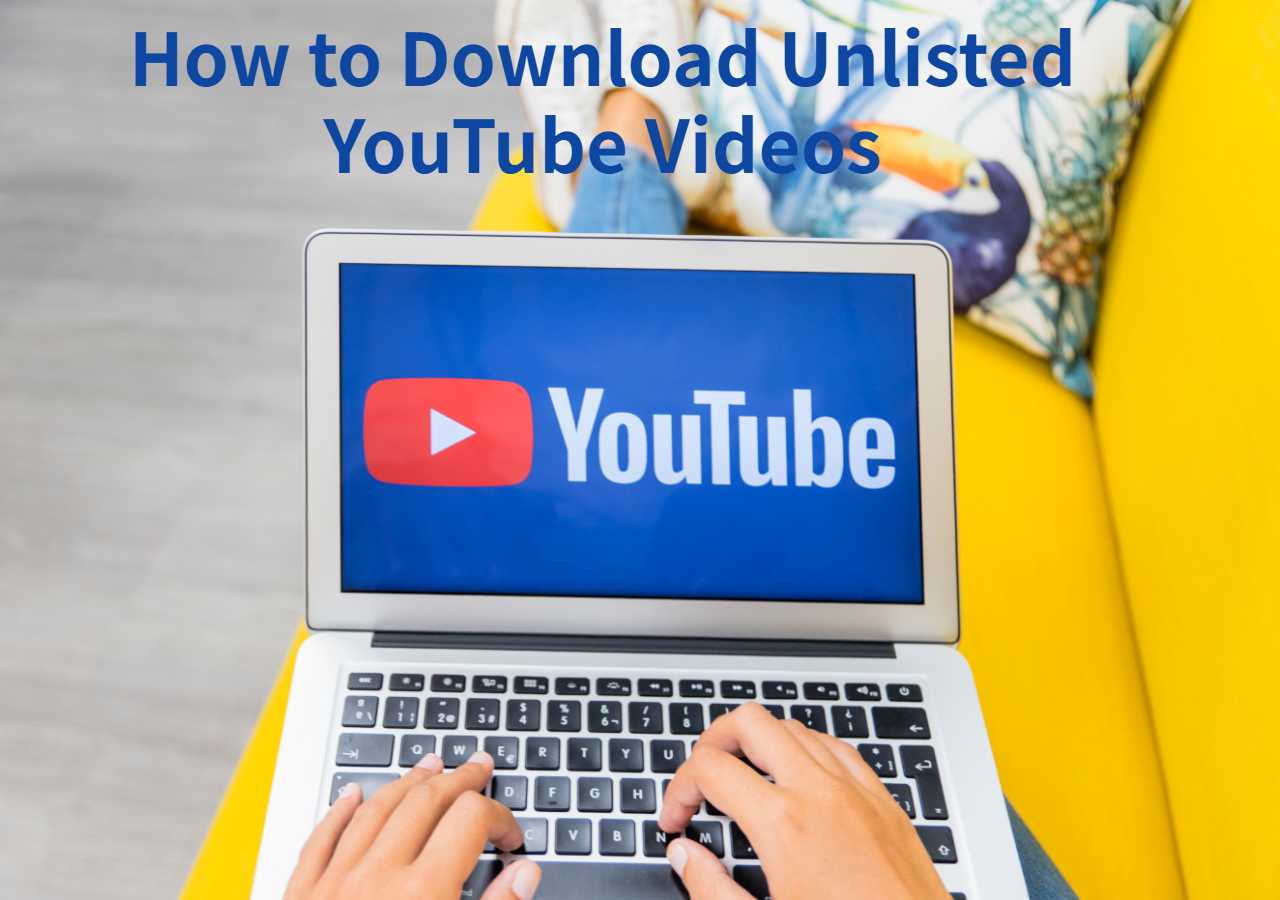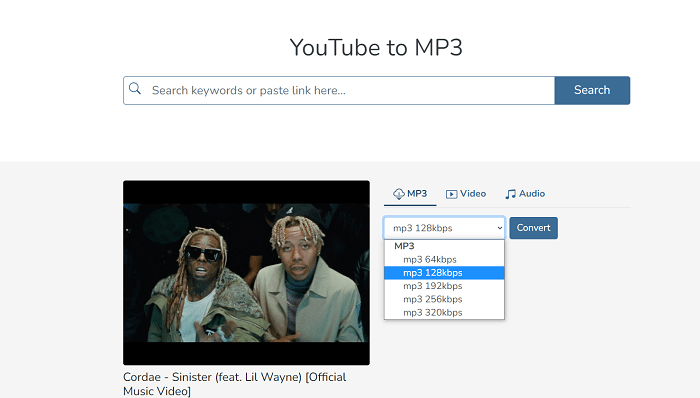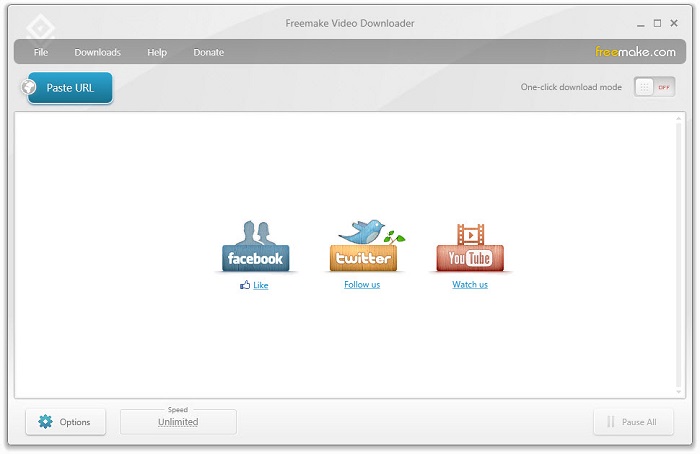-
![]()
Sofia Albert
Sofia has been involved with tech ever since she joined the EaseUS editor team in March 2011 and now she is a senior website editor. She is good at solving various issues, such as video downloading and recording.…Read full bio -
![]()
Melissa Lee
Melissa Lee is a sophisticated editor for EaseUS in tech blog writing. She is proficient in writing articles related to screen recording, voice changing, and PDF file editing. She also wrote blogs about data recovery, disk partitioning, data backup, etc.…Read full bio -
Jean has been working as a professional website editor for quite a long time. Her articles focus on topics of computer backup, data security tips, data recovery, and disk partitioning. Also, she writes many guides and tutorials on PC hardware & software troubleshooting. She keeps two lovely parrots and likes making vlogs of pets. With experience in video recording and video editing, she starts writing blogs on multimedia topics now.…Read full bio
-
![]()
Gorilla
Gorilla joined EaseUS in 2022. As a smartphone lover, she stays on top of Android unlocking skills and iOS troubleshooting tips. In addition, she also devotes herself to data recovery and transfer issues.…Read full bio -
![]()
Rel
Rel has always maintained a strong curiosity about the computer field and is committed to the research of the most efficient and practical computer problem solutions.…Read full bio -
![]()
Dawn Tang
Dawn Tang is a seasoned professional with a year-long record of crafting informative Backup & Recovery articles. Currently, she's channeling her expertise into the world of video editing software, embodying adaptability and a passion for mastering new digital domains.…Read full bio -
![]()
Sasha
Sasha is a girl who enjoys researching various electronic products and is dedicated to helping readers solve a wide range of technology-related issues. On EaseUS, she excels at providing readers with concise solutions in audio and video editing.…Read full bio
Page Table of Contents
0 Views |
0 min read
Why Can't I Watch Age Restricted Videos on YouTube
YouTube enforces age restrictions to prevent minors from accessing content that may be inappropriate for their age group. Videos that may contain adult content, explicit language, or depict violence are typically marked as age-restricted, making them accessible only to viewers who are logged into an account that is confirmed to be 18 years or older. There are several reasons why you might be unable to access age-restricted videos on YouTube:
- being under 18 years old
- not being signed into a YouTube account
- attempting to view embedded videos outside of youtube.com
- having Restricted Mode enabled on the device
If a video is age-restricted and only available on YouTube, you can follow this guide to unblock and watch all the age-restricted YouTube videos whether you're logged in or not or download age-restricted YouTube videos for offline view.
✏️Editor's Pick:
EaseUS Video Downloader is highly recommended for safely accessing age-restricted YouTube videos without needing to sign in or subscribe to YouTube Premium. This tool supports one-click batch downloads from multiple platforms including YouTube, Twitter, and Facebook, and allows users to select video quality options from HD to 4K. It's an all-in-one solution for convenient, secure video downloading.
Free Download video downloader for Windows
Secure Download
Free Download video downloader for Mac
Secure Download
How to Watch Age Restricted YouTube Videos Without Signing In
Sometimes, you may want to view age-restricted content on YouTube without logging into Google Account or YouTube account. This could be for privacy reasons or because you do not have a YouTube account that meets the age requirements. There are four methods to bypass age restrictions without signing in, which can be quite useful in accessing content quickly and anonymously. Let's see how to do it exactly.
1. Download Age Restricted YouTube Videos on a Video Downloader
Availability: Windows, macOS, Samsung, and Android, Online
One method to watch age-restricted videos without signing in is by using a third-party video downloader - EaseUS Video Downloader to download age restricted TouYube videos. This EaseUS software allows users to input the video's URL and download it directly to their device, bypassing any age-related restrictions. It's a straightforward process that not only helps you bypass restrictions but also lets you watch YouTube videos offline.
This tool is universally compatible with Windows, macOS, Android, and Samsung devices. If you don't want to install an app on your computer or phone, you can visit its online webpage: Online Video Downloader to paste the URL of a YouTube video and download it on your laptop or computer instead.
This software stands out as an optimal choice for several compelling reasons:
- Absolute Safety: Security is a top priority, and the software is rigorously tested and updated to keep your downloading experience secure.
- No Need to Sign In or Subscribe: This feature is particularly valuable for users who prioritize privacy and those who do not wish to purchase a YouTube Premium.
- One-Click Batch Downloads: EaseUS Video Downloader allows for one-click batch downloading of multiple videos for offline viewing by pasting video URLs.
- Multi-Platform Support: In addition to YouTube, this video downloader supports various streaming platforms, including Twitter, Facebook, Instagram, TikTok, etc.
- 4K Video Quality: Users have the flexibility to choose the quality of the YouTube videos/music they download, with options ranging from 480P to 1080P and even 4K and 8K.
Click below to free download this reliable YouTube video downloader.
Free Download video downloader for Windows
Secure Download
Free Download video downloader for Mac
Secure Download
Here's how to watch age-restricted videos on Youtube without signing in using EaseUS age restricted video downloader:
Step 1. Launch EaseUS Video Downloader and choose your desired format and quality.

Step 2. Then copy the YouTube link and click "Paste Link." You'll see the video displayed below.

Step 3. Wait for the download to complete, then click "Open File Location" to locate and check the video.

Disclaimer: Bear in mind that it's illegal to download copyrighted content and use them for commercial intensions without authorization. Before you download videos, you'd better check whether the sources are copyrighted.
2. Change the Video URL to an Embed Link
Availability: Web Browser
Another workaround is modifying the video URL. By changing "watch?v=" in the video URL to "embed/", the age restriction can sometimes be bypassed. This method tricks YouTube into thinking the video is being watched on a different platform, thus avoiding age verification. You can easily change that field from the URL when you want to watch any age-restricted YouTube video on your phone or laptop.

3. Add NSFW in front of the Video URL
Availability: Web Browser
Adding "NSFW" before the YouTube URL ("nsfwyoutube.com") can also sometimes bypass the age restriction. This redirects you to an altered version of YouTube where some restrictions are lifted, though success isn't guaranteed. It's a very convinient way to watch age restricted YouTube videos on iPhone or other mobile phones.

4. Use a Browser Extension to Bypass Restrictions
Availability: Computer
Tampermonkey is a popular browser extension available on Chrome, Firefox, and other browsers that supports user scripts, which are essentially small pieces of JavaScript that can manipulate the behavior of web pages. By installing a script designed to bypass YouTube's age restrictions, Tampermonkey can allow you to watch restricted content without needing to sign in. After installing Tampermonkey, you can search for scripts online that are made specifically for unlocking YouTube videos. This method is highly favored for its simplicity and effectiveness in managing web content beyond just YouTube.
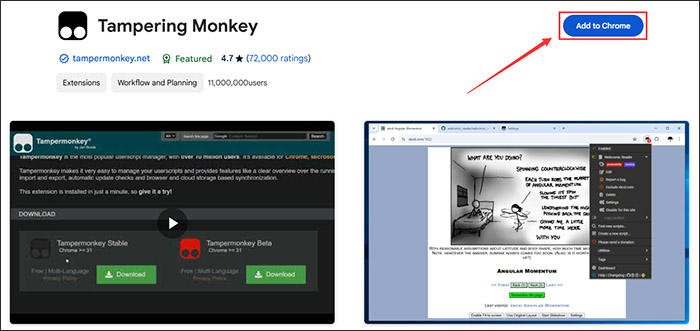
How to Watch Age Restricted Videos on YouTube with Signed In
While watching YouTube videos without signing in can be convenient, sometimes you might prefer or need to use a logged-in account. This could be to maintain a watch history, use subscriptions, or comply with YouTube's policies. If you have an account or are willing to create one, there are several ways to ensure you can view age-restricted content.
1. Turn off Restricted Mode in YouTube
If you are over 18 but still can't access certain content, make sure that the Restricted Mode in YouTube settings is turned off. This mode can filter out content that has been flagged as inappropriate, irrespective of age.
Instructions:
- Sign In to Your YouTube or Google Account and Go to Settings: Click on your profile icon in the upper right corner of the YouTube page. This will open a menu where you will see the 'Settings' option. Click on 'Settings'.
- Navigate to the Bottom of the Page: In the settings menu, scroll down to the bottom of the page. You will find the "Restricted Mode" section at the bottom of the page.
- Toggle Restricted Mode: In the "Restricted Mode" section, click on the toggle switch to disable Restricted Mode.
- Refresh the Page: After turning off Restricted Mode, refresh your YouTube page, and you can see age restricted YouTube videos without any restrictions.
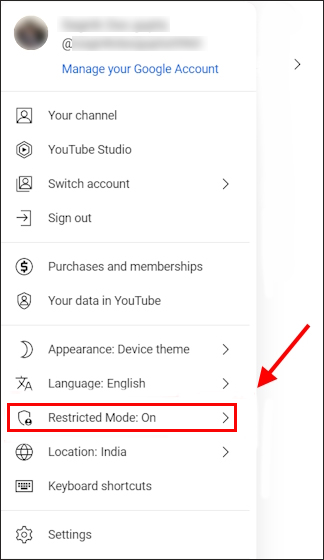
2. Change the Current Age
Changing your current age on your Google account can be necessary if your age was entered incorrectly when the account was created. If you change your age to over 18, videos that are age-restricted on YouTube will be available to you. Here's how to adjust the birthdate associated with your Google Account.
Instructions:
- Sign In to Your Google Account and Go to Personal Info: Once logged in, click on "Personal info" located in the left sidebar or in the central area of the page.
- Edit Your Date of Birth: Scroll to the "Birthday" section and click on it. You will see your current birthday. Click on the pencil icon next to your birthday to edit it.
- Change Your Birthday: Enter the correct birth date that shows you are over 18 years old. Make sure you enter an accurate date, as Google uses this information for account recovery and security purposes.
- Save the Changes: After entering the correct date, click "Save" at the bottom of the input area to update your birthday.
- Verification: Google may require you to verify your age, especially if there are significant changes. Follow any additional verification prompts, which may include sending a government-issued ID.
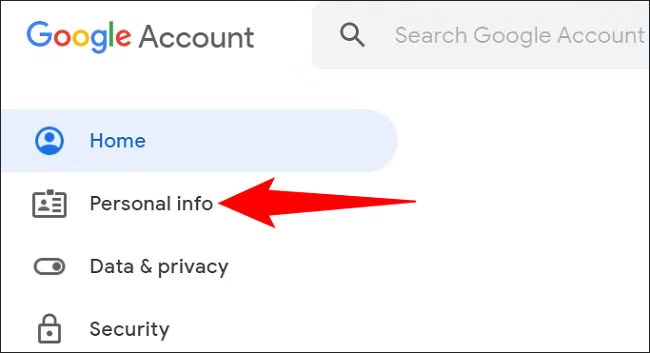
3. Create a YouTube Account with the Age over 18
If you do not already have a Google account, or if you prefer to keep your viewing habits separate, you can create a new Google account with an age over 18. Here's how to do it.
Instructions:
- Go to the Google Sign Up page and Fill Out the Form: On the Google signup page, enter your first and last name. You can choose to create a new Gmail address, or you can click on "Use my current email address" if you prefer to use an existing non-Gmail email address.
- Set Your Birthday: Enter a birthdate that reflects an age over 18 years. Remember, providing false information can violate Google's terms of service.
- Complete the Sign-Up Process: Follow the rest of the onscreen prompts which will include choosing a password, agreeing to the privacy and terms, and possibly verifying your phone number.
- Confirm the Email Address: If you used a non-Gmail email, you'd need to confirm the email address through a verification email sent by Google.
- Sign in to YouTube: Once your account is created and verified, sign into YouTube using your new Google account credentials.
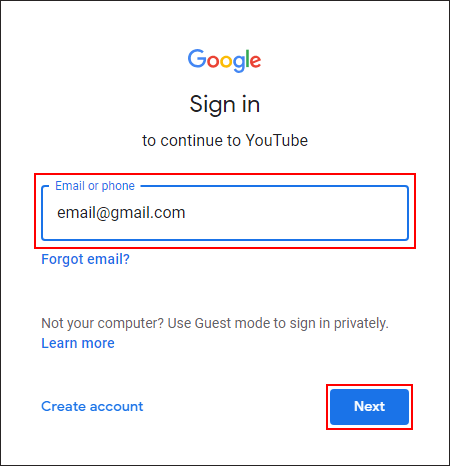
4. Sign In with an Adult's Google Account
Lastly, if you have permission, using an adult's Google account to sign into YouTube can provide immediate access to restricted content. This should be done with the account owner's consent and understanding.
By following these methods, you can bypass the age restrictions put in place by YouTube and enjoy a broader range of video content, whether you choose to sign in or not to view age restricted YouTube videos.
Conclusion
While YouTube's age restrictions serve to protect minors from inappropriate content, there are several ways both with and without signing in to circumvent these restrictions for adult users. It's important to use these methods responsibly and ensure that bypassing these restrictions is justified and legal.
FAQ on How to Watch Age Restricted YouTube Videos
Q1: Is it legal to bypass YouTube's age restrictions?
Bypassing age restrictions can violate YouTube's terms of service, and while it isn't illegal, it can result in restrictions or bans on your account. But if you use the methods above to watch age-restricted YouTube videos on a laptop or phone, you won't be detected by YouTube.
Q2: Are there any risks to using third-party video downloaders?
Yes, some video downloaders can expose your device to malware and unwanted ads. Always use trusted sources and maintain good internet security practices. Here EaseUS Video Downloader is totally safe to download videos from YouTube and other video strwaming websites and please rest asure.