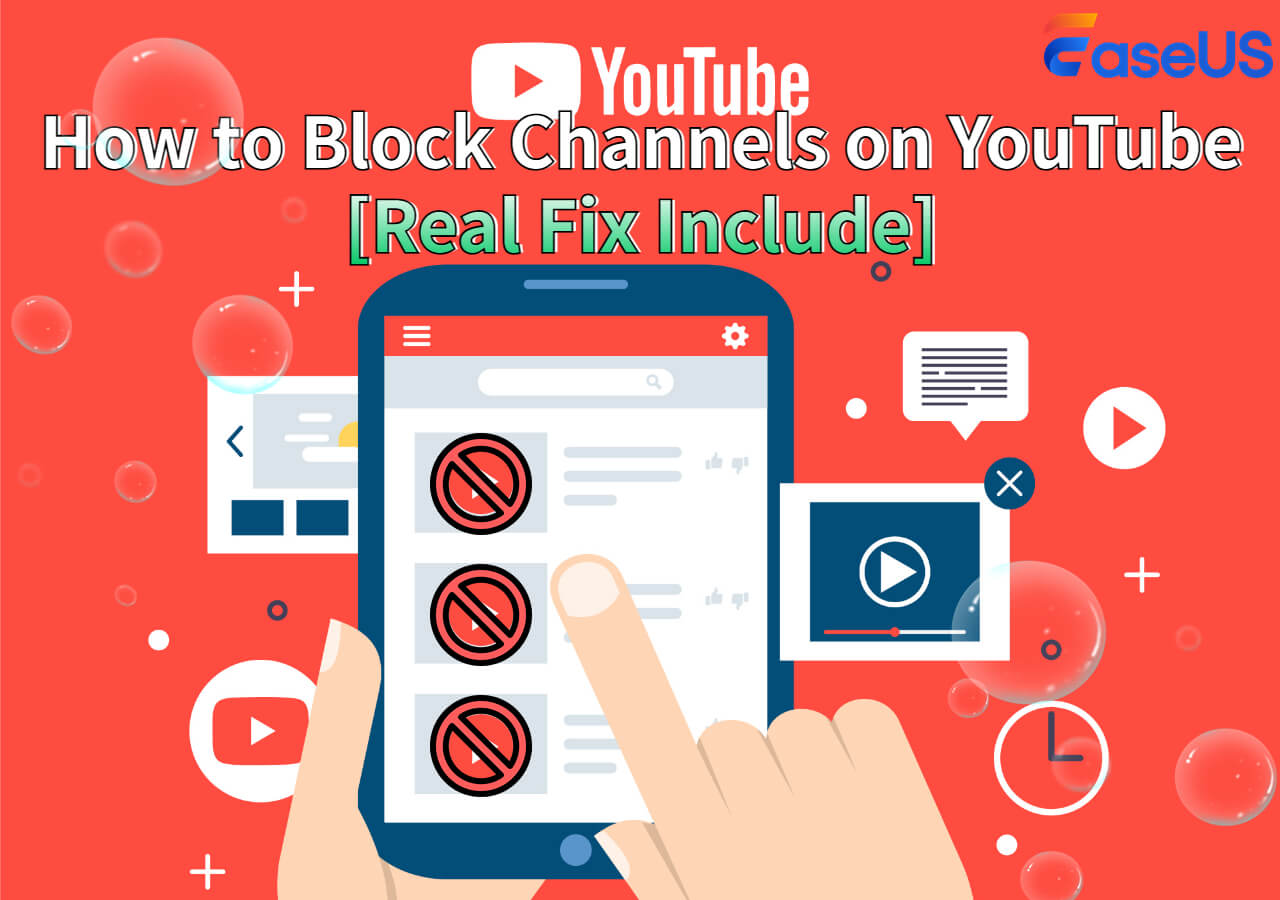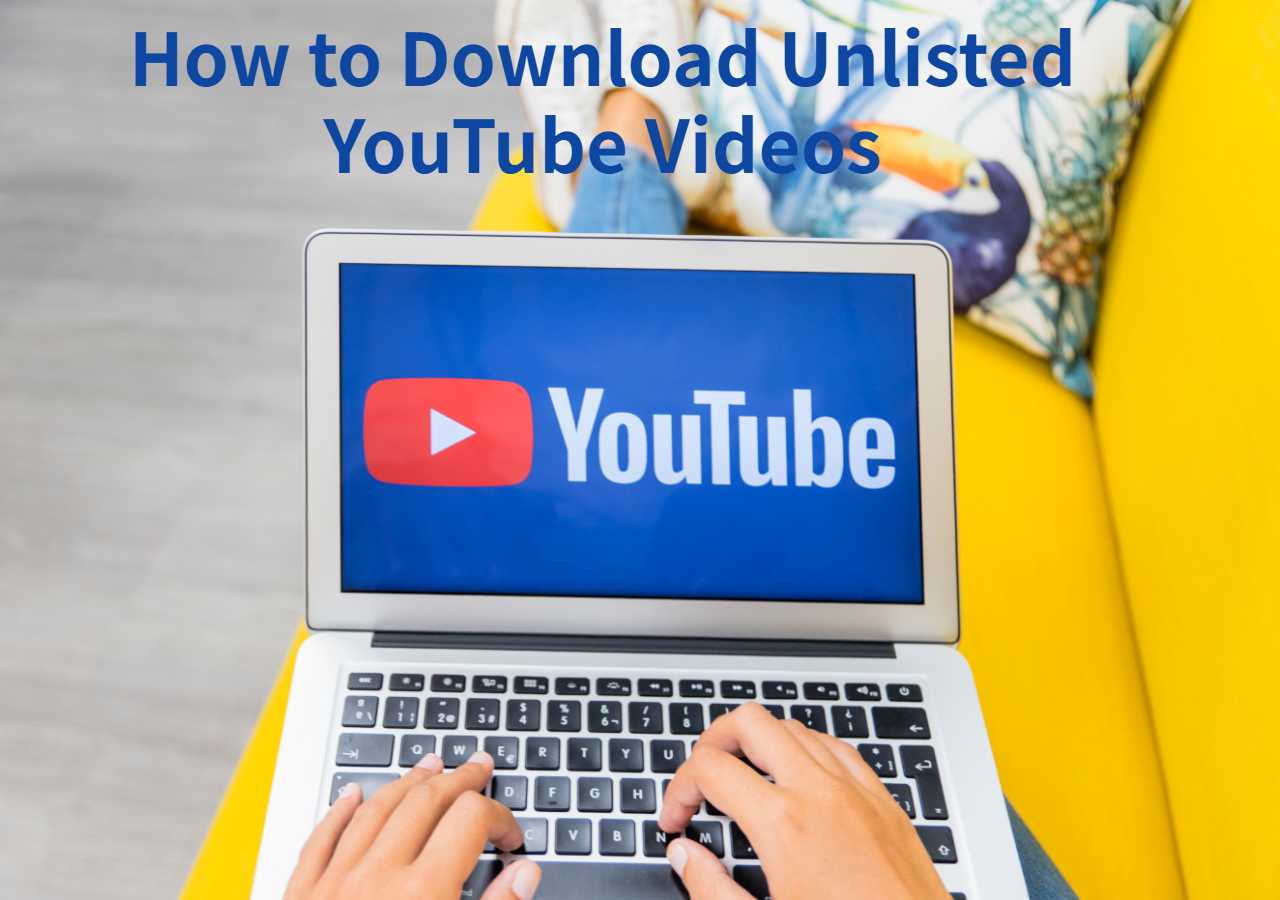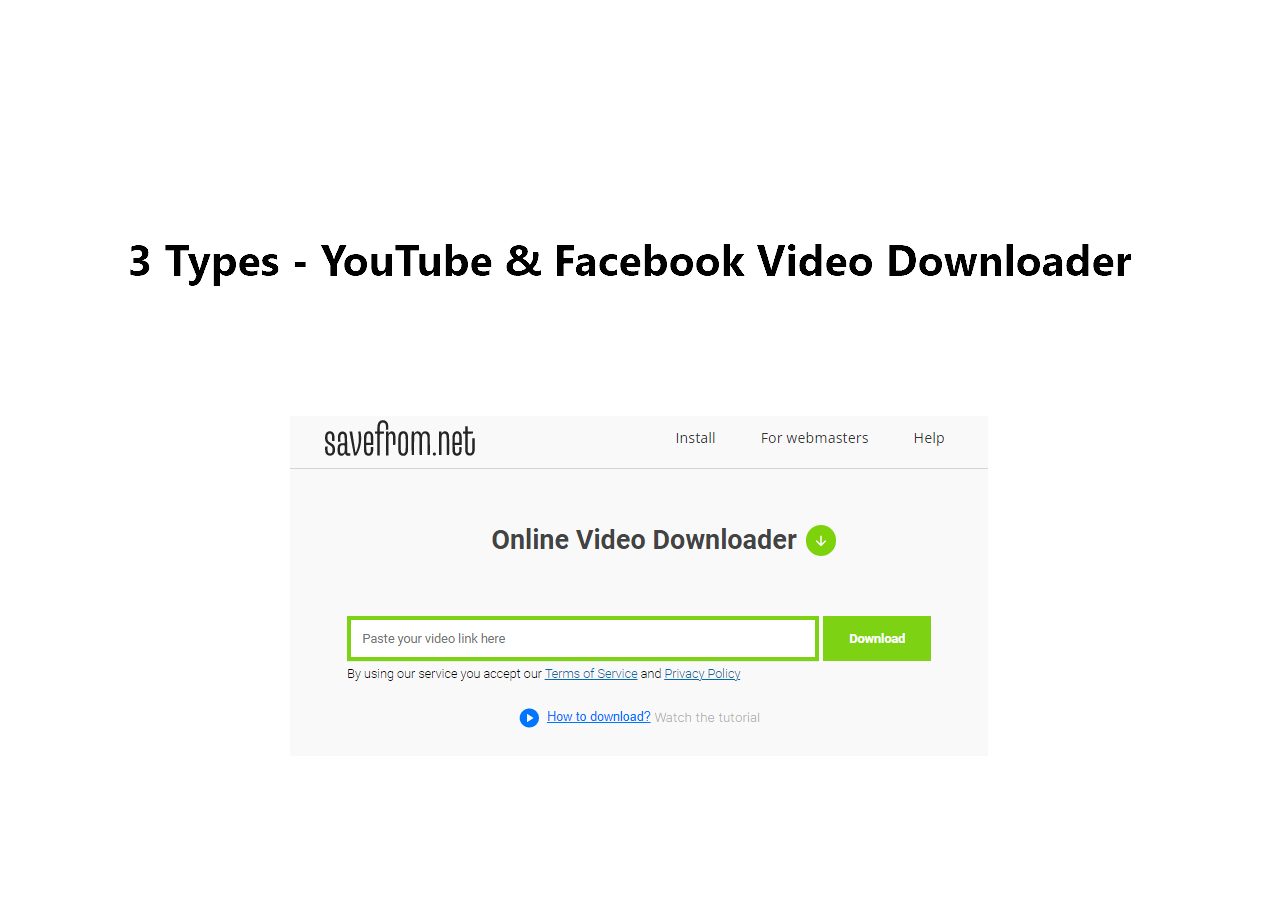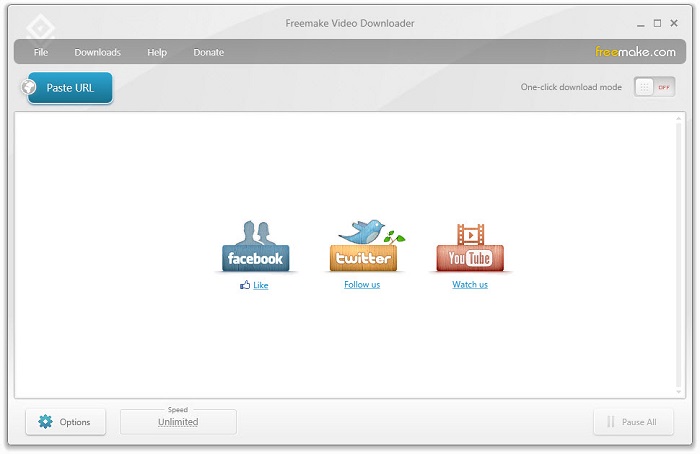-
![]()
Sofia Albert
Sofia has been involved with tech ever since she joined the EaseUS editor team in March 2011 and now she is a senior website editor. She is good at solving various issues, such as video downloading and recording.…Read full bio -
![]()
Melissa Lee
Melissa Lee is a sophisticated editor for EaseUS in tech blog writing. She is proficient in writing articles related to screen recording, voice changing, and PDF file editing. She also wrote blogs about data recovery, disk partitioning, data backup, etc.…Read full bio -
Jean has been working as a professional website editor for quite a long time. Her articles focus on topics of computer backup, data security tips, data recovery, and disk partitioning. Also, she writes many guides and tutorials on PC hardware & software troubleshooting. She keeps two lovely parrots and likes making vlogs of pets. With experience in video recording and video editing, she starts writing blogs on multimedia topics now.…Read full bio
-
![]()
Gorilla
Gorilla joined EaseUS in 2022. As a smartphone lover, she stays on top of Android unlocking skills and iOS troubleshooting tips. In addition, she also devotes herself to data recovery and transfer issues.…Read full bio -
![]()
Rel
Rel has always maintained a strong curiosity about the computer field and is committed to the research of the most efficient and practical computer problem solutions.…Read full bio -
![]()
Dawn Tang
Dawn Tang is a seasoned professional with a year-long record of crafting informative Backup & Recovery articles. Currently, she's channeling her expertise into the world of video editing software, embodying adaptability and a passion for mastering new digital domains.…Read full bio -
![]()
Sasha
Sasha is a girl who enjoys researching various electronic products and is dedicated to helping readers solve a wide range of technology-related issues. On EaseUS, she excels at providing readers with concise solutions in audio and video editing.…Read full bio
Page Table of Contents
Why Do You Download 1080P YouTube Videos?
All-in-one Way to Download Videos in 1080P From YouTube [Windows/Mac]
Download Video in 1080P from YouTube Without Software [Online]
Easy Extensions for 1080P YouTube Video Download [Extension]
Bouns: How to Download 1080P Videos from YouTube via YouTube Premium
Conclusion
FAQs on Download 1080P YouTube Videos in 4 Ways
1841 Views |
3 min read
Why Do You Download 1080P YouTube Videos?
Downloading 1080P YouTube videos allows you to enjoy high-definition videos without the internet. In this article, we will explore reliable methods to help you download 1080P videos from YouTube. You can save YouTube shorts, movies, and videos in 1080P for free on any device.
- 1080P provides clearer and more detailed videos.
- 1080P maintains high quality when viewed on a large screen.
- 1080P format is supported by most devices and platforms.
PAGE CONTENT:
All-in-one Way to Download Videos in 1080P From YouTube [Windows/Mac]
If you want to find a full-featured 1080P YouTube downloader, EaseUS Video Downloader is your best choice. EaseUS Video Downloader supports downloading videos from multiple popular platforms, including YouTube, Facebook, Instagram, Dailymotion, and Vimeo. With this 1080P YouTube video downloader, you can save high-definition videos on your PC, iPhone or Android.
Why EaseUS stands out from other HD YouTube downloaders:
- Download 720P, 1080P, and up to 4K YouTube videos with a URL.
- Support batch downloading simultaneously, including YouTube HD playlists.
- Provide an intuitive and simple user interface.
- Support converting downloaded videos to multiple formats.
- No registration required, and no ads.
In addition to YouTube, EaseUS Video Downloader also supports downloading videos from more than 1,000 sites. It supports two downloading methods: download from URL and search download. If you want the fastest downloading, follow the following steps to save YouTube videos in 1080P.
Free Download video downloader for Windows
Secure Download
Free Download video downloader for Mac
Secure Download
Step 1. Launch EaseUS Video Downloader, select the format and HD quality you need and click the gear button for downloading subtitles optionally.

Step 2. Copy the URL of the YouTube video and then click "Paste Link." Then it will start converting the YouTube video to MP4.

Step 3. Wait for the downloading process to finish. Afterward, you can check the video by clicking "Open File Location."

Disclaimer: EaseUS does not advocate saving any copyrighted content from YouTube for commercial or other illegal intentions. Before you download videos, you'd better check whether it's legal to download YouTube videos.
Download Video in 1080P from YouTube Without Software [Online]
If you don't want to install any software, you can also download 1080P videos from YouTube through a reliable online tool. In comparison, online video downloaders are convenient and fast and can be used anytime and anywhere. It is recommended to try online YouTube downloaders like Y2mate. Y2mate is a popular YouTube downloader that saves YouTube videos in 1080P with ULR.
Key Features of Y2mate:
- Support downloading full HD videos, including 1080P.
- Download multiple 1080P YouTube videos.
- Convert YouTube videos to MP4, AVC, or MP3 formats.
Note: Y2mate often displays ads and pop-ups. Compared to download software, Y2mate lacks advanced features like batch processing.
Here is how to download 1080P YouTube videos through Y2mate.
Step 1. Go to YouTube and find the video you want to download.
Step 2. Copy the video URL for YouTube.
Step 3. Open a new tab and go to the Y2mate website.
Step 4. Paste the 1080P video URL into the input field placed, and click "Start."
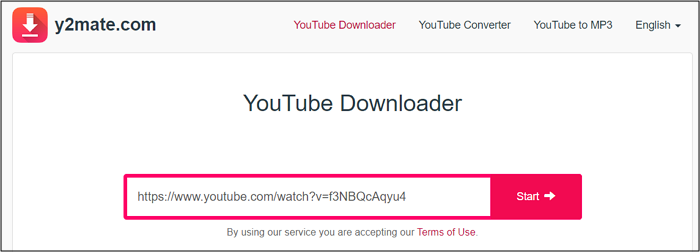
Step 5. Choose the video file type as 1080P(.mp4).
Step 6. Click "Download" to save the 1080P video from YouTube to your device.
📝Extra tip: There are more online YouTube video downloaders 1080P.
- savefrom.net
- Downloaderto.com
- ssYouTube.com
- keepvid.to
Easy Extensions for 1080P YouTube Video Download [Extension]
When it comes to 1080P video downloading, you may think of some convenient browser extensions. Please note that YouTube download plugins may not be available on Google Chrome due to some restrictions. However, you can still try some browser plugins to download HD YouTube videos on Firefox or Microsoft Edge. Video DownloadHelper is such an easy video-downloading extension.
Key features of Video DownloadHelper:
- Download YouTube videos in different resolutions, including HD (up to 1080P) and SD.
- Download videos in multiple formats such as MP4, FLV, and WebM.
- Download multiple 1080P videos from YouTube.
Note: While Video DownloadHelper works on multiple browsers, some features may be more limited. Users may encounter ads or promotional messages.
How to download videos in 1080P from YouTube via Video DownloadHelper.
Step 1. Install Video DownloadHelper on your web browser.
Step 2. Open a 1080P YouTube video and click the Video DownloadHelper icon in the toolbar. (It is like a three-ball icon.)
Step 3. Select the 1080P video quality and click "Download."
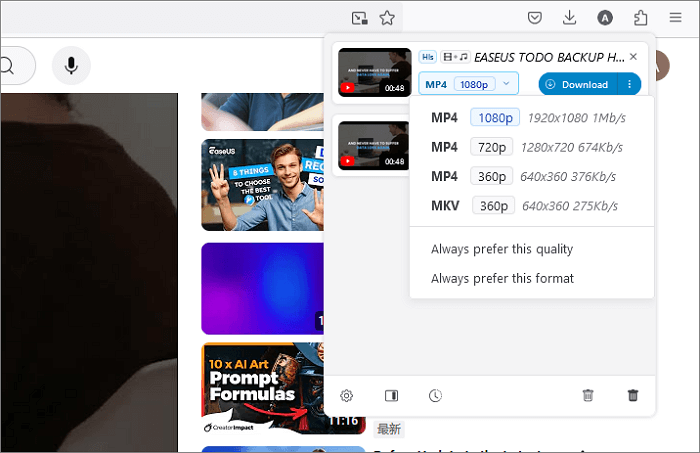
📝Extra tip: There are more YouTube downloader extension for 1080P.
- JDownloader
- Easy Video Downloader
- By Click Downloader
Bouns: How to Download 1080P Videos from YouTube via YouTube Premium
If you have subscribed to YouTube Premium, you can directly download 1080P videos on YouTube. With YouTube Premium, you can gain an enhanced viewing experience, including downloading videos for offline viewing.
How to save 1080P videos via YouTube Premium:
Step 1. Go to the YouTube website or app and log into your Premium account.
Step 2. Open a 1080P video you want to download.
Step 3. Below the video player, tap the download icon. (If the download button is not showing up, click it to see some fixes.)

Step 4. Choose 1080P video quality from the list.
📝Extra tip: If you want to find the downloaded video in YouTube Premium, go to the "Library" tab and tap on "Downloads" to watch your saved 1080P videos offline.
Conclusion
There are four ways in this article to download 1080P videos from YouTube. Choosing an online video downloader or a downloader app depends on personal needs. Online downloaders are suitable for fast and simple downloads. Downloader apps, like EaseUS Video Downloader, are suitable for users who need more features and higher efficiency.
Free Download video downloader for Windows
Secure Download
Free Download video downloader for Mac
Secure Download
FAQs on Download 1080P YouTube Videos in 4 Ways
1. Is It Legal to Download YouTube Videos 1080P?
Downloading YouTube videos may involve some risks. Even with YouTube Premium, downloads are for personal use only and cannot be redistributed.
2. Can I watch the downloaded videos on different devices?
Downloaded videos with YouTube Premium can only be watched on the device.
3. Can I download live-streaming videos on YouTube?
You cannot download live-streaming videos while they are still live. However, once a live stream has ended and is available as a recorded video, you may be able to download it.
Share this post with your friends if you find it helpful!