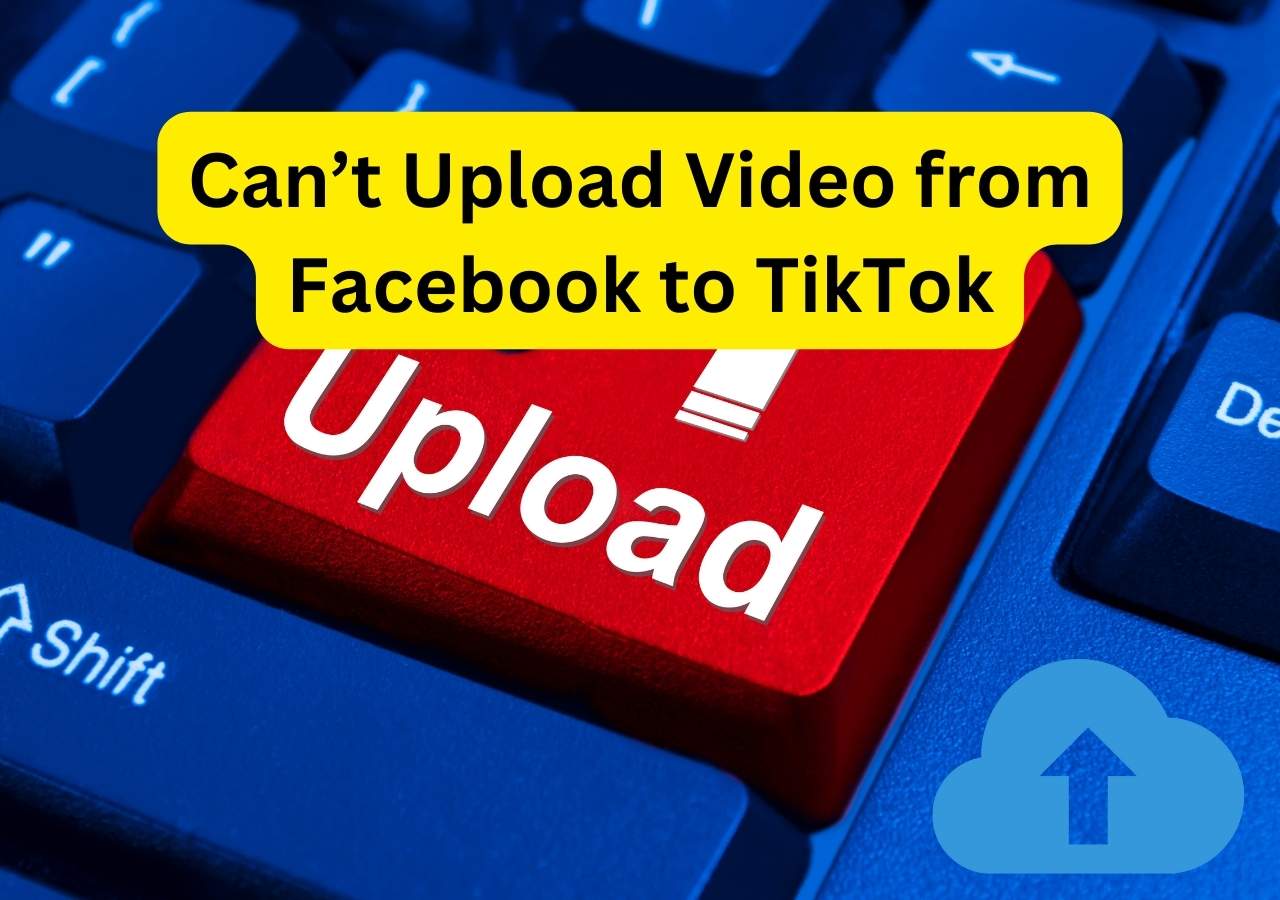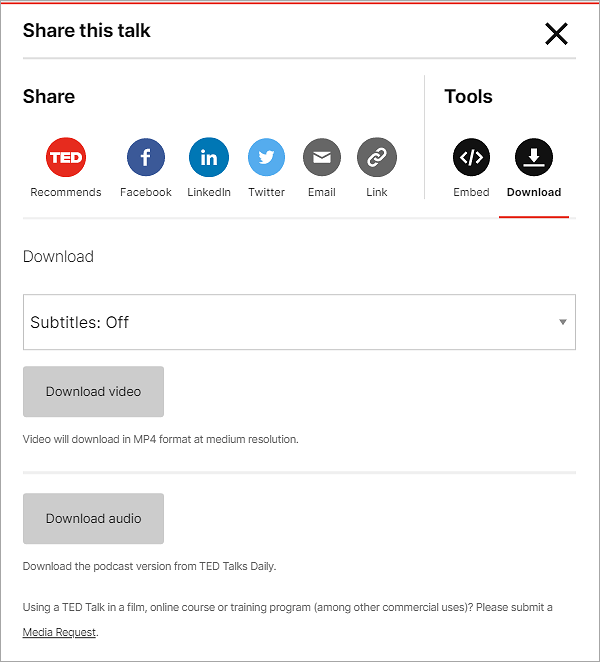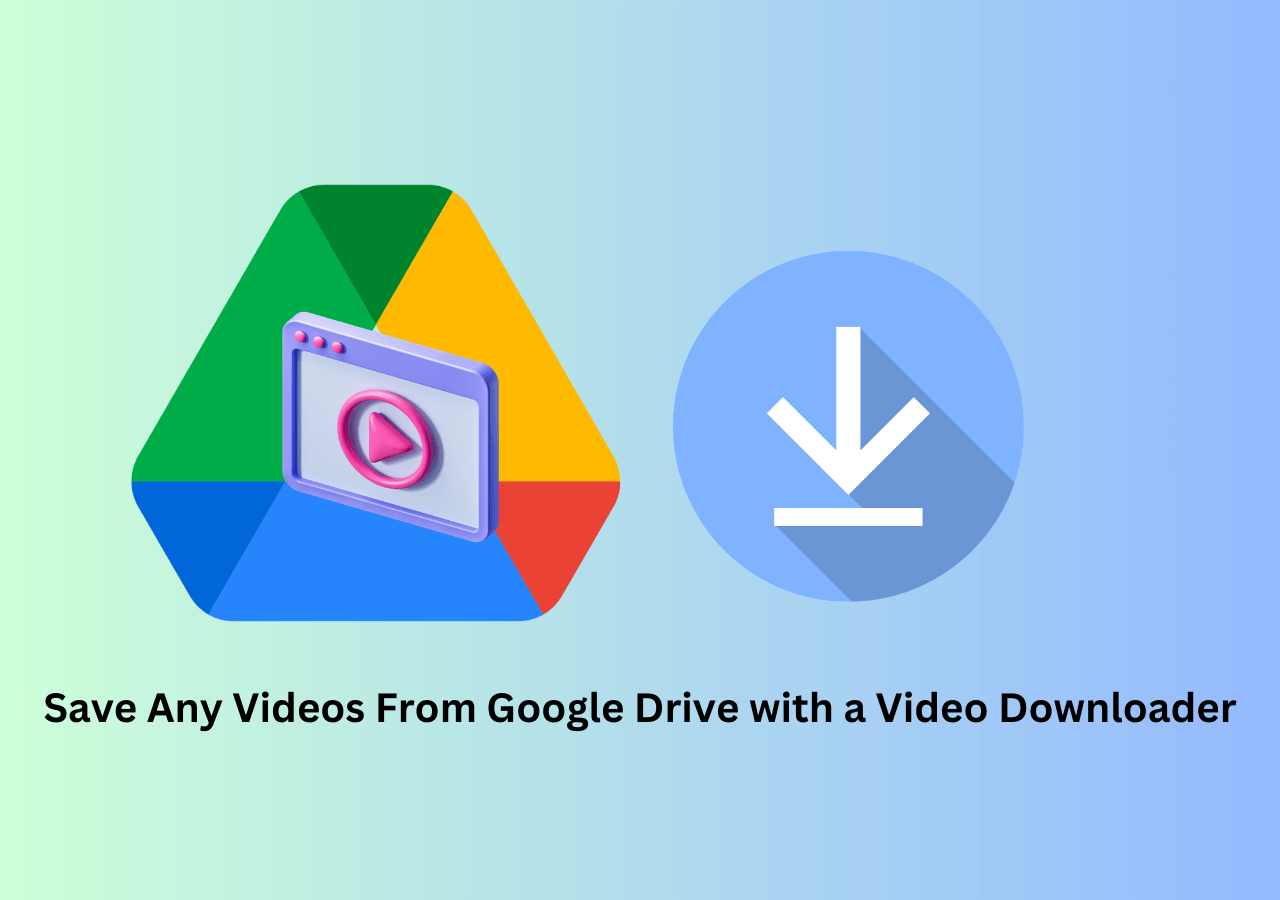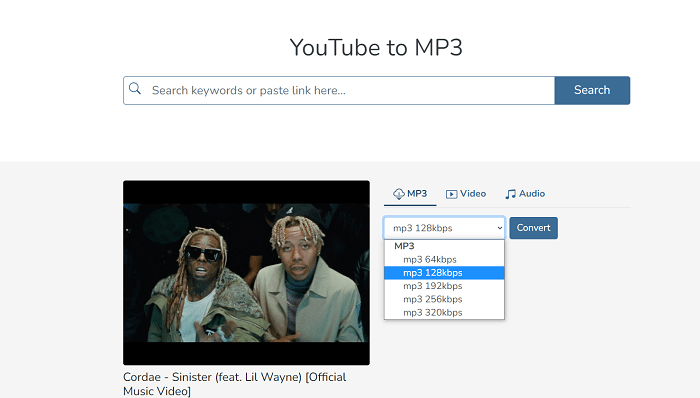-
![]()
Sofia Albert
Sofia has been involved with tech ever since she joined the EaseUS editor team in March 2011 and now she is a senior website editor. She is good at solving various issues, such as video downloading and recording.…Read full bio -
![]()
Melissa Lee
Melissa Lee is a sophisticated editor for EaseUS in tech blog writing. She is proficient in writing articles related to screen recording, voice changing, and PDF file editing. She also wrote blogs about data recovery, disk partitioning, data backup, etc.…Read full bio -
Jean has been working as a professional website editor for quite a long time. Her articles focus on topics of computer backup, data security tips, data recovery, and disk partitioning. Also, she writes many guides and tutorials on PC hardware & software troubleshooting. She keeps two lovely parrots and likes making vlogs of pets. With experience in video recording and video editing, she starts writing blogs on multimedia topics now.…Read full bio
-
![]()
Gorilla
Gorilla joined EaseUS in 2022. As a smartphone lover, she stays on top of Android unlocking skills and iOS troubleshooting tips. In addition, she also devotes herself to data recovery and transfer issues.…Read full bio -
![]()
Rel
Rel has always maintained a strong curiosity about the computer field and is committed to the research of the most efficient and practical computer problem solutions.…Read full bio -
![]()
Dawn Tang
Dawn Tang is a seasoned professional with a year-long record of crafting informative Backup & Recovery articles. Currently, she's channeling her expertise into the world of video editing software, embodying adaptability and a passion for mastering new digital domains.…Read full bio -
![]()
Sasha
Sasha is a girl who enjoys researching various electronic products and is dedicated to helping readers solve a wide range of technology-related issues. On EaseUS, she excels at providing readers with concise solutions in audio and video editing.…Read full bio
Page Table of Contents
0 Views |
0 min read
Quick Tips
▶️To download the YouTube shorts without a watermark, copy the Short link and open EaseUS Video Downloader, select format and resolution, and click on the paste link button to start.
One of YouTube's most popular functions recently released is YouTube Shorts. It has gained the attention of thousands of people around the globe. Many people share quick messages or tricks in these short videos to catch viewers' attention.
However, using any built-in platform option makes it impossible to download YouTube shorts without a watermark. It doesn't allow you to download these short videos on your device. However, there are some other resources that you can use to learn how to download YouTube short videos.
In this blog, we will share a detailed guide on methods we found effective in our research. Let's dive in and learn about those methods.
- #1 EaseUS Video Downloader
- #2 YouTube Studio
- #3 Y2mate
- #4 Developer Tools
- #5 YTDLnis
- #6 Seal
- #7 youdown!
- #8 Video Downloader
Download YouTube Shorts Without Watermark on Computer
Downloading YouTube shorts on a Computer isn't difficult when you have chosen the right software or downloader. After comprehensive research, we have found two effective ways to download all videos from a YouTube channel, including shorts.
EaseUS Video Downloader-Download All YouTube Shorts, Channels, Audio
One of the best tools for downloading shorts or videos online is the EaseUS Video Downloader. This downloader can be used on Mac or Windows devices to download videos in high-quality resolutions.
This YouTube shorts downloader is compatible with downloading videos without damaging the original quality. You can get your videos in HD, 4K, or Ultra HD resolutions per your needs. Moreover, the software has been launched with a built-in MP3 converter.
You can download a single video and multiple ones in a single go. Its batch downloading will help you get multiple YouTube shorts on your device without any watermark. This downloader is also compatible with downloading videos from other social media platforms.
In simple words, you can use it to download Facebook reels or other videos from these platforms. Let us share a quick list of its major features so you can better understand why it is the best.
- Download videos in batches without inserting links individually.
- Best download video quality of up to 8k.
- With a user-friendly interface that allows everyone to use it.
- The algorithm of this downloading tool has been made effective and fast.
This tool lets you easily get YouTube shorts without a watermark on your device within a few minutes.
Free Download video downloader for Windows
Secure Download
Free Download video downloader for Mac
Secure Download
Step 1. Copy the video link.
Step 2. Launch EaseUS Video Downloader on your computer, and then select the video format and quality setting.

Step 3. Click "Paste Link," and it will detect the copied link automatically, add this download task, and start downloading.
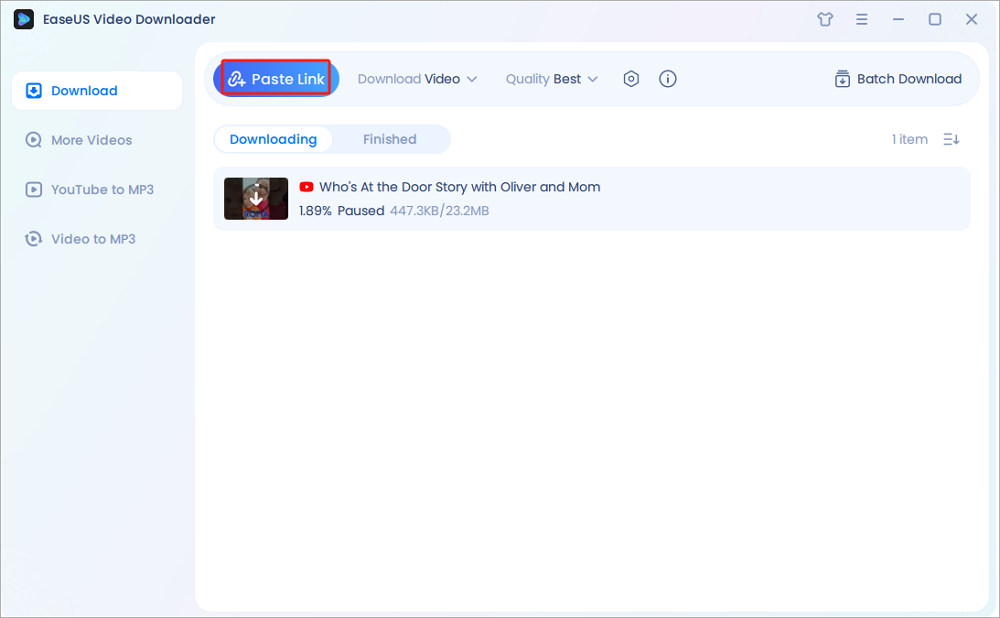
Step 4. Check the downloaded video below its "Finished" tab.

Disclaimer: Any attempts to download copyrighted content from YouTube for commercial purposes are illegal. Before you save videos, you'd better check whether the sources are copyrighted.
YouTube Studio-Save Your Own Shorts
If you want to download the short videos you uploaded/created on YouTube, you can use YouTube Studio. It is a particular section for YouTube creators to manage different tasks, such as stats checking and content management.
This section allows you to easily download any YouTube short you have uploaded on this platform. Accessing this section and downloading the shorts you want on your device is free.
For your assistance, we have listed the steps to download these videos from YouTube Studio.
Step 1. Open YouTube in your browser and go to "Your Videos" from the left menu bar.
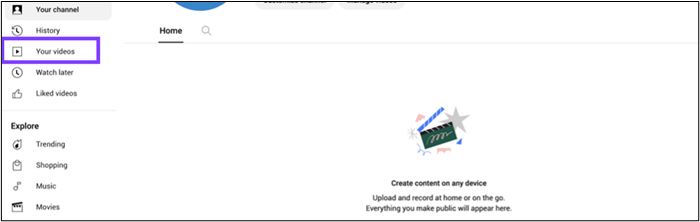
Step 2. Click on the "Content" option from the newly shown left menu.
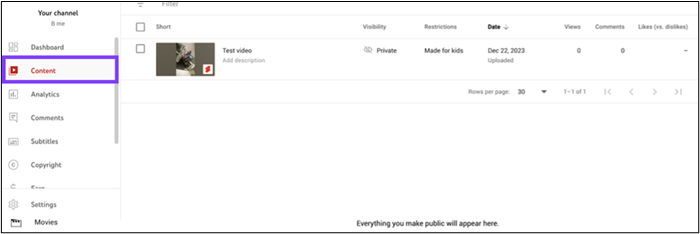
Step 3. Switch to the "Shorts" tab and click on the "Three Dots" shown beside the shorts.
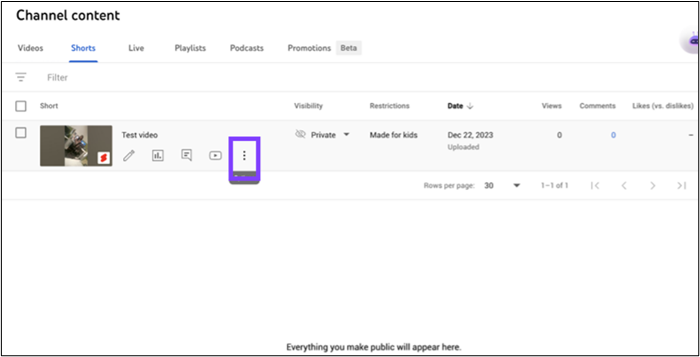
Step 4. Tap the "Download" button to get the short on your device.
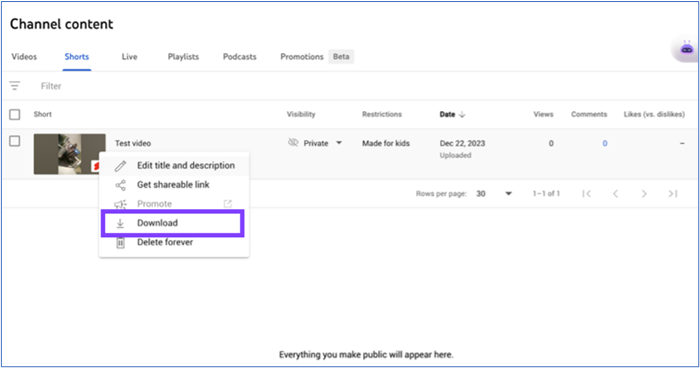
Be mindful that this method does not help you choose the video format or resolution. You must rely on the built-in video settings to download it.
Get YouTube Shorts with No Watermark Online
Sometimes, you may not be interested in downloading software to get YouTube shorts and may be looking for an online solution. We have listed the best shorts to YouTube converter here that you can use to download shorts online.
Y2mate-Keep Shorts from Yours and Others
Y2mate is a free online tool with a simple interface and a one-click working algorithm. Because of its simple interface and effective processing, Y2mate is among the most popular YouTube video downloaders.
It can download videos in different formats, such as 480p and 720p. Thus, you can easily obtain the required videos and enjoy watching them in high-quality resolution.
Its thumbnail preview function will help you ensure you are downloading the right video. While it has multiple benefits, it has a major drawback: it shows advertisements, which can distract you while downloading videos.
You should follow these simple steps if you don't know how to download YouTube shorts videos by link using this online tool.
Step 1. Open "YouTube" and copy the video link from the search bar.
Step 2. Browse "Y2mate" in your browser and paste the link in the given box.
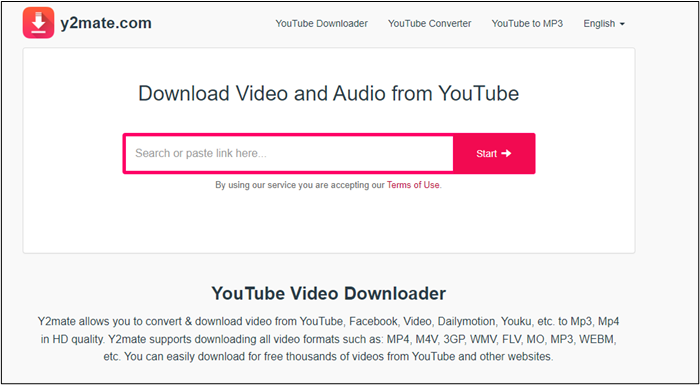
Step 3. Wait and see the thumbnail for confirmation.
Step 4. Click on the "Download" button given beside your required resolution.

The tool will start downloading the short videos on your device. You can save them in your future archive and use them when you need them.
Keep YouTube Shorts Without Watermark Using Developer Tools
If you don't have any problem with technical steps, you can also use developer tools to download YouTube shorts on your device. Because of its effective processing, it can help you capture any video from any website.
However, because of this method's technical intent, you must follow the right steps. We have shared the steps you must follow in this section for your assistance.
Step 1. Go to "YouTube" and play the shorts you want to download.
Step 2. Look for the "Inspect" element from the drop-down list by right-clicking your mouse.
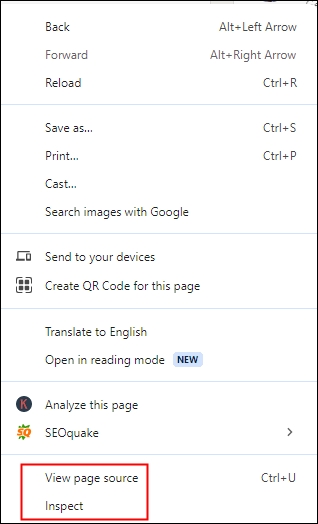
Step 3. From the options available in the menu bar, go to the "Network" tab and search for m3u8. Press "F5" to refresh the page and play the shorts again if nothing shows. Copy the link.
Step 4. Open VLC Media Player, go to "Media" > "Convert/Save..." > "Network," paste the link here, and choose "Convert."
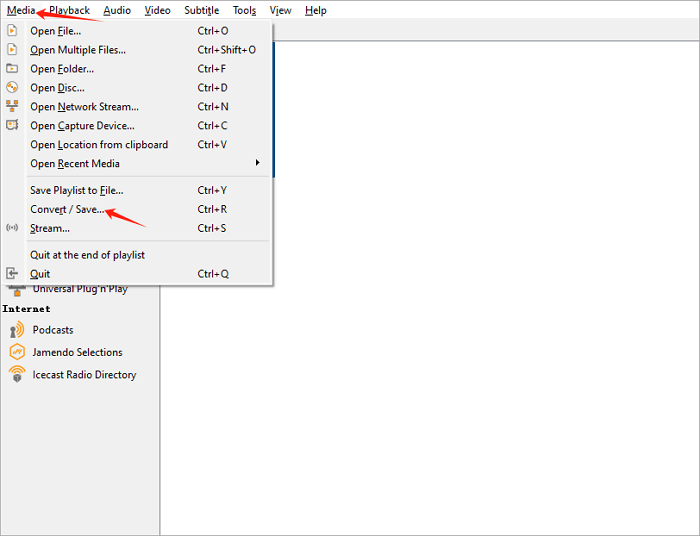
Step 5. Select MP4 from the "Profile" and browse the destination folder. Click "Start" to convert.
It will save that specific video on your device without any watermark. The process is so effective that you will never say that it can't download YouTube videos on your device unless the owner has restricted the download.
Download Unwatermarked YouTube Shorts Using Commands
Another effective method to download YouTube shorts without a watermark is with YTDLnis. This open-source application can be downloaded from GitHub and is used to download shorts easily.
Using it, you can download videos from over 1000 platforms. It also supports higher resolutions to let you download the videos. If you don't know how to use this open-source application, follow these simple steps.
Step 1. Launch this application on your system
Step 2. Go to "YouTube" and copy the URL of the short you want to download.
Step 3. Paste the URL in the dedicated box of YTDLnis.
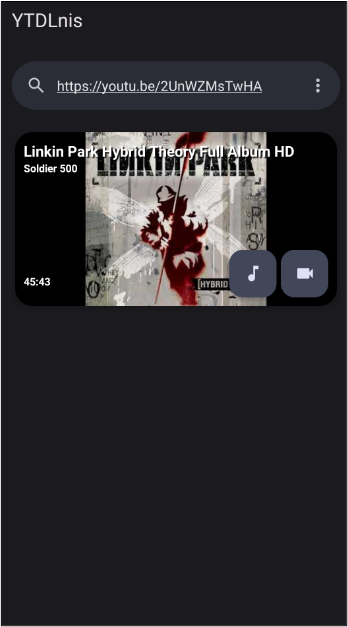
Step 4. Click on the "Download" icon to start the process after selecting the format.
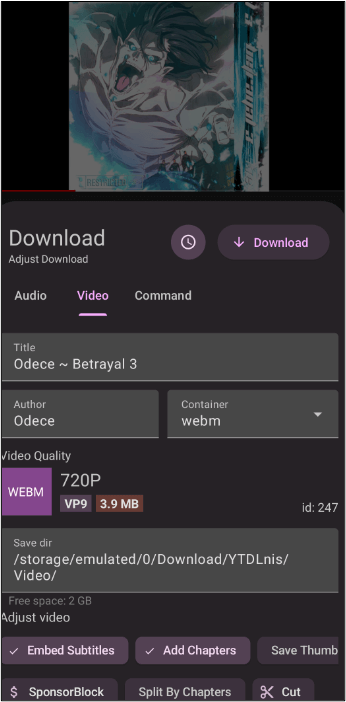
You can also rename the video before downloading it using this application. It will help you find the concerned video easily in the future.
Save YouTube Shorts Without Watermark in Gallery
It is possible that you are looking to download YouTube shorts on your handy device. In this regard, you can't rely on the above methods and need to learn how to save YouTube videos to your device's gallery.
If you aren't familiar with such methods, you must read this section, as we have listed the three best mobile phone apps for saving videos.
Seal for Android and iOS-Save Shorts of Anyone's
If you are looking for a cross-platform application to download YouTube shorts, you should try Seal. This application is compatible with downloading such videos on Android and iOS devices.
Its simple interface makes it easy to use this application for fast downloading. Moreover, it is capable of downloading the whole playlist in a single go.
You can download lower resolutions and high-resolution videos on your device. One of the most appealing functions of this application is its audio-only downloading facility. You can easily download the audio file of any YouTube short and use it in your task.
If you are new to this application, you must follow these steps to save the required videos on your device.
Step 1. Download and open this application on your device.
Step 2. Copy & paste the video URL in the given box.
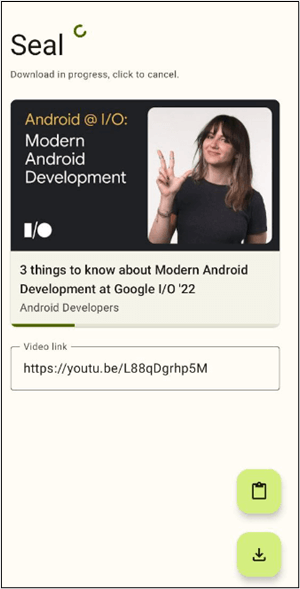
Step 3. Adjust the settings like format, quality, etc.
Step 4. Hit the "Download" button.
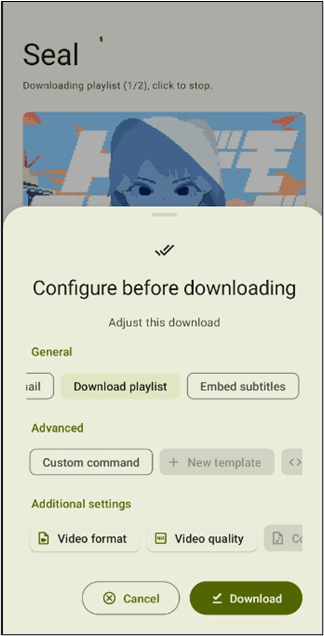
This application will download and save the relevant videos to your device's gallery.
youdown! for iOS-Preserve Shorts Easily
Some users think open-source apps are unsuitable for browsing and downloading. If you are also among those looking for a YouTube Shorts video downloader for iOS, youdown! It can be a good choice.
This free application is available on the App Store, making it a safe solution for IOS devices. It is particularly designed for watching YouTube videos in slow motion. You can watch YouTube shorts in slow motion and have fun.
The only limitation of this application is that it works with IOS handy devices. You can't use it to rip videos from YouTube Mac using this particular application. For your assistance, we have shared how to use this application to watch YouTube videos in slow motion.
Step 1. Install this application on your IOS device.
Step 2. Go to "YouTube" to copy the video URL.
Step 3. Launch this application and paste the link in the given box.
Step 4. Tap the "Play" icon to watch the video.
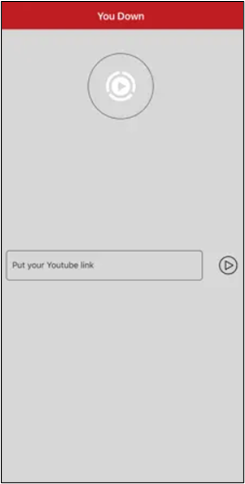
Video Downloader for Android-Get Others' YouTube Shorts
If you are using an Android device and looking for a dedicated application to download YouTube shorts, you should download Video Downloader from Google Play. This application is designed to download videos from various platforms, including YouTube.
Unlike other downloading applications, it offers a specific feature to keep your videos private. It will help you keep the downloaded videos in a private safe and access them with a password only.
Here are the steps that you have to follow for using this downloading application.
Step 1. Open this application on your Android device.
Step 2. Paste the link to the YouTube shorts in the given box or type the title for searching it.
Step 3. Choose "Download" by clicking on the video details once they are shown.
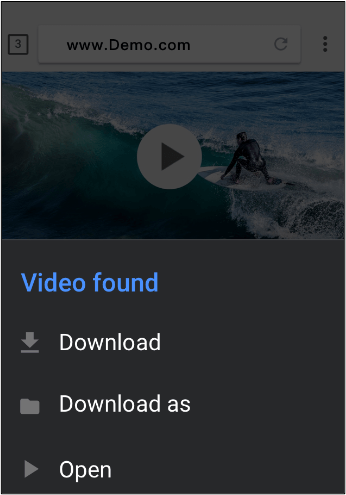
This guide has been written after comprehensive research. Share it on social media so your friends can find and follow it and download YouTube shorts.
Final Words
By reading this comprehensive blog, you must have learned how to download YouTube shorts without a watermark. We have discussed the methods for downloading these videos on PCs and mobile devices.
You can proceed with any process to get the videos on your device. However, we recommend using EaseUS Video Downloader because of its effective processing, quality protection, and smooth downloading.
Free Download video downloader for Windows
Secure Download
Free Download video downloader for Mac
Secure Download
FAQs About Download YouTube Shorts Without Watermark
Here, we have discussed some questions and their answers. Read them if you have any confusion about the topic.
1. How do I remove the YouTube Shorts watermark?
You can use an advanced video editor to remove watermarks from YouTube shorts.
2. How do I download a YouTube video without a watermark?
To download a YouTube video without a watermark, you should use EaseUS Video Downloader. It enables you to download videos from YouTube, Instagram, TikTok, and other platforms without any watermark on them.
3. Can I download my YouTube Shorts?
Yes, you can download your uploaded YouTube shorts from YouTube Studio. It lets you download your uploaded content to your device to keep it as part of your future archives.