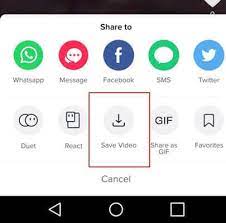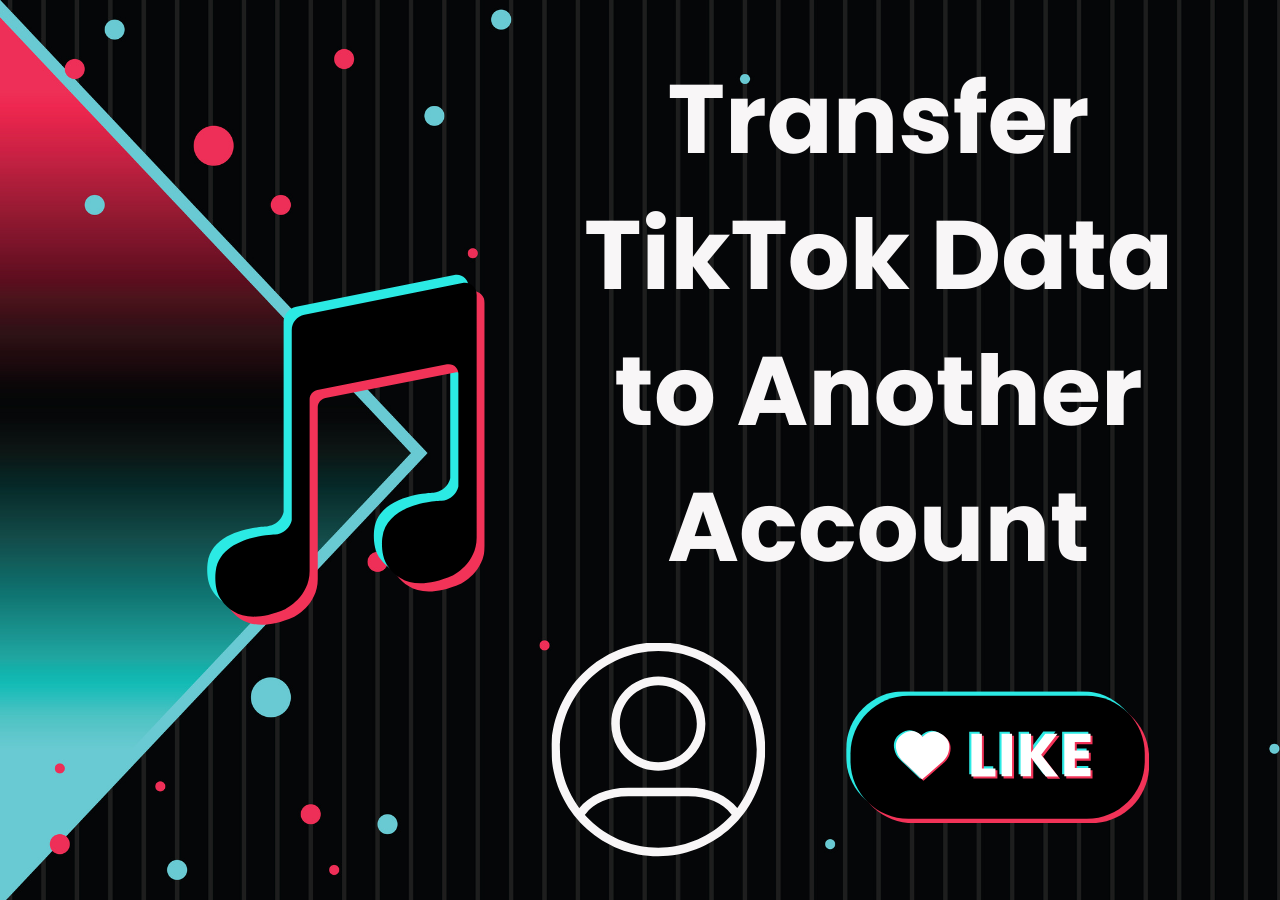-
![]()
Sofia Albert
Sofia has been involved with tech ever since she joined the EaseUS editor team in March 2011 and now she is a senior website editor. She is good at solving various issues, such as video downloading and recording.…Read full bio -
![]()
Melissa Lee
Melissa Lee is a sophisticated editor for EaseUS in tech blog writing. She is proficient in writing articles related to screen recording, voice changing, and PDF file editing. She also wrote blogs about data recovery, disk partitioning, data backup, etc.…Read full bio -
Jean has been working as a professional website editor for quite a long time. Her articles focus on topics of computer backup, data security tips, data recovery, and disk partitioning. Also, she writes many guides and tutorials on PC hardware & software troubleshooting. She keeps two lovely parrots and likes making vlogs of pets. With experience in video recording and video editing, she starts writing blogs on multimedia topics now.…Read full bio
-
![]()
Gorilla
Gorilla joined EaseUS in 2022. As a smartphone lover, she stays on top of Android unlocking skills and iOS troubleshooting tips. In addition, she also devotes herself to data recovery and transfer issues.…Read full bio -
![]()
Rel
Rel has always maintained a strong curiosity about the computer field and is committed to the research of the most efficient and practical computer problem solutions.…Read full bio -
![]()
Dawn Tang
Dawn Tang is a seasoned professional with a year-long record of crafting informative Backup & Recovery articles. Currently, she's channeling her expertise into the world of video editing software, embodying adaptability and a passion for mastering new digital domains.…Read full bio -
![]()
Sasha
Sasha is a girl who enjoys researching various electronic products and is dedicated to helping readers solve a wide range of technology-related issues. On EaseUS, she excels at providing readers with concise solutions in audio and video editing.…Read full bio
Page Table of Contents
0 Views |
0 min read
Quick Answer
1️⃣ To download Ted Talks on Ted.com, play the video you need to download, hover over it, and click the "Share" option; next, choose "Download" in the "Tools" section in the new window.
2️⃣To download Ted Talks in bulk, go to EaseUS Video Downloader, copy and paste the video URL into it, and then click download to save the video.
Can You Download TED Talks
Unlike YouTube, Facebook, or Twitter, which offers no "Download" option to save its videos to your device, TED actually allows you to download its videos using the feature it provides. Thus, it's comparatively easy to download TED Talks, either to your computer or mobile device.
Besides, there are other useful third-party tools that will help to download videos from TED and many other sites. Read on to learn all the workable ways and apply one of them to download TED Talks to your computer or mobile device effortlessly.
How to Download TED Talks in 3 Ways
As mentioned, TED allows you to download its videos from the website or app directly. But if you want to save videos from TED as well as other sites like YouTube, Facebook, and Twitter, you'd better use a third-party tool that is compatible with more sites.
Given that, three ways are detailed below. Carry out the way best suited to your needs to download a TED talk as you want to.
1️⃣Method 1. Download TED Talks (Audio) from TED.com or TED App
Whether you are looking to download a TED talk from the website or iOS/Android app, you can get it done directly without the help of third-party tools or services.
To download TED Talks from TED.com:
Step 1. Play the video you want to download in TED.com.
Step 2. Hover over the video and click the "Share" option.
Step 3. Choose "Download" in the "Tools" section in the new window.
Step 4. If you are going to download the TED video, specify whether to download the video with subtitles and click the "Download video" option. If you attempt to download the TED audio, choose "Download audio" instead.
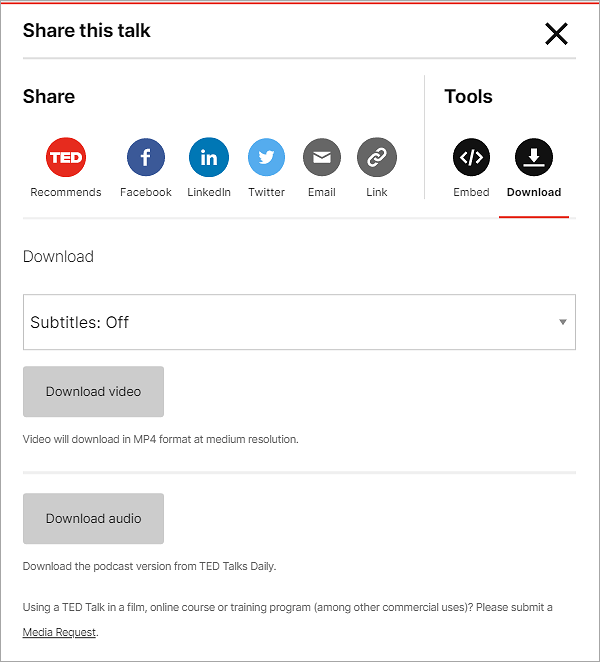
To download TED videos from the iOS app:
Step 1. Play the video in the TED app for iOS.
Step 2. Click the "Download" icon under the video to start downloading the TED talk.
Step 3. Go to the "Profile" tab and click the "Downloads" option to check the downloaded TED Talks.
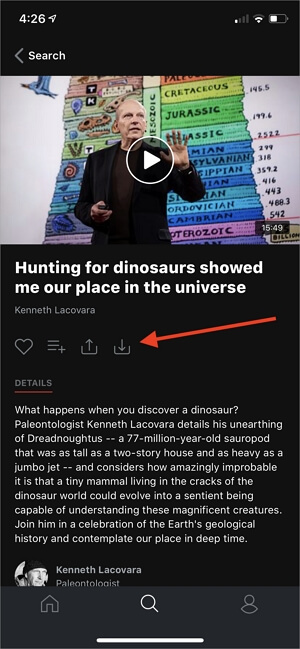
To download a TED talk from the Android app:
Step 1. Play the video in the app.
Step 2. Tap the "Download" button underneath to start downloading the TED talk to your Android device.
Step 3. When the download completes, you can go to "My TED" > "Downloads" to check the item.
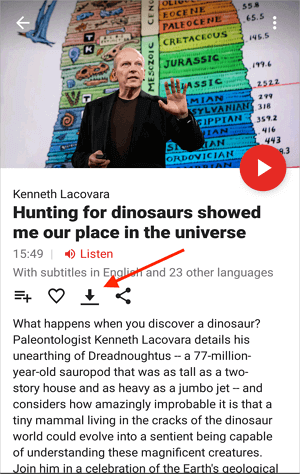
2️⃣Method 2. Download TED Videos with a Free Video Downloader
If you always want to download videos from TED or other sites like YouTube, Dailymotion, and more, it's necessary for you to get a free video downloader on your computer. Why? With such a video downloader, you will be able to save videos from many social networking sites or video sites, including TED, YouTube, Instagram... It will help you not only when you want to download a TED talk but also when you want to save videos from other popular sites.
The video downloader - EaseUS Video Downloader is such a tool. With this TED talk downloading program installed on your PC, you can download TED Talks to your computer using the video URL.
To download TED videos:
Free Download video downloader for Windows
Secure Download
Free Download video downloader for Mac
Secure Download
Step 1. Launch EaseUS Video Downloader on your PC. Click "Download" to select the output format and press "Quality" for the resolution.

Step 2. Copy and paste the URL of the video you want to download and click "Paste Link" to proceed.

Step 3. After the downloading process finishes, you can check the downloaded video in the option "Finished."

Disclaimer: The information provided in this guide is for personal use. EaseUS is in no way collaborated or affiliated with the video-sharing site and will never approve any copyright infringement action. The end-user should be solely responsible for their behavior.
After you download the video you like, you can edit the video or watch it offline as you like.
3️⃣Method 3. Download TED Talks with Online TED Talk Downloader
Using an online video is also a popular choice to download TED videos. There are many online tools available that work well to download TED Talks for you. Let me show you how to use it.
To download a TED talk online:
Step 1. Find the video you'd like to save from the TED website and copy the video URL from the address bar.
Step 2. Go to visit the free online video downloader and paste the link into the box.
Step 3. Click the "Download" button and wait for the video downloader to analyze the link.
Step 4. When it has been done, a new window will appear and provide you with different download options.
Step 5. Find the format you need and click the "Download" option next to it to save the video to your computer.
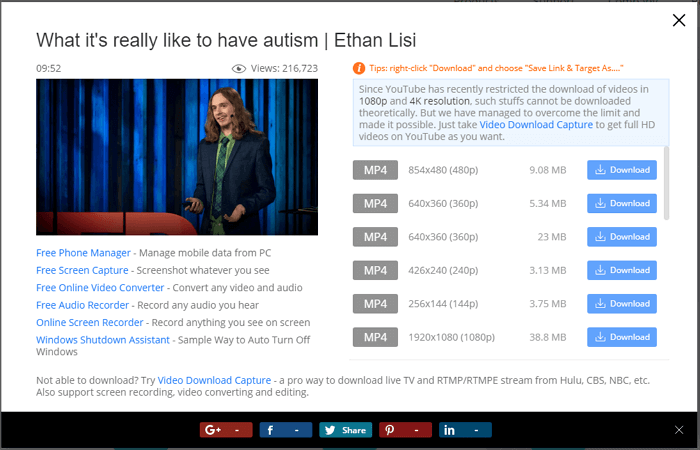
Conclusion
Downloading TED Talks is relatively simple compared with downloading videos from other sites or apps. If you are looking to get TED Talks with subtitles, go to TED.com to download the video. If you also want to download videos from other websites, you will need a third-party video downloader like EaseUS Video Downloader to get things done.
Free Download video downloader for Windows
Secure Download
Free Download video downloader for Mac
Secure Download
FAQs on Downloading TED Talks
Here are more frequently asked questions about this topic, so keep reading.
1. Is there a way to download TED Talks?
Yes, there is a share button on Ted offcial website, click it and click "Download mp4" or "Download audio" to save the video.
2. Can you listen to TED Talks offline?
Yes, you can save talks to watch or listen offline.
3. Can I watch TED Talks for free?
Yes, you need to download the TED app on your smart TV, and then you can access any talk in HD.
📢Spread this information to the world!