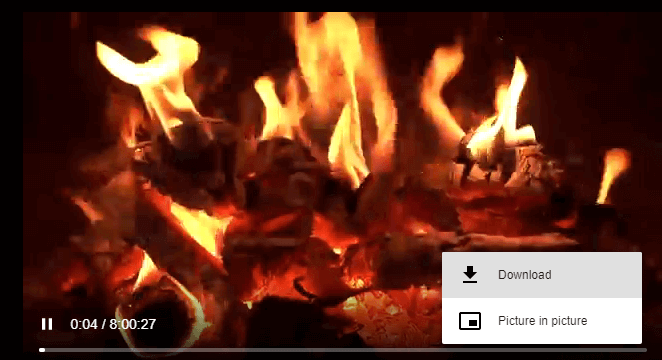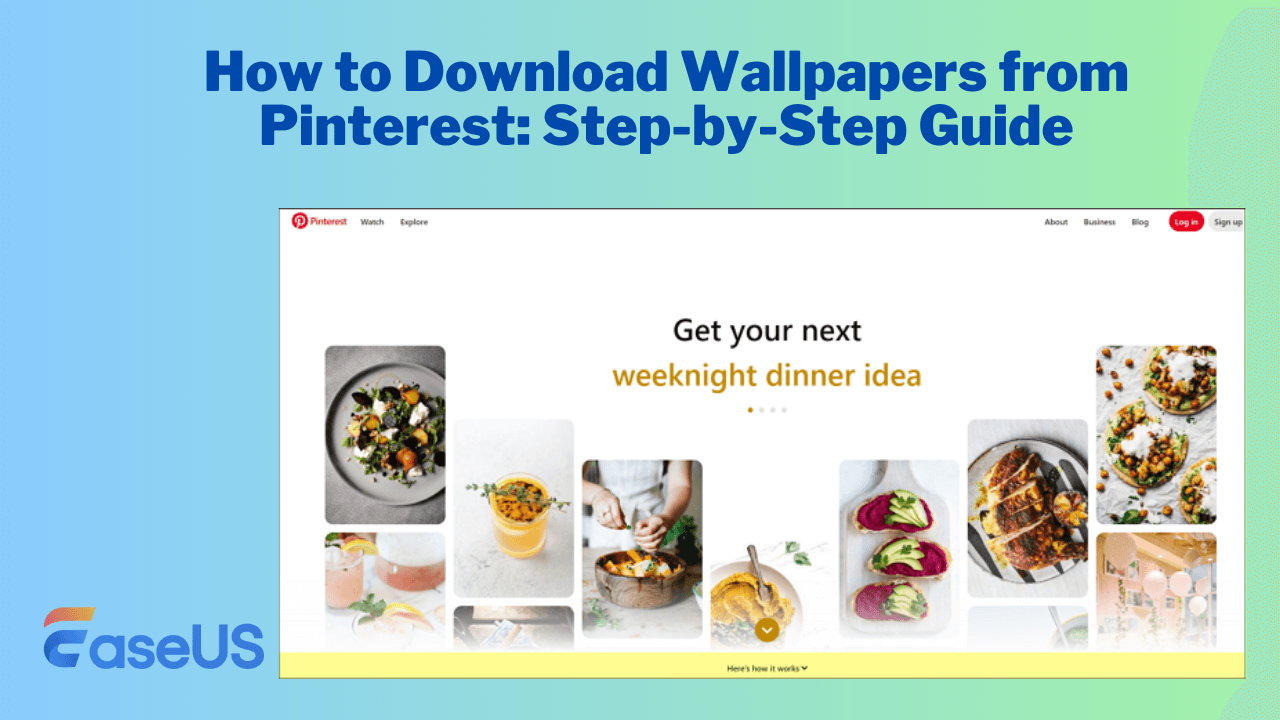-
![]()
Sofia Albert
Sofia has been involved with tech ever since she joined the EaseUS editor team in March 2011 and now she is a senior website editor. She is good at solving various issues, such as video downloading and recording.…Read full bio -
![]()
Melissa Lee
Melissa Lee is a sophisticated editor for EaseUS in tech blog writing. She is proficient in writing articles related to screen recording, voice changing, and PDF file editing. She also wrote blogs about data recovery, disk partitioning, data backup, etc.…Read full bio -
Jean has been working as a professional website editor for quite a long time. Her articles focus on topics of computer backup, data security tips, data recovery, and disk partitioning. Also, she writes many guides and tutorials on PC hardware & software troubleshooting. She keeps two lovely parrots and likes making vlogs of pets. With experience in video recording and video editing, she starts writing blogs on multimedia topics now.…Read full bio
-
![]()
Gorilla
Gorilla joined EaseUS in 2022. As a smartphone lover, she stays on top of Android unlocking skills and iOS troubleshooting tips. In addition, she also devotes herself to data recovery and transfer issues.…Read full bio -
![]()
Rel
Rel has always maintained a strong curiosity about the computer field and is committed to the research of the most efficient and practical computer problem solutions.…Read full bio -
![]()
Dawn Tang
Dawn Tang is a seasoned professional with a year-long record of crafting informative Backup & Recovery articles. Currently, she's channeling her expertise into the world of video editing software, embodying adaptability and a passion for mastering new digital domains.…Read full bio -
![]()
Sasha
Sasha is a girl who enjoys researching various electronic products and is dedicated to helping readers solve a wide range of technology-related issues. On EaseUS, she excels at providing readers with concise solutions in audio and video editing.…Read full bio
Page Table of Contents
Can You Download Someone Else's Twitch VOD
How to Download Someone Else's Twitch VOD with EaseUS Video Downloader
How to Save Someone Else's Twitch VODs Online
How to Save VODs on Twitch of Your Own Account
The Bottom Line
Common Questions and Answers
8485 Views |
5 min read
Quick Answer to Save Twitch VODs:
To Save VODs from others' Twitch Accounts: The best method is to use third-party download software like EaseUS Video Downloader. You can install it first > copy the VODs URL > paste the URL to the built-in browser of EaseUS Video Downloader >
To Save Your Own VODs: Open your profile page, and go to "Creator Dashboard" > head to "Content" > "Video Producer" > find the video you'd like to download with > click the three-dot button beside the video > choose "Download" to start downloading.
Twitch VOD represents the archiving of content from past live broadcasts. After the live broadcast ends, Twitch will stream the entire content in real-time and save it to the user's Twitch account for on-demand viewing. So enabling the Twitch VOD function is quite important for streamers on Twitch. It can let users watch the stream long after it ends and automatically output a highlight video for the stream.
But if you are the streamer, can you download someone else' Twitch VOD? How to download Twitch VODs of other users? Do not pass this post; EaseUS will offer all the useful tips below. Keep reading!
Can You Download Someone Else's Twitch VOD
That depends. If you are looking for an official way to save someone else's Twitch VOD, the answer is absolute "No."
As you may know, when you are looking to download your own Twitch VODs, you can make Twitch store your broadcasts automatically by enabling "Store saved broadcasts" in Settings. Afterward, you can go to the Video Producer page and click "More" > "Download" next to the video you would like to save to your device. However, you do not have access to download Twitch VODs from other channels.
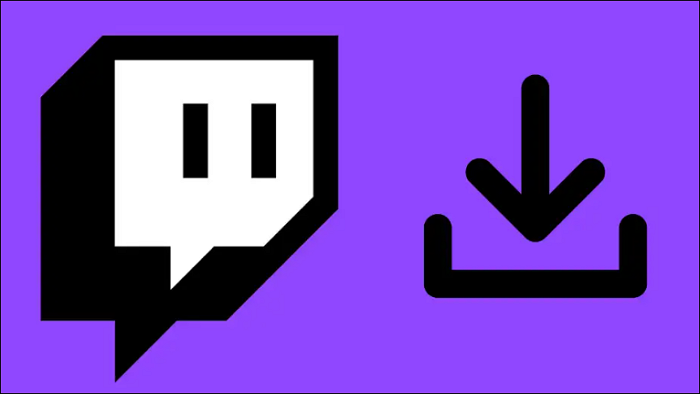
Then, can you download someone else's Twitch VODs? If you are willing to apply a third-party Twitch VOD downloader, then it'll become quite easy for you to save someone else's Twitch VODs.
Third-party Twitch video downloaders allow you to save a Twitch VOD or clip regardless of its channel. Thus, when you want to download someone else's Twitch VODs, it's necessary to let such a tool help. Here are 2 kinds of tools you can choose from:
| Methods | Effectiveness | Difficulty |
| EaseUS Video Downloader | High - Download high-quality Twitch VOD via 3 clicks | ⭐ |
| Online Video Downloader | Medium - Very convenient but full of unwanted ads | ⭐ |
How to Download Someone Else's Twitch VOD with EaseUS Video Downloader
Do you want to convert Twitch VODs to MP4 in 1080p, download Twitch clips to MP3, or download Twitch live streams? If you do, I'd like to recommend a reliable video downloader for PC & Mac for you - EaseUS Video Downloader. It can help you download streaming videos from more than 1,000 streaming sites and provide a really high-quality video output.
Free Download video downloader for Windows
Secure Download
Free Download video downloader for Mac
Secure Download

With such a free URL video downloader installed on your computer, you can download online videos, audio, and thumbnails from various sites, including YouTube, Twitter, Facebook, Instagram, Twitch, and more.
🤩When it comes to Twitch video download, EaseUS Video Downloader helps to:
- Download Twitch highlights and post-broadcast
- Provide high-quality Twitch videos: 1080p/720p/480p/360p
- Offer built-in tool to convert video to MP3
- Get Twitch video thumbnails
🔥When you want to download someone else's Twitch VODs, don't hesitate to try this tool to get the videos you want successfully.
Free Download video downloader for Windows
Secure Download
Free Download video downloader for Mac
Secure Download
📜Specific steps of how you can download Twitch VODs with EaseUS Video Downloader:
Step 1. Copy the link of the video you want to download.
Step 2. Launch EaseUS Video Downloader on your computer and set the format and quality on the Home page.

Step 3. Click "Paste Link," and it will detect the copied link and start downloading.
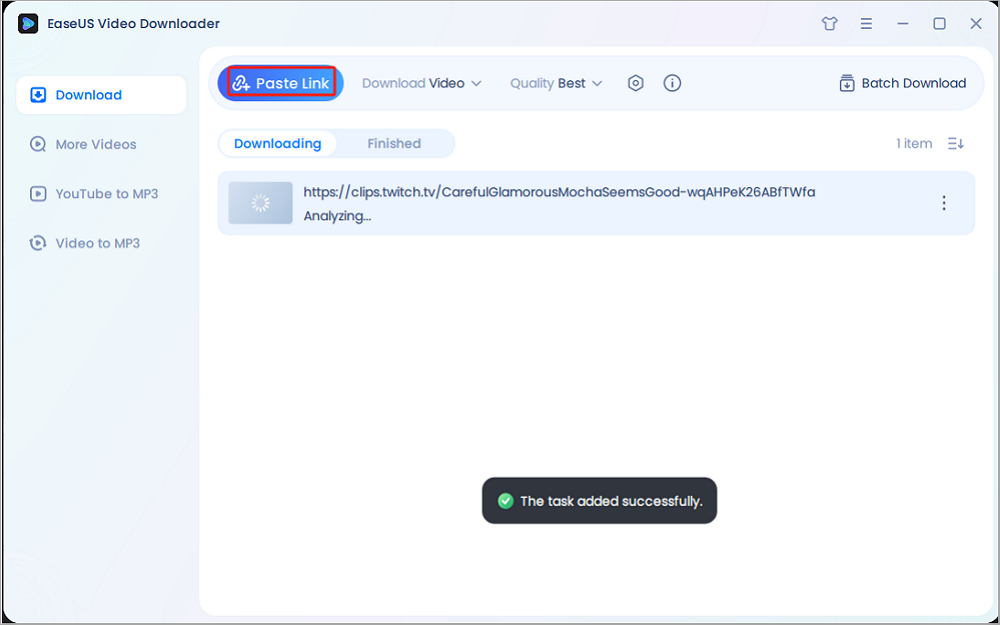
Step 4. After the downloading process finishes, you can check the Twitch highlight or broadcast in the "Finished" tab.

Disclaimer: The information in this guide is only for personal, fair use. EaseUS never advocates copyright infringement action.
As mentioned, Twitch is not the only site EaseUS Video Downloader supports. Whether you want to download songs from YouTube music or convert Twitter videos to MP3, it will also perform well. Hence, if you want to download any video from any site quickly and safely, EaseUS Video Downloader is a good choice for you.
How to Save Someone Else's Twitch VODs Online
Nowadays, more and more programs have their online equivalents. It's no exception when it comes to Twitch video downloaders. Online Twitch VOD downloaders and video downloader extensions are attractive since they don't require any software installation.
However, since Twitch VODs are generally hours long and online video downloaders rely on network connections to work, they might be slower than downloading Twitch VODs using a desktop Twitch video downloader.
If you prefer an online service to download Twitch VODs from other channels without software installation, you can go to the best Twitch clip downloader to find a tool that fits your needs perfectly.
How to Save VODs on Twitch of Your Own Account
Except for the need to save others' Twitch VODs, it is also possible that you want to download the VODs of your own account on Twitch. In this part, you will find a detailed guide on saving your own VODs. Before the steps, I need to say that if you have forgotten your Twitch account, you can also download them by using EaseUS Video Downloader as long as you get the link.
- Tip for Best VOD Settings:
- Go to the Stream Settings and head to the Creator Dashboard. You can expand the "Setting" part and go to "Stream". Find the "VOD Settings", and enable the "Store past broadcasts". As the hint shows, it will help you automatically save broadcasts for up to 7 days.
📜Full steps for saving your own streams on Twitch:
Step 1. Log in to your Twitch account. Go to "Creator Dashboard" from the main interface, and head to "Content" > " Video Producer".
Step 2. Here, you can find the recorded VODs or highlights for your previous streaming. Then, find the one you want to save, and click the three dots icon from the right side. Click "Download". After downloading, you can find the videos from the downloaded file folder on your computer.
The Bottom Line
Downloading Twitch VODs now becomes quite easy for you. Even if you want to download online videos from other sites, EaseUS Video Downloader is also applicable. You can enjoy these downloaded videos freely without network connections. By the way, remember not to re-edit other's videos unless you are authorized.
Free Download video downloader for Windows
Secure Download
Free Download video downloader for Mac
Secure Download
Common Questions and Answers
Q1. Can You Download Twitch VODs in Bulk?
EaseUS Video Downloader allows you to download online video or audio files in bulk. But there are seldom online Twitch video downloaders that are capable of downloading multiple items all at once. Therefore, if you need to download Twitch VODs from other channels in bulk, you'd better apply a desktop video downloader.
Q2. Can You Download and Convert Twitch VODs to MP3 or MP4 Directly?
Of course, you can. There are many tools that have these functions as basic features. Besides, tools that work with VODs also support Twitch clips. Thus, you can use the very same tool to download Twitch clips if you need to.
Q3. How to Download Twitch Videos to Mobile Devices?
You can download Twitch videos to your computer first with one of the ways above and then transfer videos from the computer to your mobile device. If you have an iPhone, you can use iPhone transfer software to put videos on your iPhone. If you are an Android user, using a USB cable is enough.