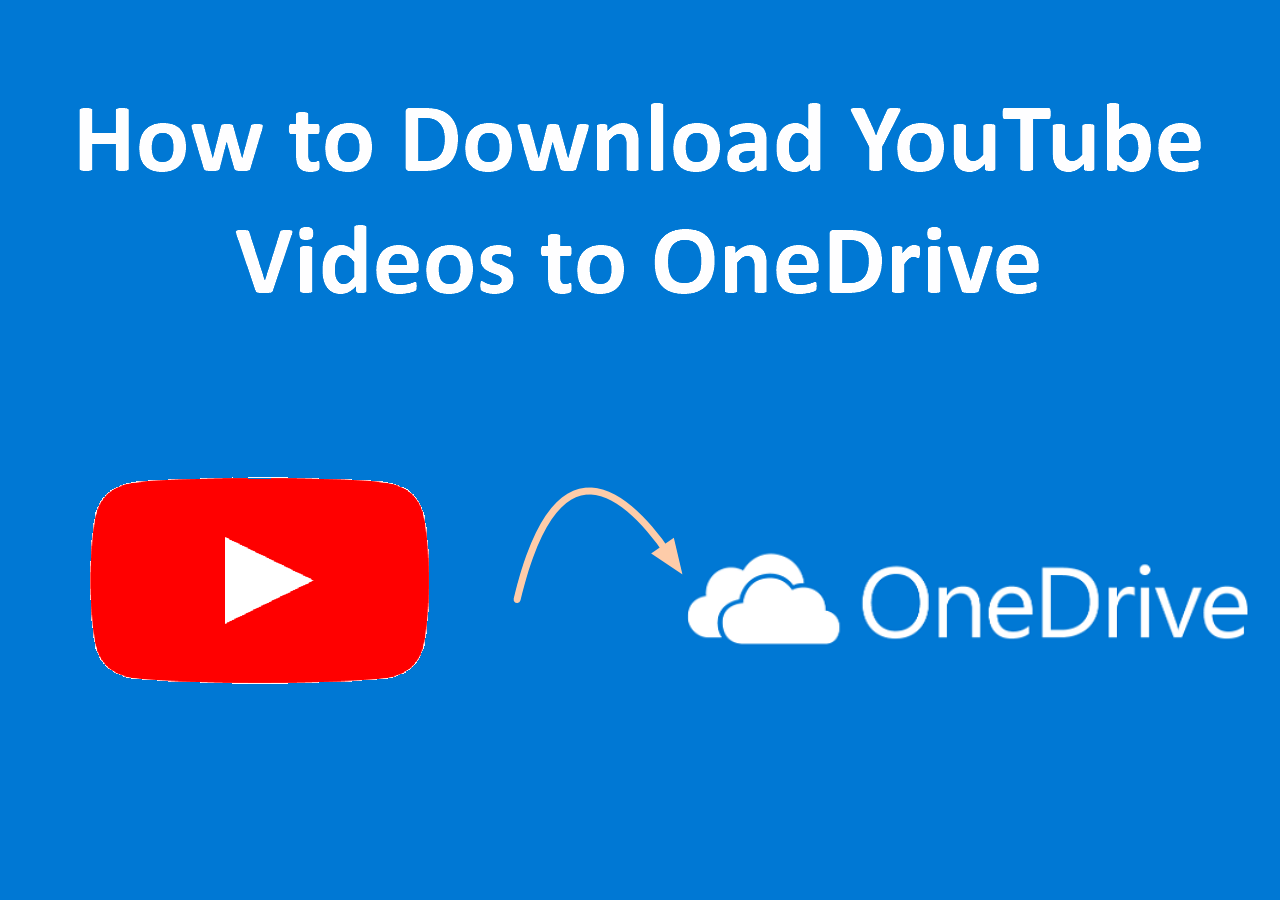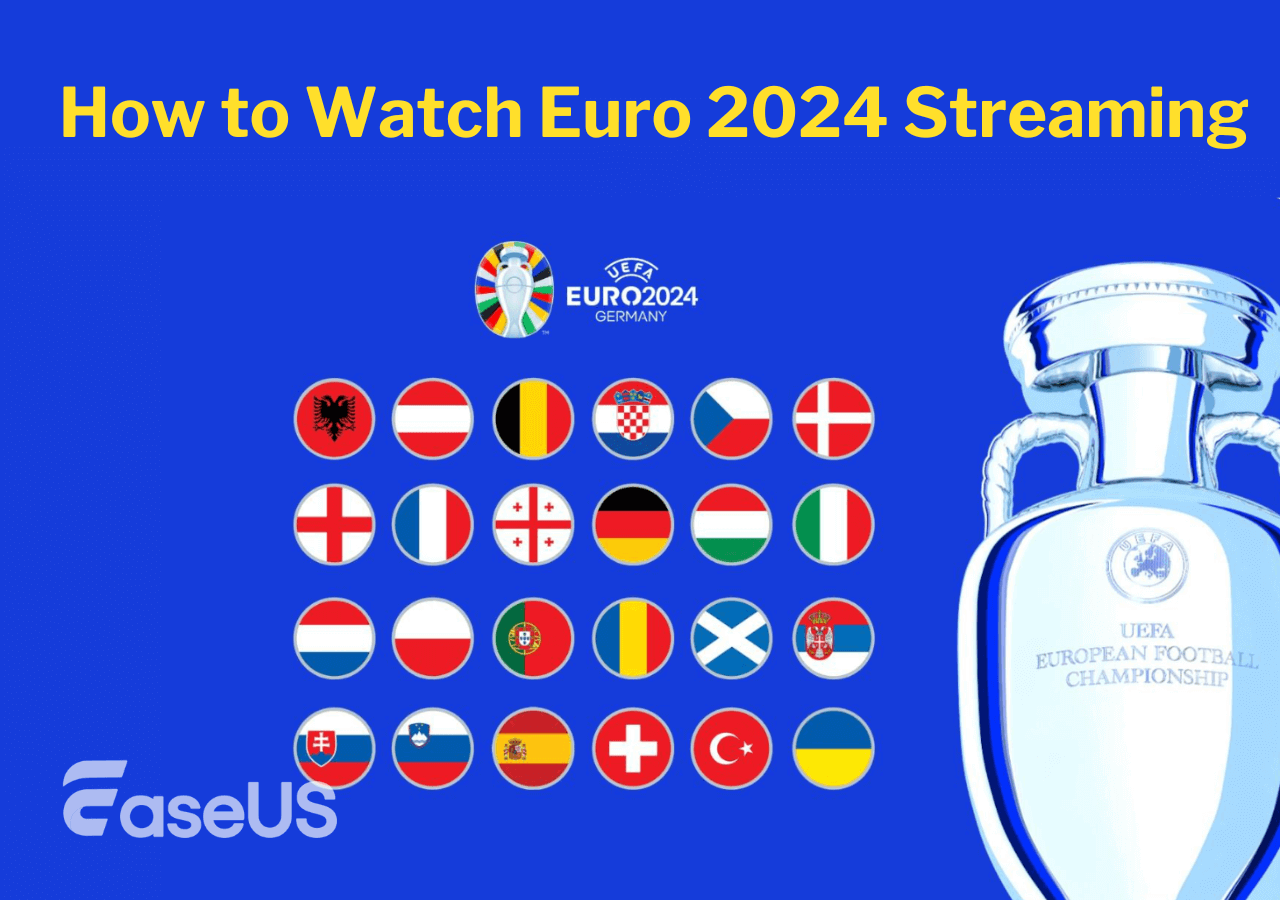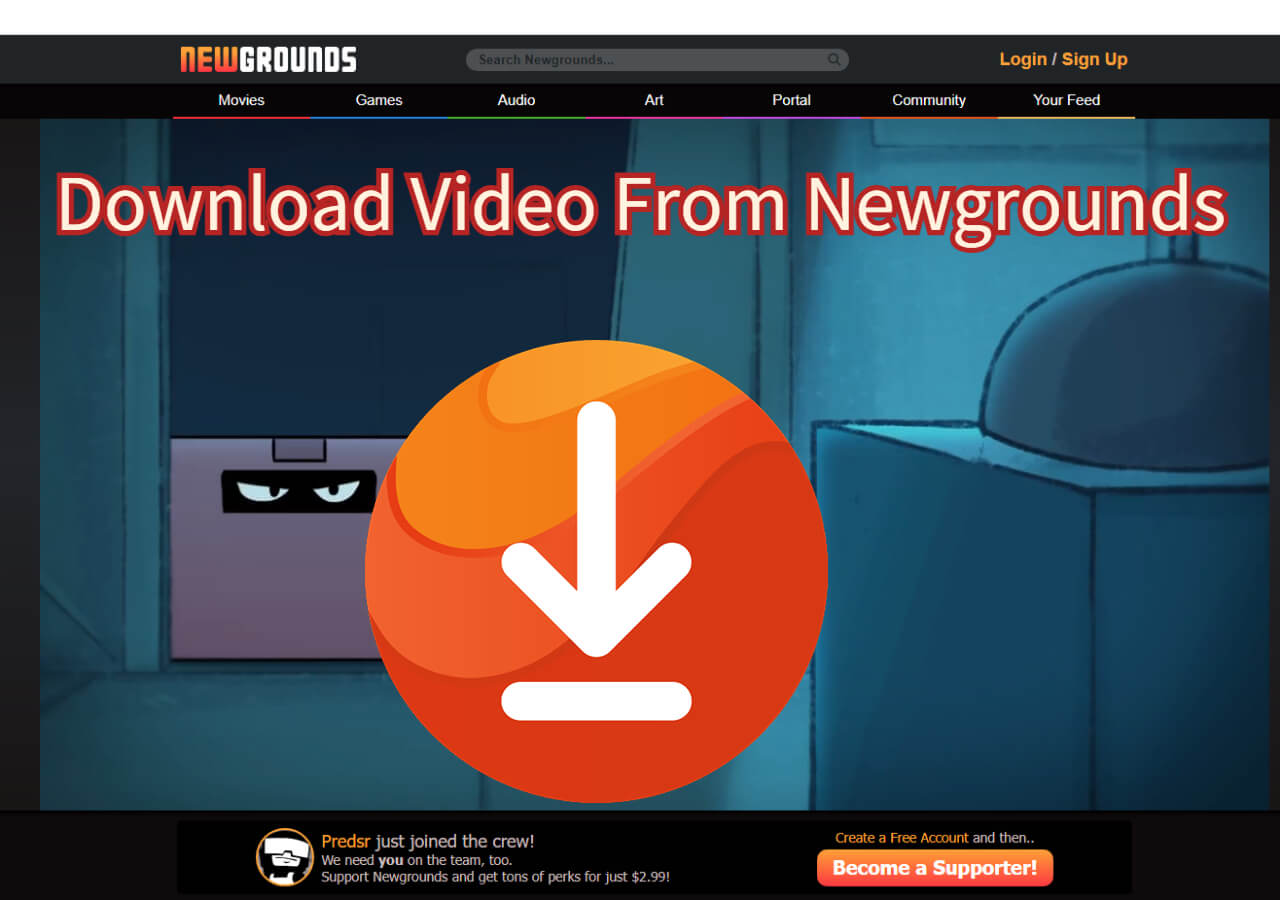-
![]()
Sofia Albert
Sofia has been involved with tech ever since she joined the EaseUS editor team in March 2011 and now she is a senior website editor. She is good at solving various issues, such as video downloading and recording.…Read full bio -
![]()
Melissa Lee
Melissa Lee is a sophisticated editor for EaseUS in tech blog writing. She is proficient in writing articles related to screen recording, voice changing, and PDF file editing. She also wrote blogs about data recovery, disk partitioning, data backup, etc.…Read full bio -
Jean has been working as a professional website editor for quite a long time. Her articles focus on topics of computer backup, data security tips, data recovery, and disk partitioning. Also, she writes many guides and tutorials on PC hardware & software troubleshooting. She keeps two lovely parrots and likes making vlogs of pets. With experience in video recording and video editing, she starts writing blogs on multimedia topics now.…Read full bio
-
![]()
Gorilla
Gorilla joined EaseUS in 2022. As a smartphone lover, she stays on top of Android unlocking skills and iOS troubleshooting tips. In addition, she also devotes herself to data recovery and transfer issues.…Read full bio -
![]()
Rel
Rel has always maintained a strong curiosity about the computer field and is committed to the research of the most efficient and practical computer problem solutions.…Read full bio -
![]()
Dawn Tang
Dawn Tang is a seasoned professional with a year-long record of crafting informative Backup & Recovery articles. Currently, she's channeling her expertise into the world of video editing software, embodying adaptability and a passion for mastering new digital domains.…Read full bio -
![]()
Sasha
Sasha is a girl who enjoys researching various electronic products and is dedicated to helping readers solve a wide range of technology-related issues. On EaseUS, she excels at providing readers with concise solutions in audio and video editing.…Read full bio
Page Table of Contents
0 Views |
0 min read
Quick Tips
▶️Open EaseUS Video Downloader and customize the video output, copy YouTube video link and click "Paste Link," then find the downloaded videos under the Finished tab.
Can I Download a Video from YouTube
The answer is YES. The YouTube Premium has its own pseudo-downloading feature that allows you to save videos for offline use. This is a paid service, which costs about $11.99 per month. If you subscribe to YouTube Premium, you can download videos from YouTube to your computer directly. But this has limitations, such as you can't watch the downloaded videos on the computer or laptop devices, you can't download some free movies for offline use, etc.
If you want to break these limitations, you can use some third-party software or services to download YouTube videos on a Mac, PC, laptop, or mobile phone.
Important Notice: According to YouTube's terms, any attempts to download copyrighted content without the permission of the content's creator are illegal. Therefore, before downloading any videos, be sure to check if the content you're going to download is copyrighted.
Method 1. Download Large YouTube Videos on PC & Mac
To download hour-long YouTube videos on your PC and Mac, you need a stable and safe video downloader to help. If you're searching for one, try the reliable video downloader for Windows and macOS- EaseUS Video Downloader (no ads and no plugins).
It allows you to effortlessly save videos from YouTube on your PC. Unlike some video downloading websites, which limit the length of the videos you wish to download, EaseUS Video Downloader lets you download a video no matter how long or large it is.
Besides YouTube, it also supports Facebook, Twitter, Dailymotion, and other 1000+ sites. More importantly, it has a new function that allows users to extract audio from YouTube videos. That means you can convert YouTube videos to MP3 directly.
To download long YouTube videos to MP4:
Free Download video downloader for Windows
Secure Download
Free Download video downloader for Mac
Secure Download
Step 1. Customize the video format and quality from the dropdown.

Step 2. Copy the YouTube URL and click "Paste Link" on EaseUS Video Downloader.

Step 3. Wait for the downloading process to finish and then click "Open" to check the YouTube video.

Disclaimer: This guide is compiled for personal fair use ONLY. EaseUS is in no way collaborated or affiliated with YouTube and never advocates any copyright infringement action. The end-user should be solely responsible for their behavior.
To download long videos smoothly, you need to make sure you have a fast and stable network connection on your computer, or you may fail, or the download will be interrupted. After downloading long videos from YouTube, you may want to ask, "How do I download a purchased movie from YouTube?" Check our guide to find the result.
Free Download video downloader for Windows
Secure Download
Free Download video downloader for Mac
Secure Download
If EaseUS Video Downloader can't meet your needs, go check the best YouTube video downloader programs and pick the one you prefer.
Method 2. Download Long YouTube Videos Online
Some online tools also work well to download videos from YouTube to MP4 or convert YouTube videos to MP3. Unlike desktop software, online tools help you get the video you like from YouTube without any software installation. However, when you use an online YouTube downloader, you are likely to encounter unexpected redirections or ads. Thus, while using an online downloader or converter, you should be careful during the operations.
Let me take one of the online video downloaders as an example. You can search on the Internet and pick the one you like best.
To download large YouTube videos:
Step 1. Go to the YouTube Video Downloader.
Step 2. Copy the video link to the address box and click "Go."
Step 3. Now, you will be redirected to a new page. Close that page and go back to the video downloader.
Step 4. Then, you will see different ways to download large videos in both video and audio formats.
Step 5. Click "Download" next to your preferred option and wait for the video to play on the new page.
Step 6. While playing the video, click the More icon and choose "Download" to start downloading the long YouTube video to your computer.
Step 7. After downloading, you can export videos to your iPhone/iPad for offline watching.
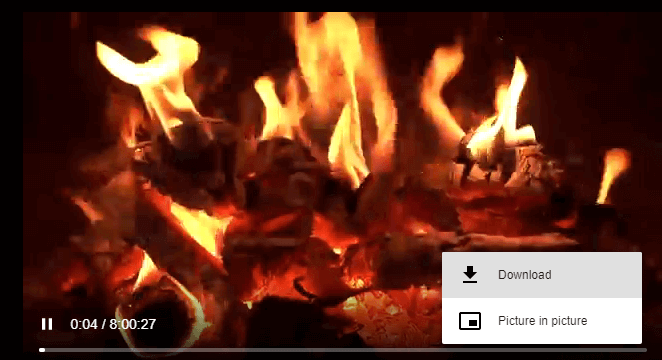
As you can see, this tool can not only download a video from YouTube but also convert YouTube videos to MP3 or other audio formats.
Method 3. Download Long Videos from YouTube via Browser
The last common way to download videos from a website like YouTube is to use a browser extension. A browser extension generally offers you a download option under or over the video. That means you can save the video to your device directly by clicking the browser button. You don't even need to copy the link to the item.
Video DownloadHelper is a popular browser extension designed for downloading videos and images from websites, including YouTube. This extension supports a wide range of video qualities, from standard definition (SD) to high definition (HD) and even 4K resolutions, depending on the source content.
It allows users to save videos in various file formats such as MP4, WebM, and more. Video DownloadHelper can capture media streams, aggregate audio and video tracks, and convert downloaded files into different formats. It can download most YouTube content, including individual videos, playlists, and live streams, making it a versatile tool for media consumption and offline viewing.
To download long YouTube videos via a browser:
Step 1. Add the extension to your browser.
Step 2. Play the YouTube video you want, and it'll detect the video.
Step 3. Now, you can see a download button under the video-playing window. Click it to save the YouTube video to your device. You can also click the extension icon in the browser menu bar to check the download options.

If you can't download videos from YouTube:
- Check your network connection
- Check whether the video is a music video
- Try to download another piece of video and check whether it's the downloader that is not working
Save Long YouTube Videos on Android & iPhone
To save long YouTube videos on Android and iPhone, you can utilize specific tools designed for each platform. For Android users, YTDLnis offers a reliable solution for downloading lengthy videos with ease. On the other hand, iPhone users can turn to YouDown! for a seamless downloading experience. These tools simplify the process, ensuring you can enjoy your favorite content offline without hassle.
YTDLnis is a free and open-source video/audio downloader for Android 6.0 and above, utilizing yt-dlp. This app offers extensive features such as downloading from over 1000 websites, processing playlists, and batch-updating download types.
Users can also log in to download private videos, cut videos, remove sponsorblock elements, embed subtitles, and much more. With a Material You interface and various theming options, YTDLnis ensures a customizable and user-friendly experience.
Download and add the tool to your phone. Tap on the share button and choose YTDLnis from the options. A bottom card will appear, allowing you to customize your download settings and begin downloading.
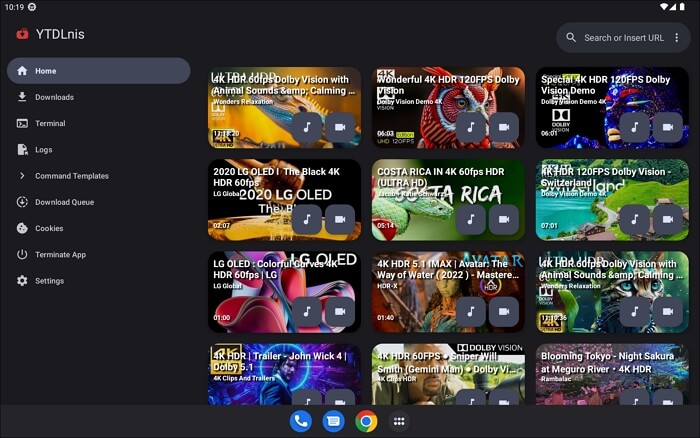
YouDown! is a user-friendly iOS app designed to download YouTube videos directly to your iPhone. It offers a straightforward interface and efficient functionality, allowing users to save their favorite videos for offline viewing. With YouDown!, you can easily download videos in various resolutions and formats, making it a convenient tool for enjoying content on the go.
Simply obtain the YouTube video link, paste it into the app, and click play. Then you can see the video downlaoded.
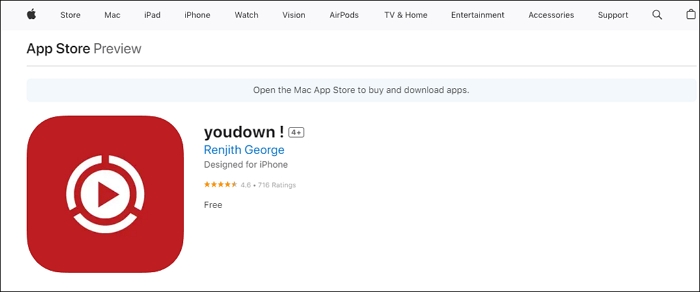
The Bottom Line
These are the three common ways to download large YouTube videos. If you need to, you can also download YouTube videos by changing URLs or using the VLC media player. Carry out the way best suited to your needs to save your favorite YouTube videos to your computer with ease.
Download Long YouTube Videos FAQ
How to download YouTube videos longer than 2 hours?
To download YouTube videos longer than 2 hours, you can use a desktop application like EaseUS Video Downloader, 4K Video Downloader or an online service such as Y2Mate. Start by copying the URL of the YouTube video you want to download.
Open the EaseUS Video Downloader app or visit the Y2Mate website, then paste the URL into the designated field. Choose your preferred video quality and format, and click the download button to save the video to your device. These tools handle long videos effectively, allowing you to enjoy extended content offline.
How to download YouTube videos MP3?
To download YouTube videos as MP3 using EaseUS Video Downloader, follow these steps:
- Download and install EaseUS Video Downloader. Open it and set up the output as MP3.
- Go to YouTube in your web browser, find the video you want to convert to MP3 and copy its URL from the address bar.
- Return to the tool and click on the "Paste Link" tab. Find the MP3 in the finished tab.
Why do YouTube videos take so long to download?
YouTube videos often take a long time to download due to their large file sizes, varying internet speeds, potential server congestion, and the efficiency of the download tools or services being used.
How long does it take to download YouTube videos?
The time it takes to download YouTube videos can vary widely based on factors such as the video's length, resolution, your internet connection speed, and the efficiency of the download method or tool you're using.