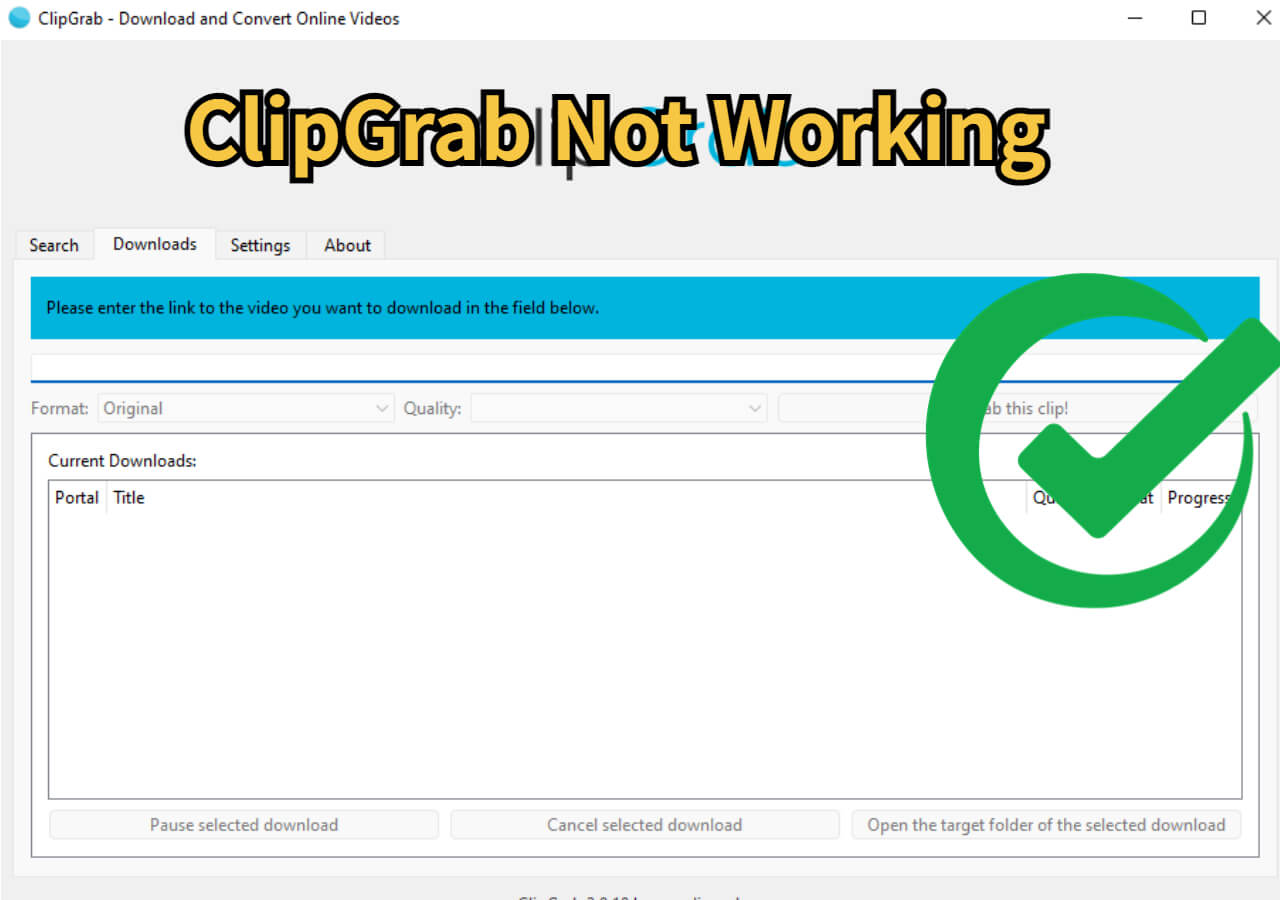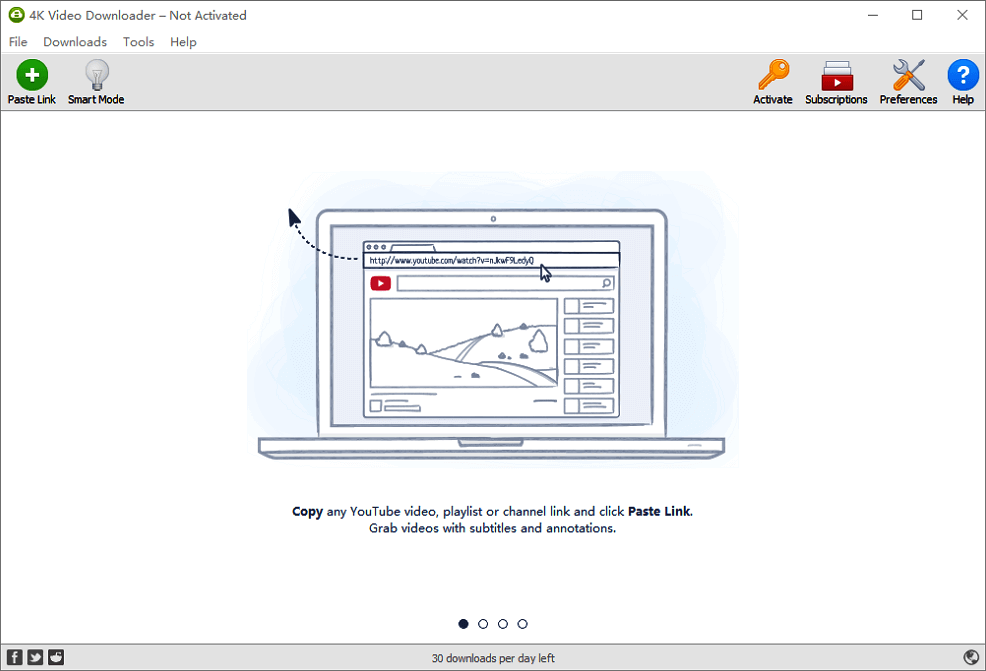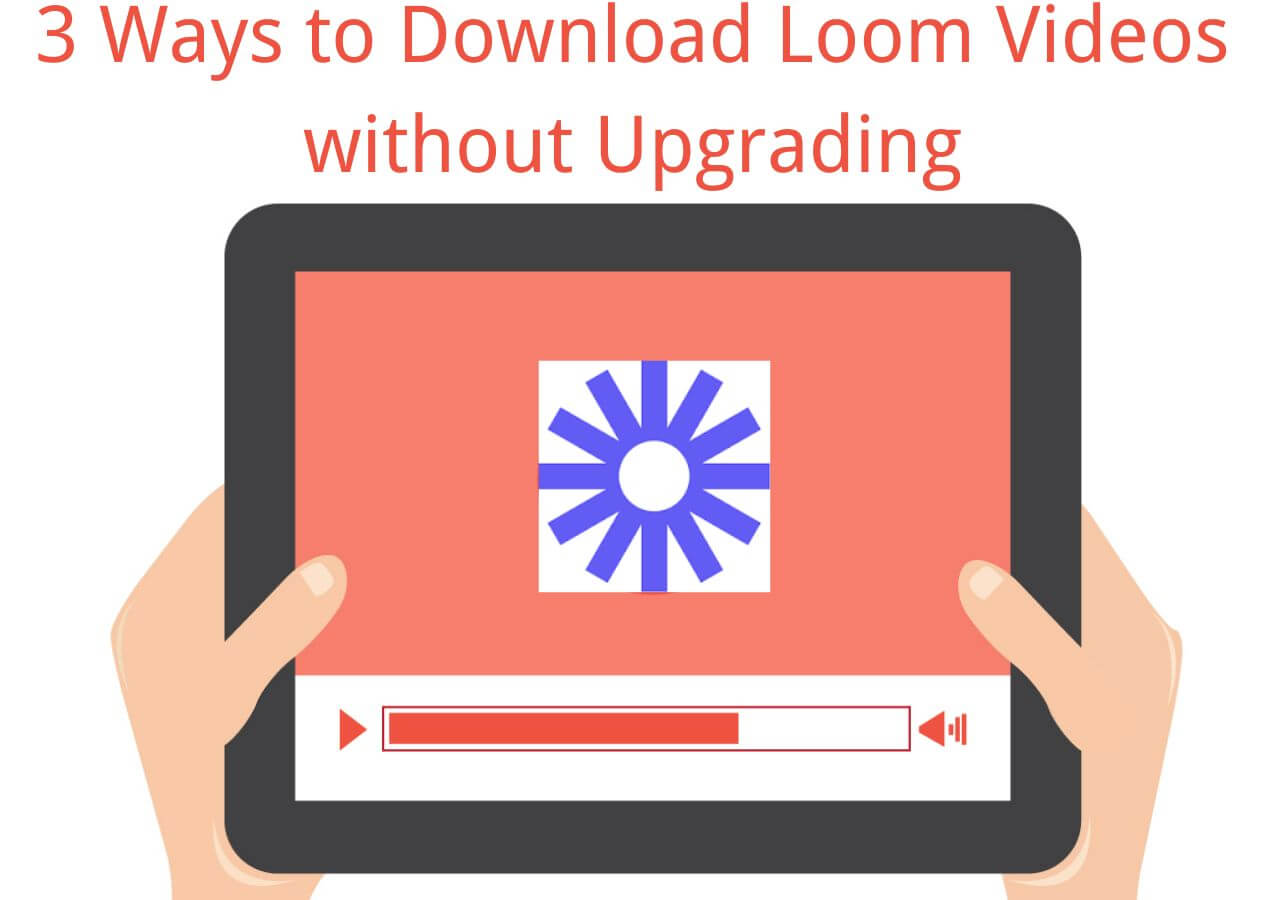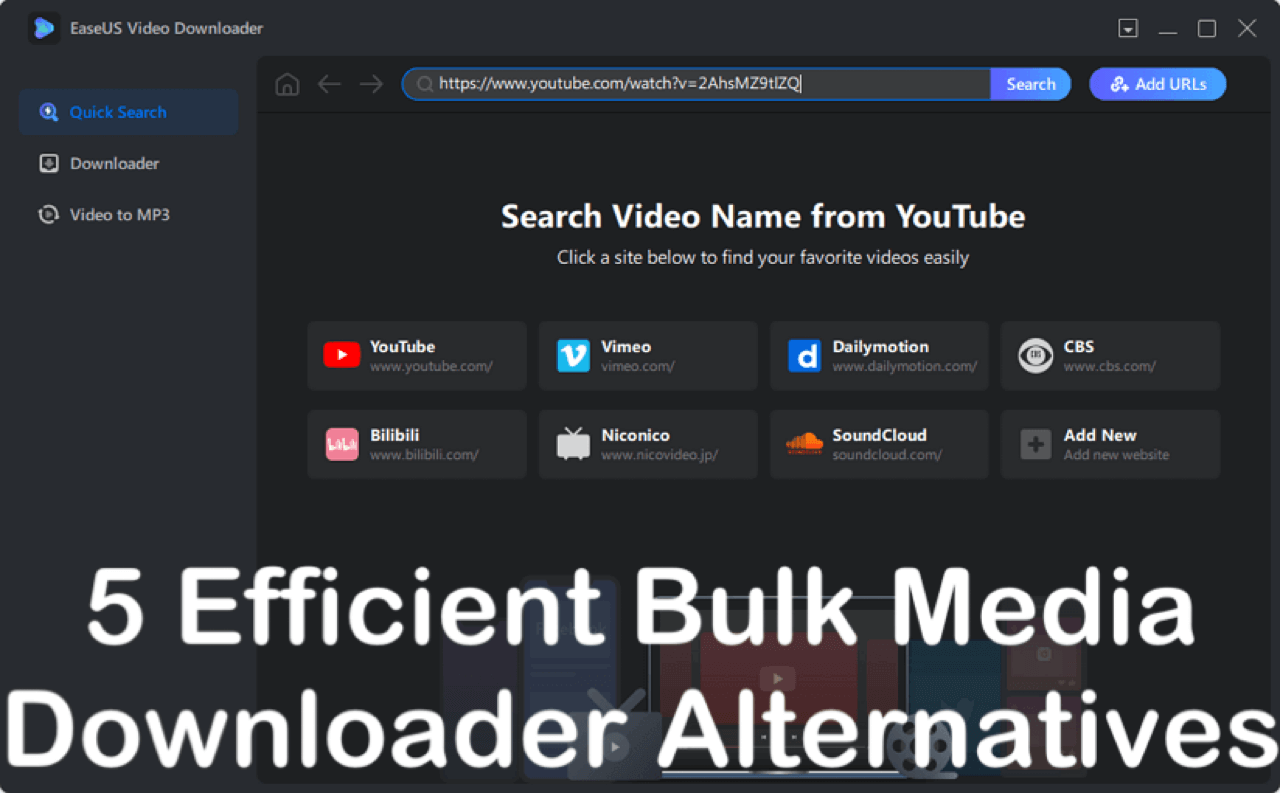-
![]()
Sofia Albert
Sofia has been involved with tech ever since she joined the EaseUS editor team in March 2011 and now she is a senior website editor. She is good at solving various issues, such as video downloading and recording.…Read full bio -
![]()
Melissa Lee
Melissa Lee is a sophisticated editor for EaseUS in tech blog writing. She is proficient in writing articles related to screen recording, voice changing, and PDF file editing. She also wrote blogs about data recovery, disk partitioning, data backup, etc.…Read full bio -
Jean has been working as a professional website editor for quite a long time. Her articles focus on topics of computer backup, data security tips, data recovery, and disk partitioning. Also, she writes many guides and tutorials on PC hardware & software troubleshooting. She keeps two lovely parrots and likes making vlogs of pets. With experience in video recording and video editing, she starts writing blogs on multimedia topics now.…Read full bio
-
![]()
Gorilla
Gorilla joined EaseUS in 2022. As a smartphone lover, she stays on top of Android unlocking skills and iOS troubleshooting tips. In addition, she also devotes herself to data recovery and transfer issues.…Read full bio -
![]()
Rel
Rel has always maintained a strong curiosity about the computer field and is committed to the research of the most efficient and practical computer problem solutions.…Read full bio -
![]()
Dawn Tang
Dawn Tang is a seasoned professional with a year-long record of crafting informative Backup & Recovery articles. Currently, she's channeling her expertise into the world of video editing software, embodying adaptability and a passion for mastering new digital domains.…Read full bio -
![]()
Sasha
Sasha is a girl who enjoys researching various electronic products and is dedicated to helping readers solve a wide range of technology-related issues. On EaseUS, she excels at providing readers with concise solutions in audio and video editing.…Read full bio
Page Table of Contents
0 Views |
0 min read
Quick Answer
🎉 To download your and others' Facebook Reels without a watermark, copy and paste the Reel link to the search bar of EaseUS Video Downloader, tap download, and customize the video quality to save them in batches.
It is widely known that Facebook doesn't allow users to download other users' Facebook Reels, and they can only save their Reels on their phones. By tapping the profiles, you can find Reels next to your posts, tap the Reels and three dots to download it on iPhone/Android.
However, if you want to save others' Reel videos, audio, or thumbnails to repurpose them on other social media, you are going to use a third-party Reel downloader tool. Here are six methods for accessing Reels across various platforms: desktop, online, and mobile devices.
- #1 EaseUS Video Downloader - Windows & macOS
- #2 SnapSave - Web
- #3 Facebook App - iPhone & Android
- #4 FBSaver - iPhone
- #5 FDownloader - Web
- #6 Stacher - Windows & macOS & Linux
Download HD Facebook Reel Video/Audio/Thumbnail on Computer
- 📺Download Content: Video, live video, audio, thumbnail, subtitle, and Tab.
- 🎬Target: Your Reels and others'
- 🎦Quality: Up to 8K
- 🗂️Format: MP3, MP4, WAV
- 💧Watermark: No
You can save your own Reels and other people's using EaseUS Video Downloader. It is a free Facebook video downloader for Windows and Mac. With it, you can download any type of content, such as live videos, Reels, music, thumbnails, subtitles, or a Tab from Facebook easily and with no watermark.

It downloads videos from Facebook comments without any watermark at 8K Ultra HD and in bulk. This Facebook video downloader processes content from 1000+ platforms 30 times faster than the average downloader.
Key Features
- Support 1000+ sites, including Instagram, YouTube, TikTok, etc.
- Download Facebook videos on Mac and Windows.
- Save multiple Reels in 8K resolution simultaneously.
- Store videos, audio, thumbnails, GIFs, playlists, and channels.
Free download the powerful tool for your computer now.
Free Download video downloader for Windows
Secure Download
Free Download video downloader for Mac
Secure Download
To download 4K Facebook Reels without the watermark:
Step 1. Launch EaseUS Video Downloader, select a format and quality you prefer.
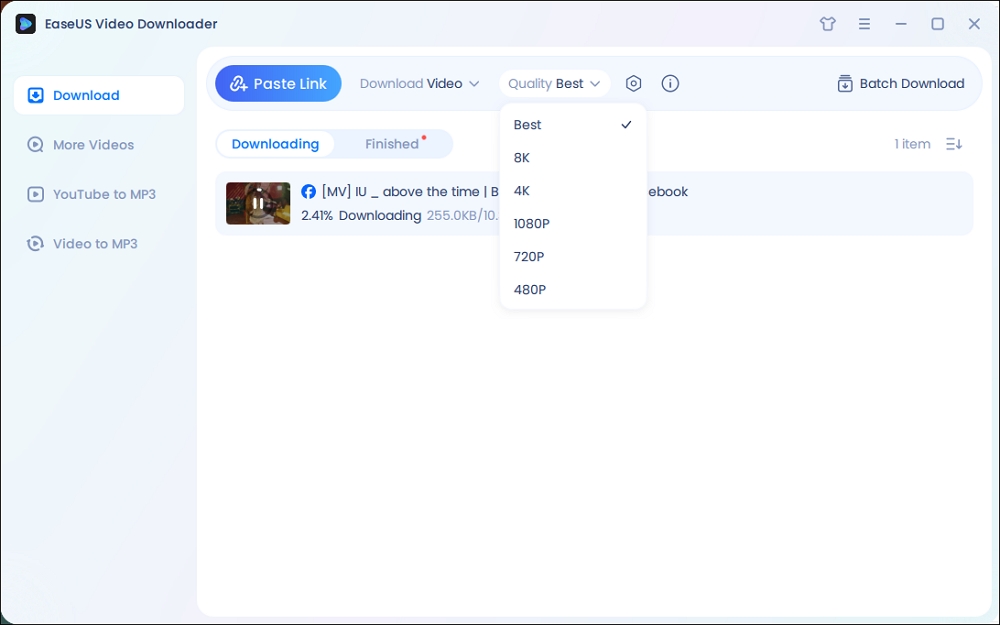
Step 2. Copy the Facebook link and click "Paste Link." It will start downloading the Facebook video to your computer.

Step 3. Wait for the downloading process to finish and then click "Open" to check the Facebook video.
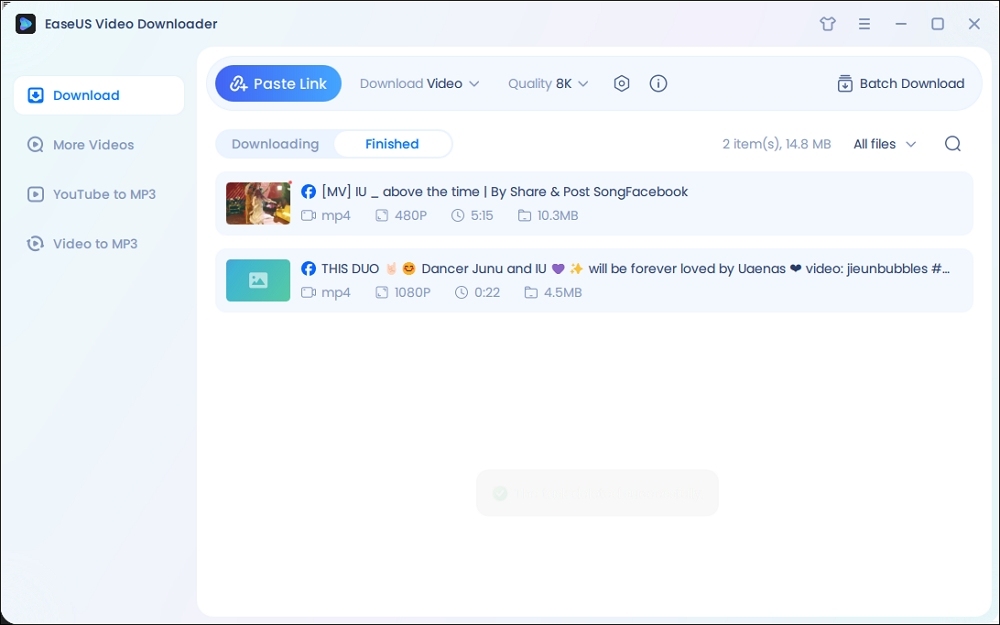
Disclaimer: The information provided in this guide is for personal fair use. EaseUS is in no way collaborated or affiliated with Facebook and will never approve any copyright infringement action. The use of the downloaded information is solely at your own risk.
Get Facebook Reel Videos Without Watermark Online
- 📺Download Content: Video
- 🎬Target: Your Reels and other people's
- 🎦Quality: Up to 4K
- 🗂️Format: MP4
- 💧Watermark: No
Sometimes, you just want to get Reels immediately online. When you search online for a Facebook Reel downloader, you'll get a bunch of results. Among them, SnapSave is a top performer.
SnapSave downloads high-quality Facebook Reels videos without the need to install or log in. It promises free, unlimited, and 100% safe downloads across platforms such as desktop, mobile and tablet. You can also download its Android app on your phone.

However, SnapSave doesn't support MP3 and has annoying ads on the website. Additionally, downloading videos online may sometimes raise concerns regarding potential viruses.
To save shorts and videos from Facebook with the link:
Step 1. Copy the link to the Facebook Reel you want to download.
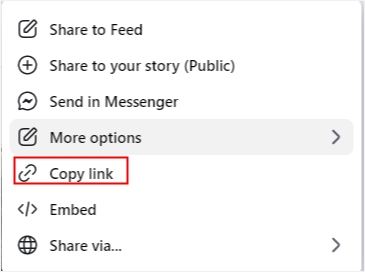
Step 2. Paste the URL to the SnapSave search box and click "Download."
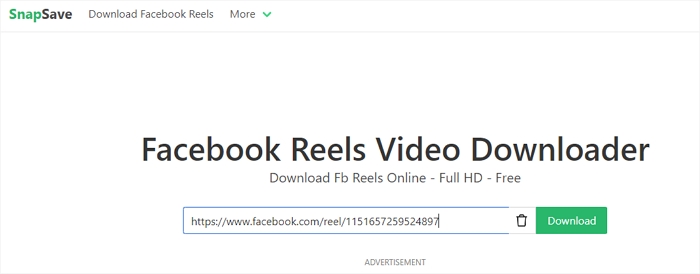
Step 3. Select the video quality and press the download button.
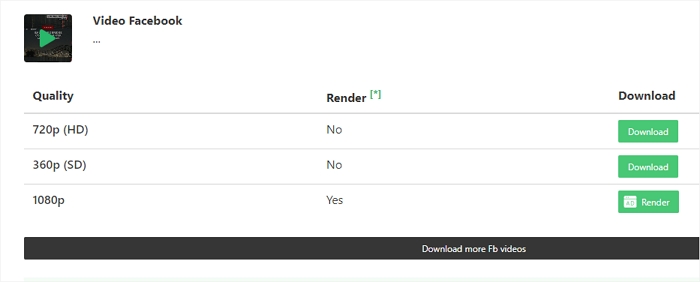
Step 4. Name the file and choose the location to save Reel without the watermark.
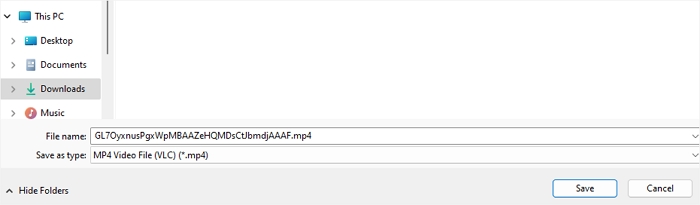
Download 1080P Facebook Reels in Gallery
To save your Facebook Reels without any watermark on your phone's gallery, you have two options: using the Facebook app directly or employing a Reel downloader application. Within the Facebook app, both Android and iOS users can download their own Reels seamlessly. However, alternative tools are required to download Reels created by others.
Use Facebook App-Android & iOS
- 📺Download Content: Video
- 🎬Target: Your own Reels
- 🎦Quality: Depends on the video
- 🗂️Format: MP4
- 💧Watermark: Yes
Step 1. Tap the profile in the upper left corner of the feed.
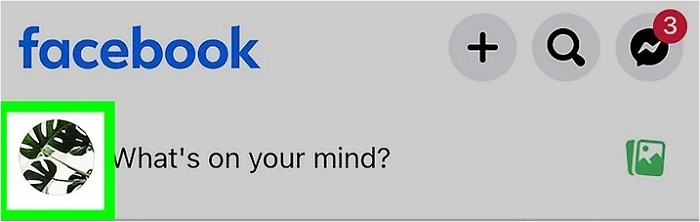
Step 2. Tap "Reels" next to the post.
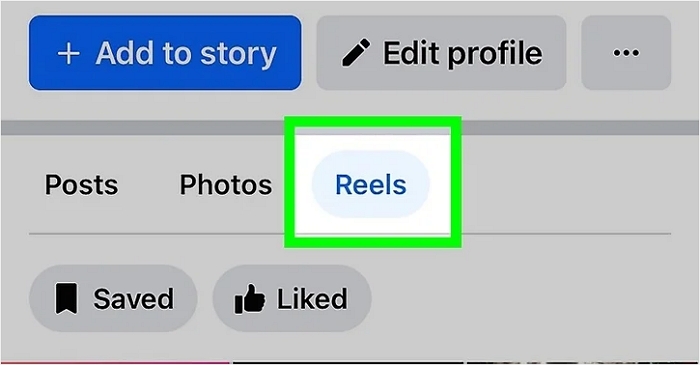
Step 3. Select the Reels and tap the three dots.
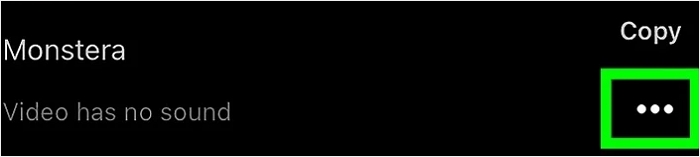
Step 4. Tap the download button to download FB Reels.
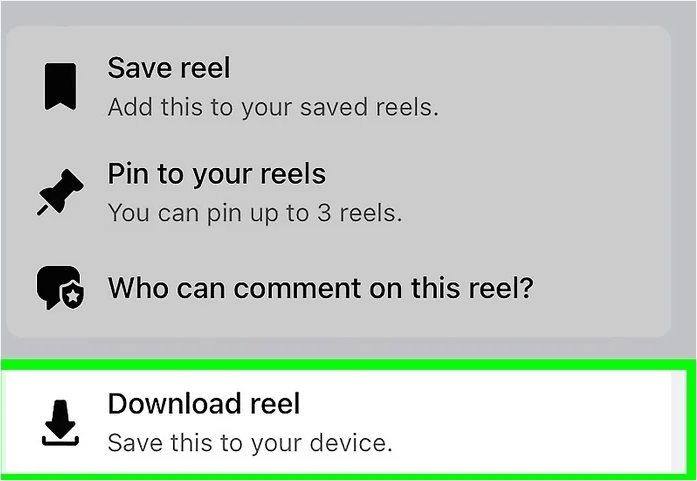
Download Video from Facebook Ads Library in 3 Free Ways
How do I download videos from the Facebook ads library for free? This post lists 3 different ways for you to use the code, chrome extension, and desktop software.
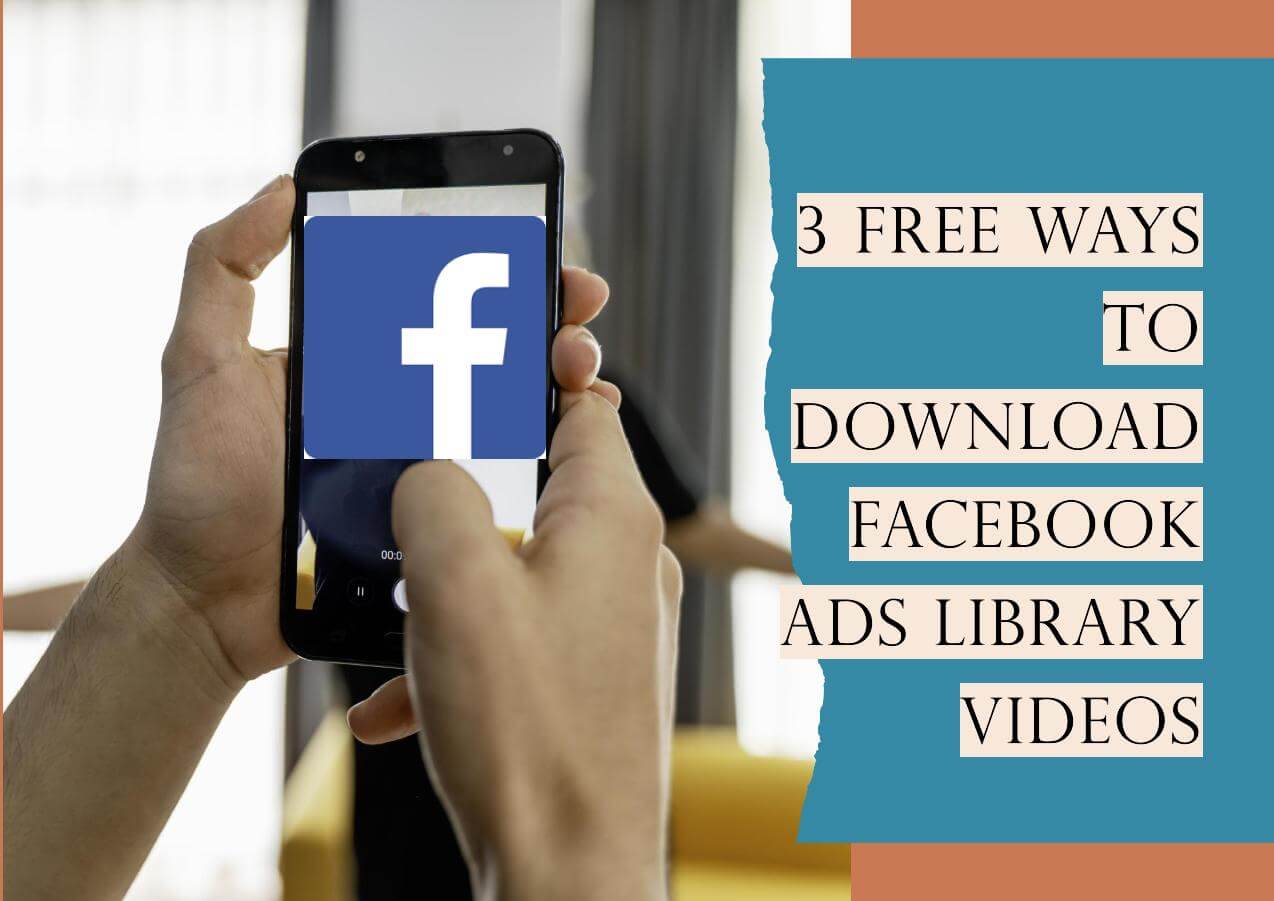
Use a Facebook Reel Downloader App-iOS
- 📺Download Content: Videos, stories, and Reels
- 🎬Target: Your and others' Reels
- 🎦Quality: Up to 1080P
- 🗂️Format: MP4
- 💧Watermark: No
FBSaver is an iOS application designed to save Facebook videos, boasting an impressive rating of 4.7 out of 5. With this app, users can effortlessly save Facebook videos, organize them into collections, and conveniently add bookmarks. FBSaver offers both free and paid versions to cater to varying user needs and preferences.
However, there're complaints about the ads and cannot work. So, try it before you put money into it.
Step 1. Download FBSaver from the Apple Store.
Step 2. Copy and paste the Facebook link to the address bar.
Step 3. Click "Find" and download it. You can create collections for these videos.
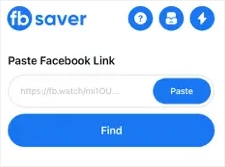
Facebook Reels Download Private with No Watermark
- 📺Download Content: Private Reels
- 🎬Target: Others' Reels
- 🎦Quality: Up to 4K
- 🗂️Format: MP4, MP3
- 💧Watermark: No
Saving public Facebook Reels is a straightforward process, whereas downloading private Facebook videos without any watermark presents more challenges.
FDownloader offers the capability to download private Facebook Reels in resolutions up to 4K. Moreover, it facilitates the conversion of Facebook videos to MP3 format without requiring user registration. The platform boasts unlimited downloads; however, users should be aware that it features pop-up advertisements and is primarily optimized for computer usage.
Step 1. Find the Reel and click on the time posted.
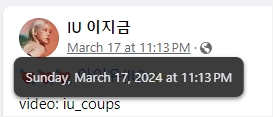
Step 2. Click Ctrl + U for Windows and ⌘ + U for Mac to view the source code.
Step 3. Select all the code (Windows: Ctrl + A, Mac: ⌘ + A) and right-click to copy.
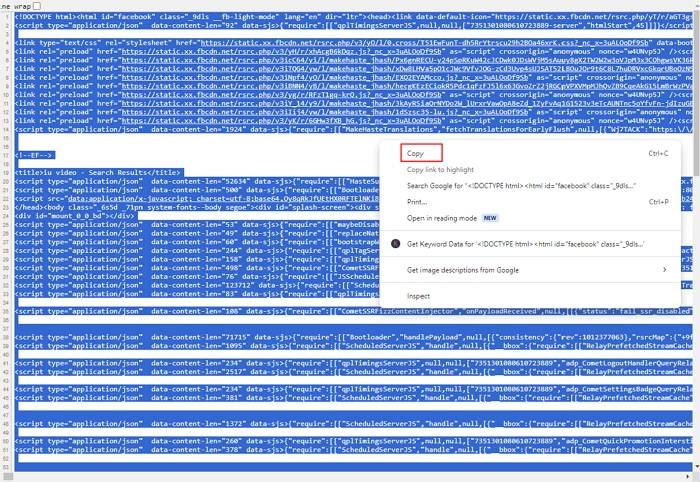
Step 4. Paste the source code in the FDownloader box and hit the download button.
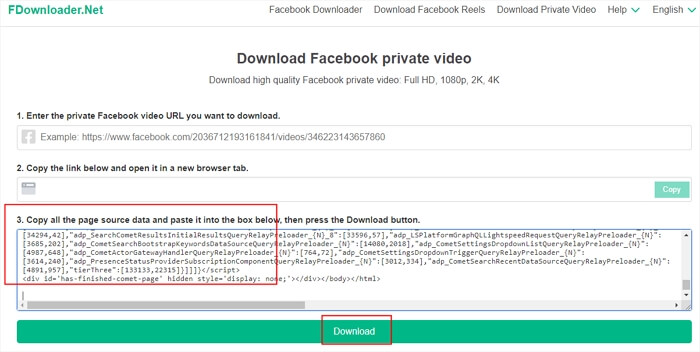
Step 5. Select the format and quality and click download.
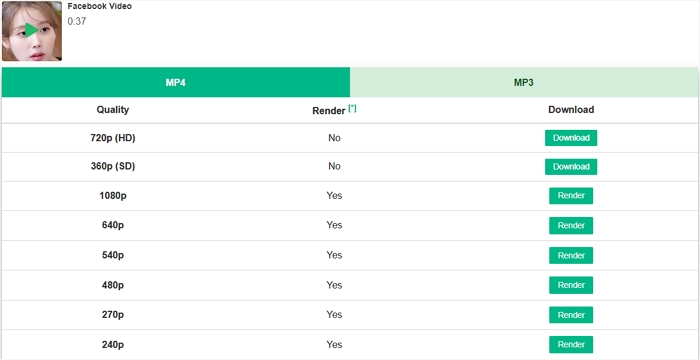
Save Facebook Reel MP3/MP4 Using Yt-dlp Command GUI
- 📺Download Content: Video and audio
- 🎬Target: Your Reels and other people's
- 🎦Quality: BEST
- 🗂️Format: MP3, MP4. 3GP, AAC, FLAC, FLV, etc.
- 💧Watermark: No
Stacher is a desktop app and GUI for the powerful yet complicated command-line tool yt-dlp. The Reel audio downloader is available on multiple operating systems and exports various audio or video formats. Upon downloading, it deploys yt-dlp and automatically detects playlists from the URL. You can also crop videos to make GIFs.
To download Facebook Reel audio:
Step 1. Install and launch Stacher.
Step 2. Copy and paste the Facebook Reel URL into the box.
Step 3. Select the format you want to download.
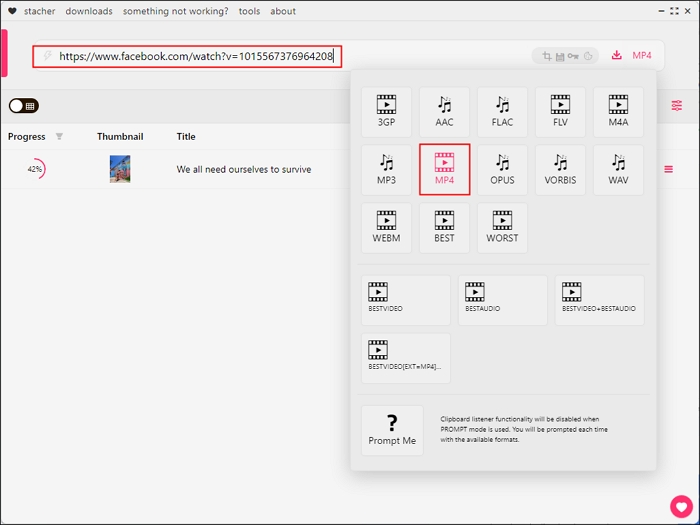
Step 4. Press enter, and it will start downloading.
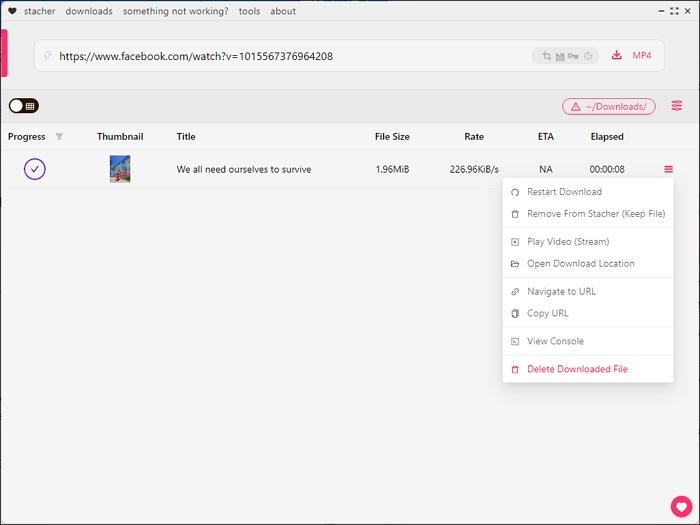
Share the six easy ways to download Reels with your Facebook friends!
Wrapping up
In conclusion, accessing and downloading Facebook Reels without watermarks can significantly enhance your viewing experience. By utilizing one of the six methods mentioned above, you can effortlessly save and enjoy your favorite reel content across various devices.
To download videos from Facebook to computer, consider leveraging tools like EaseUS Video Downloader, which offers additional convenience and efficiency in obtaining high-quality Reels videos.
Free Download video downloader for Windows
Secure Download
Free Download video downloader for Mac
Secure Download
Download Facebook Reel FAQs
Except for the methods mentioned in the article, there are other frequently asked questions for Facebook Reels.
1. How do I download all the Facebook Reels from a profile?
To download all Reels from a profile, you can use a Facebook downloader that supports batch conversion, like EaseUS Video Download. Simply copy the Reel URLs you want to save and paste them into the box and define the output format and quality to download all the Facebook Reels from an entire profile.
2. How to download a Facebook Reel video with music?
Download Facebook Reel video with music using any reliable Facebook video downloader like EaseUS Video Downloader on your computer or free online downloader FDownloader.
3. How to download Facebook Reel video to MP3?
To download a Facebook Reel video as an MP3, copy the video link, paste it into an online video converter that supports MP3 conversion, select MP3 as the output format, start the conversion, and download the MP3 file to your device.